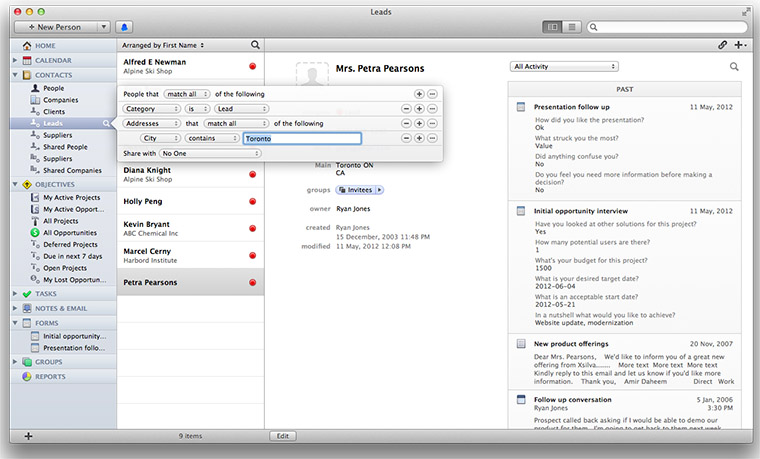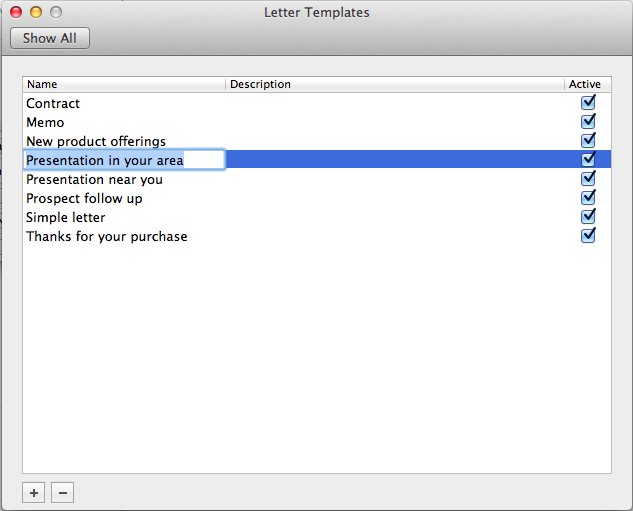Sending out e-mail blasts is great for reaching a number of people, but it’s important that you reach the RIGHT people. Last week we explained Filtering Forms in Daylite and how you can create smart lists with those filters . With these smart lists you can target a group to reach out to. To learn how to create smart lists from forms, read our blog on Creating Custom Forms in Daylite. Let’s say you’re a talent agency and are hosting an audition for dancers in a commercial and these dancers need to be experienced in hip-hop. You can easily sift through contacts that meet the right criteria and send out a personalized e-mail notifying them about the upcoming audition.
You can even filter by city. A company could be giving a presentation on a new product launch and want to reach out to everyone in that area to attend their demonstration.
First select the smart list you’d like to send the e-mail out to and set your parameters for filtering. In this case, it’s filtering address and the requirement is Toronto. For more information about filtering & smart lists you can watch our tutorial video.
Then you need to create the letter template that you’d like to send out to your selected list. To do so, go to Daylite preferences and click on ‘Letter Templates’. This will bring up a list of templates that you’ve created. If you haven’t created a template, or would like to create a new one, click on the “+” in the bottom left corner of the Letter Template box and name your template. In this case we will call it “Presentation In Your Area!”
Double click and here is where you write your e-mail and using the available merge keys (shown on the right), you can customize your e-mail to pull related information such as your recipients name, your name, your company contact info, etc. You can even use the available merge keys to add the current date (because let’s face it, some days get so busy we can’t even remember what day it is!).
Go to “File” and “save” your letter template.
You can also watch our tutorial video about letter templates and merge keys.
Go back into Daylite so you’re viewing your filtered list, and select these contacts. (Click the top, hold shift, then scroll and click the bottom of your list so you have it highlighted).
Then go to “Edit” and select “Merge” and “Write letter in Daylite”. Now select the letter template you created that you want to send out, and assign a title which will show up in the subject box of your recipients. You can choose to Email this letter (either immediately or have it open in Apple Mail in a compose window); Print the Letter, or Open in Daylite. We suggest “Email with compose window” or “Open in Daylite”. This way when you click “Merge”, you can preview each e-mail before it is send in case there’s anything you need to change for a specific contact.
If you’d like to customize your letter templates, there’s other application that can allow you to brand your e-mail. Direct Mail and Mail Chimp are a couple examples of add-ons that you can use with Daylite to send out e-mail campaigns but you can also export your contact details as CSV files (many online mailers support this format).
Next week we’ll cover how to use this information to create objectives and Track Opportunities in Daylite.
What are some e-mail campaigns that you’ve sent out using Letter Templates in Daylite?