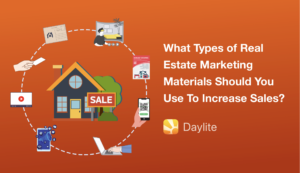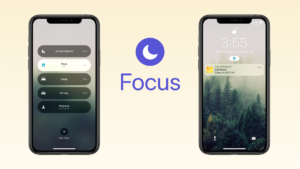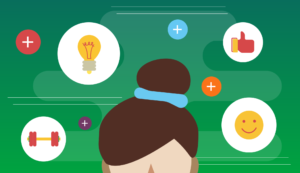Part of maximizing your productivity is knowing what to focus on and when. Using Smart Lists you can identify what needs your attention the most so you can prioritize your day and accomplish what is most important.
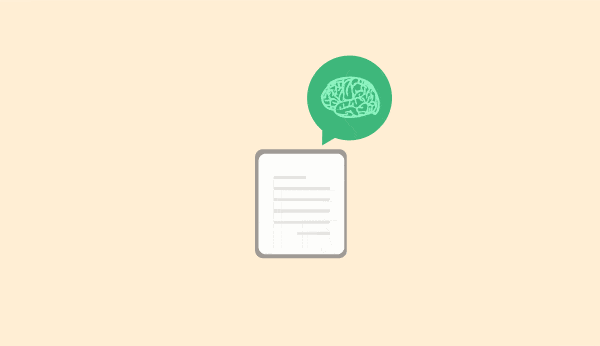
Want an easy way to make sure you’re always touching base with customers? Need a custom calendar view for trade shows or when a conference room is booked? Or maybe you need a better way of keeping tabs on tasks and projects.
Whether you’re new to Daylite or you’ve been using it for years to manage your business, there’s always new ways of learning how to leverage its features to build workflows that help you stay organized and save time. One of the powerful features in Daylite that can be used so many different ways for so many different businesses is Smart Lists.
In this post, we’ll outline 10 different ways you can use Smart Lists in Daylite to build productive workflows. These workflows will help you manage your clients, tasks, projects, new business opportunities, and your schedule.
What are Smart Lists?
Smart Lists are auto-updating lists in Daylite. It’s a way to segment specific things in your database, for example customers in a specific industry, or tasks that have a due date within a specific time frame. Smart Lists are used in combination with the filtering feature so you can hone in on a specific list of people, companies, tasks, appointments, notes, emails, or projects, then save them so you can jump to that specific list on your Mac anytime.
Here are 10 different ways you can use Smart Lists to increase productivity.
1. Keeping in touch with clients
Want to make sure you and/or your team are touching base with all your customers on a regular basis– even you haven’t spoken to them in a while? You can use Smart Lists to help remind you who needs to be followed up with, without having to go through your client list and figure out when you last emailed or called them.
Let’s say you want to make sure that every customer is contacted at least once a quarter. Build a Smart List that filters your list of People with the category “Client” (or “Customer” depending how you’ve set up your database) that have no activity in the last 3 months. Save this list as a Smart List and title it “Quarterly customer touch point”. This will give you a list of customers that don’t have any linked emails, call notes, appointments, etc. within the last quarter.

Maybe you have specific clients that need to be contacted more frequently. You can build a Smart List of customers with the Keyword “high profile” and set the time frame of recent activity to a shorter period, such as a month or two months so those clients are contact more often.
You can save the Smart List and share it so both you and your team can use this list daily to go through and contact customers, or select everyone in the list once a month for example and send out an email blast using the Letter Template and Mail Merge feature.
You don’t have to update the list because it’s automatically done for you. As soon as you or someone on your team sends a customer in that list an email that’s linked through Daylite Mail Assistant, or links them to an appointment in Daylite, that customer will automatically be removed from the list. Then you can move onto the next customer.
2. Sending personalized birthday cards
Attentiveness is one way you can create a memorable customer experience. Sending a client a personalized birthday card is a great way to show that you pay attention to the little things and that you appreciate your customers. You can use Smart Lists in Daylite to help remind you when to send out birthday cards in advance.
Before creating your Smart List, you’ll need to make sure you’re capturing your customers’ birthdays within their contact details. Then select People and filter category is “Client” (or “customer) and birthday is within the next 7 days for example, or 10 if you need more time to mail them a card. Then save as a Smart List “Customer Birthday in 10 days”.

This will give you a list of customers that have a birthday coming up in the next 10 days so you can prepare to send them a birthday card.
It’s a good idea to link a task to the customer “send birthday card” so you remember who you’ve already mailed a birthday card to. This way as you go through the Smart List, you and other people on your team will know who you’ve already written a card for.
3. Avoiding conflicts when booking resources
Do you ever find that you run into the problem of double-booking a conference room or a piece of equipment? Or find that you waste time checking with team members whether or not it’s available for a specific time you need it?
You can avoid these conflicts in booking resources such as meetings rooms and office equipment by using Smart Lists to create a custom calendar view.
From your calendar, select the Users and Resources list. Click the filter and apply a filter for appointments that match any of the following. On the line below select “specifically” for and click the + to choose a resource. In this example, it’s a meeting room.
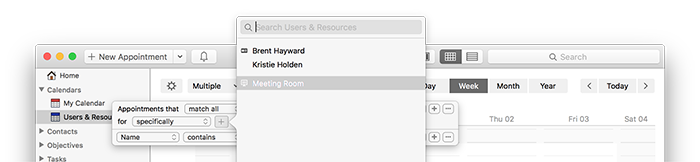
You can save this list as a Smart List and share it with your team so everyone can easily see when the meeting room is booked just by clicking on that Smart List.
To customize your resources such as meeting rooms or equipment, open your Daylite preferences and select Resources.
4. Checking employee vacations
Need an easy way to check when different people on your team are taking vacation? Or an easy way for your assistant to check your vacation schedule to avoid booking meetings on those days?
You can create a custom calendar view for vacations using Smart Lists.
Here’s how:
From your Daylite calendar, select Users and Resources so you’re filtering from not just your calendar but also everyone else’s on your team. Filter appointments that match all for all users and resources that the category is “vacation”. Or you could filter by type “Vacation”.
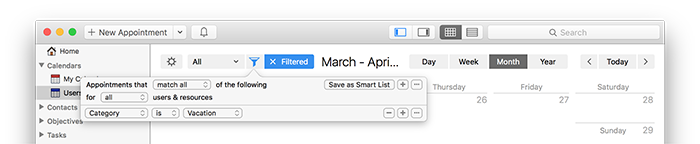
Then save this as a Smart List for yourself or share it with your team. Any time you or someone else on your team books a vacation day in Daylite using the category or type “vacation”, it will show up in this list.
5. Checking trade show schedules
Need any easy way for you and your team to keep track of trade shows? Using Smart Lists you can create a custom calendar view of just trade show dates to share with your team.
From your Daylite calendar, select Users and Resources so you’re filtering from not just your calendar but also everyone else’s on your team. Filter appointments that match all for all users and resources that the category is “trade show”.
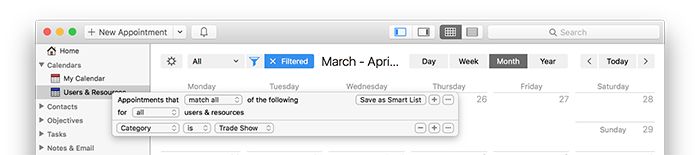
Save it as a Smart List and share it with your team. Any time someone creates an appointment on the calendar with the category “trade show”, it’ll show up in this list. If you have another way of using categories, you may prefer to tag the appointment with a keyword “trade show”. You can setup the filter the same way, but instead of filtering category, you’ll choose keyword.
6. Moving new business opportunities forward
For businesses that manage many different opportunities at a time, Smart Lists are a good idea to help you keep tabs on them. You can use Smart Lists to see opportunities that are in a certain stage. For example, maybe you want to keep track of opportunities that are in the “follow up” stage or opportunities that are forecasted to close this month.
Maybe you want to keep a list of opportunities that are worth at least a certain value so you can focus your attention on the high value ones. Smart Lists are helpful to segment opportunities in this way as well.
Select All Opportunities if you want to view ones created by other team members, or My Opportunities if you only want to look at ones you’re linked to. Apply a filter to match all, opportunity “pipeline and stage” is “follow up”. You could even add additional criteria such as the forecasted close date is within the next 30 days.
![]()
To segment further by value, apply a filter that the total amount is greater than a specific dollar amount. For this to work, you’ll need to be using the Estimate feature and capturing the total amount for each opportunity.
You can even use Smart Lists to keep track of new web leads imported into Daylite from online forms through Zapier.
7. Sending customer reminders about meetings
Need to call or send a reminder email to customers that you have upcoming appointments with? You can create a list of customers that you have appointments with in the next 7 days for example, using Smart Lists.
Here’s what the filter will look like:

You can use this list to quickly go through the customers that you need to call or send an email reminder about your upcoming meeting.
8. Reviewing customer feedback
Want to make sure you’re keeping an eye on feedback from customers? If you’re using a category or keyword “Customer Feedback” to tag and organize your notes and/or emails, you can then use Smart Lists to review them regularly. You could create a Smart List of emails with the keyword “Customer Feedback” that were created in the last 2 months or 30 days for example, so that you could review them on a regular basis.
Here’s what the filter would look like in Daylite for emails:
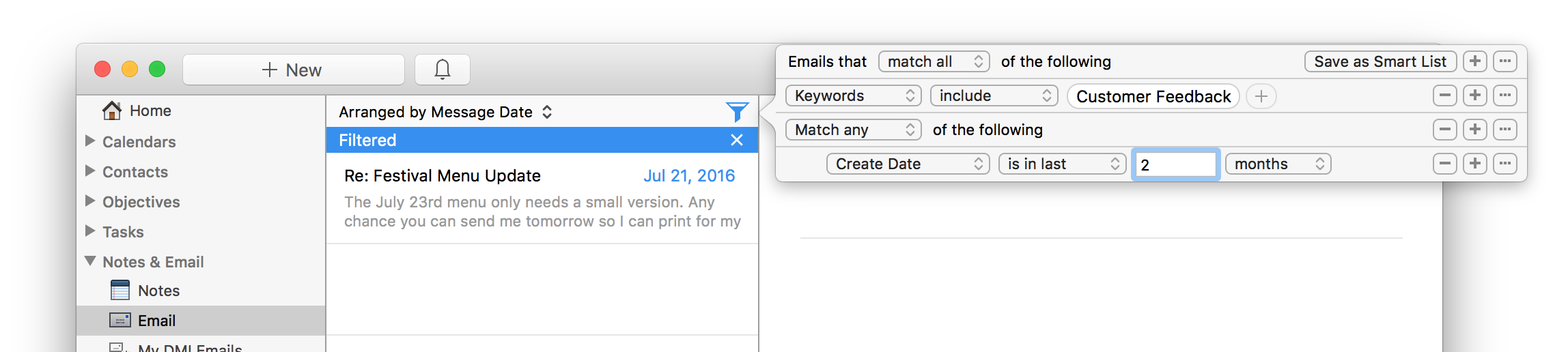
9. Prioritizing projects
If you need an easy way of seeing where you and your team stand on projects, you can use Smart Lists to filter projects by due date, then switch to the multi column view to organize by next task that’s due.
First you’ll want to filter all your projects by those that are due within a certain time frame, and you can segment by a specific category if you want to only look at certain types of projects.
![]()
You can then switch to the multi column view and add “next pending task” to the column header. Then click “next pending task” to sort your projects by this criteria first.

10. Keeping track of upcoming tasks
If you’re very task focused and you have a lot of tasks to go through, you can use Smart Lists to help you filter and pluck out the most important ones each day. From your task list, apply a filter to your tasks for ones with the due date is in the next 7 days, for example. Save this as a Smart List of tasks due in the next week.
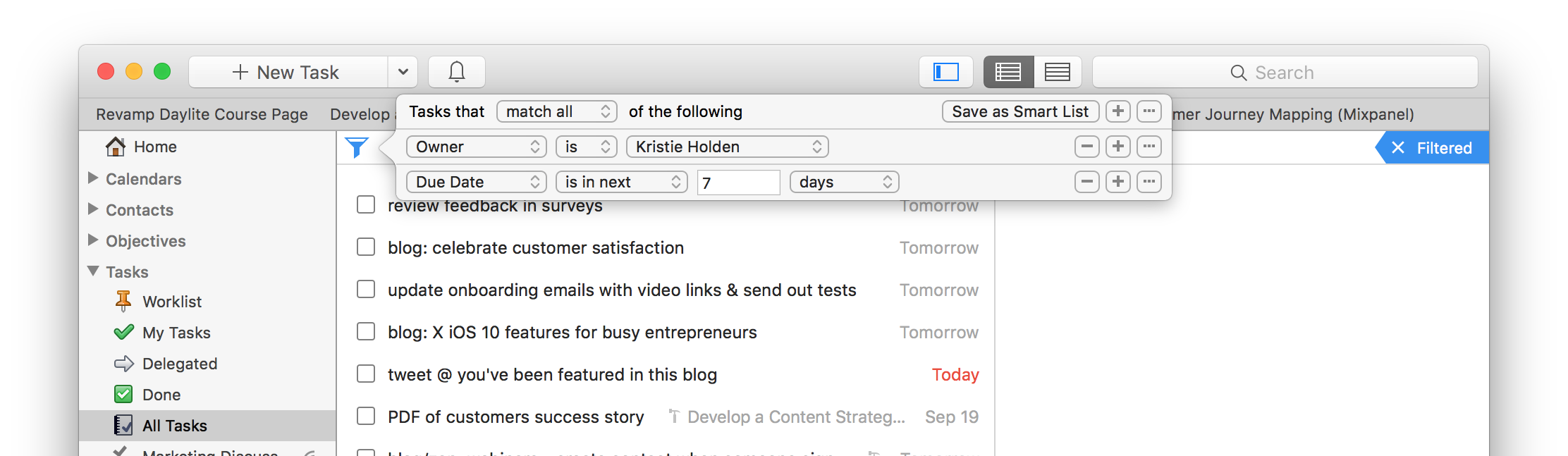
On a daily basis you can review this list, select the most important ones that you need to work on today, and add them to your Worklist. This way you have a focused list of what you want to accomplish today. Then tomorrow, review your list again and decide on what needs your attention tomorrow.