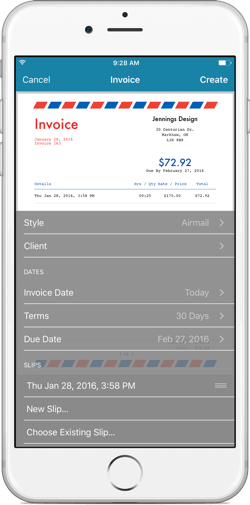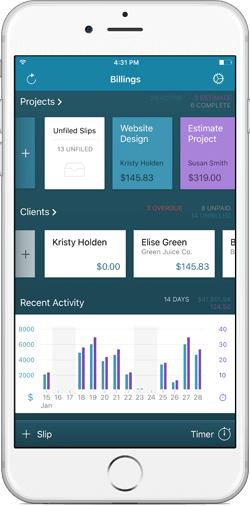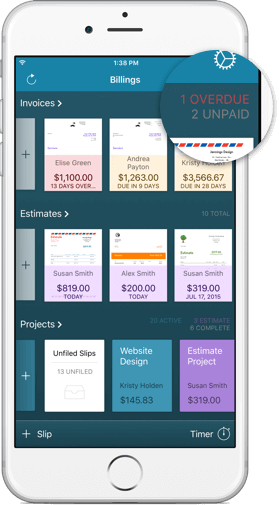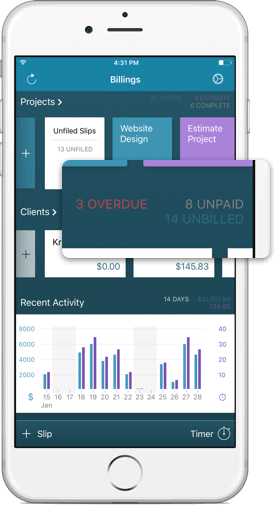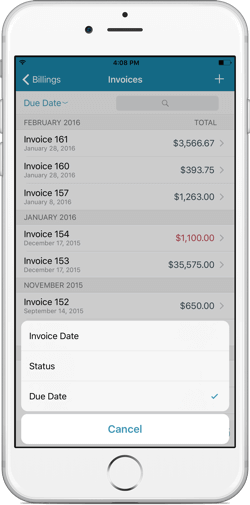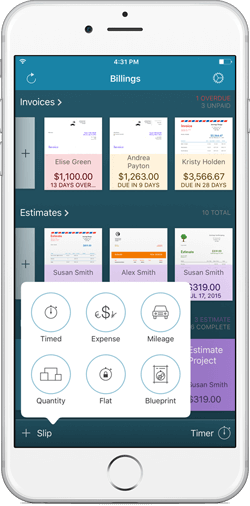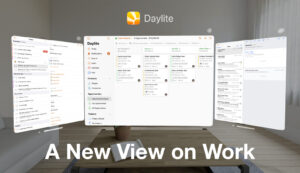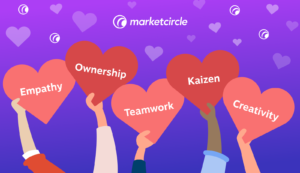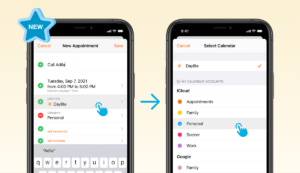With the release of Billings Pro 2.2 for the iPhone and iPad, we’ve streamlined the user interfaces (UI). We’ve brought the functionality of the iPad to the iPhone, making it a whole lot more useful. We’ve also brought the activity graph from the iPhone to the iPad, and kicked it up a notch. By combining the best of both apps, you can now enjoy a faster, more intuitive way to work from your iPhone and a new way to analyze your data on the iPad.
In the past, Billings Pro customers have enjoyed the additional capabilities of the iPad app like being able to create estimates and invoices from scratch right from the Home Screen. We’ve hinted at bringing these features to the iPhone and now they’re really here!
Create invoices and estimates on the fly
From the iPhone Home Screen, you can start creating an estimate or invoice from scratch–in one tap. You’ll see the invoice right away and be able to create it as you see it using the table at the bottom of the screen to enter in the details such as the client and selected slips. This makes it much faster to create a quote on the spot for a client. Even if you don’t have the client or project already in Billings Pro, you can create it as you go along with the estimate.
Compare billable hours tracked on the home screen of the iPhone & iPad
A favourite feature of the previous iPhone UI was the activity graph that allowed you to compare your billable time tracked and the amount within the last 7 days. We’ve expanded this feature on the iPhone and brought it to the iPad as well. On the iPhone this graph now shows data from the last 14 days so you can compare your current week to the previous one. We’ve added a slight grey bar to identify the weekends easily while comparing data. There is also a summary in the top right corner of the activity graph that shows the hours and total amount of billable hours tracked. The amount of time tracked is shown in purple in the graph and the amount of those billable slips is in blue.
On the iPad, you now have this same activity graph that extends even further to show you data over the last 30 days. This allows you to not only compare your billable time with the previous week, but also to compare over the last 4 weeks.
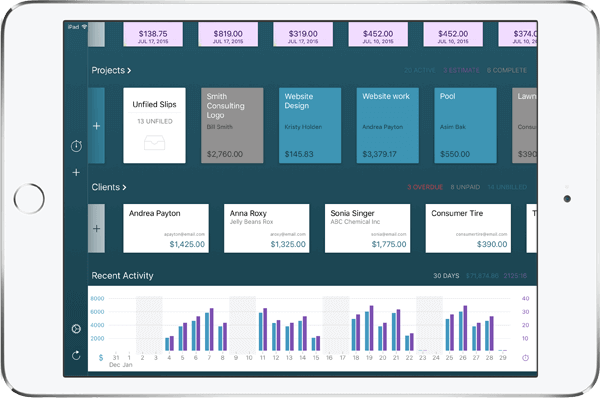
Spot overdue invoices right from the iPhone Home Screen
This update gives you a whole new way to look at your data on the iPhone. The Home Screen now displays your recent invoices and highlights the number of overdue invoices. You can scroll through the recently invoices on the Home Screen or tap to view a list of all of them. The summary header of the invoices highlights how many overdue and unpaid invoices you have. When you’re on the road, you’ll be able to tell right away which customers you need to call or email about an overdue invoice without having to dig. This makes it easier for you or your assistant to stay on top of overdue invoices even when out of the office.
View all invoices, estimates, projects, or clients in one tap from the iPhone Home Screen
Ever get a call from a client asking about a specific invoice or estimate when you’re out and about? Now pulling up those details on your iPhone can be done in a flash. The iPhone Home Screen displays your recent invoices, estimates, projects, and clients making it easy to reference any of these items. In one tap of the header you can jump to the full list so you can then get a closer look at the details you need.
There’s also more info brought to the header of each row. Within the project row you can see the total number of active projects, the number of projects in the estimate stage, and the number of completed projects. Within the client row the summary header highlights how many clients are overdue, have unpaid invoices, or unbilled work.
Sort invoices and clients on your iPhone
We’ve also added the ability to sort your clients and invoices on your iPhone. You can now sort your invoices by due date or whether they’re paid, unpaid, or by total. You can sort your clients alphabetically, by status – whether they’ve paid, have unpaid or overdue invoices, or by client group. If you’ve created client groups for different industries or active vs inactive clients, you can sort your clients by these groups you’ve created while you’re on the go. If the value of the invoice is most important to you at the time, you can sort your invoices from largest to smallest amount.
Create a new project from the iPhone Home Screen
Previously on the iPhone the user interface was focused around the client. In order to create a new project in Billings Pro while on the go you needed to start from the client. With the new UI you can now create a new project just by tapping from the Home Screen. So if you’re meeting with a client and they ask you about starting a new job for them, you can create the project from your iPhone faster than ever before.
Create a new slip from almost anywhere in the iPhone app
The iPhone now has a global button in the bottom left corner to create a new slip. This lets you create a new slip quickly from almost anywhere in the app. So whether you’ve just opened Billings Pro and you’re on the Home Screen or while you’re looking through clients or projects, you can start a new timer or expense slip in one tap. This button opens a pop over so once you’re done creating the slip you can tap it again to immediately get back to wherever you were in the app. Learn about other time-tracking workflows in our blog Tips for Time Tracking with Billings Pro on Your iPhone.
This release also adds compatibility for Watch OS 2 so Billings Pro on Apple Watch will run faster than before.
Excited to start taking advantage of these new features? Download the latest version of Billings Pro for iPhone and iPad in the App Store today!