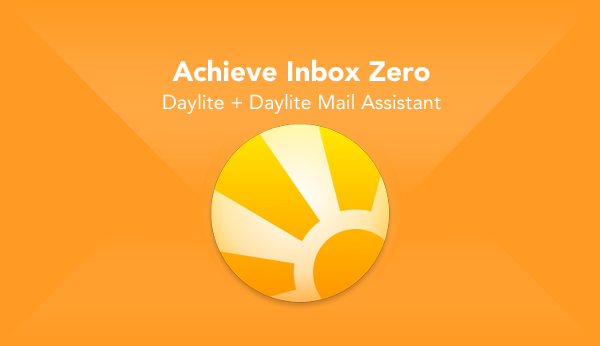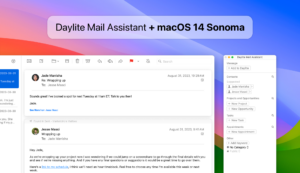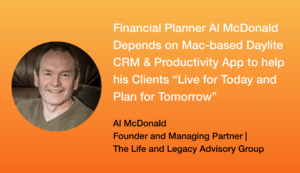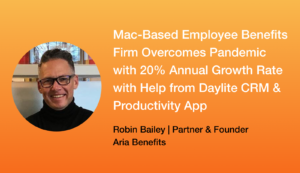Nobody likes that daunting feeling you get when you open your inbox only to see a flood of emails at the start of your day. Not the best way to kick off a morning, is it? Doing a bulk delete would be nice, but ineffective. Productivity guru, Merlin Mann, also experienced this feeling so he developed a solution- Inbox Zero. Daylite Mail Assistant helps you achieve Inbox Zero.
What is inbox zero?
Inbox Zero is a system created by Marlin Mann to solve the problem of getting stuck in your inbox. This system helps with email management by allowing you to efficiently clear your inbox. Mann explains in a video in July of 2007 that the most valuable and irreplaceable resources a person has are their time and attention. When these two things are focussed on your inbox, your work suffers and productivity decreases. Instead, he explains that you should “process” your emails quickly by putting little focus on the emails and just attention on the action required of them, so you can power through your emails and get on with your day. This way you can move through your inbox quickly, removing the clutter from your inbox that drives you crazy. Inbox Zero is based on the idea that every email requires one of 5 actions:
1. Delete /Archive
2. Delegate
3. Respond
4. Defer
5. Do
The idea is to spend as little time as possible in your inbox by taking action from each email, then deleting or archiving the email. The result is less clutter to stress about and more time to focus on your work.
Here’s how Daylite and Daylite Mail Assistant help with each action:
Delete/Archive
If an email requires no response or work, you can simply delete it or archive it. Daylite Mail Assistant allows you to save and link the email to an object in Daylite so that even if you’ve deleted the email from your inbox, you can still find and refer to the details of the email in Daylite. You can find the email by pulling up the record of the person, company, appointment, etc that the email was linked to, or by using the search bar in Daylite to search everything in your database, including email content.
Delegate
When an email requires work for someone else on your team to do, you can create a task from your Mail window with Daylite Mail Assistant, and delegate the task to a team member. The email is linked to the task, so your team member has all the information they need to complete the task. One of the many benefits of this workflow is that you can assign a due date to the task, so your team member can prioritize the task easily, rather than having to process the email and then decide on when to complete the task. This saves them an extra step and means one less email in their inbox.
Respond
For emails that require a response, you can reply to the email as you normally would, and use Daylite Mail Assistant to link the correspondence to the person’s contact record. You can link the email to a person, company, project, appointment, or more depending on what the email is relevant to. This way you and your team members can easily refer back to important details regarding a project, an opportunity, or just correspondence with the person or company in general. This saves time because your team doesn’t need to ask what was discussed in an email, they can see it all in Daylite.
Defer
An email requires this action when there is something that needs to be done but not right away. For example, the email requires a lengthy or thought-out response, or work needs to be done but you require more information or time to complete it. With Daylite Mail Assistant you can turn this email into a task and assign a due date for you to respond or do the work at a later time. This allows you to remove the email from your focus, while making sure it doesn’t get lost.
Do
This is an action for emails that require work to be done, a conversation to take place, or a meeting to be scheduled. From Mail, your can turn this email into a task, a project, an opportunity, or an appointment using Daylite Mail Assistant. The email is linked to the object in Daylite so when it comes time to do the task or have the meeting, you can quickly refer back to refresh your memory, without needing to scroll through your inbox.
Daylite along with Daylite Mail Assistant allow you to achieve Inbox Zero by taking action from each email so you can get out of your inbox and get back to working. Your emails are organized and connected to the relevant people, things, and appointments so you can always refer to them as needed, without wasting time digging through your inbox. By being disciplined to process your emails and get them out of the way, you’re able to save time and put your attention and focus on your work.
Watch this video to see Daylite Mail Assistant in action.