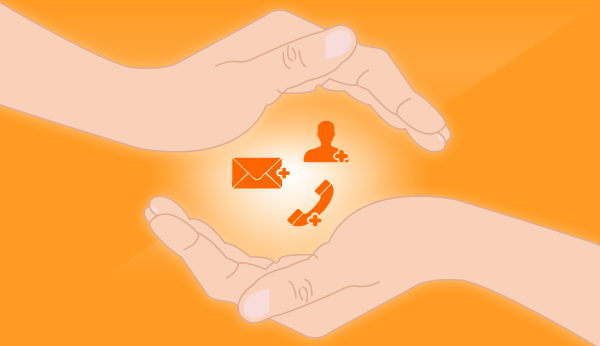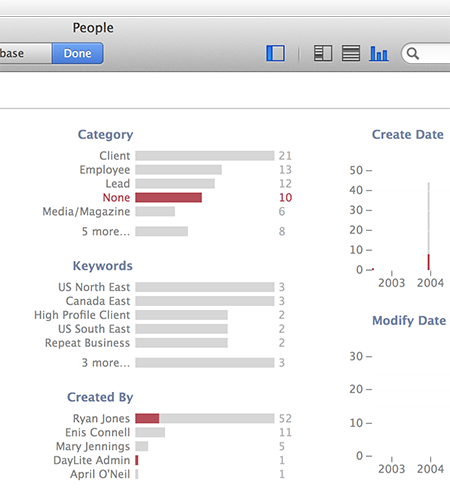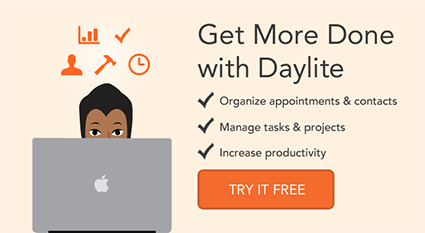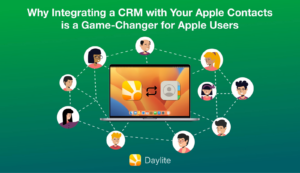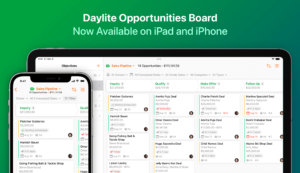CRMs are great when you use them correctly. They work best when you can use the information you capture. The truth is, sometimes we forget to capture all the right information. Whether it’s because we’re human and we get distracted, or we’re just not disciplined, it occasionally happens that you miss out on important information. You get distracted after a phone call and forget to write down something important from that conversation with a client. Or you leave a client meeting and forget to enter in their phone number.
The information you use from your CRM is only as good as the information you capture. If you’re not capturing important client information, you’re throwing away opportunities to leverage that information. This is why it’s so critical to make sure you’re entering all the right information about your clients in your CRM so you can use it later.
Even when using a mobile CRM that allows you to capture information on the spot, the human factor can still get in the way. But whether it’s a matter of you forgetting or someone on your team accidentally missing out on important details, there’s a workflow to resolve this in Daylite. First you need to identify what information you’re missing so you can then create a plan to gain it.
Identify Missing Information
There are two new features in Daylite 5 that you can use to ensure you’re maintaining clean data entry. The first is Insight View. This feature is helpful to easily spot “holes” or missing information in your Daylite database. To view Contacts in the Insight View, select the Contacts tab from your sidebar, and click the Insight View icon in the top right corner of your Daylite window (beside the search bar).
Here we can see that 10 of our contacts do not have a category. By hovering over or clicking the category “None”, we can filter to dig a bit deeper and see who has created these contacts. This helps you identify who is creating these contacts and is forgetting to assign a Category.
The same can be done when viewing Companies in the Insight View. Here we can see that 9 of the companies captured do not have an industry assigned.
Another useful tool to help you see where information is missed is using filters. With Daylite 5, we’ve enhanced filtering to be able to filter for “blank” and “non existent” information. This shows you specific fields that you aren’t capturing. You can then save this as a Smart List so you know who you need to contact in order to capture this information. Since Smart Lists auto-update, as you enter in the missing information, those contacts will automatically be removed from this list until there are no more contacts left with missing information.
For example, we can filter our contacts to see who is missing a phone number. Let’s say we just want to see what “Clients” we don’t have a phone number for. By clicking the magnifying glass in the top right corner of your contact list, you can select contacts that match the Category “Client” then on the next filter line select “Phones” and “none exist”.
You can then click “Save as Smart List” to have an auto-updated list of all your clients that you don’t have a phone number for.
Capturing Missing Information
To correct this problem, there isn’t a way to magically add all their phone numbers. You can either email each contact individually or use the letter template and the mail merge feature to send a mass email asking them to please supply you with their current phone number. Letter templates allow you to craft an email that pulls specific information from each contact record into the email such as their name, company, address, etc.
To learn how to use letter templates and mail merge, watch this tutorial video:
By having the proper workflows in place to identify missing information, you’re able to ensure that nothing slips through the cracks.