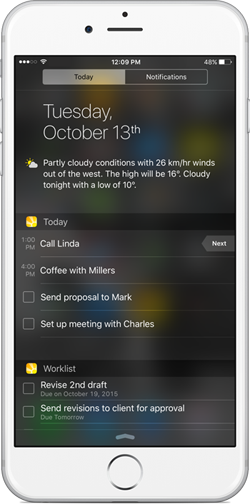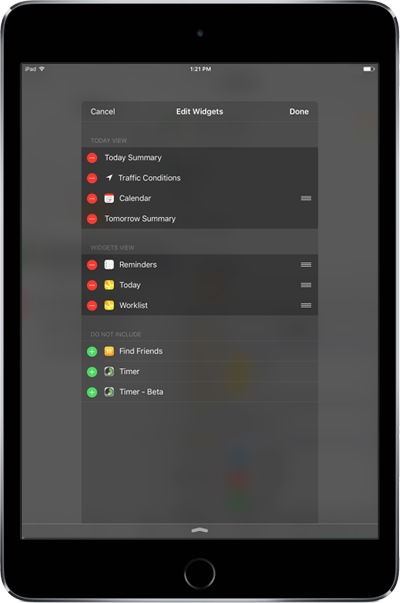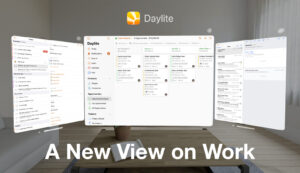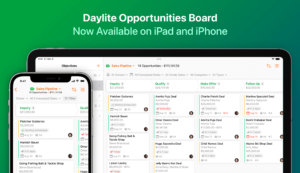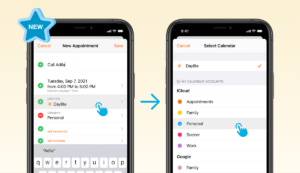Are you busy on the go and need a quick way to check what’s on your plate for the day? With the Today Widget and Worklist Widgets in Daylite 6 you can check your upcoming appointments and tasks for the day in one swipe on your iPhone or iPad. You don’t even have to open the Daylite app to check what meetings you have coming up and what tasks need to be done.
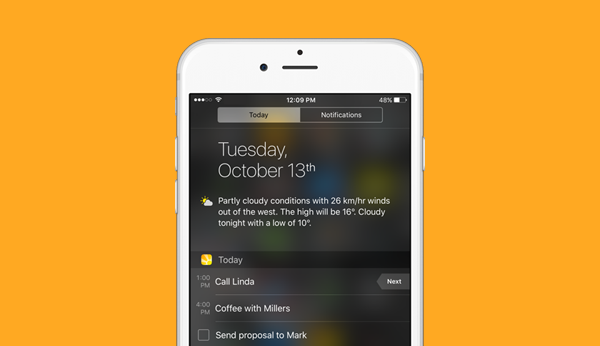
See what’s on your plate in one swipe
Just swipe down from your iPhone or iPad to access the Today widget and the Worklist Widget. Within the Today Widget you’ll see your upcoming appointments for today along with tasks that are due today or overdue. And the tasks on your Worklist can be seen right there under the Worklist Widget.
These widgets makes it super easy to quickly check what you have on the docket for today without having to even launch Daylite. Whether you’re just getting up in the morning and swiping your iPhone to see what you need to prep for, or out and about and need to check what’s next on your to-do list, the Today Widget in Daylite 6 makes it quick and simple for you to get to the information you need.
Tap to jump to a task or appointment in Daylite
If you need to see the details or navigate to a linked item from a task or appointment, just tap on it from within the widget and you can jump right to that task or appointment in Daylite. You can also tap on a task to open it in Daylite so you can check it off as complete.
Add a new task to your Worklist
On the go and remember something you need to do later? Just swipe down to reveal the Worklist widget and tap to add in a new task. This will take you right to a new task entry on your Worklist in Daylite. Then you can add in the details and know it’s saved in Daylite.
Enabling the Today & Worklist Widgets
To add Daylite’s Today and Worklist Widget to your Notification Centre on your iPhone or iPad, first launch Daylite then swipe down to reveal the Notification Centre. Scroll down to the bottom and tap the Edit button. Tap the green + button next to the Daylite Today and Worklist icons to add them to your Today view. Then tap Done. It’s that easy.
Watch this video to see the Today and Worklist Widgets in action.