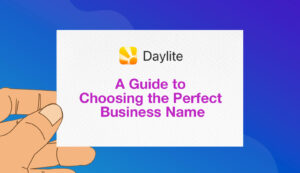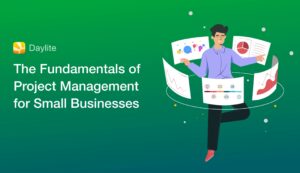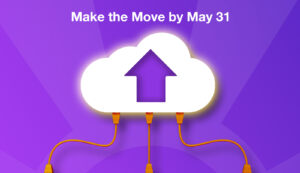Remember this sound? Remember fiddling with those horrible rolls of thermal paper and throwing out piles of junk faxes from seemingly every small business in town? Thankfully these days, we’re mostly rid of dealing with fax machines with the one exception of sending signed contracts. But even for this purpose they are now unnecessary. In this article, learn how to setup Preview.app in Lion to store a digital copy of your signature and be ready to sign a contract at a moments notice.
The first thing you’ll need is a nice crisp piece of white paper and a nice pen to create the finest version of your signature you’ve ever written. Which means, if you’re like me, you’ll need at least 23 attempts before you get one that truly captures the power and authority you want your signed contracts to denote. Make sure to leave lots of white space around each attempt too.
- Launch Preview.app and from the Preview menu, select Preferences.
- Switch to the Signatures tab and click Create Signature.
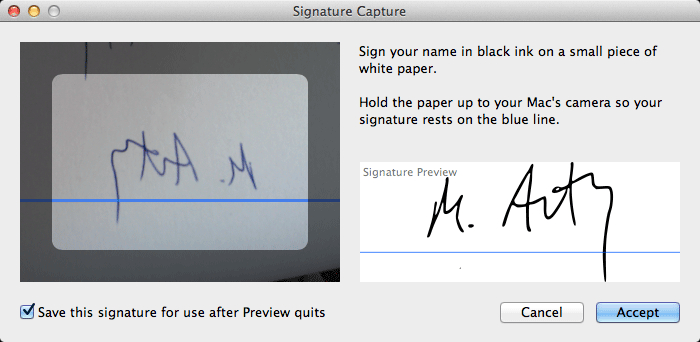 Hold the piece of paper up to the iSight camera and position your masterpiece of a signature so that it fills as much of the window as possible and is roughly aligned with the horizontal blue line. When you’ve got it looking just so, click Accept.
Hold the piece of paper up to the iSight camera and position your masterpiece of a signature so that it fills as much of the window as possible and is roughly aligned with the horizontal blue line. When you’ve got it looking just so, click Accept.
Preview will capture and convert it into a black and white image with a transparent background so you won’t obscure any of your document when applying it.
If you are creating this contract yourself, open it in whatever app you use and from the File menu, select Print. Create a PDF of this document by clicking on the PDF button in the print dialogue and selecting “Save As PDF…”, give the file a name, navigate to the same folder your original file is stored and click Save.
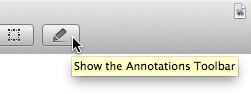 Open this PDF file in Preview (or any other you’ve received from your clients or suppliers) and click on the pencil button in the toolbar to show the annotations toolbar. The S icon with the menu arrow next to it is where you access your saved Signatures. If you go back to your Preferences again, you can create additional signatures, such as your initials, or keep your business partners, or spouses signature on file for when they’re needed.
Open this PDF file in Preview (or any other you’ve received from your clients or suppliers) and click on the pencil button in the toolbar to show the annotations toolbar. The S icon with the menu arrow next to it is where you access your saved Signatures. If you go back to your Preferences again, you can create additional signatures, such as your initials, or keep your business partners, or spouses signature on file for when they’re needed.
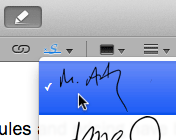
Select the one you want and the cursor will change to a crosshair.
If you have lines in your PDF, they’ll turn blue when you hover over them. Click to add your signature and resize it with the handles. You can also add your signature anywhere by clicking and dragging it out to the desired size.
Once you’ve signed everywhere necessary, you can save the file, which will embed the signature in it and appear properly in most PDF viewers. I have noticed that some versions of iOS don’t display the embedded signature always, so to be safest, printing and saving a PDF again will “flatten” the file and ensure your contracts go through without any extra hassle.
Aside from really serious legal documents, like wills and filing court documents, using electronically signed documents is a perfectly acceptable and much more convenient way to manage contracts. And unlike a fax, your clients will appreciate the ability to copy and paste information from your PDF contracts or even search for text inside them down the road. Join us in our quest to make fax machines extinct and setup your digital signature today. Of course, if you have any questions, just leave a comment below.