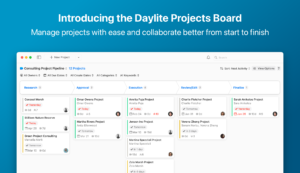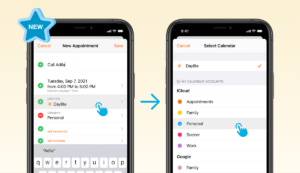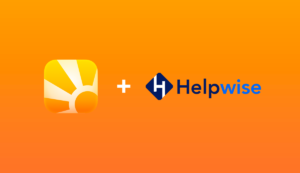In our last post, How to Stay on Top of Project Tasks with Daylite While Working Remotely, you learned about delegation and re-prioritizing. Now it’s all about collaboration. When you’re working from home, communication becomes much more important and much more difficult.
You can’t just walk over to someone’s desk and ask for details. With Daylite, you can use different workflows to make collaboration easy, like lists that automatically update when things are done, and repeating appointments to make touching base simple.
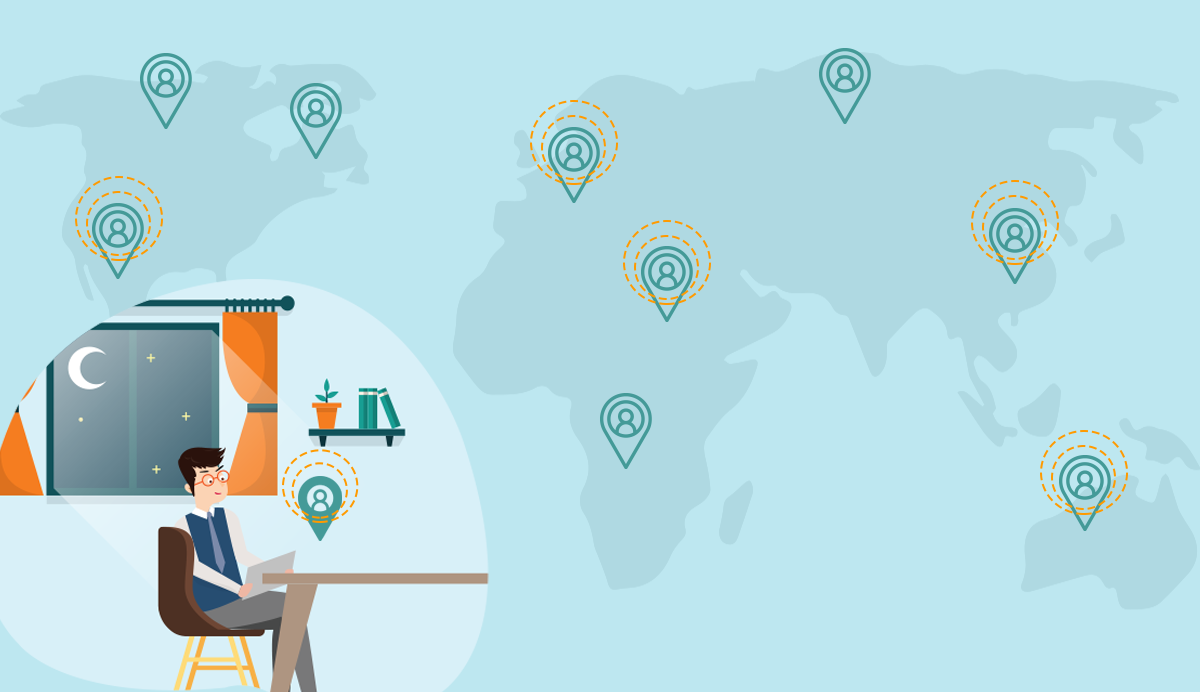
Collaborating on a Project with teams
1. Weekly meetings
Book a weekly meeting with your team to check-in. Being productive takes thought and planning to make sure you’re focusing your efforts on the things that will have the most impact.
- Start by choosing a video conference software to make your meetings easy. See this list of popular video conferencing software.
- Create a repeating Daylite appointment for your meetings and include a meeting agenda in the details of the Appointment. Link the Appointment to your Project.
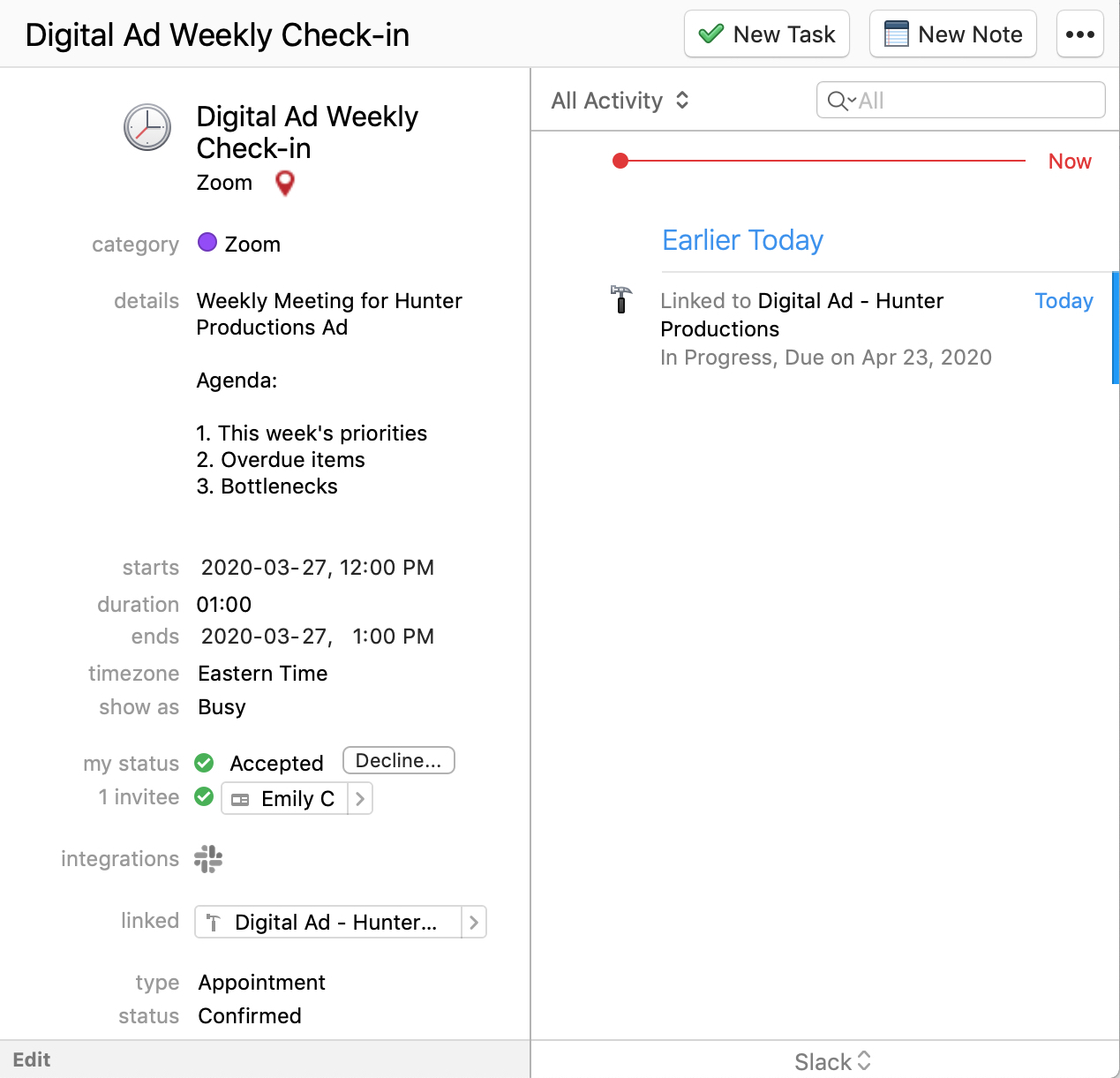
As an example, the agenda of our weekly meeting looks like this:
- Victories from last week
- Priorities for this week
- Overdue items
- Bottlenecks – where are you stuck?
3. Use a Note linked to the Appointment and Project for recording meeting notes. Create action items using Tasks and make sure they’re linked to the Project so everything is in one place.
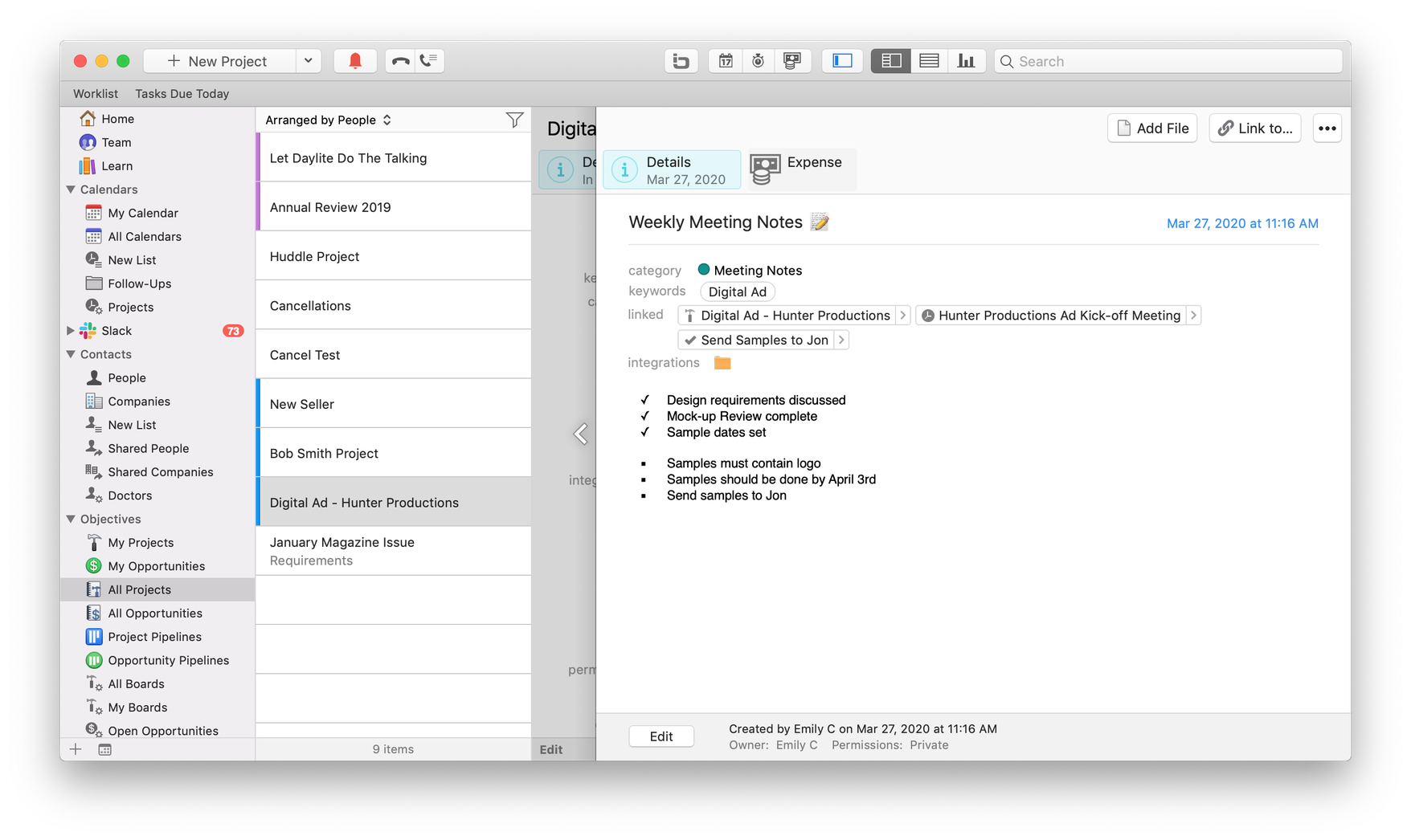
‼️Pro Tip: Check out our tips for effective meetings that don’t waste time and how to make your meetings more productive.
Track your projects
When you’re juggling several projects, you need to keep track of each one. It’s easy to miss the details and worry about handing off the project to your team when you don’t know what’s going on. They may all be in different stages or being completed by different people, so you need oversight to keep an eye on every aspect.
1. Reviewing Pipelines
You can review the Pipeline for an active Project at any time to track progress and re-prioritize any delegated tasks or appointments.
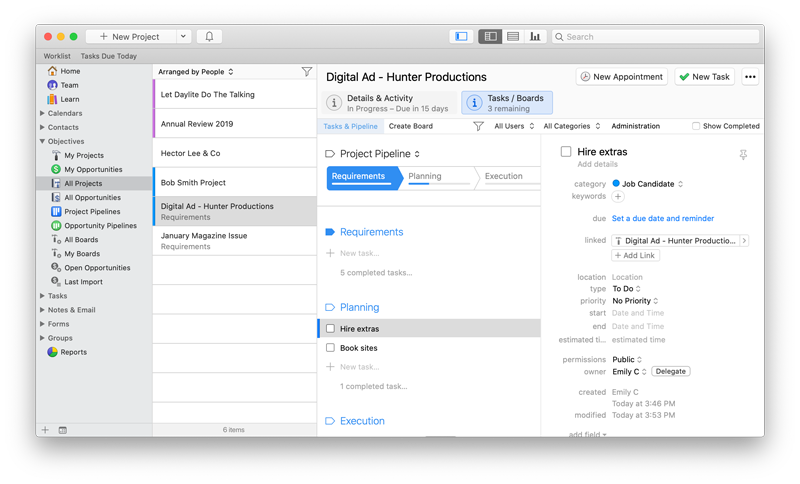
You can drag and drop tasks in your task list to reprioritize their order. If something has become urgent, move it up on your task list by dragging it to its new location.
You can also drag and drop tasks in your Pipeline to reprioritize them to the top or bottom of the list. If an additional task comes up that isn’t part of your normal workflow, easily add it to your Pipeline tasks or tasklist.
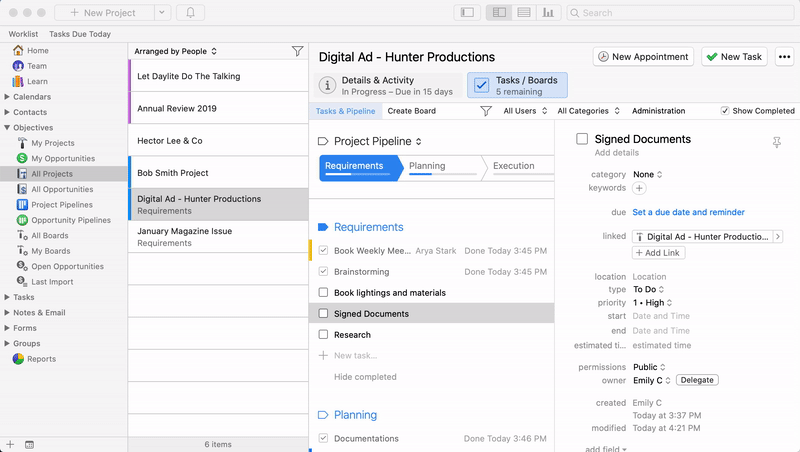
‼️Pro Tip: You can change the deadline for any task by dragging it to the mini-calendar and dropping it on the new date.
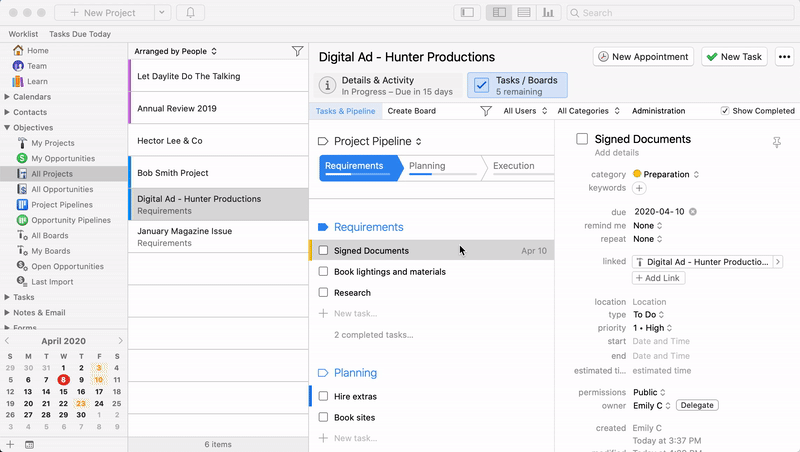
2. Using Smart Lists
If you have several Projects in the works, create a Project Dashboard with a Smart List to get an overview of where your projects are at. You can keep an eye on things like what stage each Project is in and what the next pending tasks are or when they are due, all at a glance.
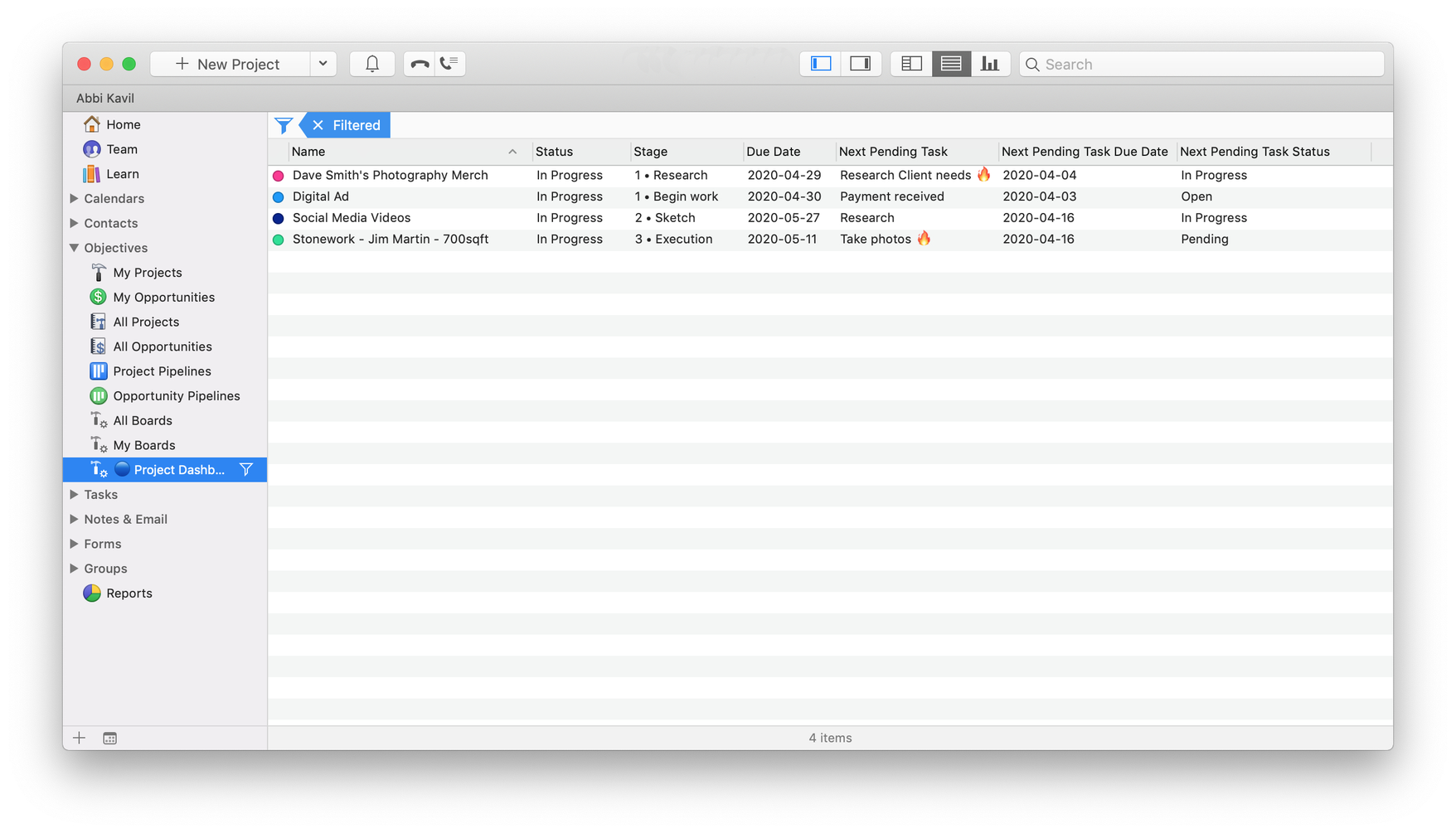
‼️Pro Tip: You can create several different Smart Lists to stay on top of any aspect of project management.
3. Using Kanban Boards
Similar to a Smart List, for more visual oversight of your Project and to make decisions and prioritization easier, you can implement Kanban Boards into your Daylite Projects with Boards for Daylite by iOSXpert.

Using Boards, you can see your Pipeline and which Tasks are still open, which are already being processed, and who is currently responsible for each Task.
Overdue tasks are made more prominent, allowing you and your team to identify bottlenecks or delays immediately.
You can learn more about everything possible with Boards and if you’re ready to get started, you can try Boards free for 30 days.
‼️Pro Tip: We’ve been a remote team for 10 years. To learn more about how we manage our team remotely, check out our YouTube video below.
Collaboration can be tricky, even when you’re in the same room. When you’re working apart, the struggle to communicate can make getting things done much harder. Using the above Daylite workflows can make it easier to track your projects, adjust priorities, and keep your team focused and on track. Coordinating all the small details while minimizing interruptions makes working from home as a team as easy as possible. To make working from home even easier, check out our Top 10 Working From Home Tips and watch our YouTube video to learn more!