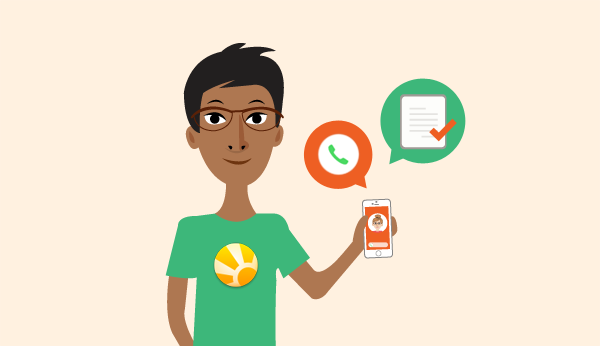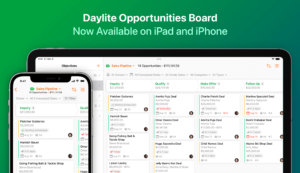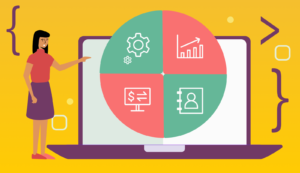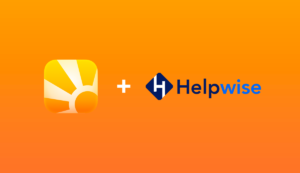Making calls on the run is just another part of running a business and closing deals. You need to make and take calls when the opportunity comes but this go with the flow lifestyle doesn’t mean you have to give up on contact management.
When you take a phone call, tracking calls should be an essential feature in how you manage your contacts. You already know that when you rely on your memory instead of a contact management app, it’s harder to keep your commitments. And having gaps in a customer’s history can make it difficult to see the full picture. By using Daylite as your CRM you can track your calls wherever you are on your iPhone or iPad.
By having a rich history of all calls, emails, and interactions with your customers, you’re able to improve the customer experience and close more deals.
Follow these steps to improve contact management on the go.
Capture Details After you Call a Customer
With Daylite, when you’re making calls on your iPhone you don’t have to worry about remembering to log the call or making follow-up tasks. Daylite prompts you after the call to log the details, so you don’t forget to jot down important things you discussed.
- Open Daylite on your iPhone
- Go to Contacts in Daylite & search for the contact
- Tap the phone number you want to call & make your call
- Once the call ends you will see:
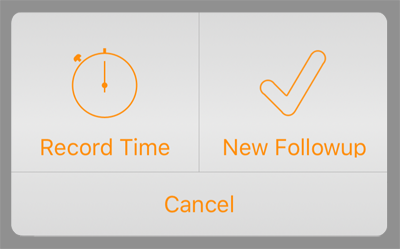
- Tap Record Time to create an outbound call task and record all the specific details needed
- Once saved, tap New Followup to make any follow-up tasks that have resulted from the call
A follow-up can be anything that you need to do because of the call. This could be anything like sending the client a new quote, updating the terms of your agreement or even call the customer back on another date.
Capture Details After A Customer Calls You
While we cannot always control when you get a call, you can control whether or not you log it. Follow these easy steps after you take a call on your iPhone so you can always log your calls even when you’re not in the office.
- Open Daylite on your iPhone & go to Tasks
- Tap + in the top right corner
- Add all the details about the call
- Tap Add Link and search the person who called then Tap
- Change the Task type from To-do to Inbound call
- Set the Start & End Date/Time to when the call started and ended
- Tap Save to Save the task
While it might seem like an unnecessary step, using task types and duration are best practices for contact management. It can be used in many ways like helping you spot areas where you or your team get productivity gains. If you need to create any follow-up tasks, follow these steps again to create a new task and add any relevant details.
Want your Daylite Contacts to work with CallerID on your iPhone? Check out these tutorials for sharing your Daylite contacts outside of Daylite and setting Daylite as your default contact and calendar groups on the iPhone and iPad.
Capture every client call as a piece of history with Daylite on your iPhone. This helps you improve your contact management process so you and your team always see the full picture and have access to the customer info you need.