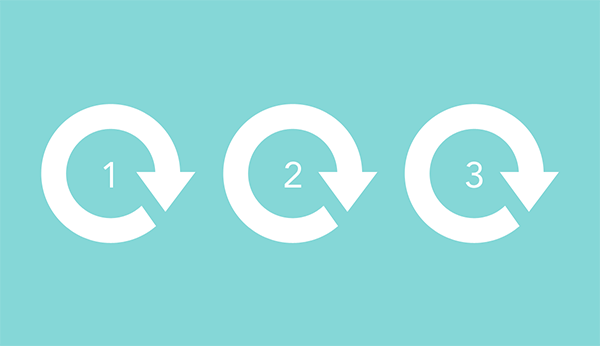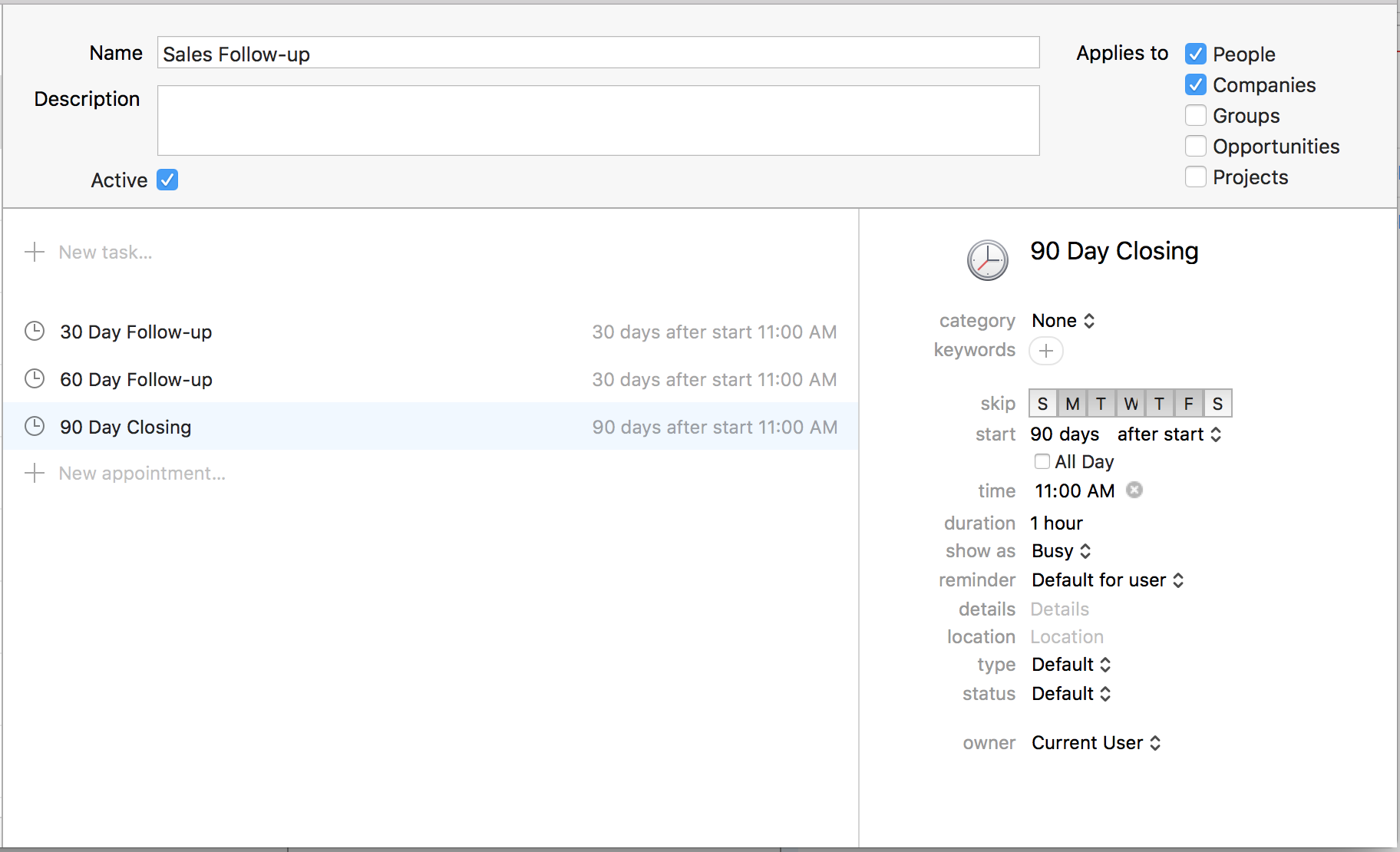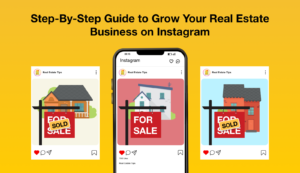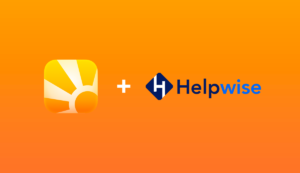Updated: July 4th 2017
Do you ever find yourself going through the same series of steps or check-points even for different scenarios? Maybe it’s a number of touch points that you do after taking on a new client. Or a number of things that you need to do by certain dates when leading up to a project deadline. The projects and clients may be different each time, but the general outline of the steps that need to be done and the timeframe between them is the same. Activity Sets can help you structure these in Daylite so you and your team never miss a step.
For example, when you book a business trip you generally follow this sequence:
1. Book the plane tickets
2. Book the hotel
3. Schedule the trip in Daylite so everyone knows when you’re gone
4. Schedule additional necessary meetings while you’re on the trip
5. Prepare necessary tasks in advance so everything in place while you’re gone
etc.
Another example would be when you have a new business opportunity.
1. Create the opportunity in Daylite
2. Schedule a meeting to discuss this potential client’s needs
3. Send them a follow-up email and if necessary, include a proposal/estimate
4. Follow up with the client via email or phone 2 days after
etc.
These processes can be set up in Daylite using the Activity Set feature so that the proper steps are always followed, no matter which teammate is managing the situation. This way instead of having to create the tasks each time you start a similar project, opportunity, or scenario when dealing with a client, you can just select an Activity Set and those series of tasks will automatically populate. This helps you avoid forgetting any of the steps and saves you from having to enter in the tasks each time.
With Activity Sets, you just choose the one you need and Daylite will automatically trigger the next tasks and/or appointments for you.
What Are Activity Sets Exactly?
Activity Sets are a series of tasks and/or appointments. They can be used on their own and applied directly to a person, company, project, or opportunity. Or they can be used within a Pipeline to break down each stage into a series of specific tasks and appointments.
Whether you use them on their own or within a Pipeline depends on how big the situation is. For example, if you want to trigger a series of follow-up tasks for multiple clients to make sure you’re touching base with them every so often, you’ll want to set this up within the Activity Sets of your Daylite Preferences and apply it to the appropriate person or company.
However, if you’re working on a large project or opportunity that involves a lot of work, you’ll want to setup the tasks within the Pipeline stages. This is done in your Daylite Preferences under Pipelines.
For example, here’s a series of tasks/appointments you could setup within your Activity Sets for a new product/service launch.
Checklist when you launch a new product or service
Step 1 – Write an amazing description for your new product/service
Step 2 – Make sure the team knows about this great, new product/service
Step 3 – Add this awesome new product/service to the website
Step 4 – Send out an email blast to your customers about this great new product/service
Step 5 – Gather feedback from customers about your new product/service
Step 6 – Add a testimonial from your customer about this new product/service on your website
Taking it a step further…
Activity Sets can be used for more than just organizing the order of tasks and appointments. You can also use them to further structure your processes by assigning a specific number of days before or after. If you know that for a particular type of project, certain tasks need to be done 1 day before the project deadline, 3 days before the project deadline, and others a month before the project deadline, you’ll want to fill in “days before end” when creating your Activity Sets.
This can also be used in the reverse– when you have a number of tasks or appointments that you want to follow a specific number of days after starting the workflow. For example, if you want to follow up with a client 2 days after meeting them, then again 10 days after, and so on. For these cases, you’ll want to fill in “days after start” within the preferences.
You can even set a reminder in your preferences for when you want Daylite to notify you about a specific task within an Activity Set.
You can create as many different Activity Sets as you need to for the various processes your business has. You could have an Activity Set for your follow-up process with leads and clients, as well as multiple Activity Sets for various projects and new business opportunities.
Let’s look at a few more examples…
Follow up series after making a sale
Step 1: Email the client to let them know their order has been processed (on start day)
Step 2: Follow up to make sure the client is happy with their purchase (5 days after start)
Step 3: Send a friendly reminder of other products or services you offer (30 days after start)
Step 4: Send another friendly follow up about products or services they might be interested in (60 days after start)
To-dos leading up to a trade show
Step 1: Book flights and hotels (30 days before trade show date/end day)
Step 2: Send email blast to customers letting them know you’ll be at the trade show (20 days before end)
Step 3: Design some beautiful brochures to hand out (15 days before end)
Step 4: Make sure all the brochures are printed and looking awesome (10 days before end)
Step 5: Confirm trade show details and print out itinerary for the team (5 days before end)
Step 6: Remind wife she’s on after-school pickup duty this week (1 day before end)
Once you’ve applied the Activity Set to a person or objective, those tasks will automatically be added and will pop up on your due list to remind you when you need to complete them.
For projects that roughly always take the same amount of time, it will save you having to think backward to map out your tasks. Just create the project, assign a due date, and apply the Activity Set. All the tasks will populate with the appropriate due date based on the structure you set up in your preferences.
These are also helpful when you’re bringing on more people to your team and want to make sure that things are done in the correct order. As your team grows and you bring on new people, these structures are already in place and easy to follow. You can even assign specific tasks within the Activity Sets to team members so when it’s applied, that person will automatically have that task pop up on their list of to-dos.
Film and production studio, Filmatography, uses Activity Sets to outline all the tasks involved in each event – for example a wedding to – to make sure that everything is followed to a tee. You can read more about this in our Interview with Peter Rear, CEO of Filmatography.
Interested in creating your own Activity Sets? Watch this video to follow along with how to set them up in Daylite.
You can also follow along with this video to learn how to use Activity Sets within a Pipeline.