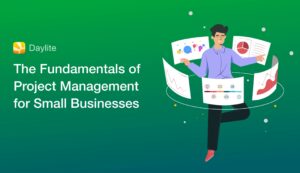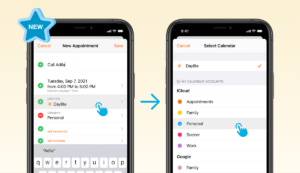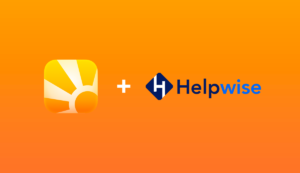With small businesses around the globe being forced to work remotely, it can be quite the adjustment!
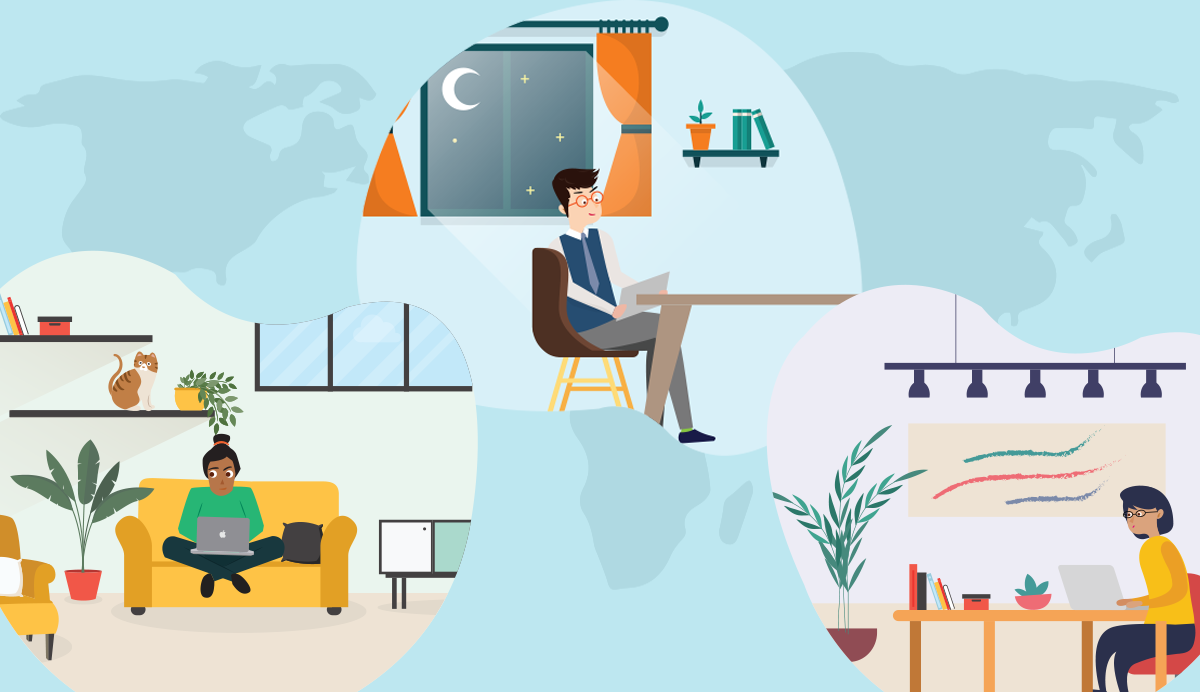
It can feel like organization and oversight is more difficult, making collaborating and coordinating all the moving pieces to finish projects together feel like a giant struggle.
- What projects and tasks are behind schedule?
- Are certain tasks complete?
- What’s the status of each task?
- How can you coordinate all the moving pieces when it’s become harder to communicate with your team?
We’ve been a remote-first company for a long time, so we’ve gone through these challenges ourselves. In this 4-part series, we’re going to walk you through how you can use Daylite to manage your projects when your team is working from home – and include all the tips, tricks, and effective workflows we’ve learned along the way!
The basics
Starting your project means getting ready to organize and have everything in one place – no chasing after emails, notes, team members, or details. This is the first step in creating a hub for everything that’s going to get done. Projects are specially designed to give you the tools to make sure you work more efficiently, detect when projects are at risk of falling behind, and make sure nothing falls through the cracks.
If you’re not yet using Daylite Projects but are looking to start, you can familiarize yourself with the basics by checking out our Daylite Learn step by step guide on creating a Project.
Create milestones and map out your plan
You need to have an idea of where you’re going with your project and rough timelines in order to meet deadlines and stay on track. Without planning out your milestones, you have no leading indicators of whether or not you’re veering off course.
You can focus on the right things at the right time by defining each stage of your Project. By building Pipelines for your Projects, you can ensure you meet your milestones and adjust to stay on track.
1. Pipeline stages
Create a Project Pipeline to define each stage of your process. This lets you visually track each major stage of your Project.

With each major stage comes a checklist of tasks that must be done before moving on to the next stage. Adding a checklist of tasks to each stage of your project helps you automate what needs to get done so no steps are missed, and you can visually track each stage of your Project.
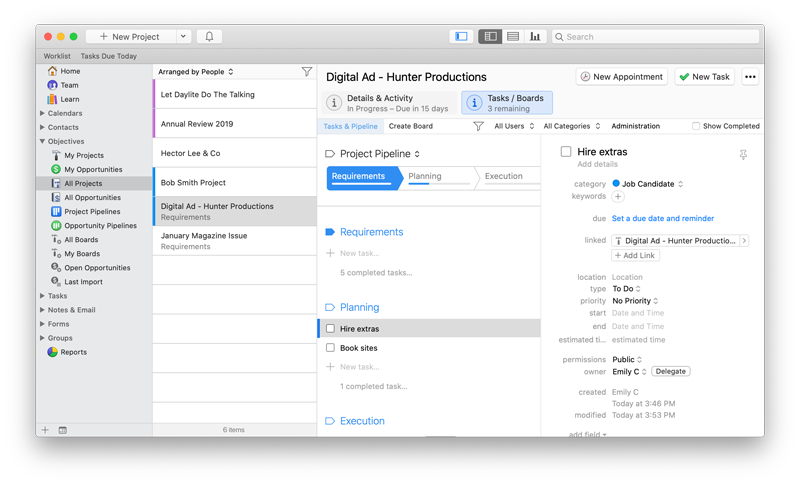
When you move forward to a new stage in your Pipeline, that task checklist will be automatically created, saving you the time of re-entering each task when you get to a new stage.
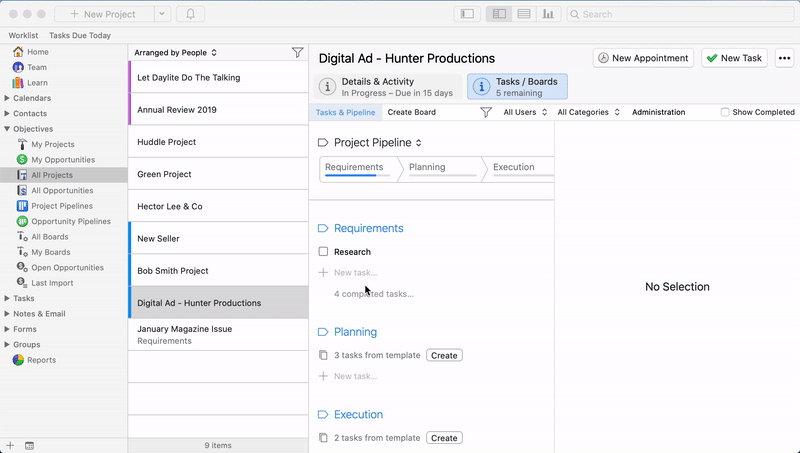
You can create as many Pipelines as you need. Maybe certain types of projects have 5 stages, while others have 10. Even if you have different processes for each, you can still streamline the workflows.
‼️Pro Tip: You can automate delegation for the task checklist that’s part of your Pipeline. To make a certain user responsible for a task within your Pipeline, make them the owner of the task in the Pipeline task checklist.
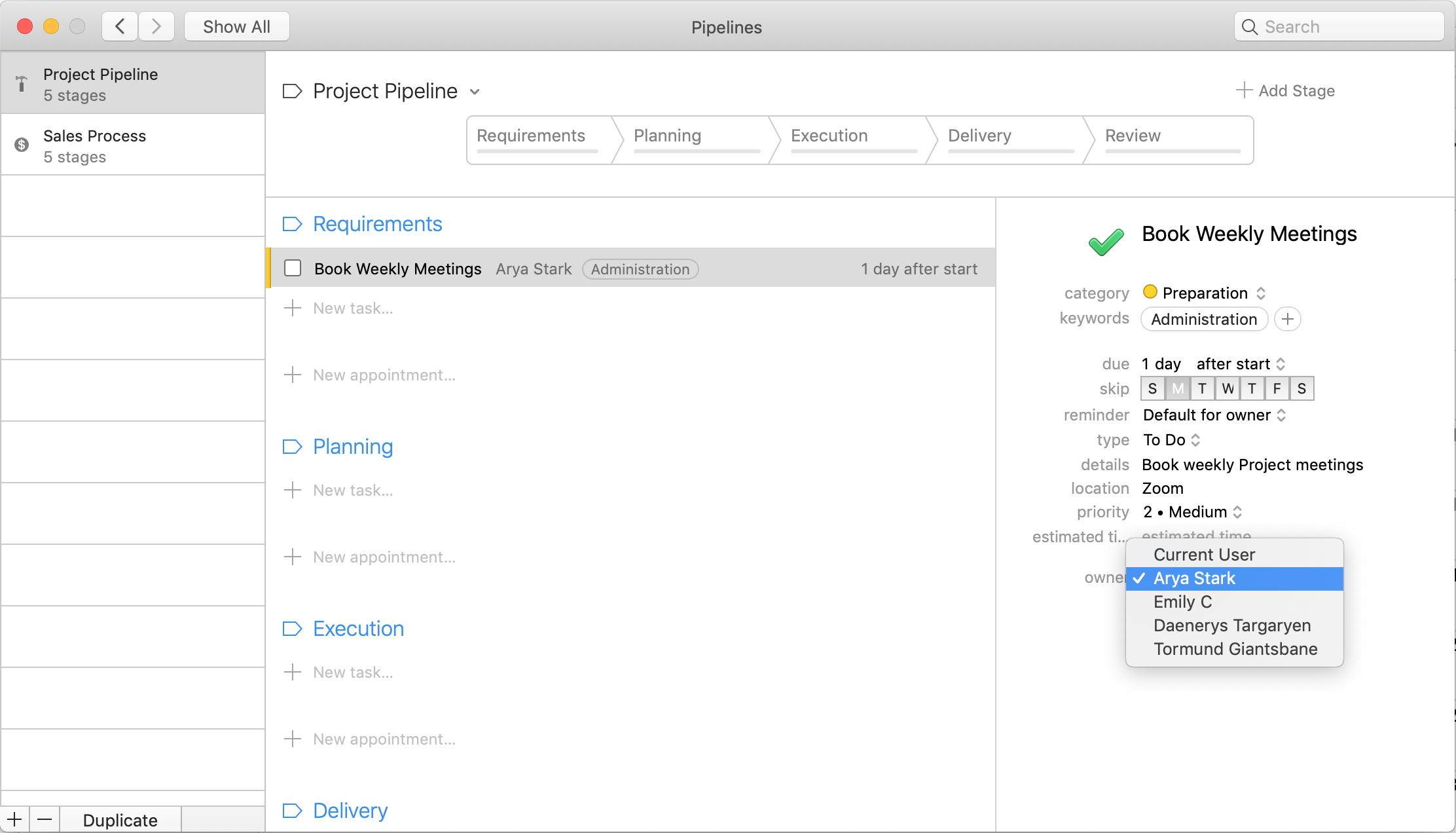
2. Milestones on your calendar
For a visual overview, you can add your Project milestones as all-day calendar appointments so you can see them coming up on your calendar.
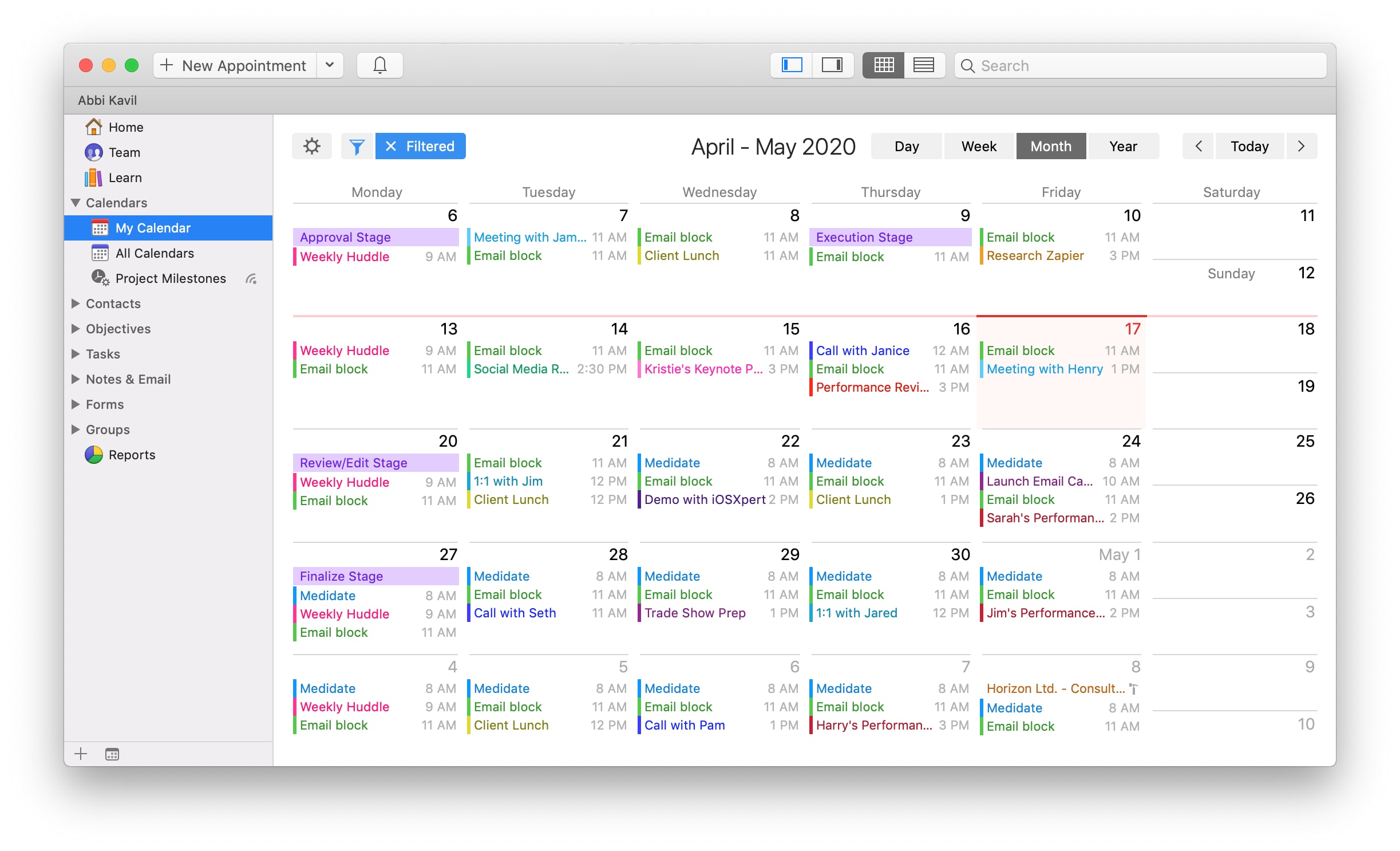
Create a Category like “Milestones” and select a Category colour to categorize and colour-code these appointments. Now make an all-day appointment for each stage of your Project. Link the appointments to the Project so you can easily reference the details when the appointment appears on your calendar.
Additionally, create a Smart Calendar by filtering for any appointments with the “Milestones” Category. You can now reference the Smart Calendar right from Daylite’s sidebar to view only your Project milestones.
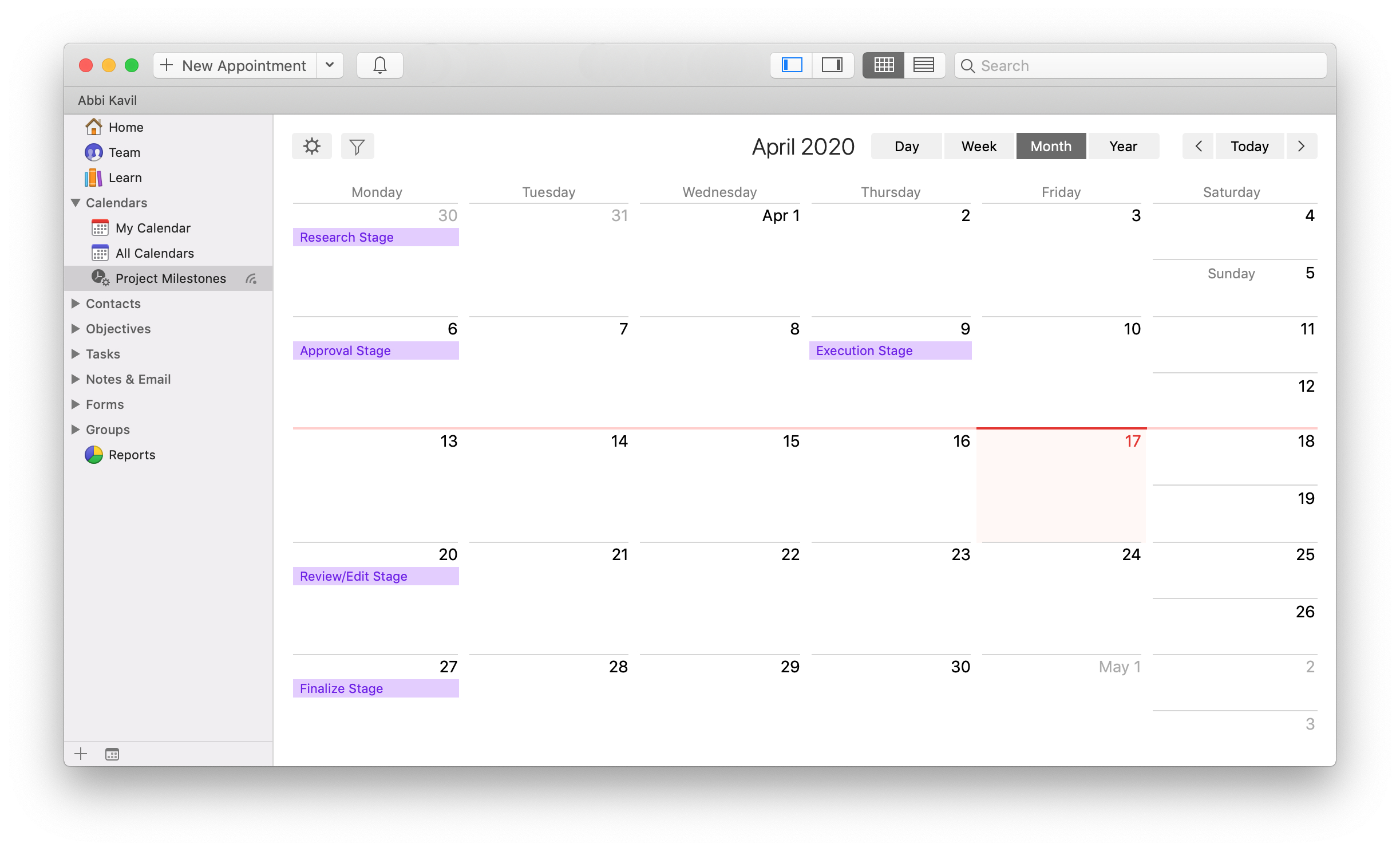
You can even share this milestone calendar with the rest of your team by clicking the filter icon next to your Smart Calendar.
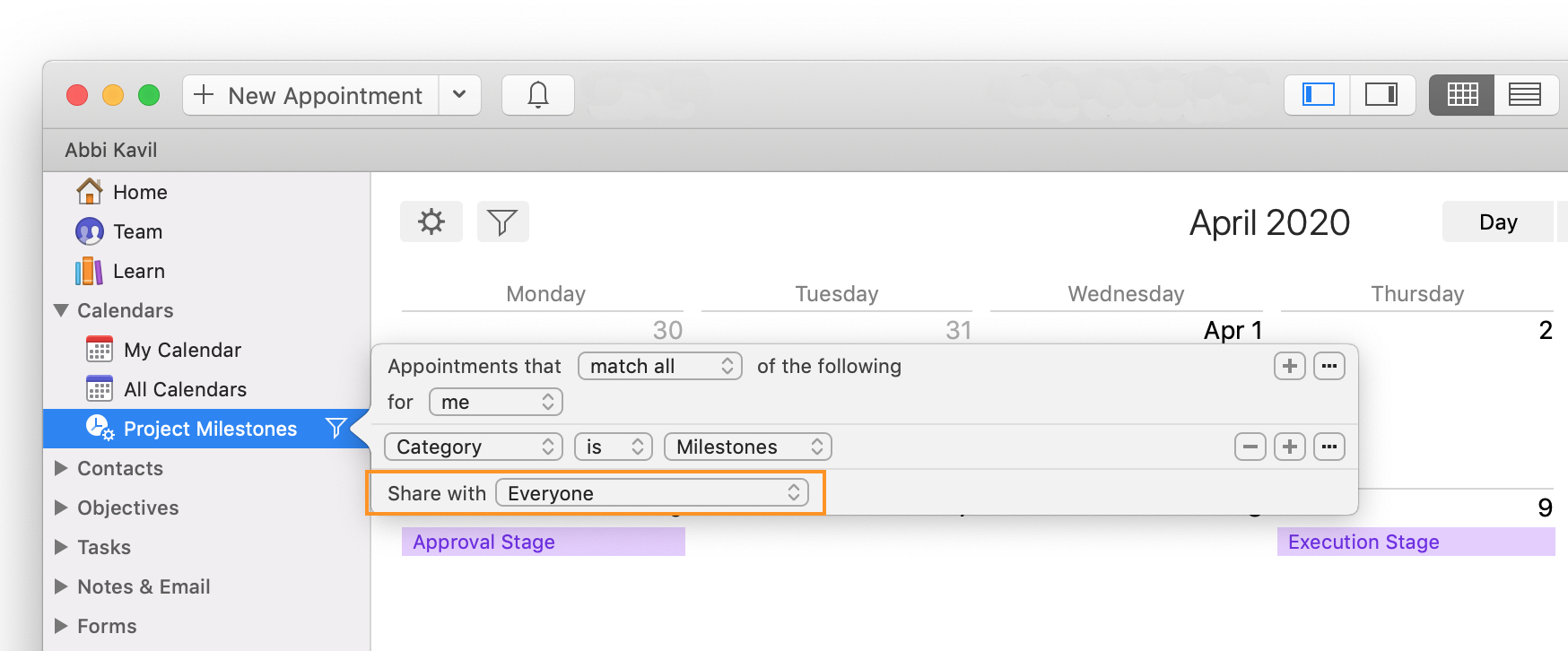
‼️Pro tip: Take a detailed look at how we use all-day appointments and smart calendars to manage our content calendar with Daylite.
With this workflow, your Projects will be consistent and easier to complete, keeping everyone on the same page, even when you’re working apart. Now that you know how to get your overall plan in order and can keep things on track, stay tuned for our next post outlining how to keep track of all the small details, from files and documents to notes and links – you’ll have everything in one place!
For more tips on managing a remote team, check out our YouTube video, 6 Tips For Managing Remote Teams, and subscribe to our channel!