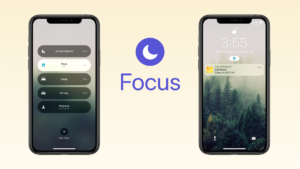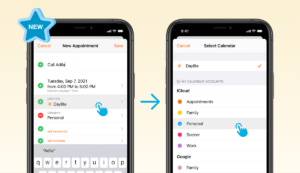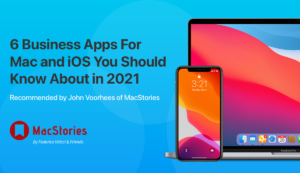With Apple’s release of iOS 13, you can now use Dark Mode along with Daylite on your iPhone! The long-awaited addition of Dark Mode for iOS lets you change the interface of your iPhone to make all elements darker and easier on your eyes.
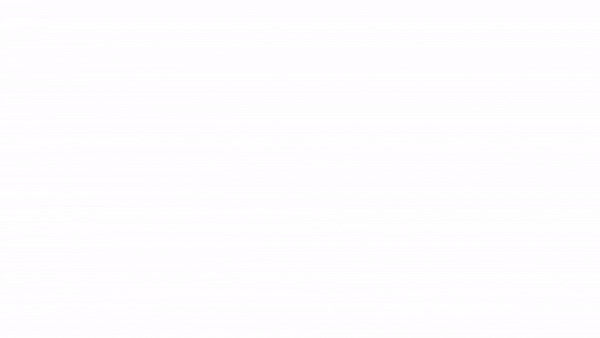
As a busy entrepreneur, your business is always with you no matter what time it is! Now you can send a quick email from bed without blinding yourself, keep your habitual phone-checking more discrete, or delegate tasks on your flight while avoiding the shame of lighting up the whole plane. You can even enable Dark Mode to just enjoy the sleeker appearance of your phone!
After you’ve updated to iOS 13, you can turn on Dark Mode with Siri, through the Control Center, or with the Settings app. Without any extra steps, after turning on Dark Mode, you can use Daylite on your iPhone with a darkened interface. Take advantage of Dark Mode for iOS 13 and head over to the App Store to update Daylite!
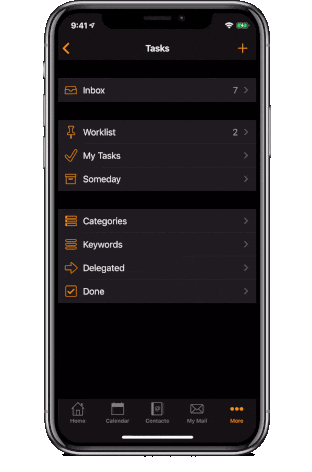
You can learn more about all of iOS 13’s exciting new features on Apple’s website! If you’re unsure how to update your software, follow along with Apple’s steps. To find out more about how you can enable and use Dark Mode for iOS 13, check out the macworld.com article, How to Enable Dark Mode on iPhone, for tips, tricks, and instructions.
As always, we recommend confirming compatibility before updating your iOS, iPadOS, and/or macOS on any of your Apple devices. If you’d like to stay up to date with the latest news and progress on our compatibility status for Daylite and Billings Pro, we suggest bookmarking our Compatibility page.