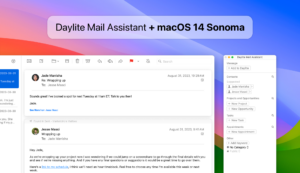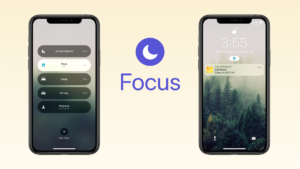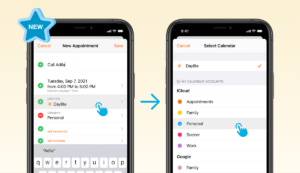Thinking about creating an environment where your work can flow undisrupted, we’re happy to bring to your Daylite a few changes and improvements that will surely keep your productivity at an all-time high.
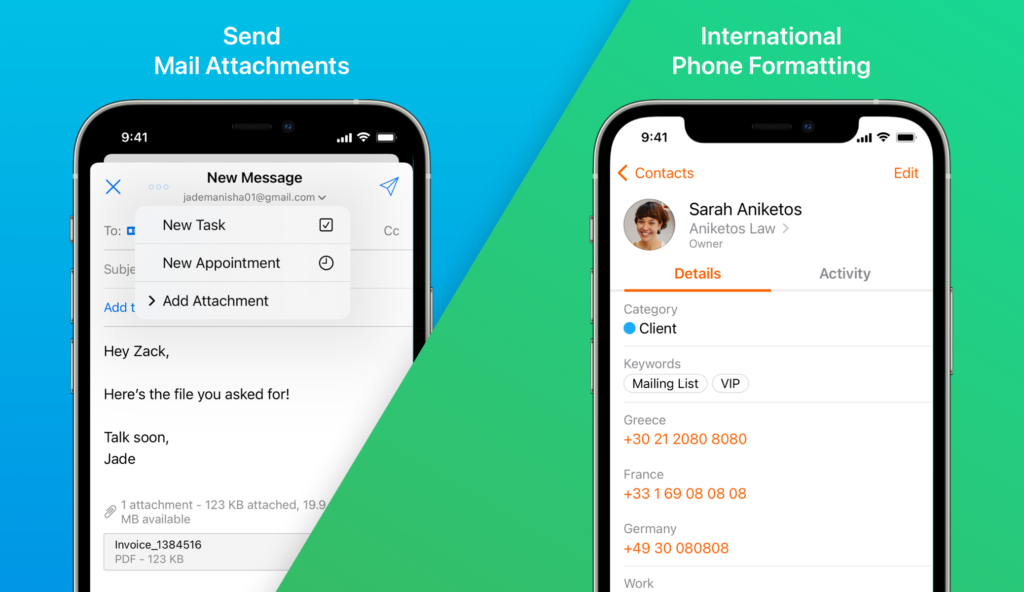
Send Mail Attachments on iOS
When composing a new email in Daylite Mail on your iPhone or iPad, you can now add file attachments or inline images to emails.
Follow these steps to add files or photos as attachments.
- Tap the (…) icon on your iPhone – or the new paper clip icon on your iPad.
- Tap Add Attachment.
- Select the files you’d like to attach to the email.
Up to ten photos can be selected at a time before adding them to the message. Files must be added one at a time. All attachments are added at actual size.
Inline Images
Now you can also add inline images on new emails in Daylite Mail on your iPhone or iPad.
To add inline photos, follow these steps:
- On your iPhone or iPad, tap and hold anywhere in the message.
- A mini pop-up menu will appear. Tap Insert Image
- Select the image you’d like to add to the email.
Only photos (JPG, PNG, etc.) can be added from the pop-up menu, not files.
This update is available in Daylite for iPhone and iPad.
Pro tip: Learn more about adding and forwarding mail attachments and inline images in Daylite Mail on iOS and iPadOS in this help article.
International Phone Formatting
Daylite now automatically detects and formats international phone numbers, which was previously only available for North American numbers. That’s because Daylite now takes your region into account and formats according to where you’re located.
This update also includes a new option in the preferences to enable or disable automatic phone number formatting. Simply go to Preferences > General Pane on your Mac. If you use Daylite on your iPhone or iPad, go to Settings > Contacts and toggle the option called Automatic Formatting.
This update is available in Daylite for Mac, iPhone and iPad.
Pro tip: Check out this help article to learn more about international phone formatting in Daylite.
Tappable Links on iOS
Daylite now automatically detects links in free-form text fields in appointments, contacts, tasks, etc. URLs, phone numbers, addresses, shipment tracking numbers, and more will be automatically detected as links. No more manually copying and pasting means you can be even more productive!
This update is available in Daylite for iPhone and iPad.
Pro tip: Make sure you update Daylite to the latest version and take full advantage of these updates and much more. Remember that staying up to date with the latest macOS also gives you Apple’s newest features as well as important security updates.
About the author: Thanny Schmitz is a seasoned copywriter and content strategist passionate about technology and entrepreneurship. With over a decade of experience, Thanny has been behind insightful articles and blogs that inform and spark meaningful conversations within the ever-evolving spheres of tech and small business success.