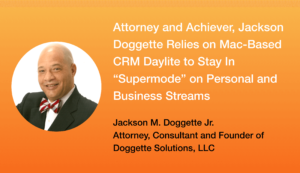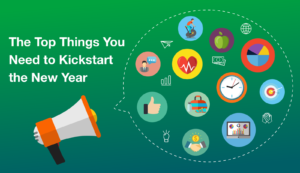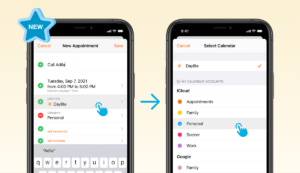Whether it’s looking at your calendars from the comfort of your couch, on the road, or just anywhere but your desk, you can now see all of your other calendars like Google, Exchange, and iCloud right in Daylite app on your iPhone and iPad!
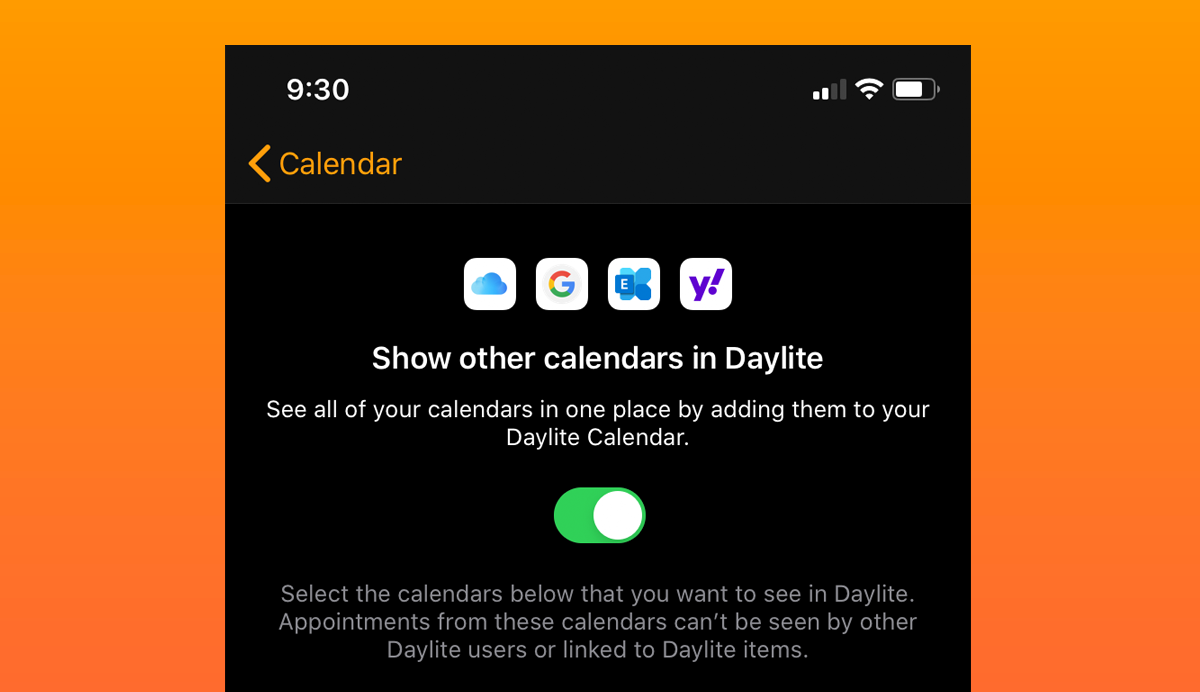
When you’re scheduling meetings and appointments for your business, you need visibility over your personal and shared calendars along with your work calendar. This helps you avoid double-booking or missing out on important personal events, while also letting you maintain some work/life balance.
“Using Daylite to view and edit all my calendars in one place, I feel clear and in control. And, being super busy, that feels amazing!”
– Andy Goundry, Daylite customer
This means you can now:
- See your personal or family calendars in Daylite for easy scheduling
- Reschedule, edit, or update any personal appointments from a different calendar right in Daylite
- Collaborate with coworkers or clients using an external calendar like Google or Exchange in Daylite
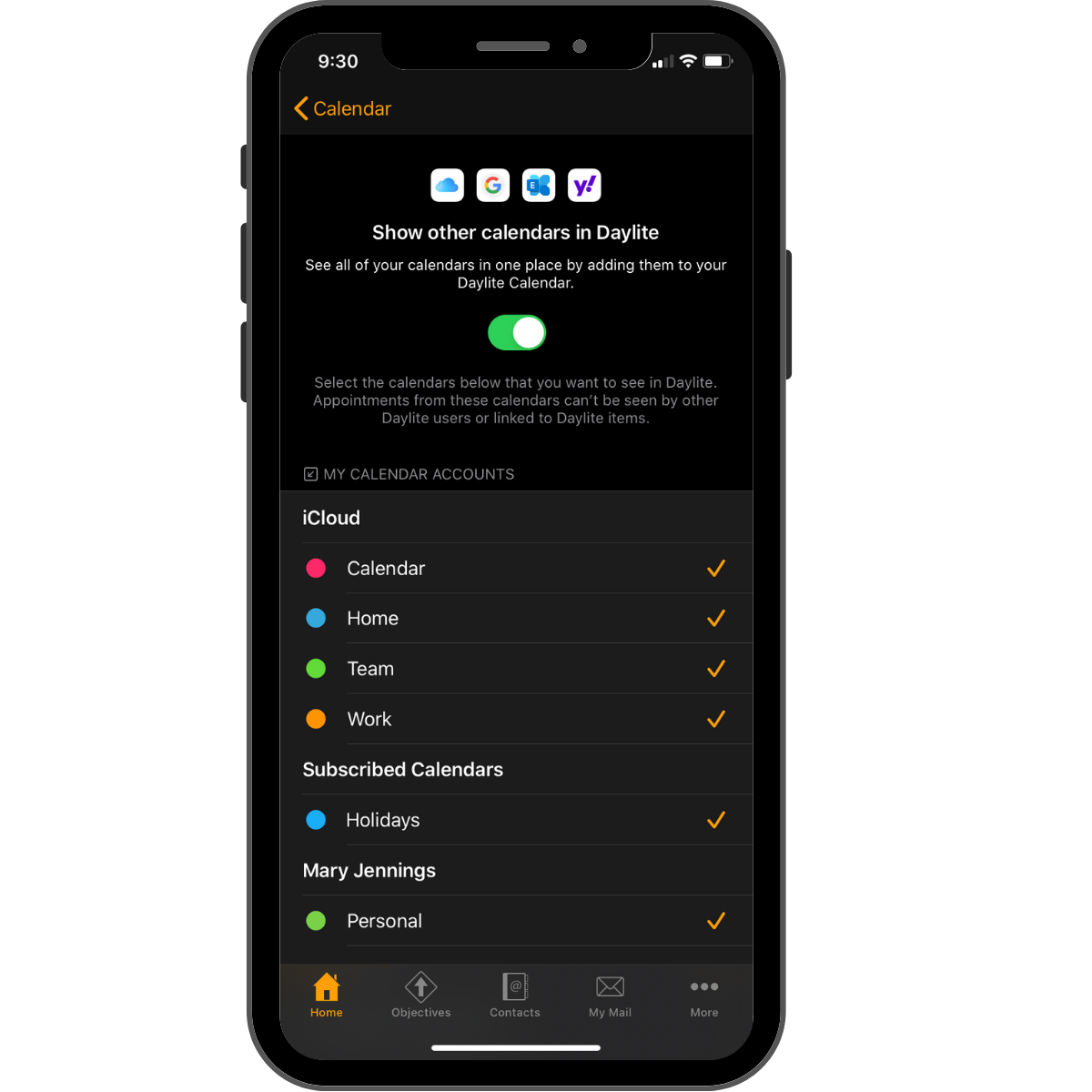
To show other calendars in Daylite such as Google, iCloud, and Exchange in the Daylite app calendar, follow these steps:
- Tap on Home > Settings > Calendar
- Tap on Show other calendars in Daylite and tap the switch button
- Tap OK to allow Daylite to access your other calendars
- Success! Daylite will now display any other calendar that has been added to your iPhone or iPad
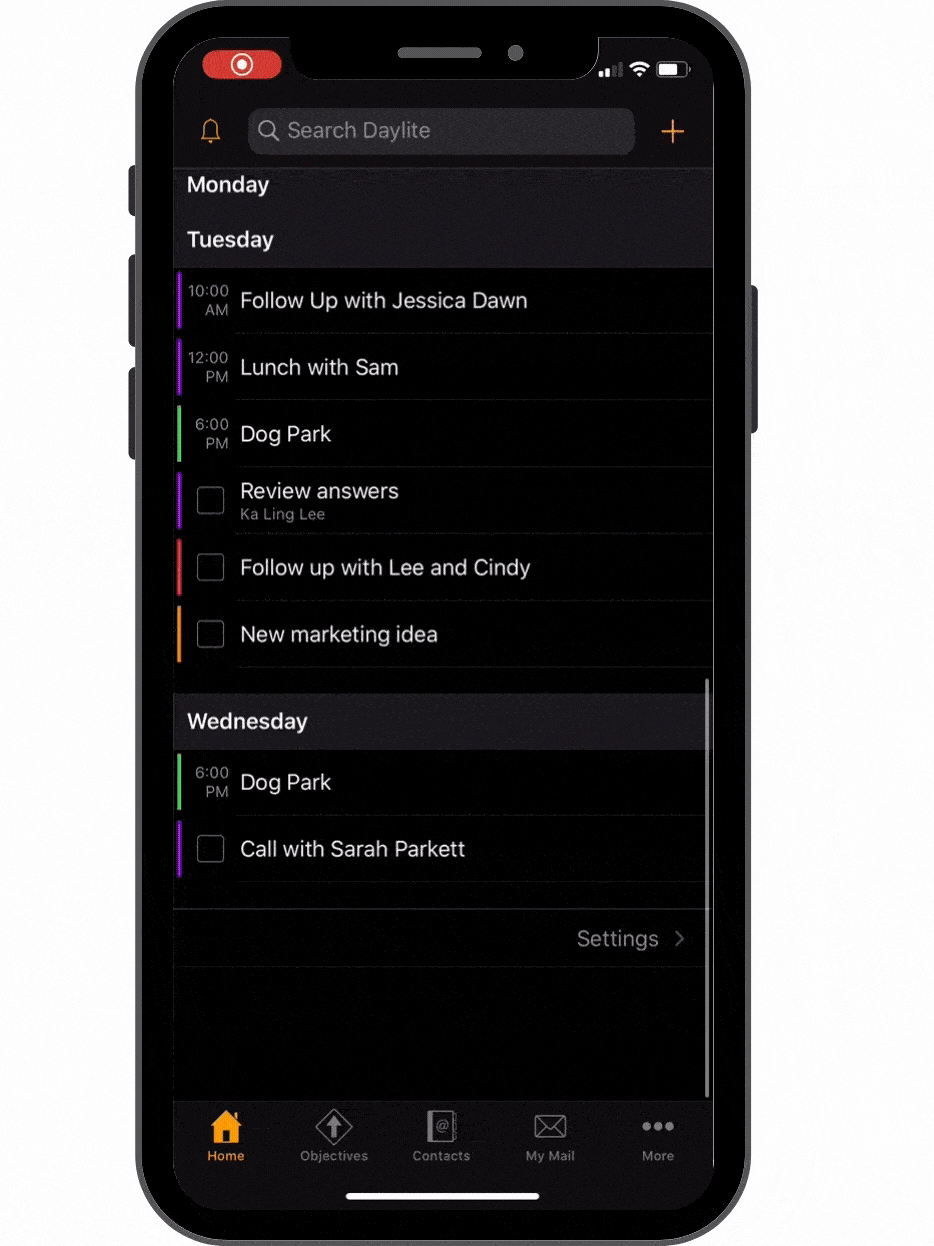
If you’d like to add a new external calendar that is not yet on your iPhone or iPad, follow these steps:
- Tap on Home > Settings > Calendar
- Tap on Show other calendars in Daylite and tap the switch button
- Tap OK to allow Daylite to access your other calendars
- Tap Add Calendar Account for instructions on how to add a calendar to your iPhone or iPad so it shows in the Daylite app calendar.
Note: You cannot yet create a new event in a shared or external calendar within the Daylite app on the iPhone or iPad.
To take advantage of calendars on the go, simply go to the App Store and update the Daylite app!