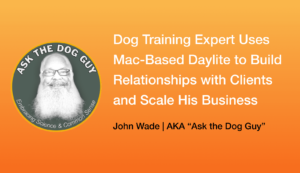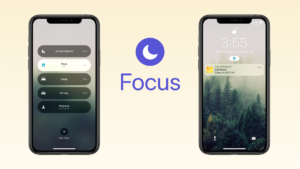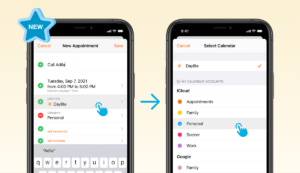Customizable classifications have long been a powerful way to make Daylite work effectively for your business. New in Daylite 4 are expanded options for Keywords, which can now be applied to appointments, notes/emails, and tasks.
Keywords vs. Categories
When implementing a new database, it can take some time initially to figure out how to best use the various fields available in Daylite. One of the more common challenges is deciding whether to use Categories or Keywords for each kind of item in Daylite. There is no completely right answer, but the general rule of thumb is that you can only ever have one Category assigned to an item in your database, whereas you can have multiple Keywords applied to items. If an item would only ever be one thing and not another, than a Category would be appropriate. For example, a person couldn’t simultaneously be both a client and an ex-client so in this case, a category would make sense if you were designing a way to denote who in your database were current customers. The other main advantage of Categories over Keywords is the ability to assign a colour so that each category is visually distinct in a list.
You could use Keywords in the same way as categories though, but still retain the flexibility to add on additional keywords to give further context. For example, you could apply a client keyword, but also an additional keyword for “VIP” and keywords for each kind of product or services they were interested in.For new Daylite implementations, I might keep things consistent and go with Keywords across all aspects of my database and train users to always input data in the same way. The Edit card preferences even allow you to turn off Categories altogether to eliminate any possible confusion.
Another way of thinking about this choice, is to consider what kind of lists would you like to be able to automatically generate from these classifications, or the kinds of data analysis that would be useful to your business. Thinking “backwards” like this can often reveal the need for additional Keywords or to use some of the other fields to accomplish your goals. Working with an experienced Marketcircle Partner can also be a valuable investment when first setting up your database too.
Keywords for Appointments
For any business that uses appointments at the heart of their operations, such as schools, training centres, conference organizers, or anyone that needs to associate people with dates and times, Keywords for appointments in Daylite 4 are an extremely welcome addition. For example, let’s look at how an ESL school might setup Daylite to manage their registrations. For every class, or at least the first class in a series, you’d link every student to the appointment such that viewing details for each class, you’d see who was registered for each course. For every course or event you put on, assign a Keyword for the course code or some sort of unique identifier for it. This way you can easily create a Smart List of all people who are linked to an appointment with a particular keyword assigned to give you an easy way to contact everyone who attended a beginner level english course when it comes time to send out a mailer announcing your intermediate level course dates.
Because multiple Keywords can be used for each object in Daylite, you could even use separate keywords for the type of course, the level of instruction, and so on. If your business was delivering video editing training courses, you could assign a keyword for “FCP” and another for “101” so you could prepare separate lists for all students who have attended “FCP” courses regardless of level or for all students who have attended “101” level courses, whether they were FCP or Avid courses.
This technique can also be used if your business only has the occasional webinar, event or conference too. Link all people who have attended any of these sorts of events to have that history available from within each person’s activity stream and as data to be filtered from within a Smart List.
Do not have keywords
Another new aspect to keywords in Daylite 4 is the ability to filter for items that do not have keywords applied. This makes finding a list of people to send an email blast much safer if you apply a keyword to people who request that you not contact them about special offers. Filtering for people who have keywords do not include “DON’T MAIL” quickly removes those people from your lists who don’t want to hear from you.
These are just a few ideas for new ways to use keywords in Daylite 4. And of course, all the old ways of applying keywords are still there and can be used for many powerful and flexible applications. If you have any questions about using keywords, please give us a shout in the comments.