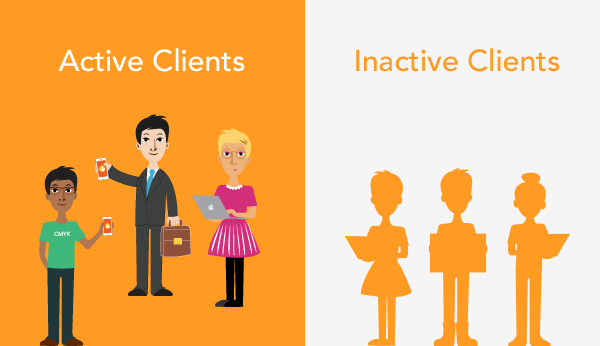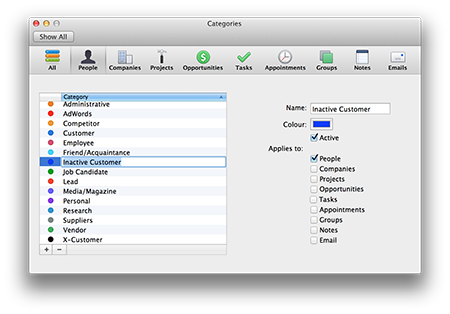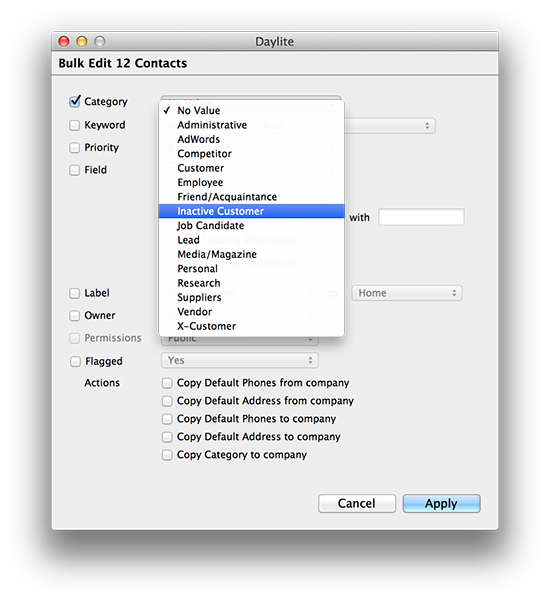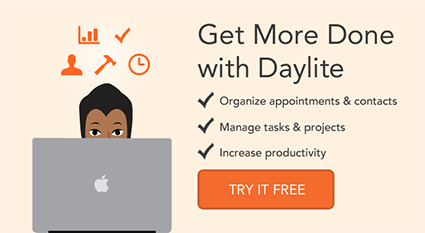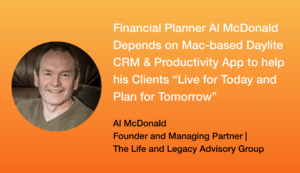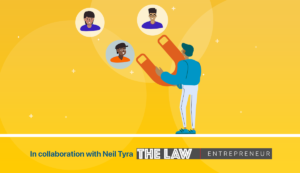Separating your clients into an “active” bucket and “inactive” bucket allows you to differentiate between clients that you are currently doing business with (or have done business with recently) from the clients you haven’t had any contact with. You can view your inactive client list as either a potential list of people to get in touch with and convert back to active clients, or maybe just keep on the back burner depending on the nature of your business. For someone in financial services, it makes sense to try to get as many inactive clients back into the active bucket. For a photographer, having a long list of inactive clients is fine, and just means they won’t be needing your services for a while. You’ll still want to keep them in your database as clients, but want to separate them from your active client list.
Whatever your reason, there’s a workflow in Daylite that allows you to separate these buckets of clients, without going into each contact record and changing the category from “Active Client” to “Inactive Client” or visa versa. All you need to do is apply a few filters to your client list, then use the bulk edit feature to change the category. To keep an eye on inactive clients so you can convert them back to active clients, save your inactive client list as a Smart List.
There’s multiple ways of filtering to find your inactive clients. It all depends on what you consider an inactive client (based on your specific time frame) and your workflow in Daylite. One way would be to filter clients that you haven’t had any recent activity with. Another way could be to filter clients that you don’t have an open opportunity with. You can also filter clients that don’t have current projects open. For this example, we’ll show you the steps to filter clients that you don’t have a current project open with.
1. Start by selecting “People” and click the magnifying glass in the top right corner of your contact list to begin filtering.
2. Make sure “Category” is selected from the firs tab and choose “Client” (or “Customer” depending on how you’ve assigned your categories).
3. On the next filter option select “Projects” is “none” and “Match any” of the following
4. Then filter by “Status” is “New”
5. Click the “+” to add another level to the filter and select “status” is “In Progress”.
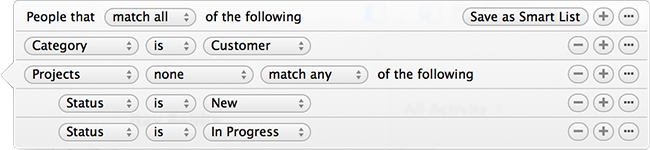
This will give you a list of all your customers/clients that you do not have any current projects for. You can then click “Save as Smart List” so you always know where your potential opportunities are.
To change the category of “Customer” to “Inactive Customer”, you first need to add “Inactive Customer” as a category in your preferences:
You can then select the top person on the list of contacts, hold shift and select the bottom (to select all on the list), then under Edit in your menu bar, select “Bulk Edit # people”, check the box next to “Category” and select “Inactive Customer”. Click “Apply” and you’re done.
Now that you have your active and inactive customers separated, you can put together a game plan of how you’re going to target your inactive customers. For tips of how to do so, read Oleg Posternatsky’s article titled Reigniting Your Relationship With Your Inactive Customers- Tips From “America’s #1 Marketing Wizard”.