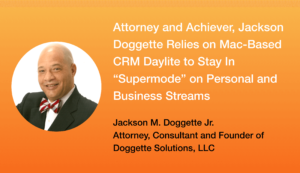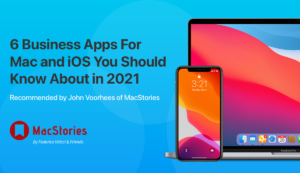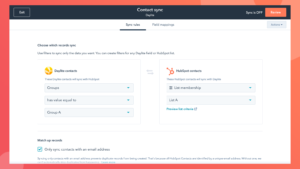Remembering your family members’ birthdays is tricky, but it can be done. Remembering exactly what you spoke to a client about six months ago…that can be even more tricky unless you have Daylite to help jog your memory. The ability to capture your interaction with contacts and then retrieve that information quickly is key to improving your efficiency.
Saving Time & Improving Efficiency
When you can quickly pull up an email conversation to refresh your memory, or find a particular past appointment, you’re able to avoid wasting time and get back to working. It also gives your clients the impression that you are on the ball and can help make them feel more important to your business by remembering them. Many of our customers rave about how Daylite does an amazing job at helping them refresh their memory about past appointments, phone call, and email conversations. It’s pretty hard to make something amazing even better, but our team pulled it off with the improved Activity View and the introduction of a timeline in Daylite 5.
Improved Activity View and Timeline
These two new features make it easier for you navigate through your contact history so you can find what you’re looking for even faster. The indicators on the timeline show when you have a little or a lot of interaction with a contact, so from a glance you can assess the frequency of your communication. As you scroll through your contact history (without waiting for the history to load), the timeline indicates in blue where on that timeline you’re viewing. If you hover over the timeline you’ll see the exact date of your communication. This makes it easy to click and jump to a point in time. Maybe you’re looking for an email from a client about what they were interested in ordering from you, but all you can remember was that it was shortly after Christmas 6 years ago. Just hover over January of 2008 and jump to that point in time.
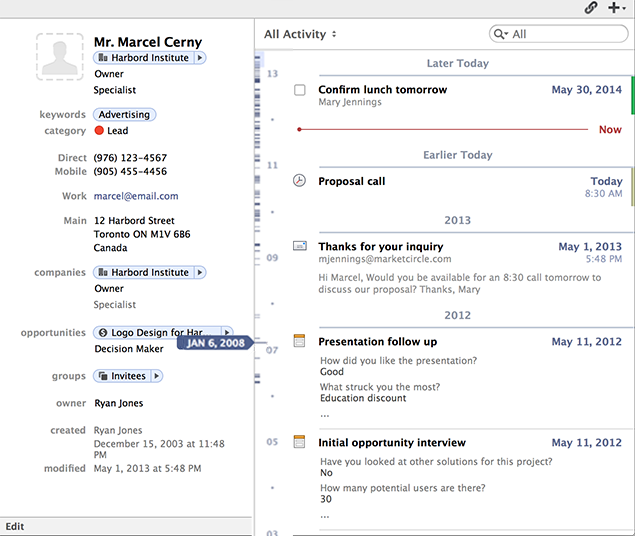
Navigating Through Contact History
The timeline makes it easy to jump to the very first point of interaction with a contact. This way you don’t need to scroll to go back in time, you can just click and instantly see the first email, call, or appointment with a client. There is also a dividing red line to indicate “now” so you can clearly see what’s happened in the past versus what’s coming up.
Searching Your Contact History
For the times that you’re looking for a piece of history but don’t remember the date range, you can use the improved search in the Activity View. If you’re looking for an appointment that was about advertising with a client, you can type in “advertising” and find any related emails, notes, etc. This searches all content, or you can click the magnifying glass inside the search bar to narrow down more specifically if you only want to search object with a specific category, keyword, or name & content.
Another way to filter your search results in the Activity View is by type of activity. Just click “All Activity” in the top left corner of the Activity View and select the specific type you want to narrow down. This way you can easily find a particular form, note, opportunity, or project that you’re looking for in your history with a contact.
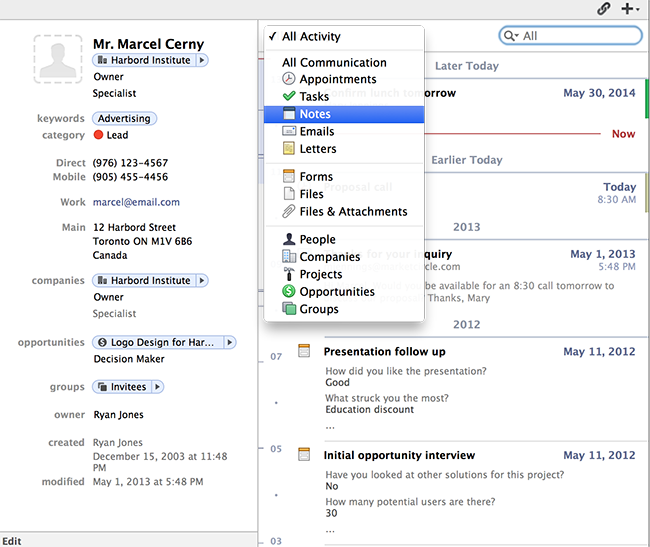
Improved Scanning Ability
A visual indicator that makes scanning your contact history easier is the added category colour to the right of the object. If you’re looking for a particular group of notes relating to a sponsorship and you set the sponsorship category colour to purple, you can scan through your history and pick out that colour.
Watch this video about the new Activity View and Timeline to see these new features in action.