Focus mode on iOS 15 and iPadOS 15 lets you select who can contact you and which apps can send you notifications when you’re doing activities such as working or meeting with clients. Here’s how Daylite will help you be even more productive with Focus mode on your iPhone and iPad.
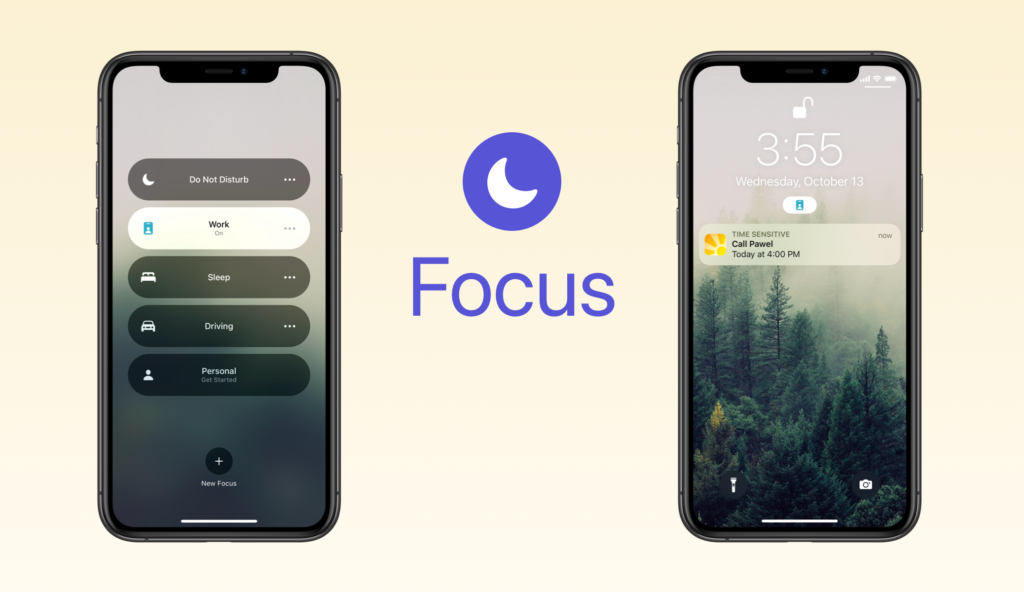
Apple’s new release of iOS 15 and iPadOS 15 brings Do Not Disturb to the next level by adding Focus mode on iPhone and iPad. Now you can set up a custom Focus with fine-grained adjustments for activities such as meetings, presentations, exercising, or reading. Like Do Not Disturb, Focus mode can block calls, messages, and other notifications, but it also allows you to customize which notifications can break through, such as those from specific contacts or apps, or notifications considered Time Sensitive. It’s a new way of managing notification behaviour according to exactly how and when you want to receive them.
Daylite and Focus Mode on iPhone and iPad
Let’s say you want to set your device to Focus mode when you have to work on an important presentation but don’t want to lose track of time and miss your next meeting. You can add Daylite to the Allowed Apps list for that specific Focus mode. That way, Daylite’s notifications such as task reminders, appointments, invitations, and more, will be able to break through, so you don’t miss anything.
Or, if you want to stay extra focused, you can leave the Allowed Apps list for that specific Focus mode empty, but turn on Time Sensitive. Any critical notifications like reminders, invitations, or changes to events within the next hour will break through, but everything else will be held back until the Focus mode is turned off.
Now, it is easier for you to stay in the moment and concentrate when working on projects or talking to clients, while still having access to important notifications from Daylite so you don’t miss appointments or deadlines.
Follow these steps to customize your Focus settings to allow Time Sensitive notifications, or to allow all Daylite notifications.
- On your iPhone or iPad, go to Settings > Focus.
- Tap Work.
- Under Allowed Notifications, tap Apps.
- Either a) Turn on Time Sensitive to allow time sensitive notifications from any app, including Daylite, and/or b) Add Daylite to the Allowed Apps section to allow all Daylite notifications.
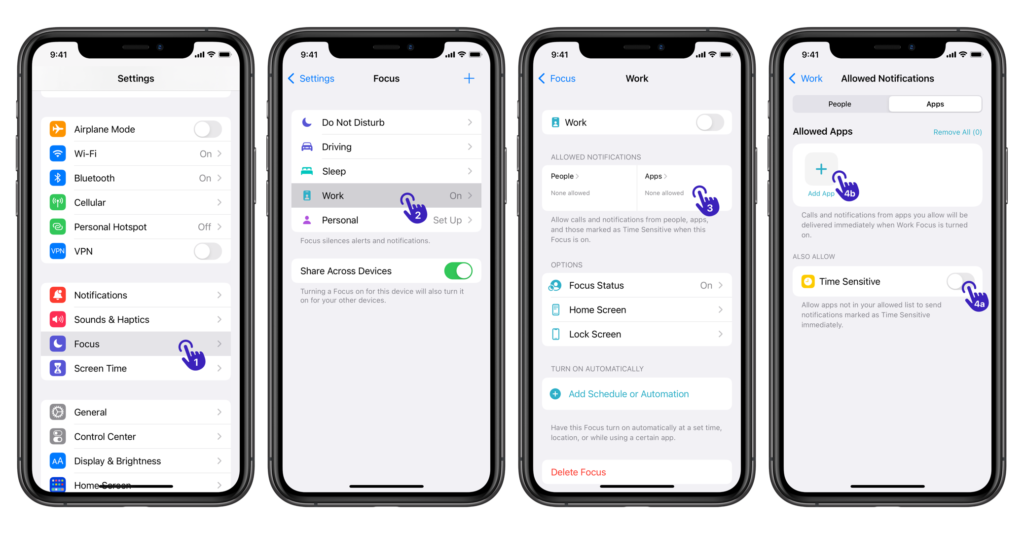
To turn on your Work Focus:
- Go to Settings > Focus.
- Tap Work.
- Turn on Work Focus.
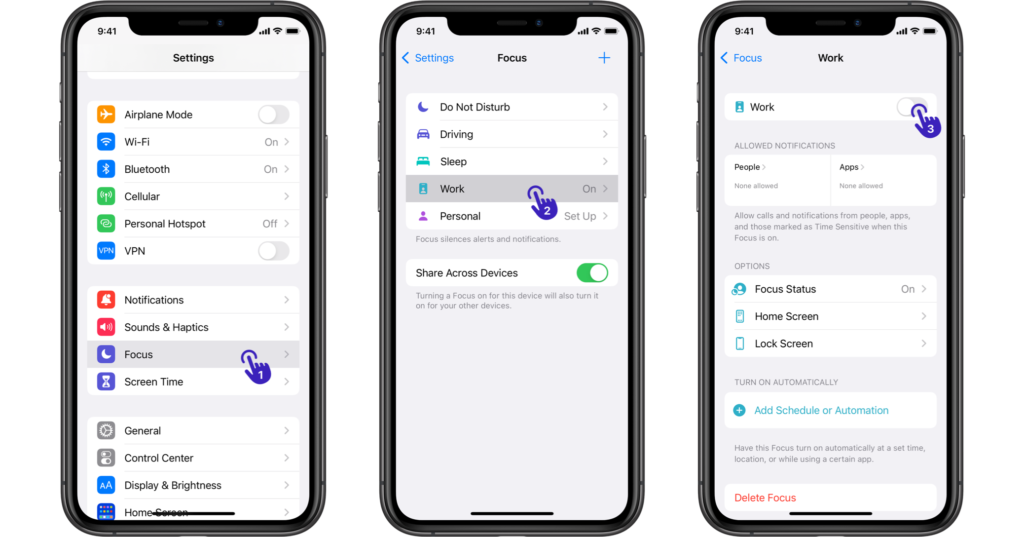
Or, you can turn on Focus from Control Center.
When you use Focus on one device, it automatically turns on for your other devices that are signed in with the same Apple ID.
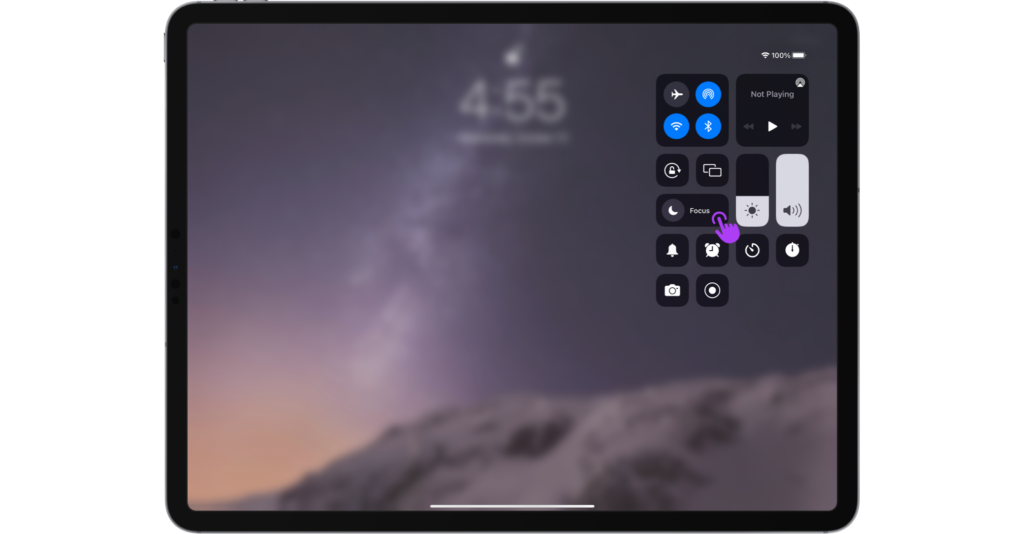
For more information on different Focus settings and how to create custom Focus modes, see Apple’s help article. With Daylite and Focus mode, you can continue to be on top of every detail of your business and get more done.
Update: Focus Mode and Time Sensitive notifications are now also available on macOS Monterey.
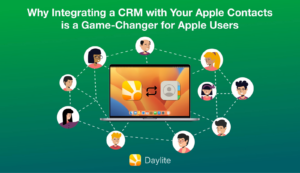
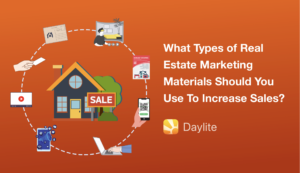
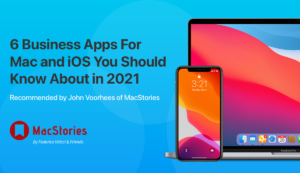
Thds awesome 🙂
Hi Asha. Thank you for your support!