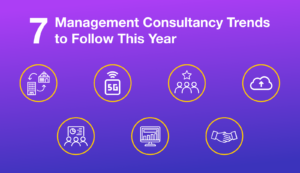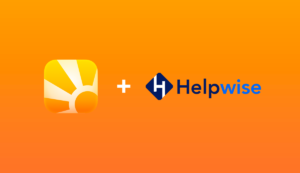It’s easy to get caught up in the overwhelming distractions we face everyday at work: the phone rings, there is another email to answer, a reminder alerts us of that meeting coming up this afternoon. Our attention is constantly being pulled in many directions at once. It’s so easy to send off a quick email to a prospect or co-worker and then move on to other things. You assume that at some point in the future, you’ll receive a reply, and then at that point, you’ll react accordingly.
But by doing so, you are now reliant on that reply in order for the issue to come to your attention again. Sure, you may eventually remember that it’s been a long time since you sent the initial message, and think to yourself “Did I miss a reply?”. You then spend several minutes searching through old emails trying to figure out what happened – we’ve all been there. Ideally, we would setup some more proactive reminders to handle followups, but what if you could setup a system that automatically showed you who you haven’t heard from or sent any email to in a certain length of time? In other words, a sort of digital safety net for ensuring good communication.
One of my favourite additions to Daylite 4 are the new options for Smart List filtering. Previously, you could filter lists for all sorts of specific things linked to your contacts, but you couldn’t create lists based on when things were linked to a certain person, or what role they played to either their company, or any of your projects or opportunities. Both are valuable additions when it comes to keeping track of sales, as we’ll soon see.
Take Neil, who works in the construction industry. He sends off proposals all the time, emailing busy people who often take their sweet time making a decision. Let’s see how we could set up Daylite for Neil to have lists that show him:
- All the people he’s been selling to
- All of those people who he hasn’t emailed or heard from in 10 days
- The people he’s working on tasks for.
“Show me the money”
Every person who we deal with to land new business will be linked to an Opportunity that we’ll create for each sale that is on the go. In the People source list, click on the magnifying glass and filter for people linked to Opportunities. Since we are only concerned with opportunities that are still active, we’ll choose ‘State Is Open’. If we also want to see people linked to opportunities in a suspended or abandoned state, we can create a nest by clicking the … and add additional conditions. Set this to ‘Match Any’ and then create two conditions for State set to both Open and Suspended, if you want to add those back-burnered contacts to this list as well.
If you are in the sort of business where you deal with many different people during the course of a sale, you may have linked each of them to various Opportunities. So this list might show you more people than you are really concerned about. Click on the plus to add another first row criteria and we’ll choose Role of person is Decision Maker, or whatever Role name you use to indicate the person who can sign cheques. If you want to add secondary Roles such as an influencer type person, you can create another nest so you’ll see both.
How Long Has It Been?
We’re now seeing a list of all the decision makers (and possibly influencers) for all the sales we have on the go at the moment. A very useful list, to be sure. But with the addition of either the email message date or activity criteria, this list becomes even more awesome. Both allow us to filter for when a new message was either sent/received, or when we performed an activity related to this Opportunity, like: adding or completing a task, changing the pipeline stage, or creating a new note. Basically everything we do relating to an Opportunity or Project is activity.
Click on the … at the top of the filter pop-over and Daylite adds another nest, which allows us to combine items that do that do not match the criteria in the same list. This is a hugely powerful new feature in Daylite 4 which will enable many creative ways of showing you exactly what you’re looking for, automatically. In this case, we’ll add criteria “Do not match any” for Email Message Dates in last 10 days. This way, any person that you haven’t either received or sent an email message to/from in the last 7 days shows up on this list. Check this list every day and make sure you email those people. Letting a sale slow down for lack of contact is now easily avoidable. Just make sure to click on the + Add to Daylite button in Mail for each message from your clients and it will be linked to that Person and your Opportunity for their sale.
Keep Your Promises
Neil also has to do things like create quotes and gather materials for his prospective customers. If he becomes overwhelmed and loses track of everything he needs to do for his clients, a list showing him just the people that have been waiting a bit too long for things would be extremely handy. He could monitor this list and quickly shoot emails off to all of these people, to let them know he’s still working on it, but it’s not ready yet. Better to keep people updated and slightly disappointed than completely unsure and eventually really disappointed.
To create this list, you’re looking to find people linked to Opportunities that have Tasks linked to them that are either Open or In Progress. Make sure you create these nests with more than one item, if you’re looking for both of those to show up in the list, select match any in the Tasks selector.
To further filter this list based on time, we’ll use the Activity criteria. As it stands now, people will show up on this list regardless of when the task was created. Click on the … at the top of the pop-over to add another top level selector and set it to Do not match any. Below activity should be selected already and set in the last 7 days, or however long you’d like to pass before the names of people you owe work to begin to show up on this list, electronically guilt tripping you into getting their work done.
So by checking these 3 lists everyday for people you need to either email or complete tasks for, you can easily manage expectations of the people you do business with. Doing either of these things removes people from the list and tomorrow you start again, turning sales productivity into a perpetual game of keep away.
New and improved Smart Lists in Daylite 4. Grow Your Business With Daylite.