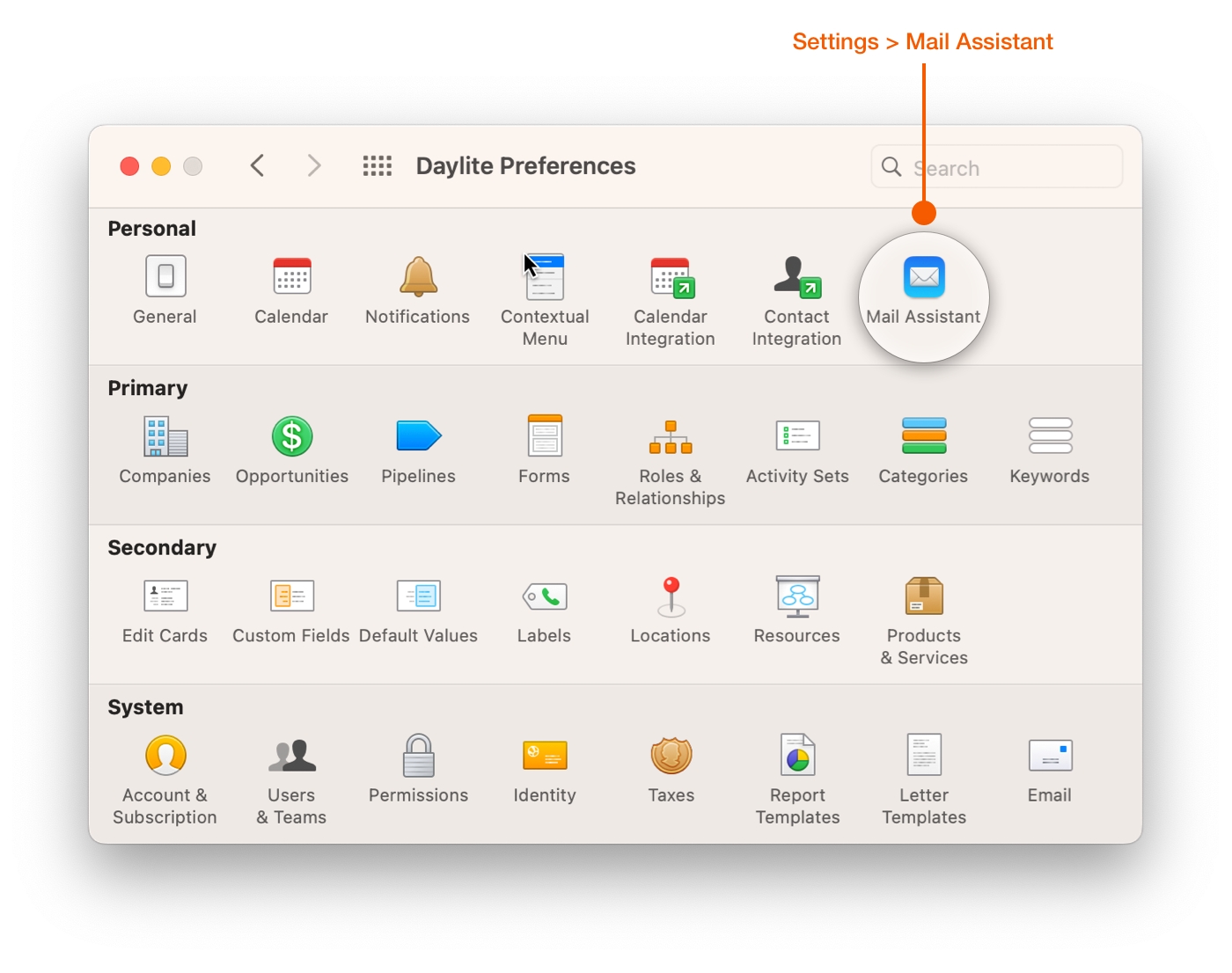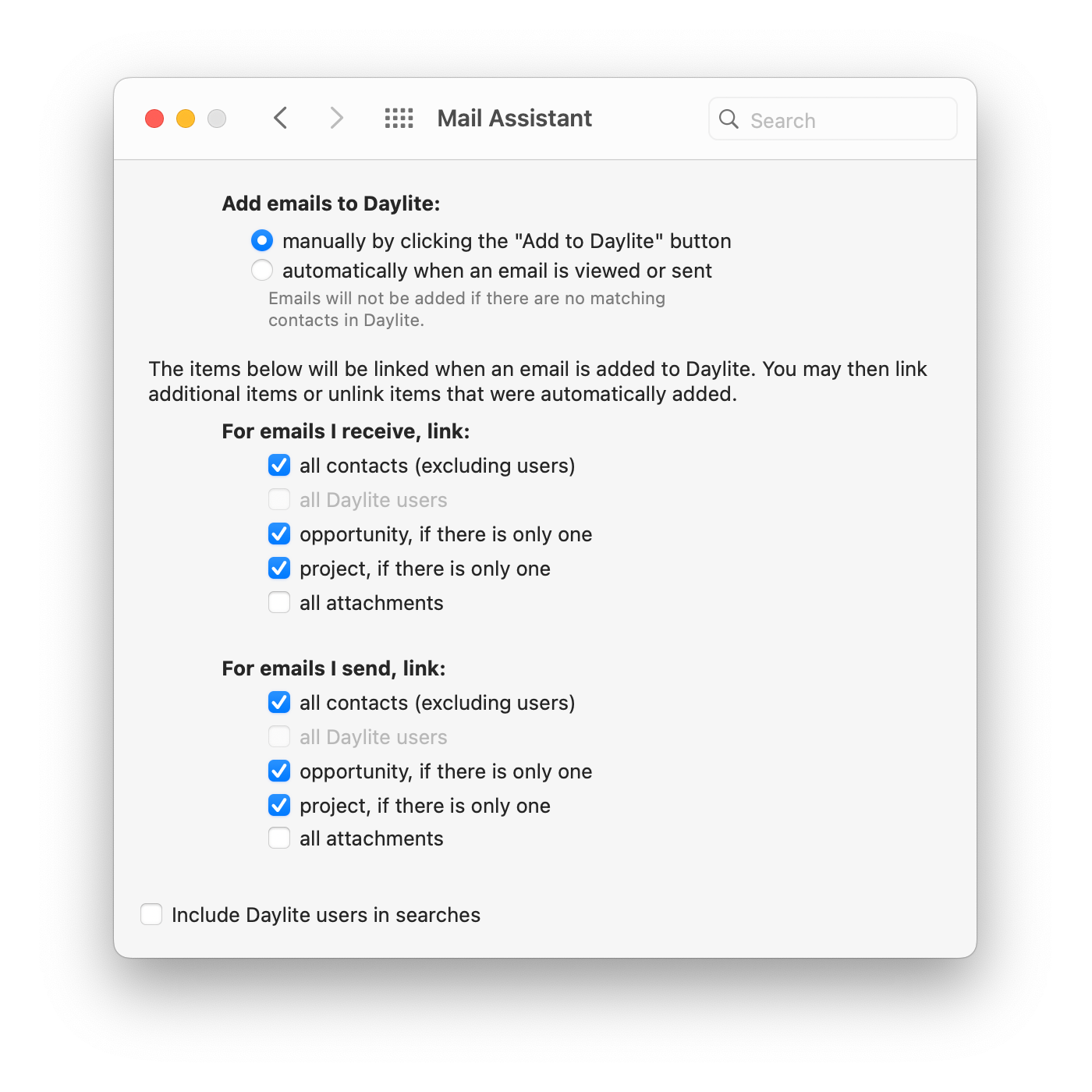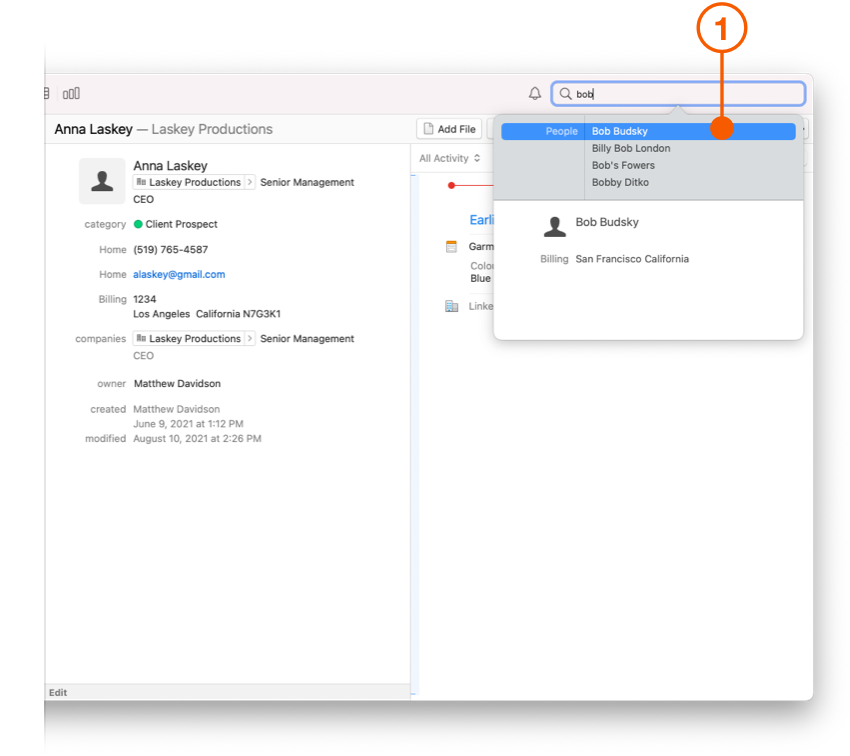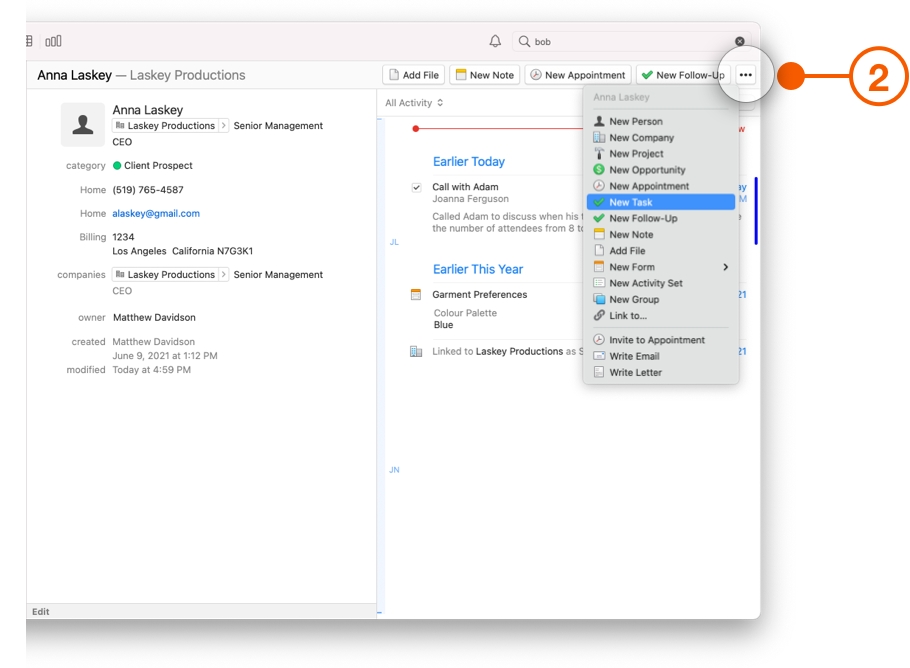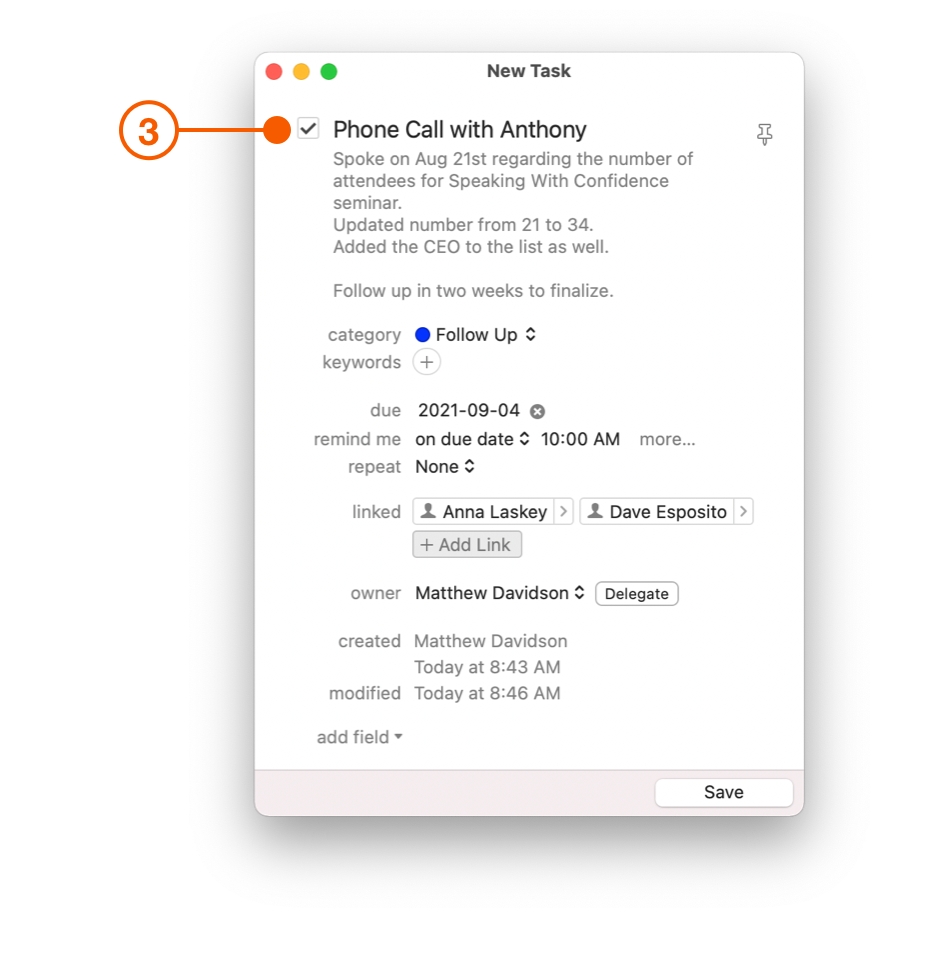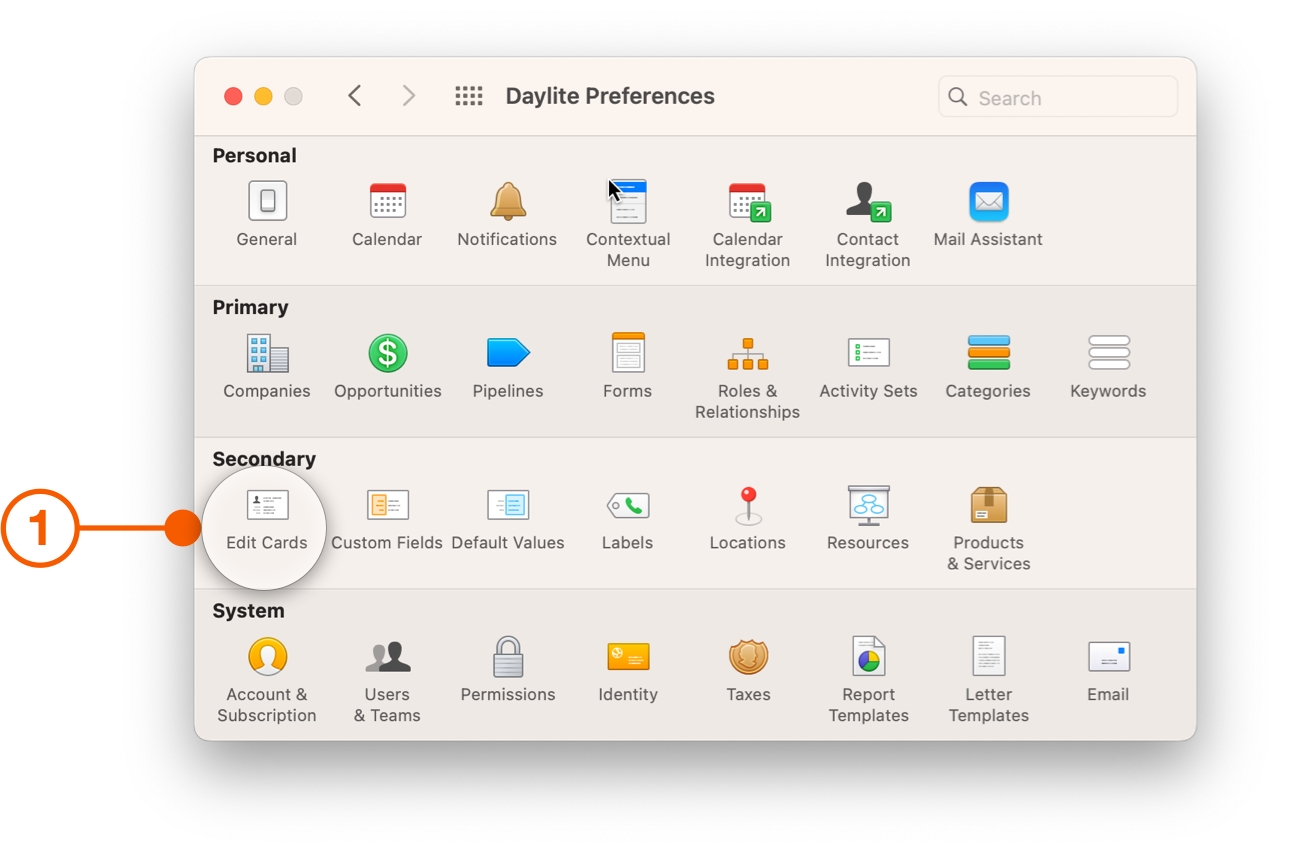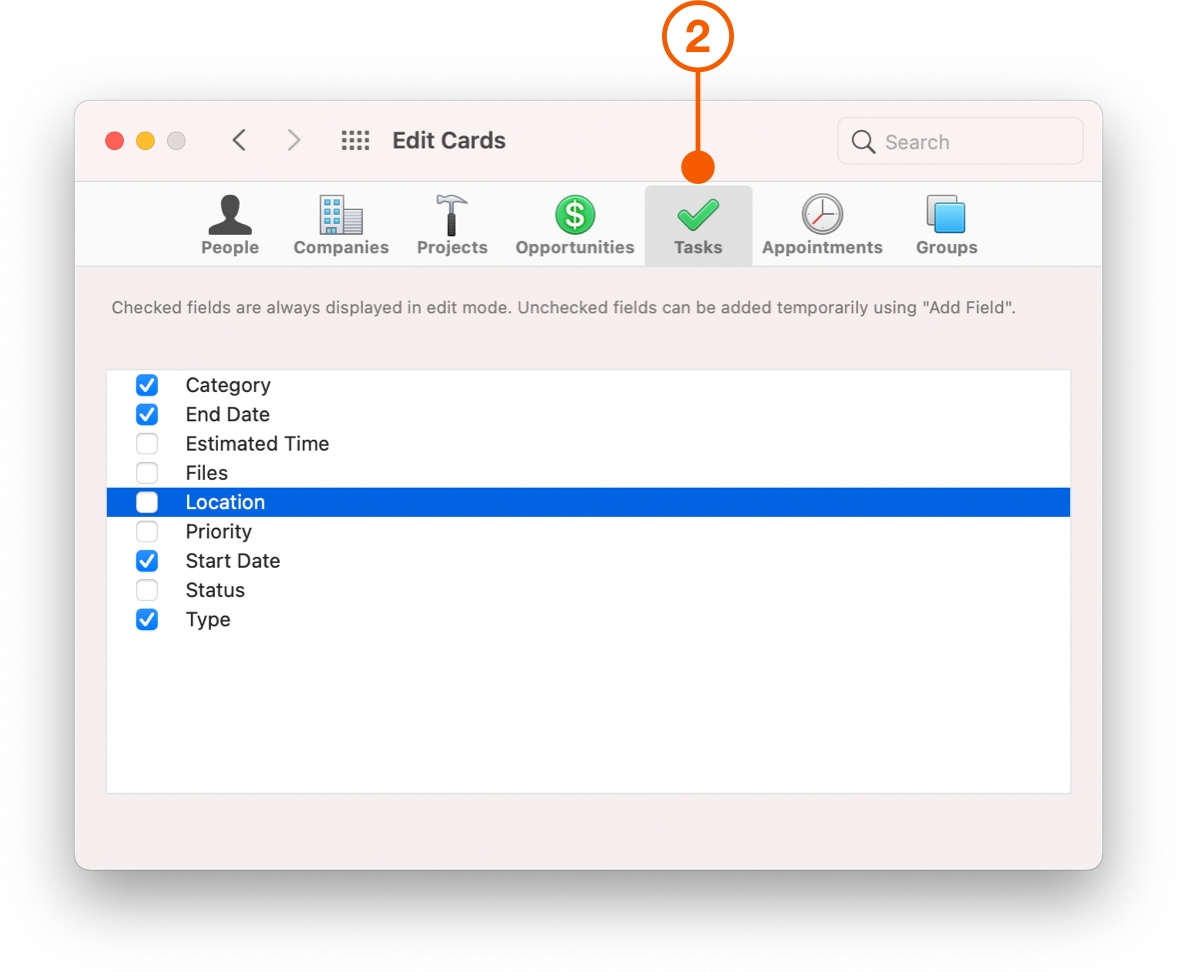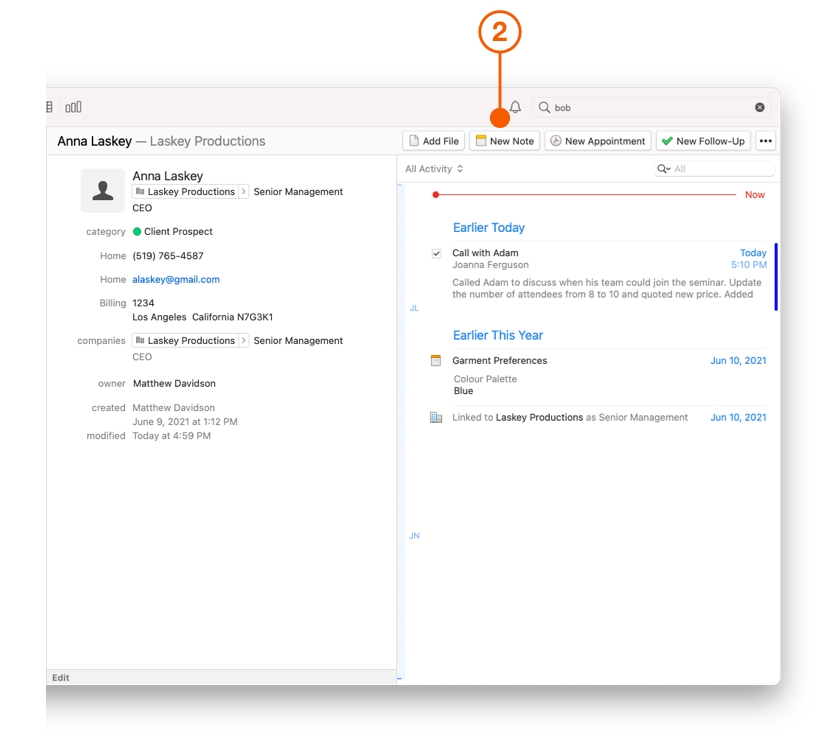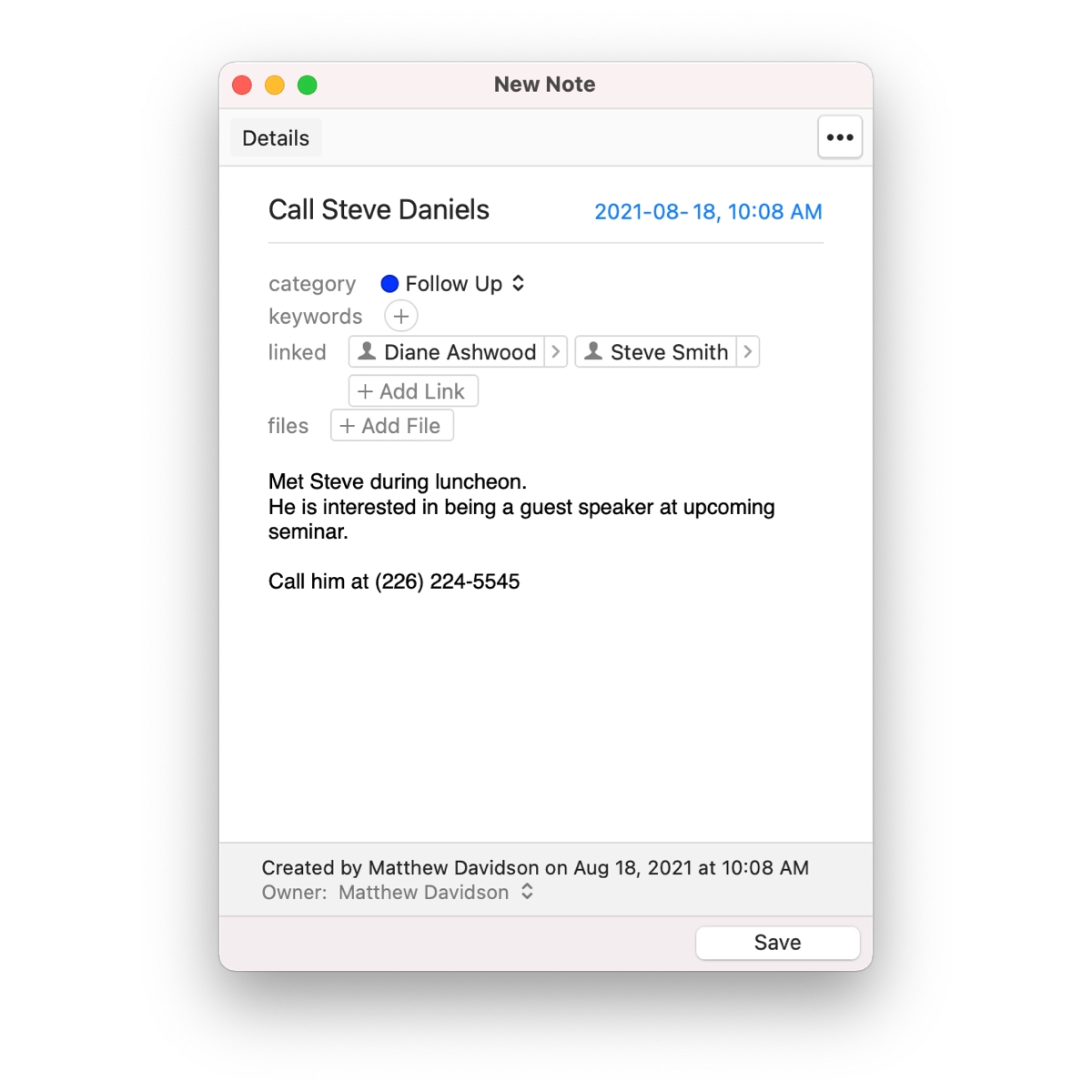Capture, Track and Share Conversations
Following up on emails, phone calls, and conversations between you and your client is critical to your success, but how effectively do we keep track? Trying to remember all the points made during a phone call verbatim, or writing down the highlights on a scrap of paper doesn't really do the trick.
Daylite makes capturing, tracking and sharing communication an easy, straight forward process. Whether it's an email, a phone call, or a face-to-face conversation, you can use Daylite to capture the details.
Capturing Emails
One of Daylite's most unique and powerful abilities is to capture emails straight from your inbox with the Daylite Mail Assistant window.
Thanks to this window makes capturing, and linking emails to a Person as easy as the click of a button.
Navigate to Daylite > Settings > Mail Assistant.
You can choose add emails to Daylite manually or automatically. You can also choose to link or unlink Items when an email is added to Daylite. This will include any Items when you send or recieve an email. You can choose to automatically link Contacts, Users, Opportunities, Projects, and attachments from all incoming and outgoing emails. This is incredibly important, because once you have checked or unchecked these boxes, Daylite will link this information to Contact records, which you can then view chronologically under Daylite's Activity View.
Capturing Phone Calls
Whether it's an inbound or outbound phone call, it is easy to capture calls and make sure they get linked to the right person. This way you don't have to remember all the details of the phone call, such as what it was about, how long it was, and whether you called them, or they called you.
You can scroll through your contacts to find the person you need, or, as your contact list increases in size, you can click the Quick Search bar, type in the person's name you are looking for and hit return.
Click New Task from the menu to create a new Task linked to that person.
Fill in the call details:
Call Title: An easy to remember title to reference later
Call Notes: Use the details field to capture call notes
Linked Items: Link anything related to the call
Type: Choose between Inbound and Outbound calls
Add Field: Add additional fields like Type, Start and End times
Start: The time when the call started
With the start time filled in, click the checkbox for the task when the call finishes, so you get the call duration.
If call tracking is a major part of your workflow, try adding Type, Start Date and End Date, as standard fields on Tasks:
Choose Daylite > Settings and click Edit Cards.
Click Tasks and select the checkboxes for these fields.
For even more powerful call capturing, check out the Fone&Text Daylite plugin from iOSxpert.
Capturing Face to Face Meetings
Meetings, one-on-ones, and impromptu walk-ups are where some of the most important conversations happen. Make sure no one forgets what was discussed by capturing these in a Daylite note.
Click the quick search bar and type in the person's name and hit return.
Click New Note to link a new note to the person.
Fill in your call notes:
Note Title: An easy to remember and relevant title
Linked Items: Link anything related to the call
Conversation Notes: Capture the important details about your conversation
Tracking & Sharing Communication
When tracking your communications, you can't afford to spend time searching to find the information you need. With a person's conversation history listed chronologically in Daylite, you can find whatever you're looking for fast.
You probably have sensitive information that only you or a few people should see. If you do, check out How to Control Who Sees What Information in Daylite.
Wrap Up
With so much communication happening on a day-to-day basis, it is nearly impossible to remember every single detail of every single call or email. Capturing those details with Daylite is a simple and effective way to focus on what is important- your customers.
Last updated