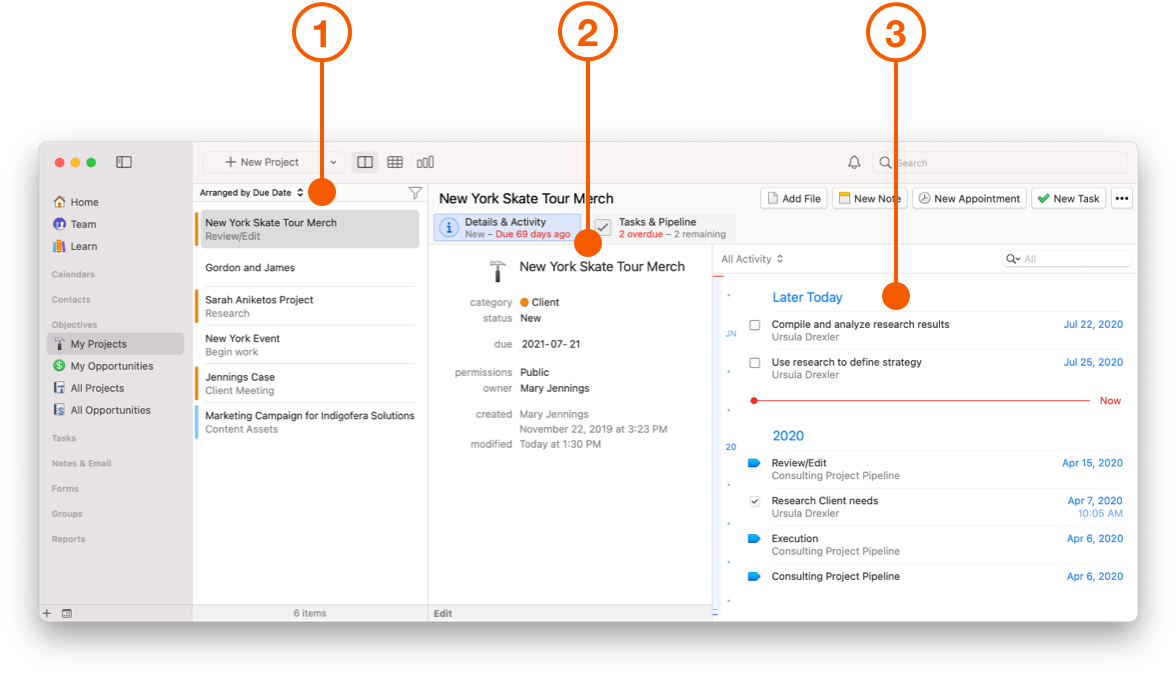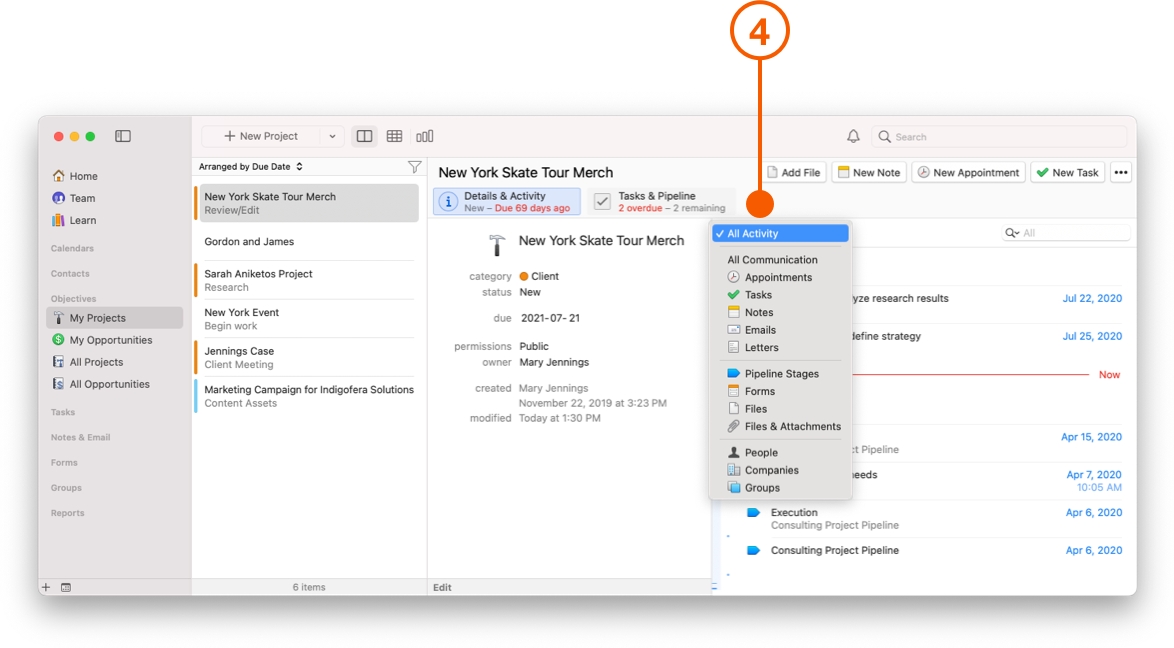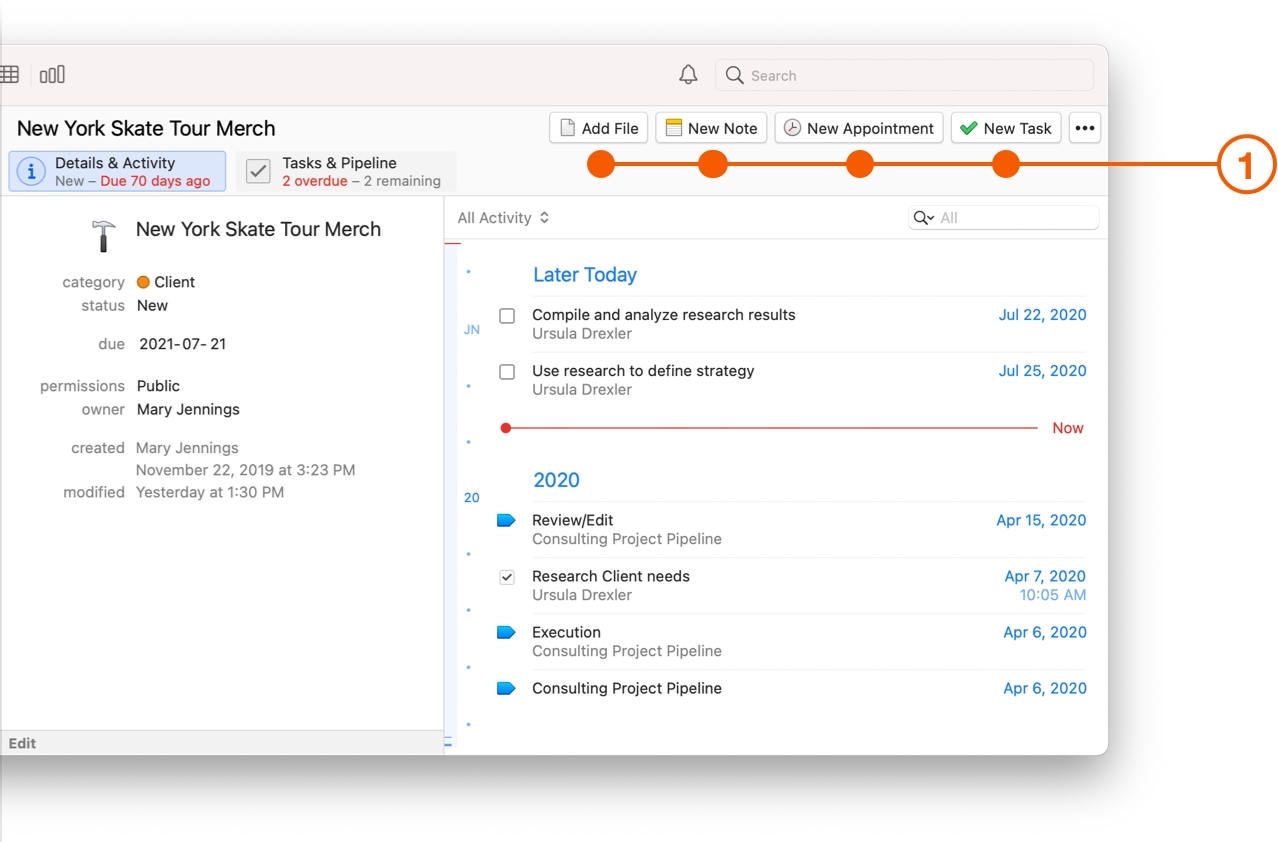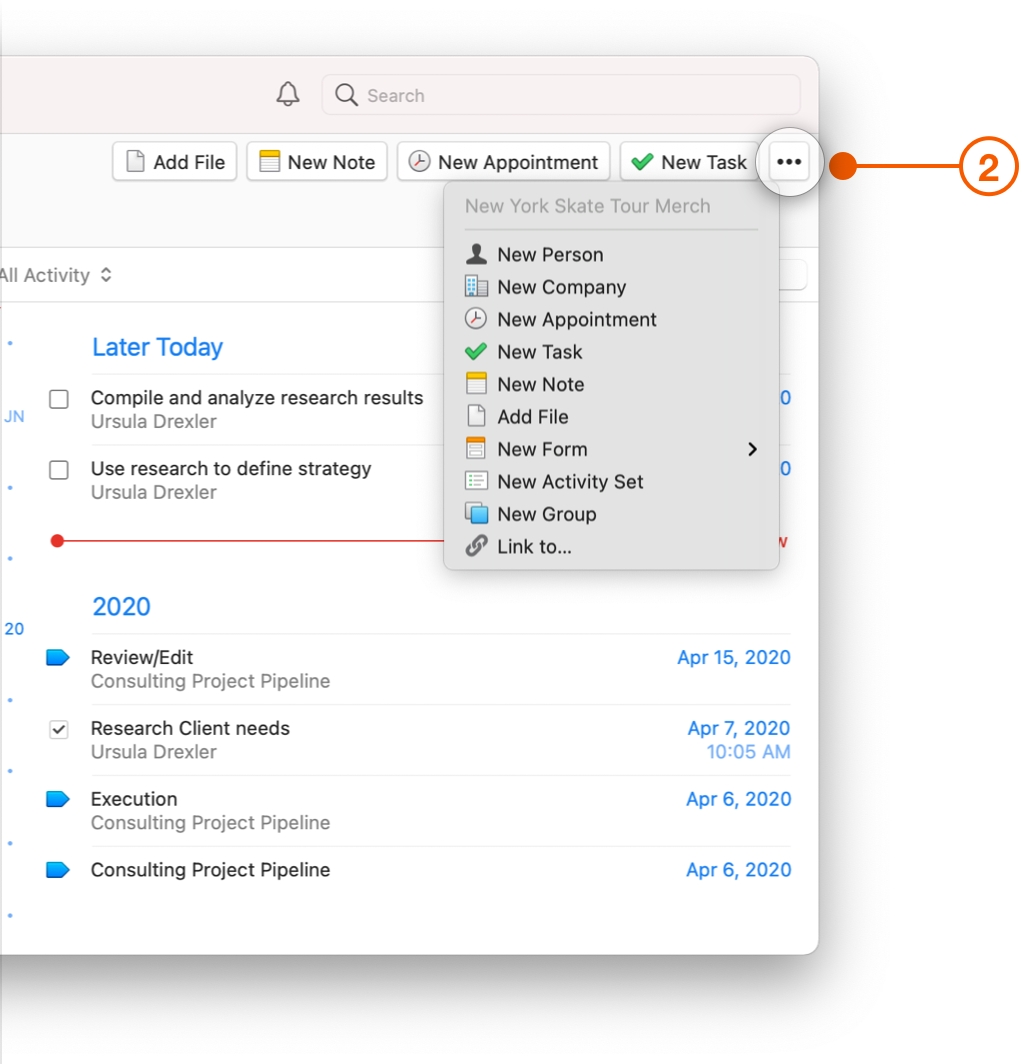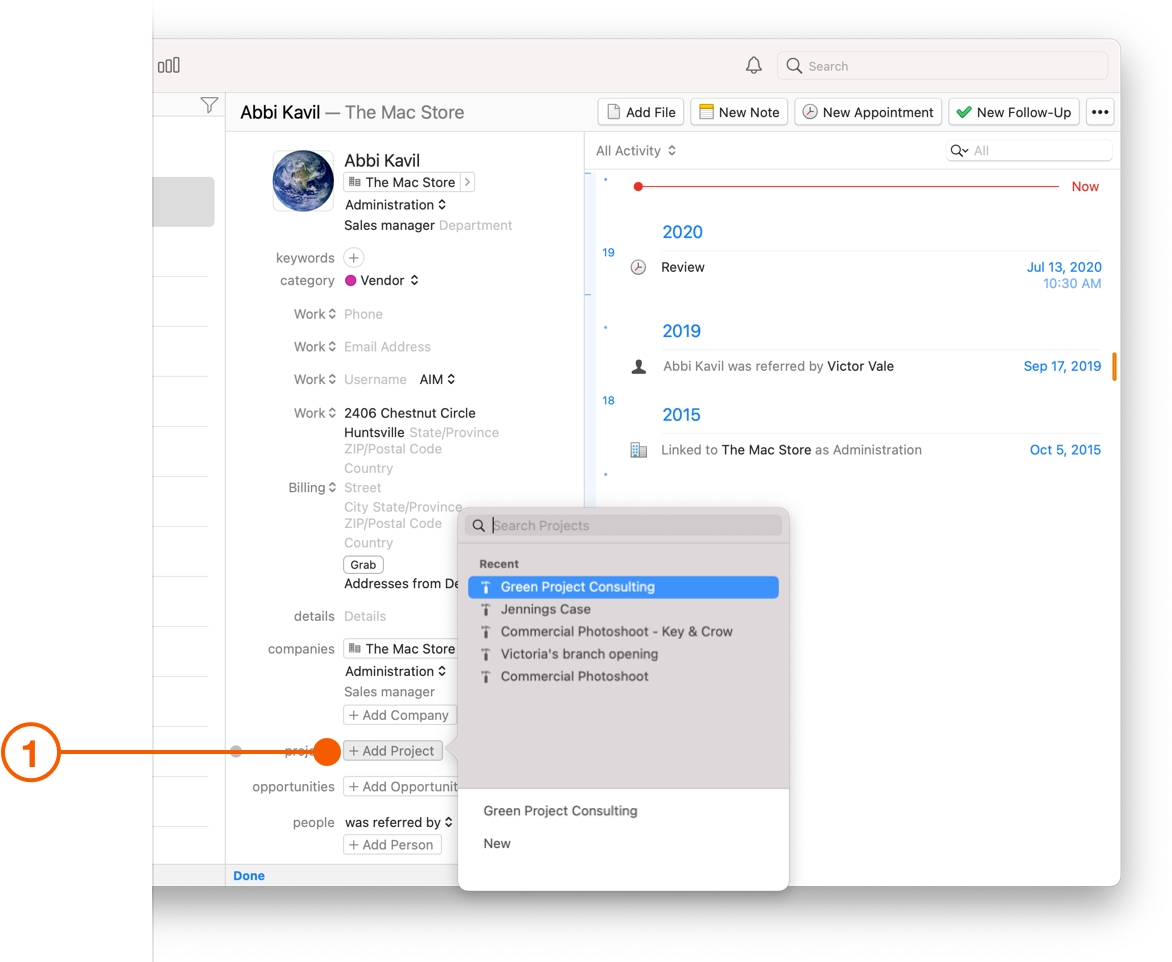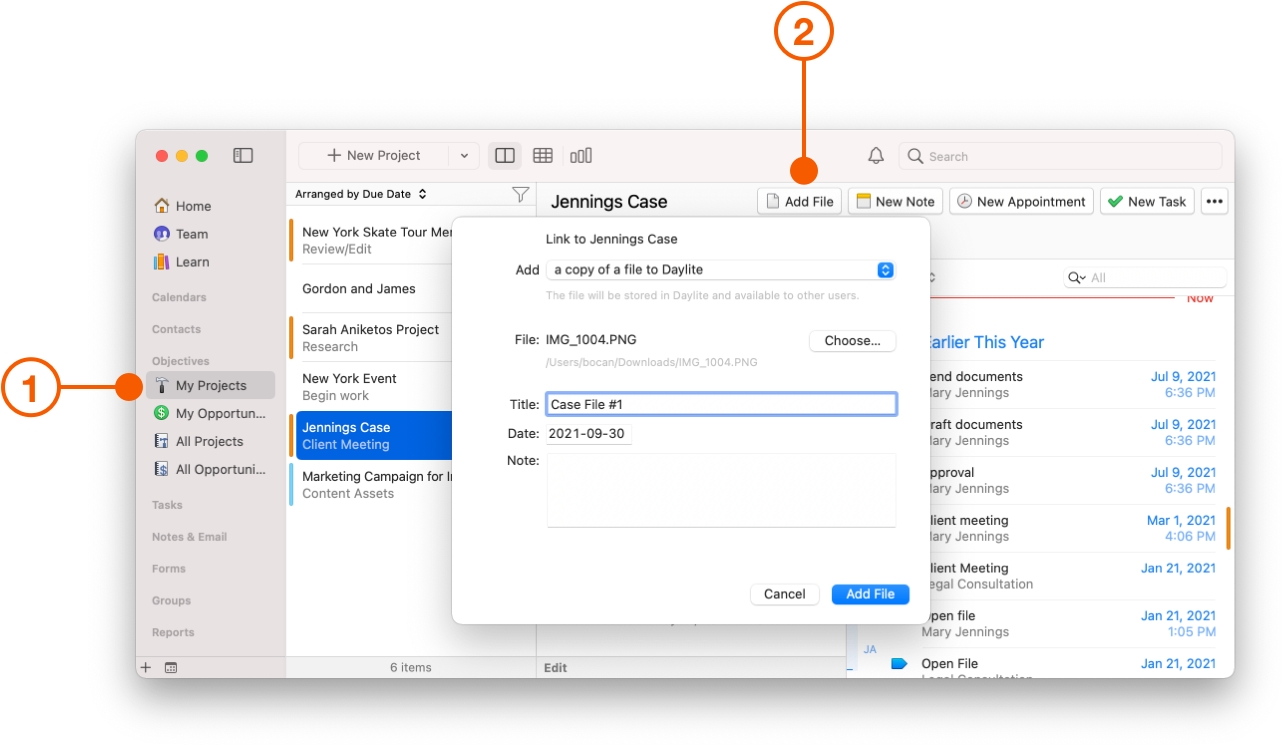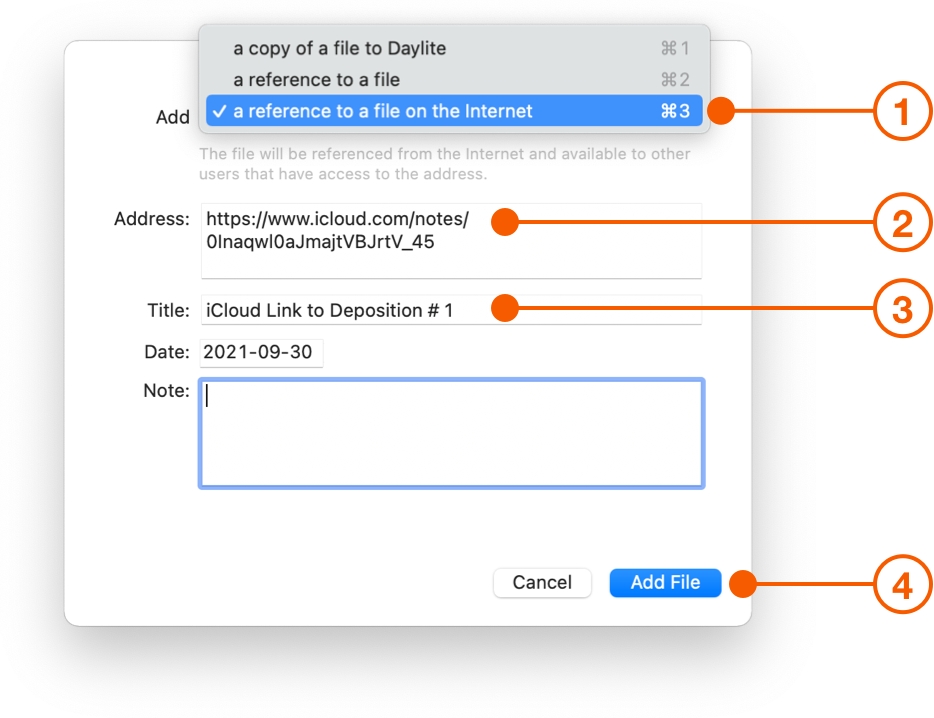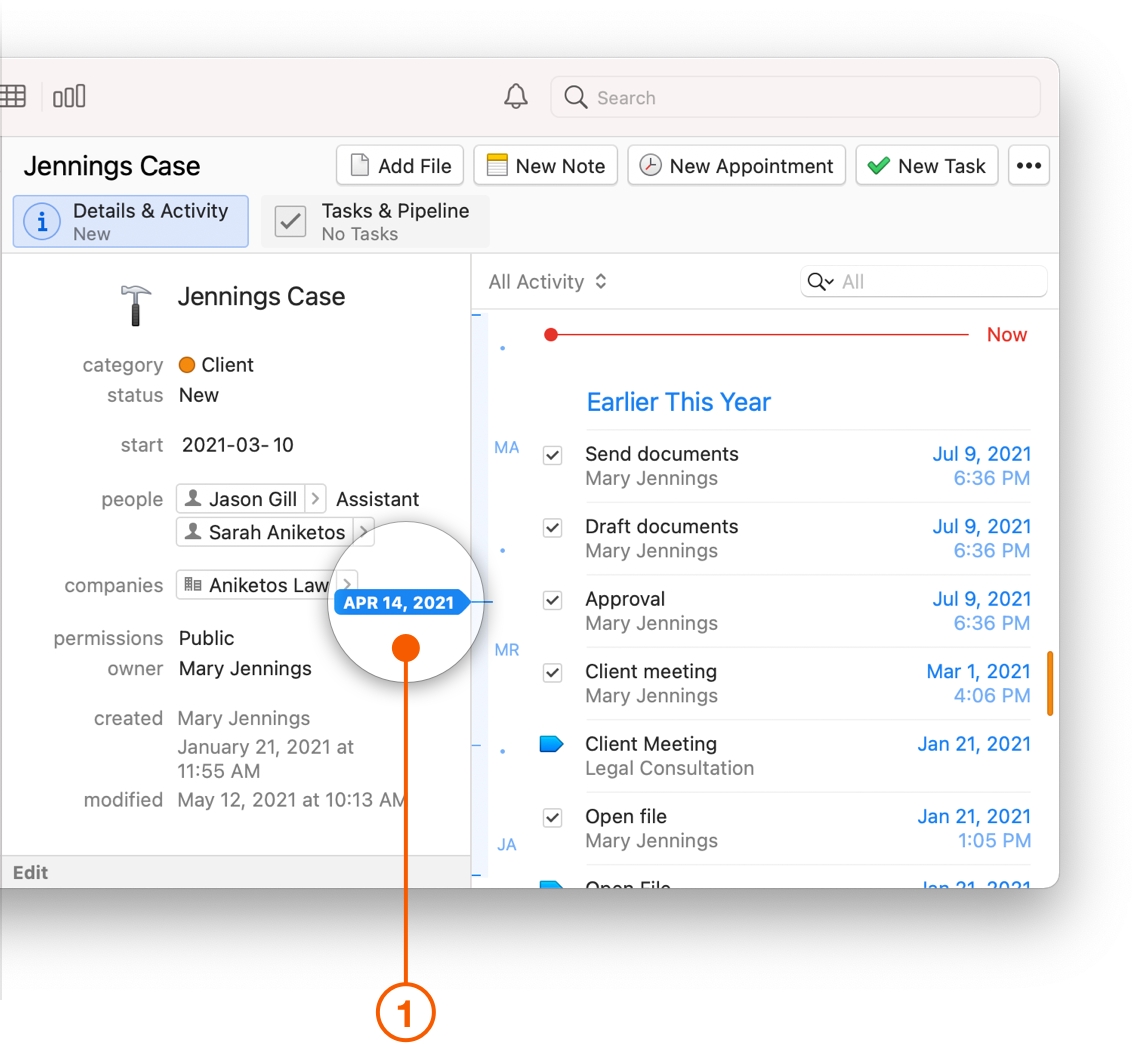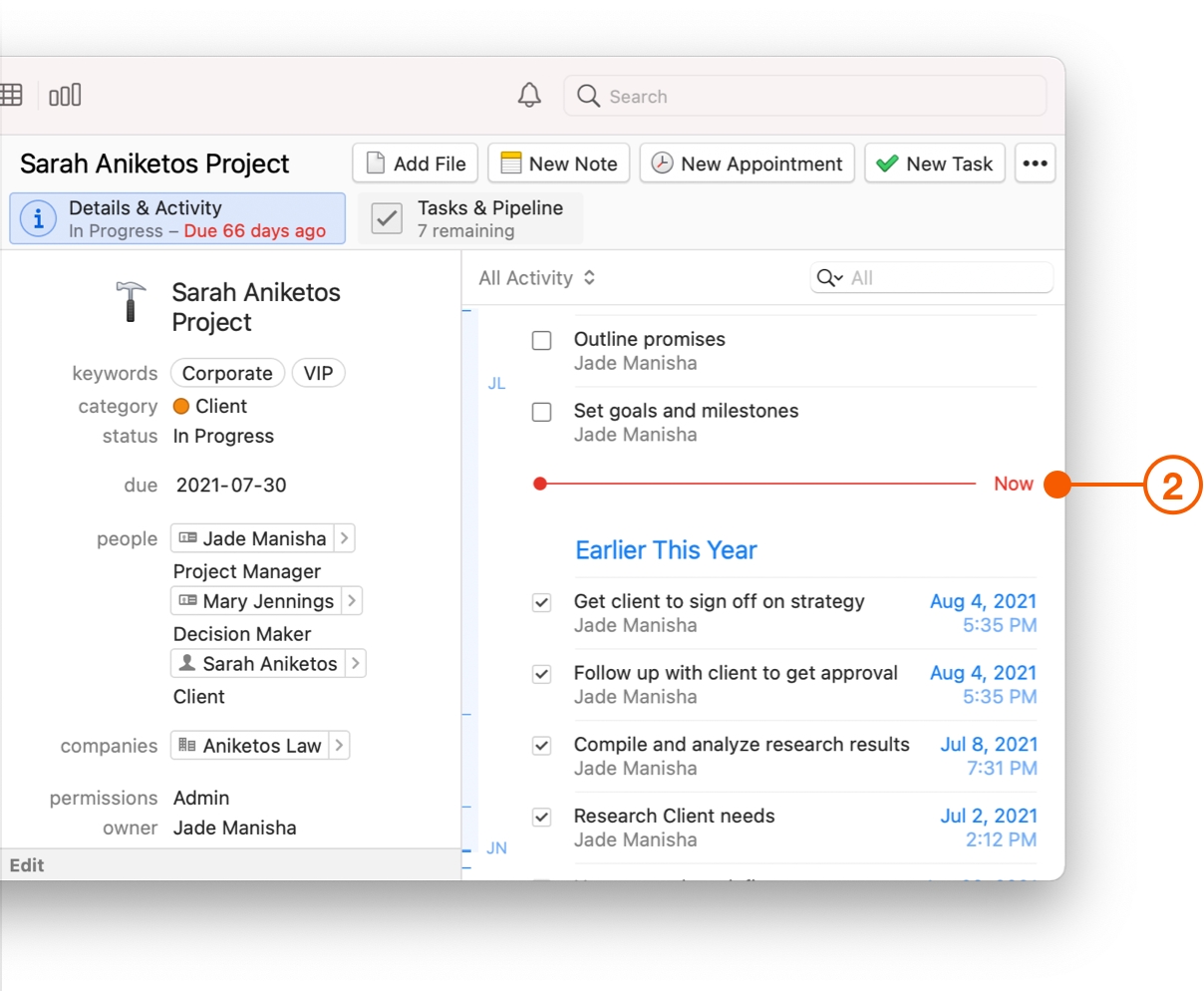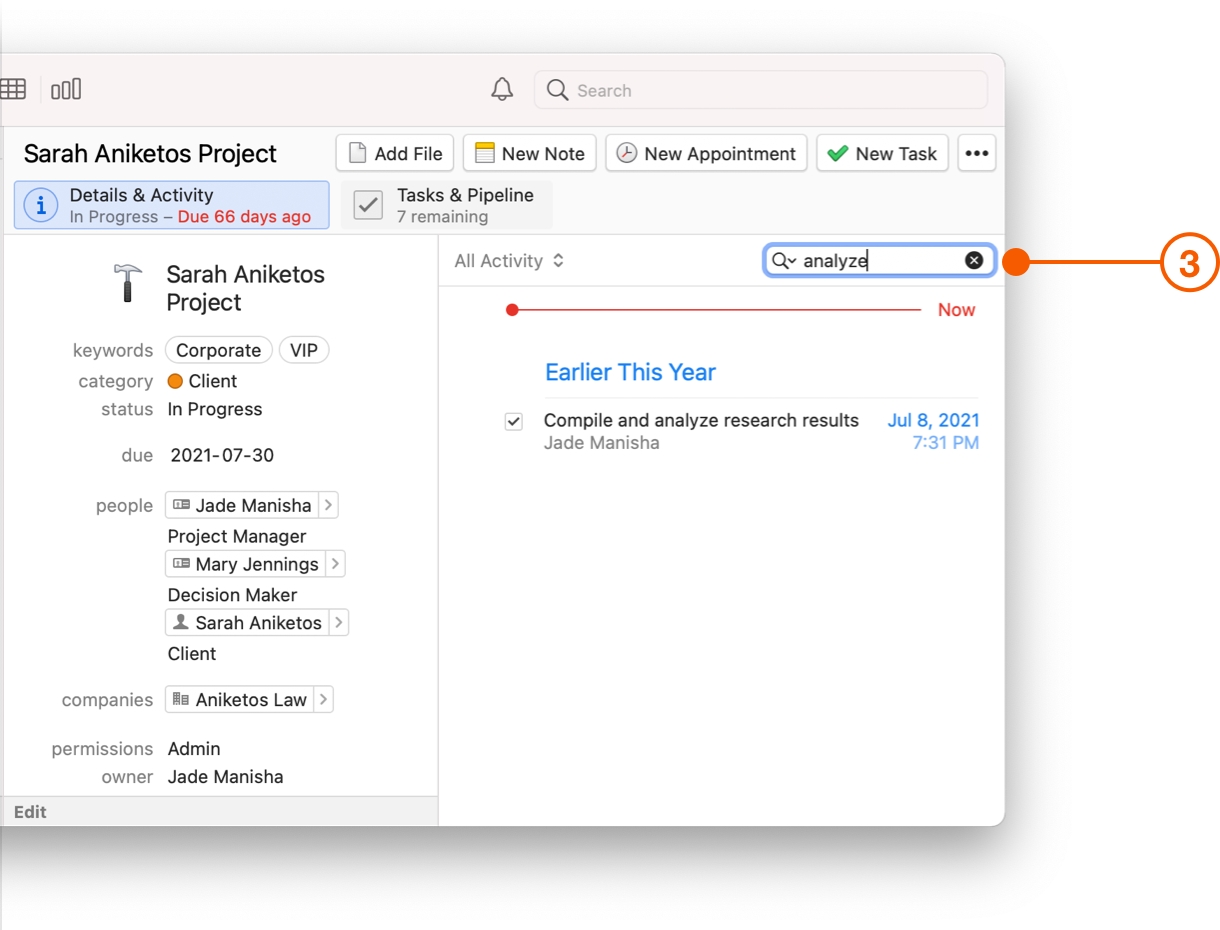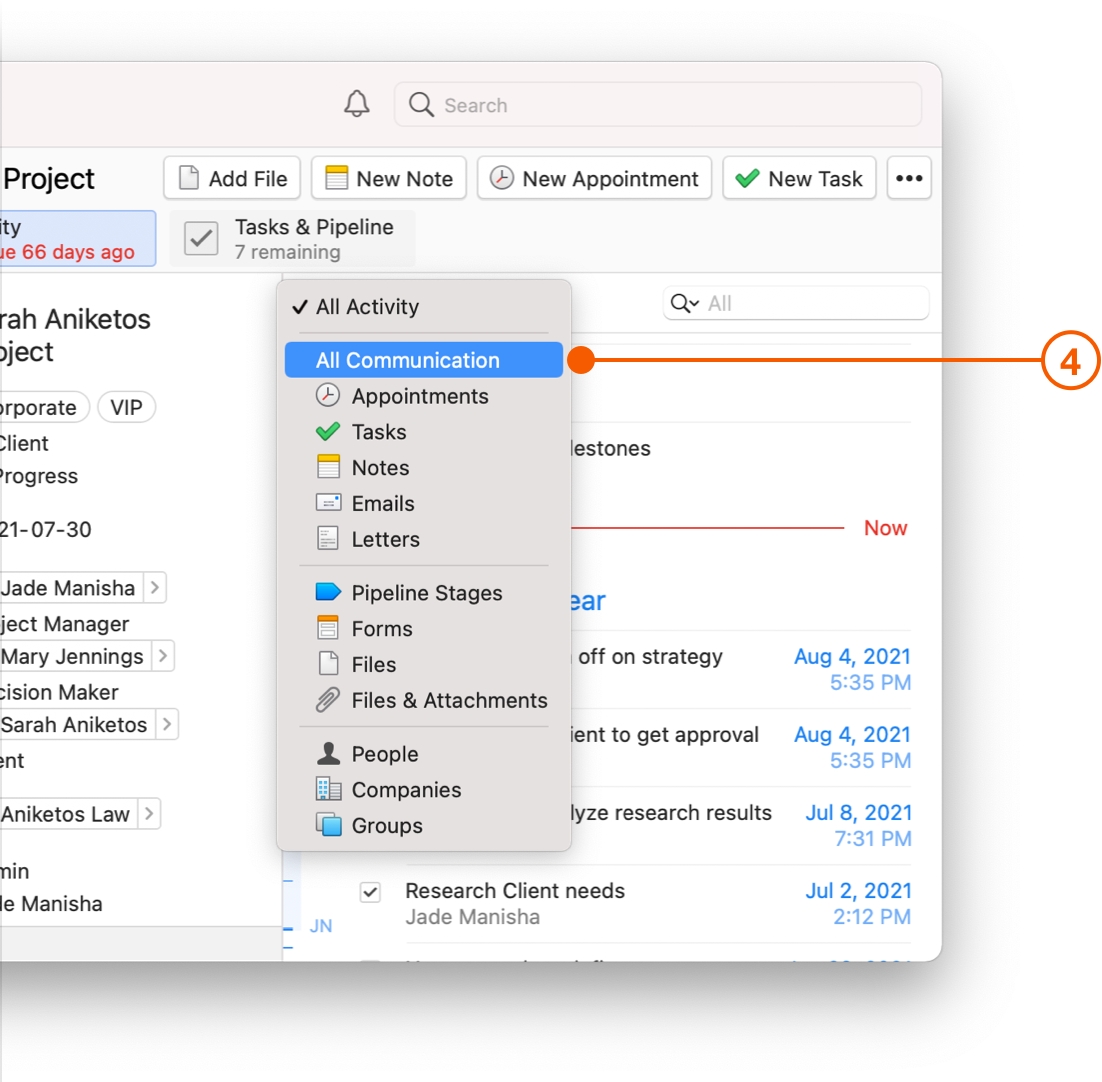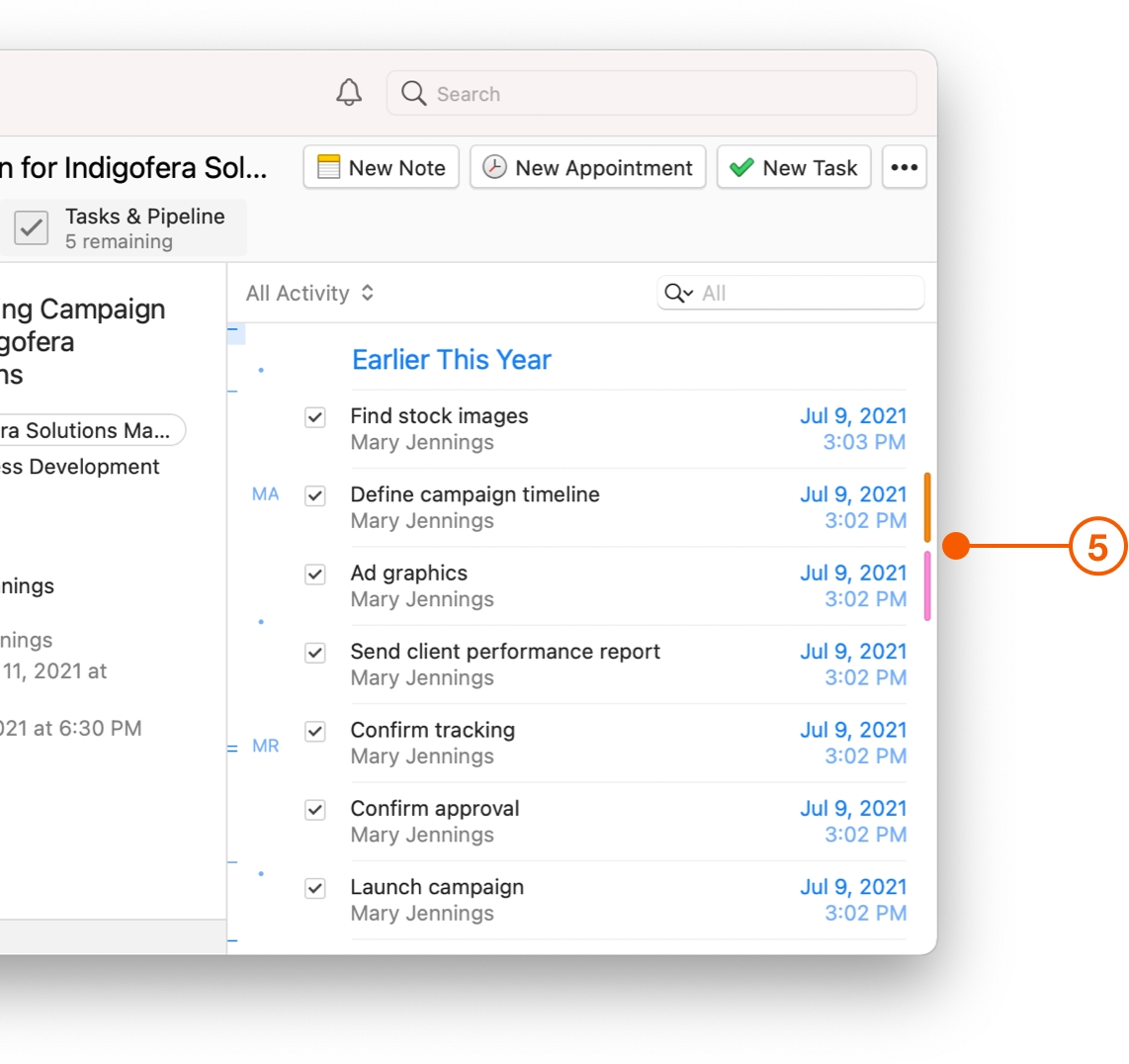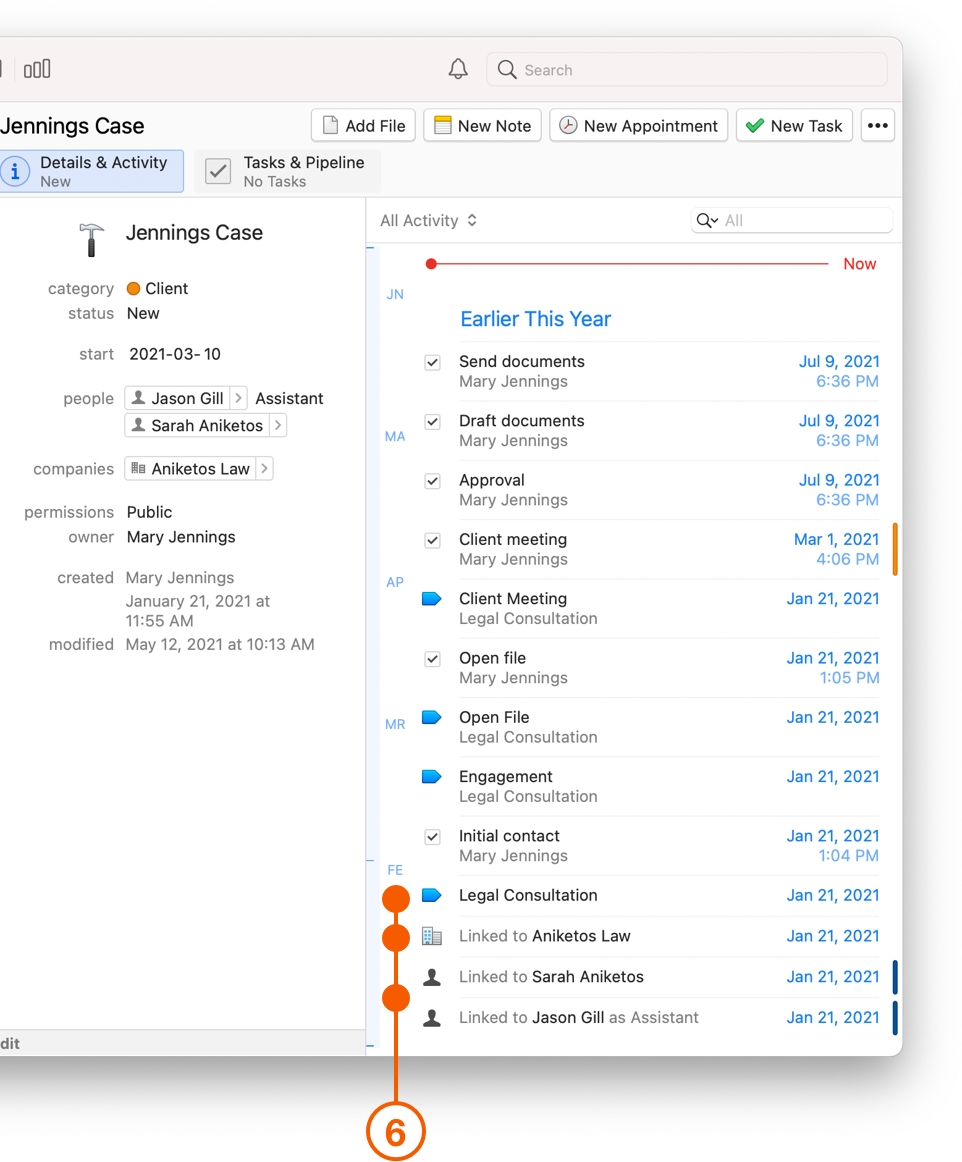Organizing All the Moving Pieces
Juggling multiple Projects at once and switching focus is just a regular part of any business, but if you sometimes feel like you are scrambling to keep track of all those details, the delay can be costly.
Daylite helps connect all those moving pieces, so even with long-term Projects, you can remember what you have done, who is currently working on parts of a project, and any decisions that have been made.
Keeping Track of Emails, Meeting Minutes, Files, and Documents
Daylite helps you keep a history of emails, Notes, Tasks, and appointments for a Project. This is done by Linking these items to a Project.
As an example, here is a Project called New York Skate Tour Merch. It has already been filled out so you can see:
The Project Name.
The Project Details.
The Activities linked to the Project.
The Linked Activity Filter.
Using the Activity pane you could search for a call, you could reference a specific email, and you can filter for linked items, for example, to quickly look at specific appointments, or linked attachments within a Project.
Linking Items to a Project
When viewing a Project, you can choose to Add File, link a New Note, New Appointment, New Task and more.
Use the … button to see all the items you can create and link, or to link an existing item to the Project.
Linking a Project to an Item
You can also link a Project to an item you have already created.
Click +Add Project and type the name of the Project. Select the Project from the search results.
Adding Files to a Project
Every Project is unique, and always seems to end up having a long list of files attached to it: specs, contracts, pictures, spreadsheets, and more. You don't have to scramble and look for a missing file when you attach them to a Project.
Select the desired project from either My Projects or All Projects in the Daylite Sidebar.
Click Add File and select the file you want to attach to your Project.
Linking Dropbox, iCloud or Other File-Sharing Services
Every business has some kind of document solution, whether it's online like iCloud or Dropbox, or locally stored, such as folders on your computer, or a network storage device, like a shared hard drive. In these cases, you can still link files to a Project as a file reference.
To begin, select the desired project from either My Projects or All Projects from the Daylite Sidebar and click Add File as you did in the previous example.
Click Add, and select a reference to a file from the internet from the menu.
Add the url that links to the file on the internet. In this example the file is located on iCloud.
Enter a title for easy reference.
Remember to click Add File.
Finding the Details Attached to a Project
Your Project's entire activity history loads immediately, keeping you organized so you can find what you need in a just a few seconds.
As you scan through this rich history of information relating to your Project, a timeline navigator shows you what date range you are currently viewing. You can quickly navigate to any point in time by simply hovering your mouse over the timeline to pinpoint the exact date, then jump to it with a click.
There is also a very clear red line to determine what is NOW. This way you can tell your upcoming appointments from those that happened in the past.
The Activity Search Bar searches the entire contents of the activity view. For example, even if you only remember a single word or phrase, you could type it in, and Daylite will find what you are looking for.
You will also find more filtering options, including one called All Communications, which has filters for Appointments, Tasks, Emails etc.
Daylite also shows the colour for each item's Category on the right hand side of the Activity View. This helps you visually keep track of what's important.
There is a pronounced icon for each item to indicate what type of activity you are looking at.
Wrap Up
Organize all the moving pieces of a Project to track it's status, know who is working on what, and capture all the important decisions and details. Now that your projects are organized, it is time to learn How to Streamline your Projects and achieve your goals sooner.
Last updated