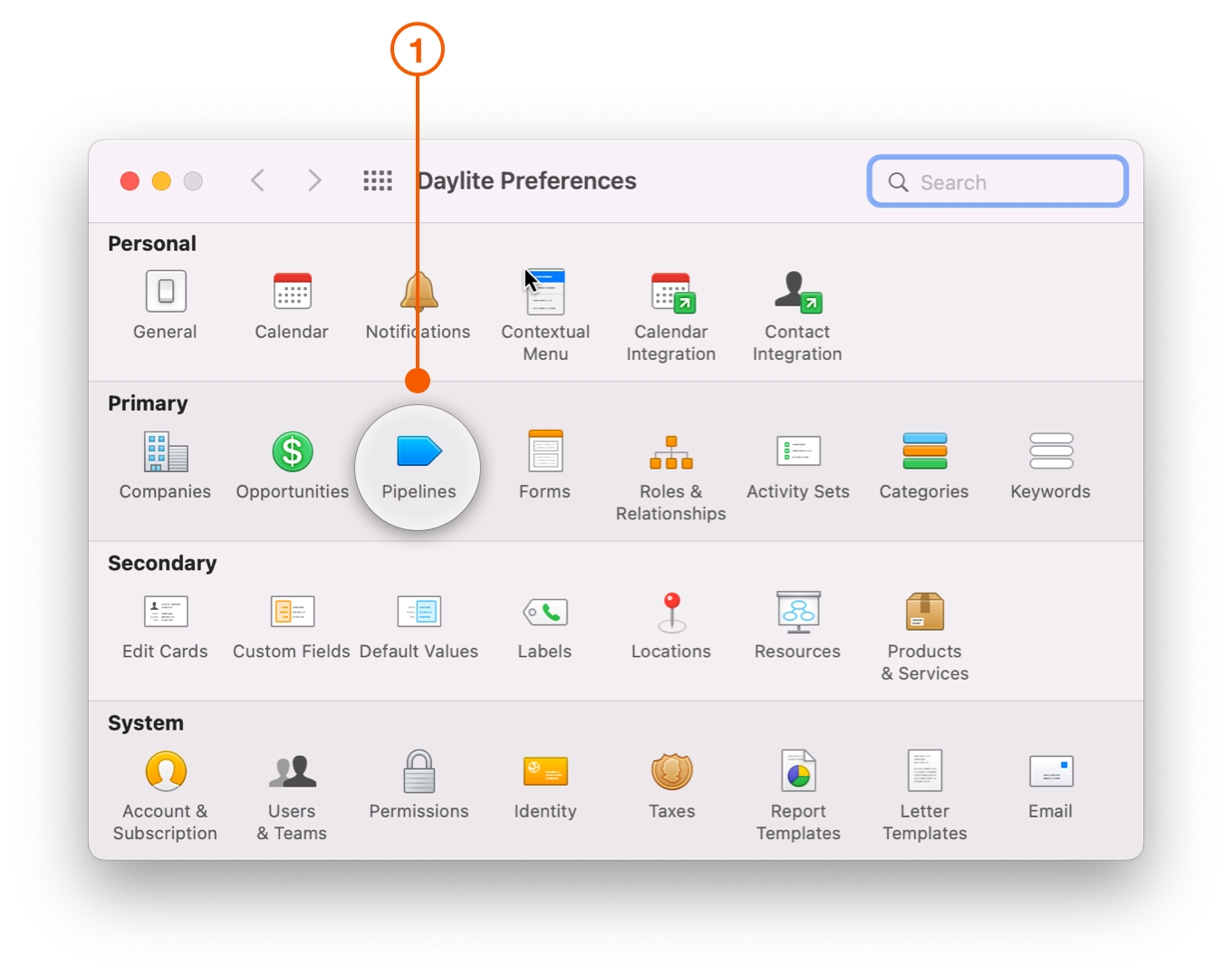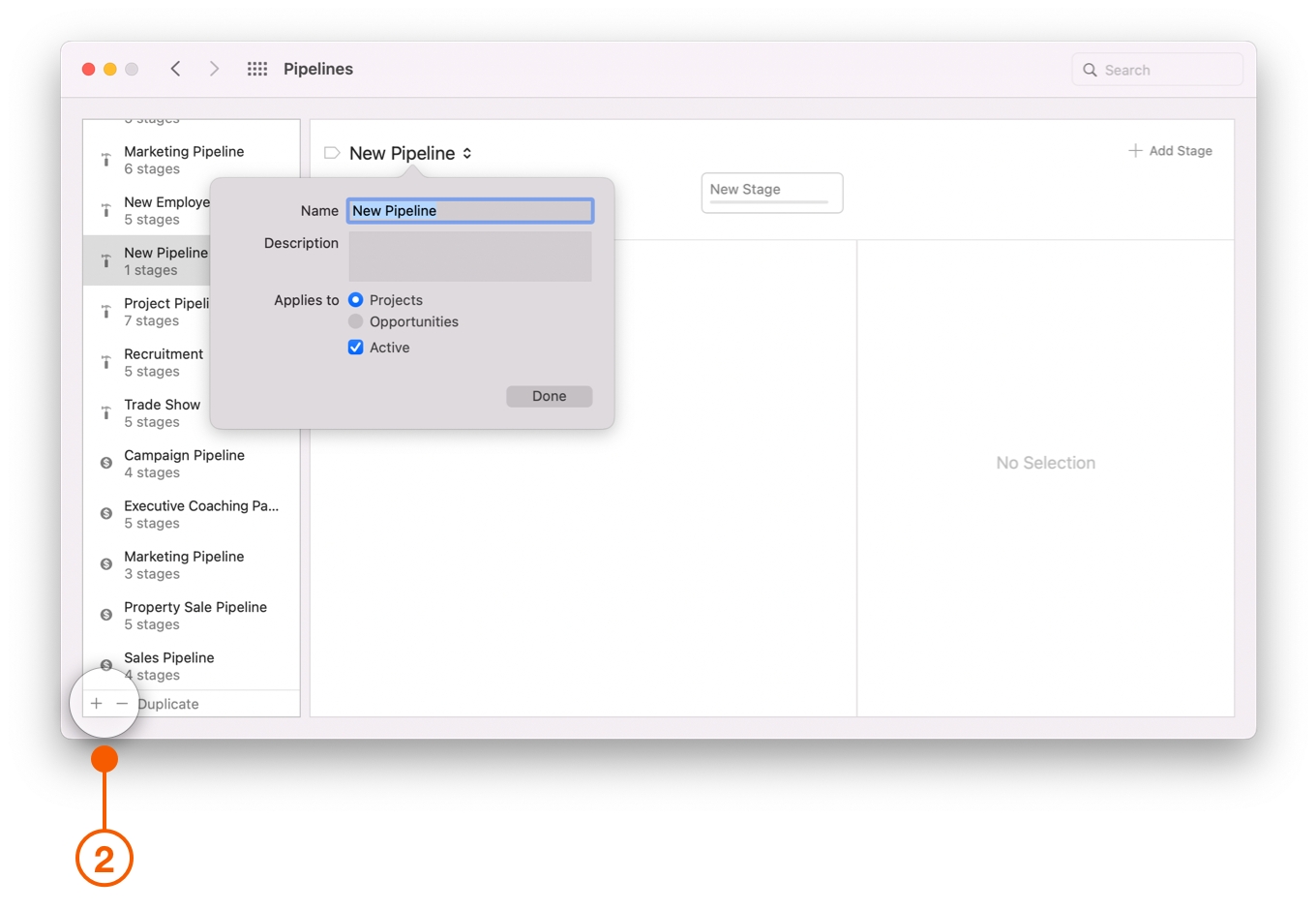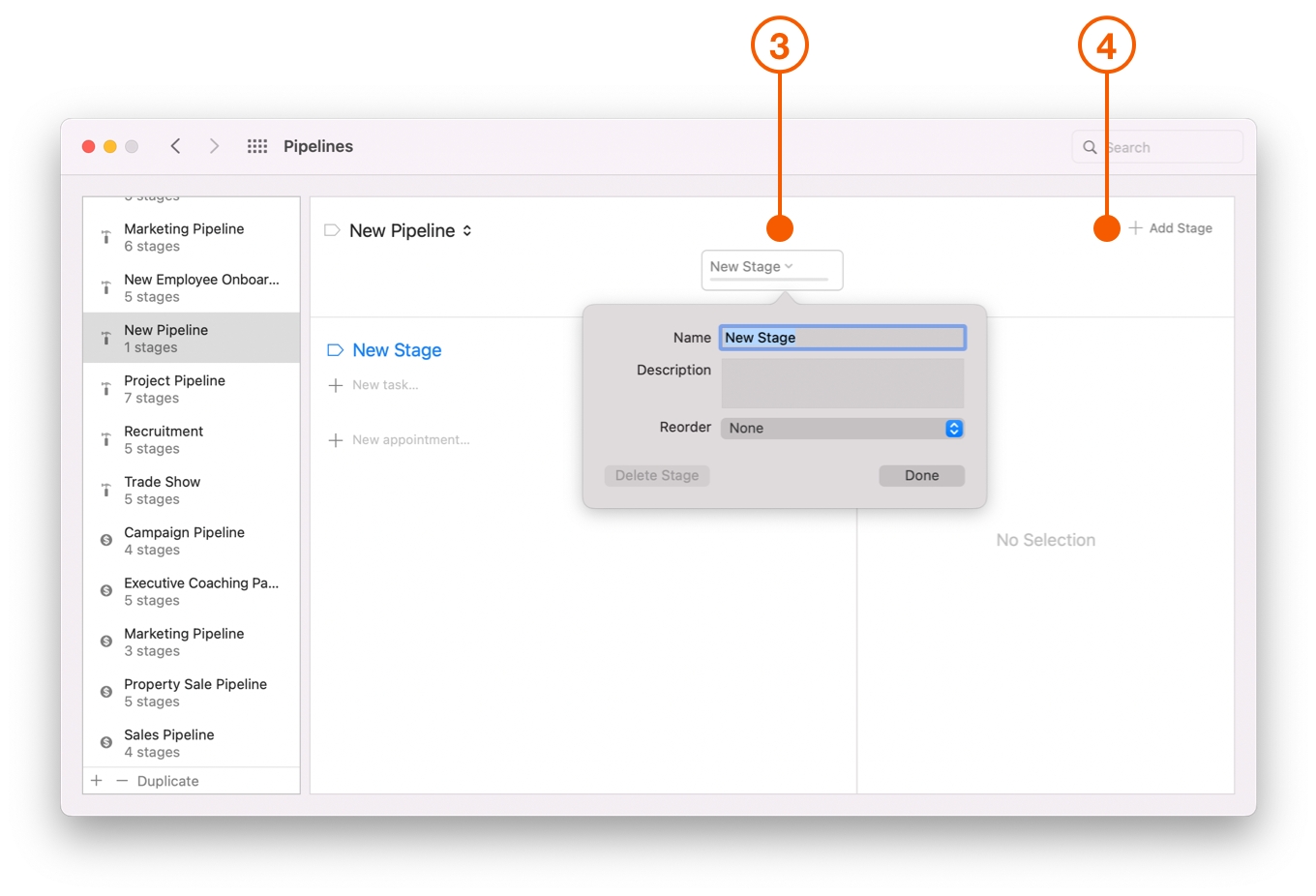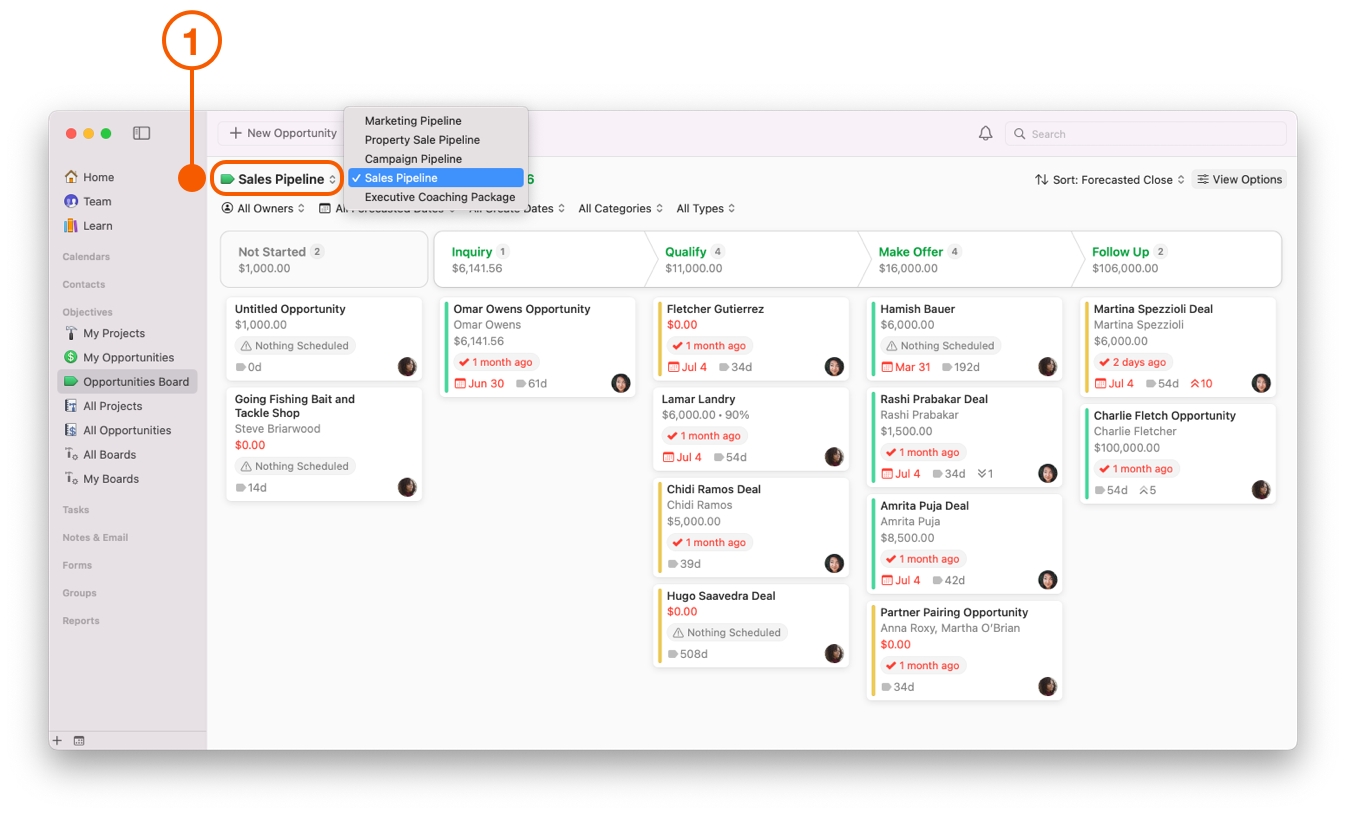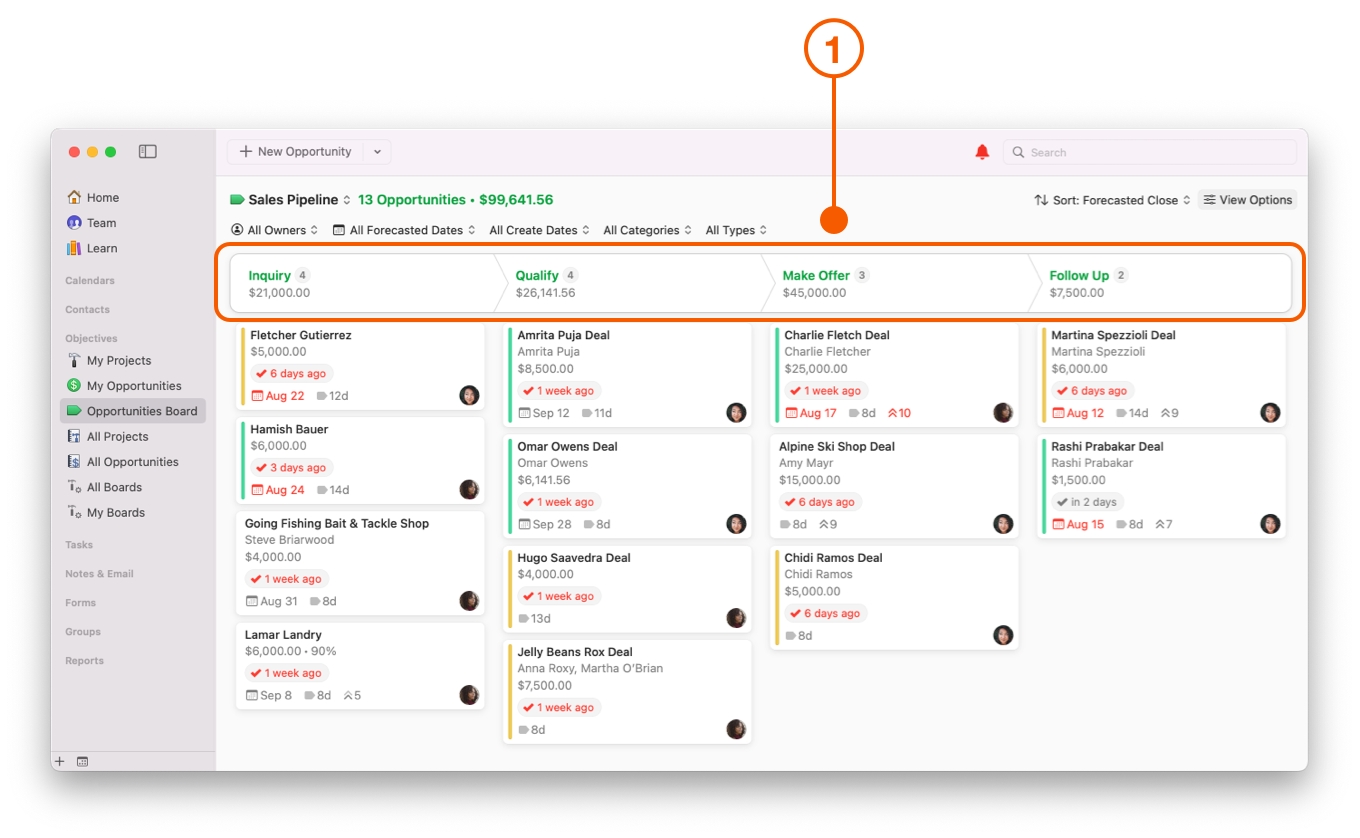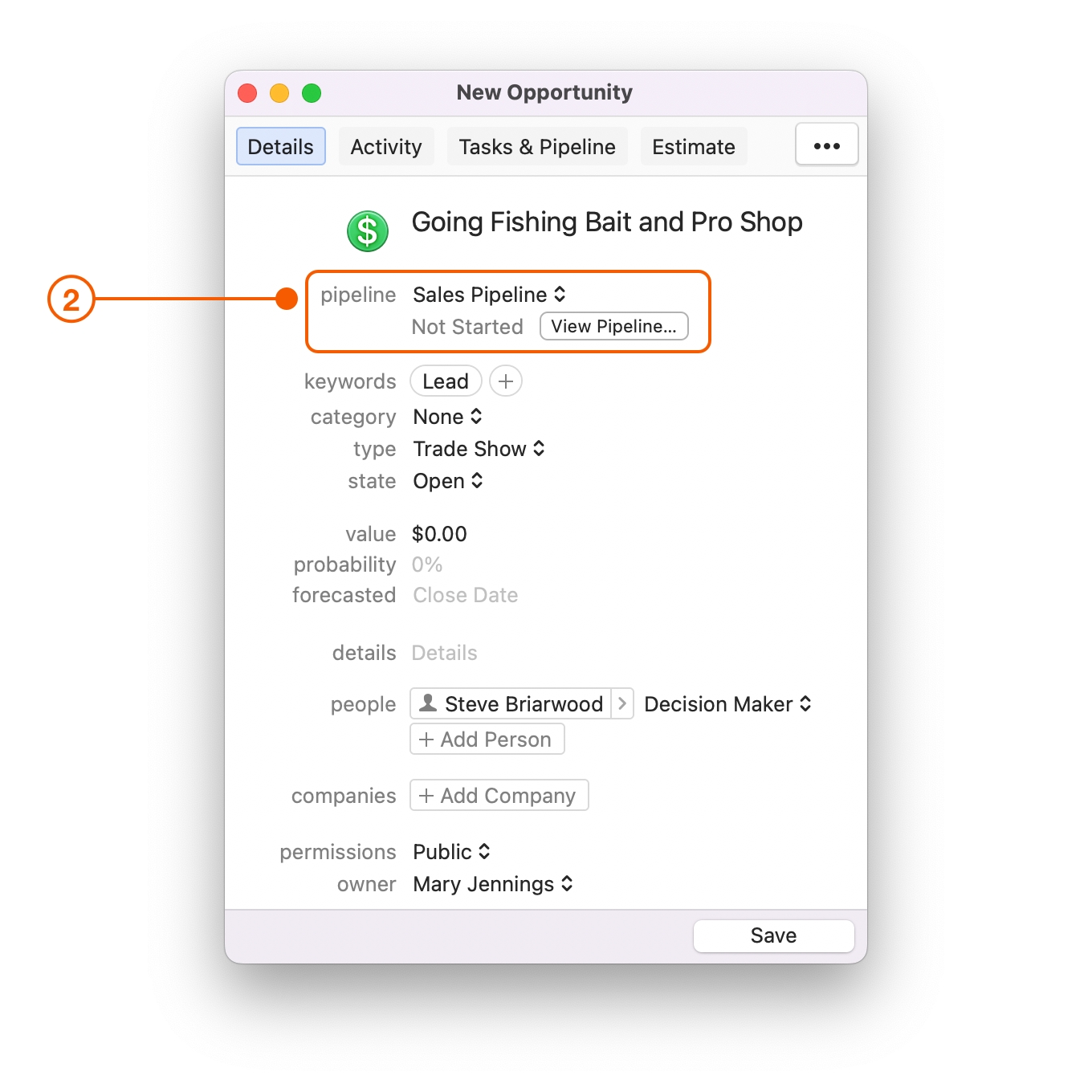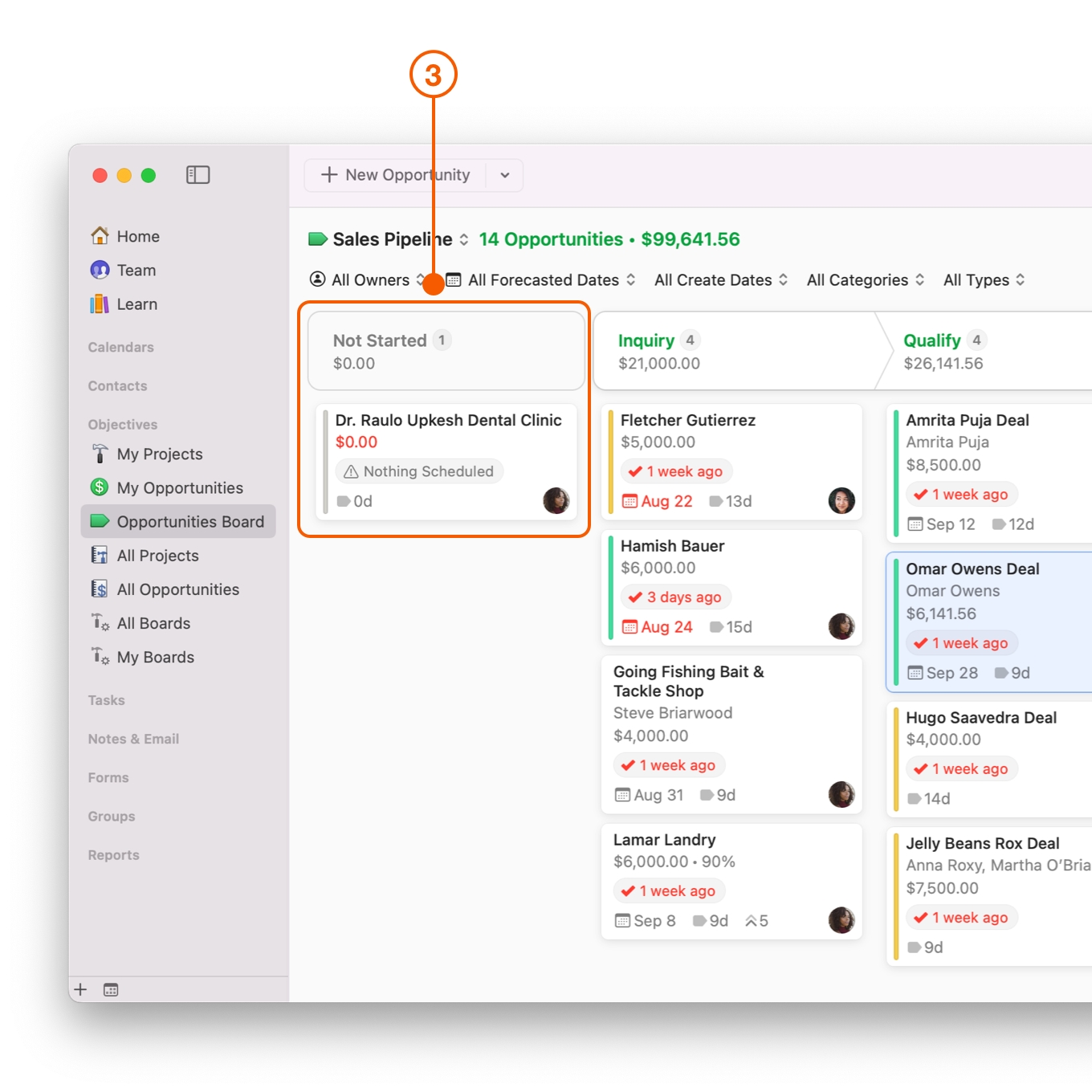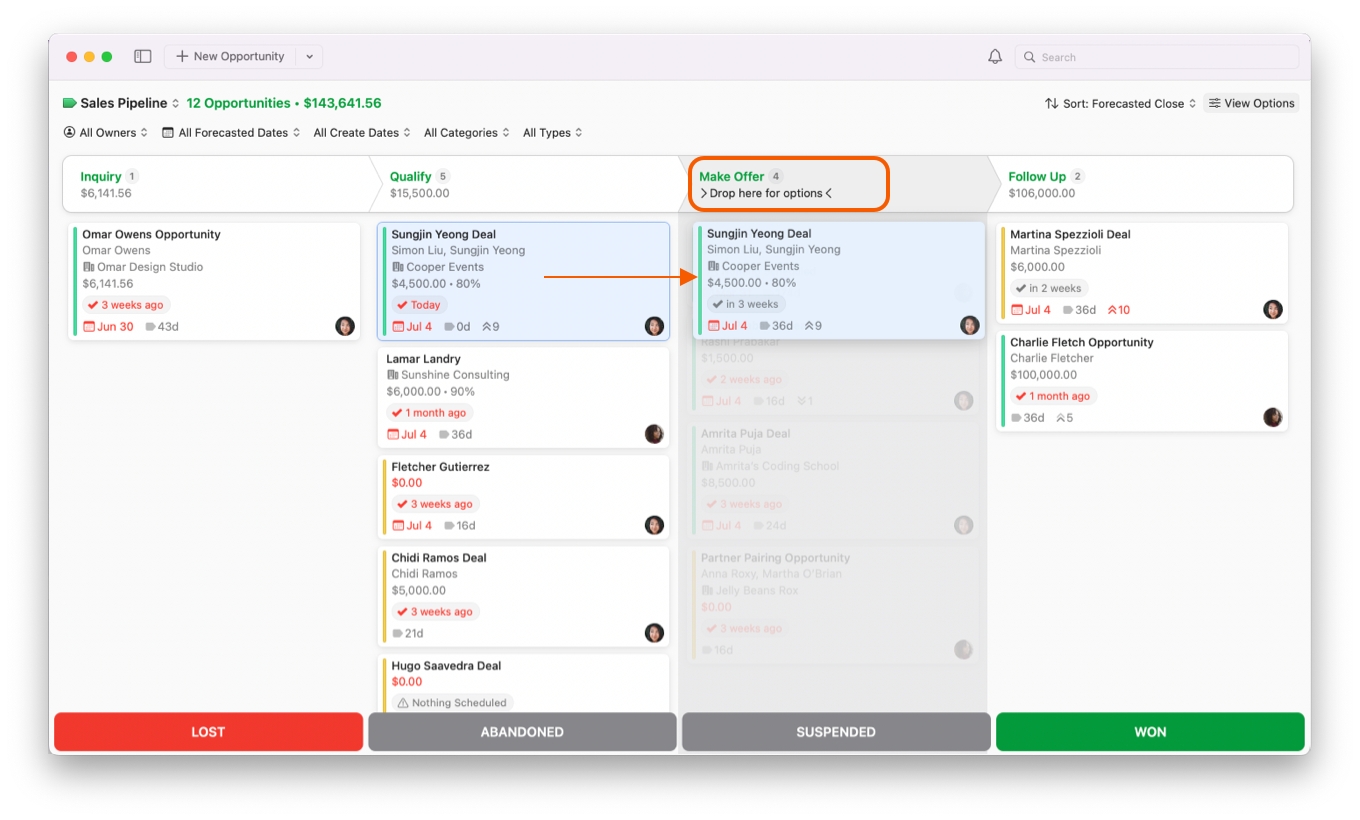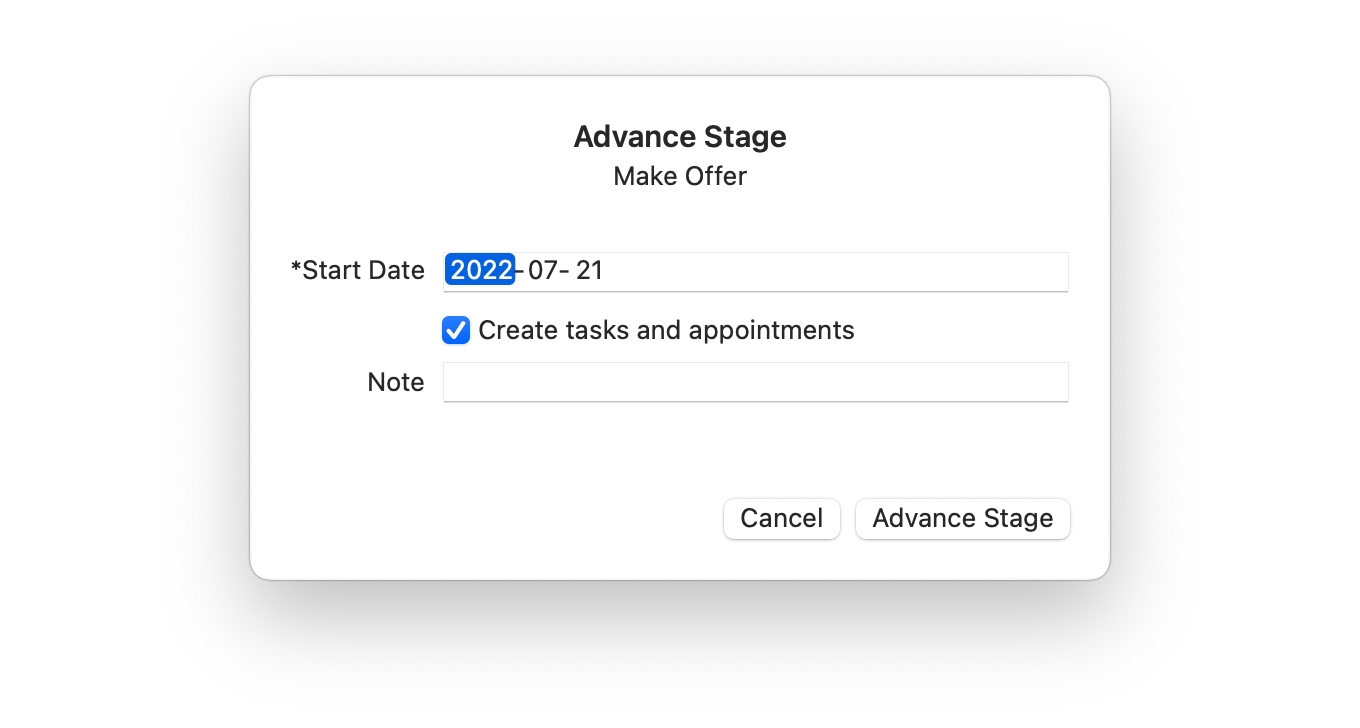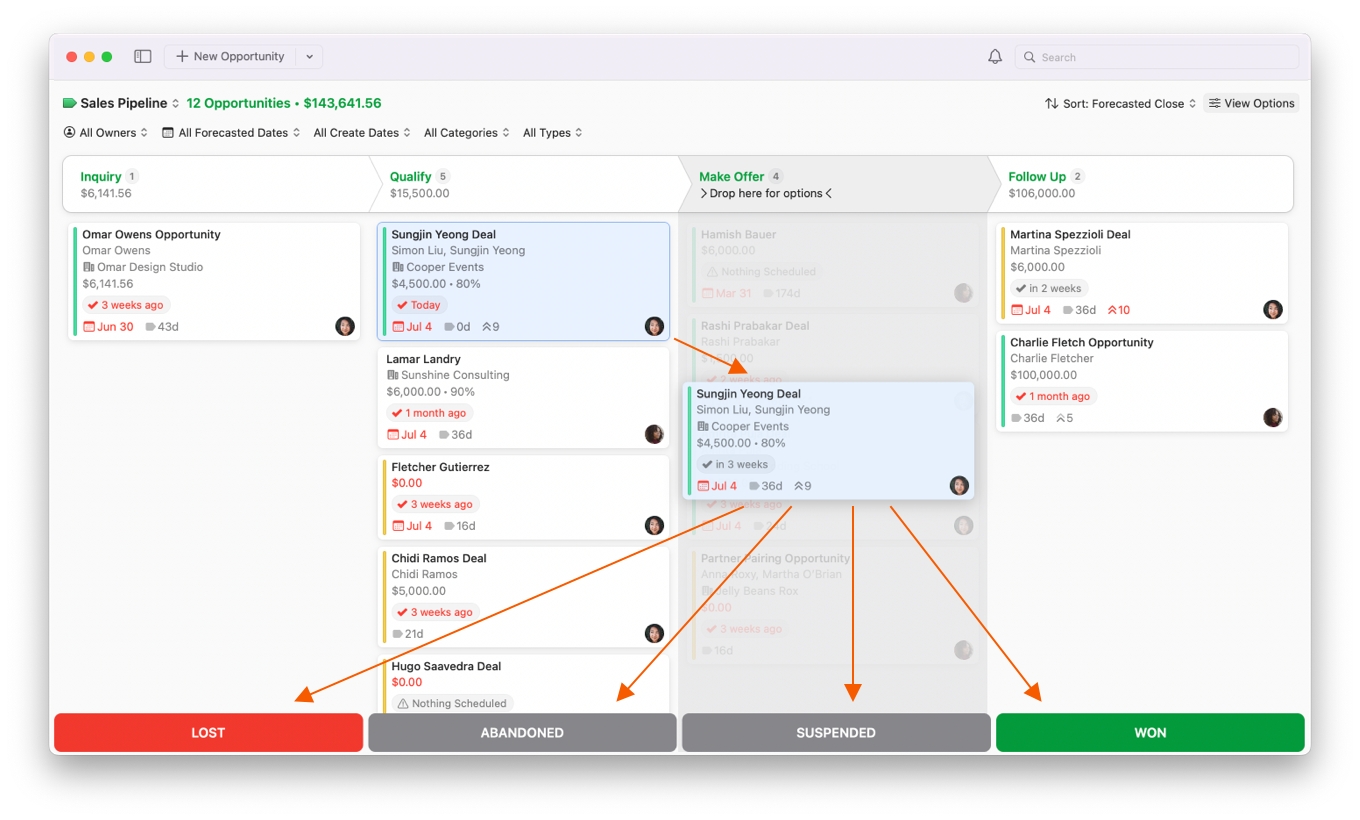Tracking Stages with the Opportunities Board
Keeping track of your deals can be hard. This is especially true when you are working with multiple accounts and long sales cycles. So much can happen at any moment and you really can't remember it all. So how do you organize all your deals, and how do you keep track of what stage they are in?
Daylite's Opportunities Board makes it easy to track all your deals at once. It allows you to view all of your opportunities in a pipeline by stages, so you can see at a glance where all of your deals are at.
Creating Stages and Pipelines in Daylite Preferences
Pipelines are created in Daylite Preferences, and Stages are added to each Pipeline. Once completed, you will be able to view them in the Opportunities Board.
Choose Preferences > Pipelines.
Click on the + button to create a New Pipeline.
Click the New Stage button to name your Stage and fill in relevant information. Click + Add Stage to add additional Stages to your Pipeline. These Stages will now appear in the Opportunities Board.
For more information about creating Pipelines and Stages, check out the article Streamlining Your Sales Process.
Selecting a Pipeline
The Opportunities Board is perfect for organizing everything in one convenient location. Each Opportunity is organized first by Pipelines, and then by Stages.
Choose Opportunities Board from the Daylite Sidebar, then click the Pipeline filter to select which Pipeline you want to view. As an example, if you select the Sales Pipeline then only the Stages and Opportunities for that Pipeline will be shown.
Organizing Opportunities by Stages
Once you have selected your Pipeline you will notice that all previously created open Opportunities are now grouped under their respective Stages. Each Stage in the Opportunities Board shows the number of Opportunities currently in that Stage, as well as the Total Value of those Opportunities.
When creating a New Opportunity make sure you select the correct Pipeline to assign the Opportunity to.
A new Opportunity is automatically placed in the Not Started Stage. This Stage is only visible when a new Opportunity is created, but has not yet been assigned to an established Stage in your Pipeline. It will disappear once you move this Opportunity to the next Stage in the Pipeline.
Dropping the Opportunity onto a Stage's title prompts an Advance Stage window that lets you verify or change the Start Date, create Tasks and Appointments, and leave Notes.
When starting to drag an Opportunity, four different States appear at the bottom of the Opportunities Board. You can select from Lost, Abandoned,Suspended or Won. If you drag and drop an Opportunity to any of these States, it will change its state and disappear from the Opportunities Board.
Wrap Up
Daylite's Opportunities Board helps you keep track of what stage a deal is in, whether they are awaiting a proposal, needing to be followed up on, or are ready to close.
Last updated