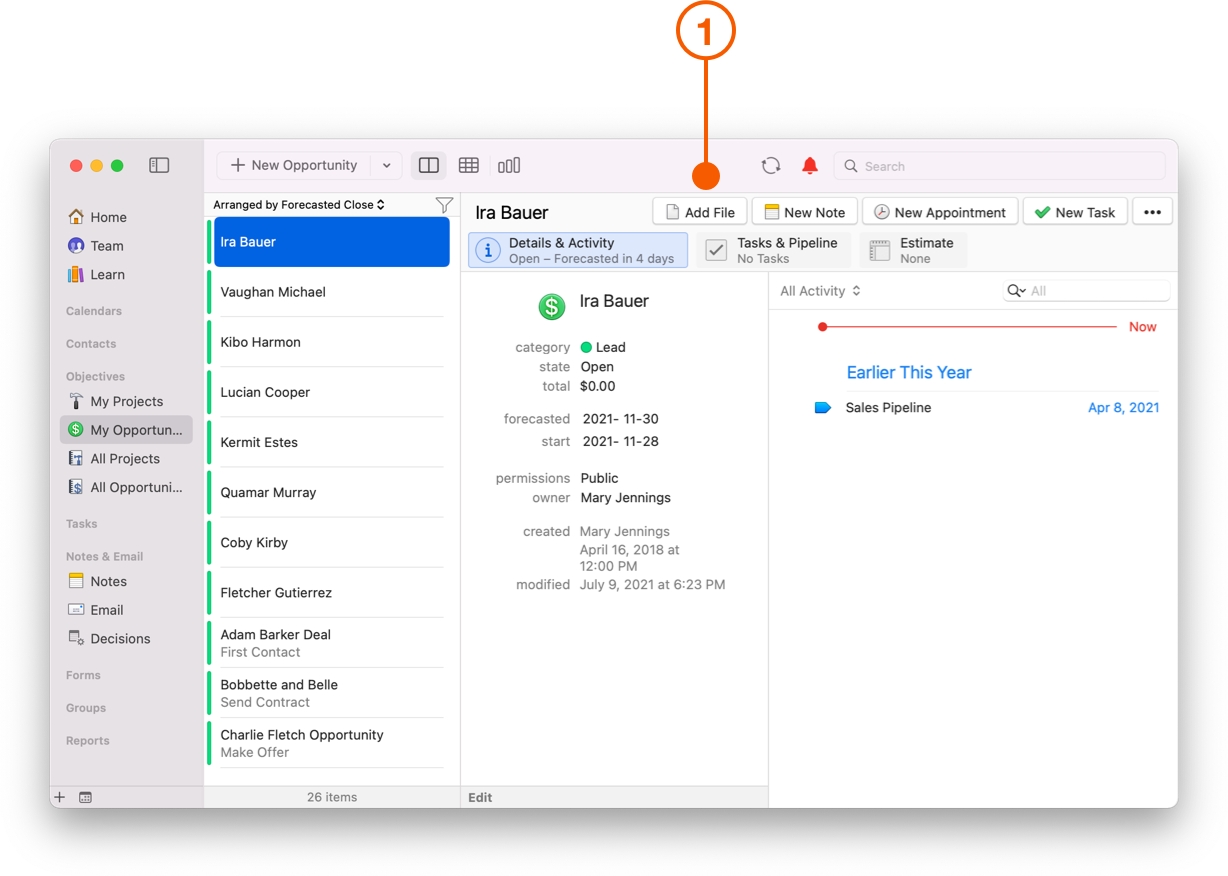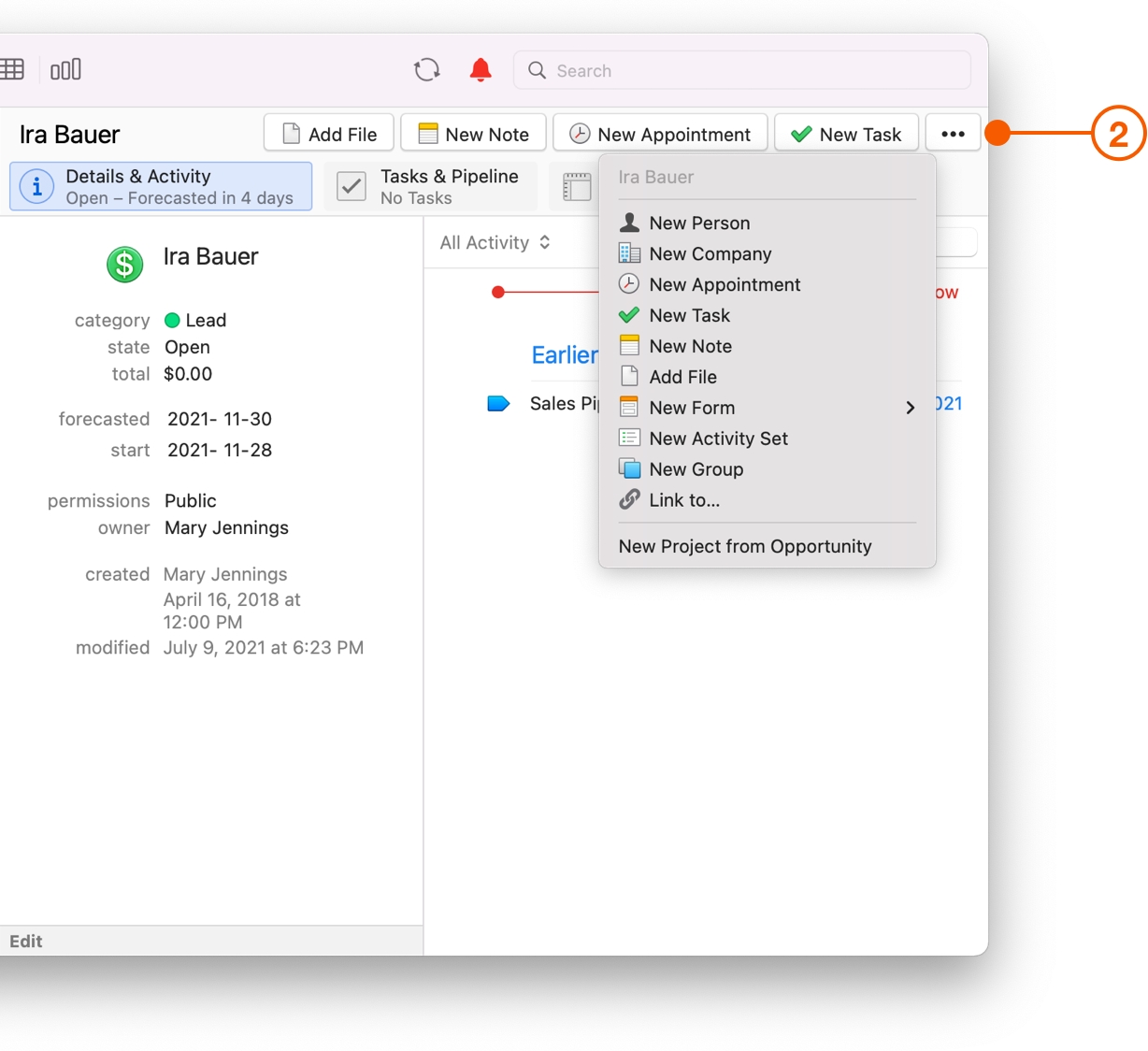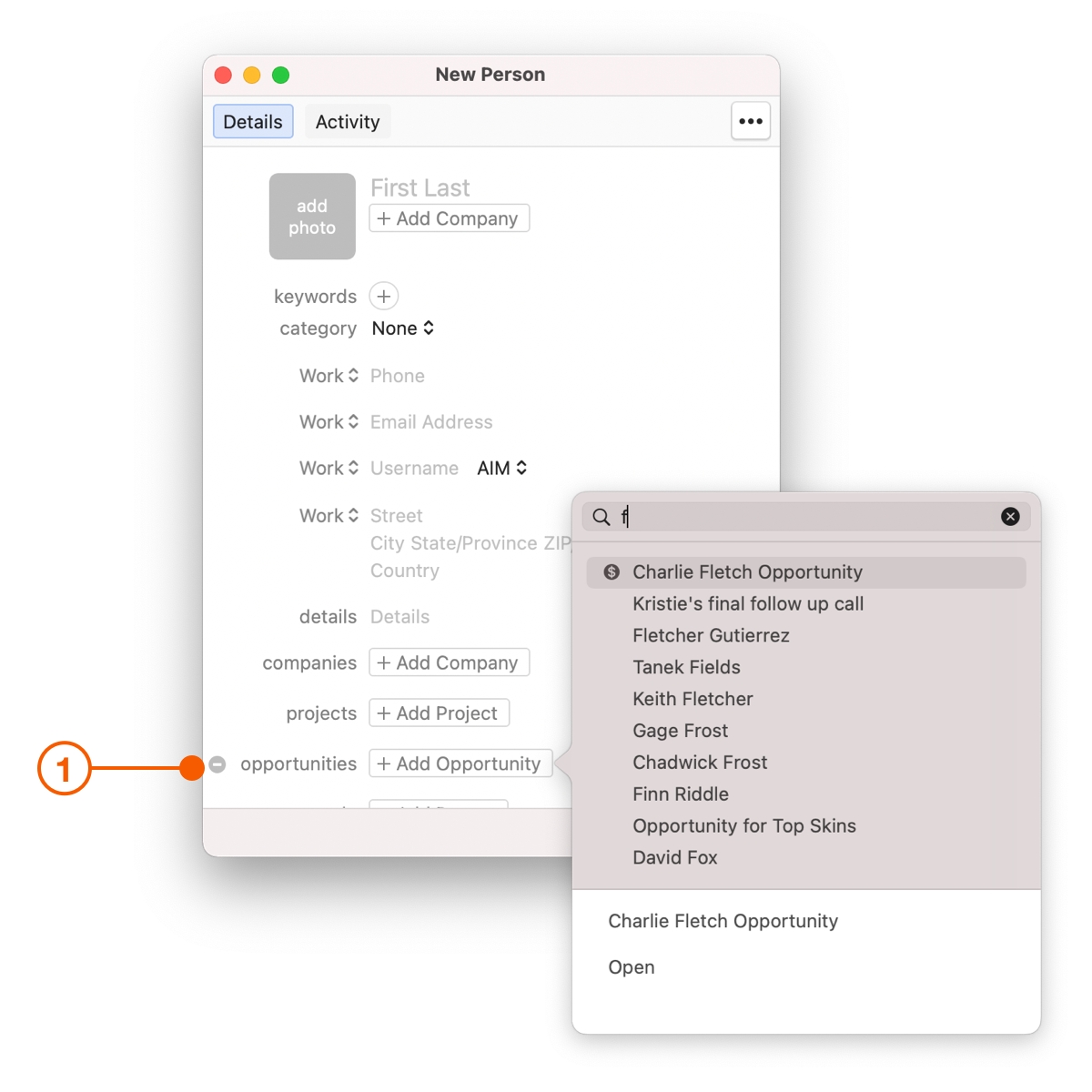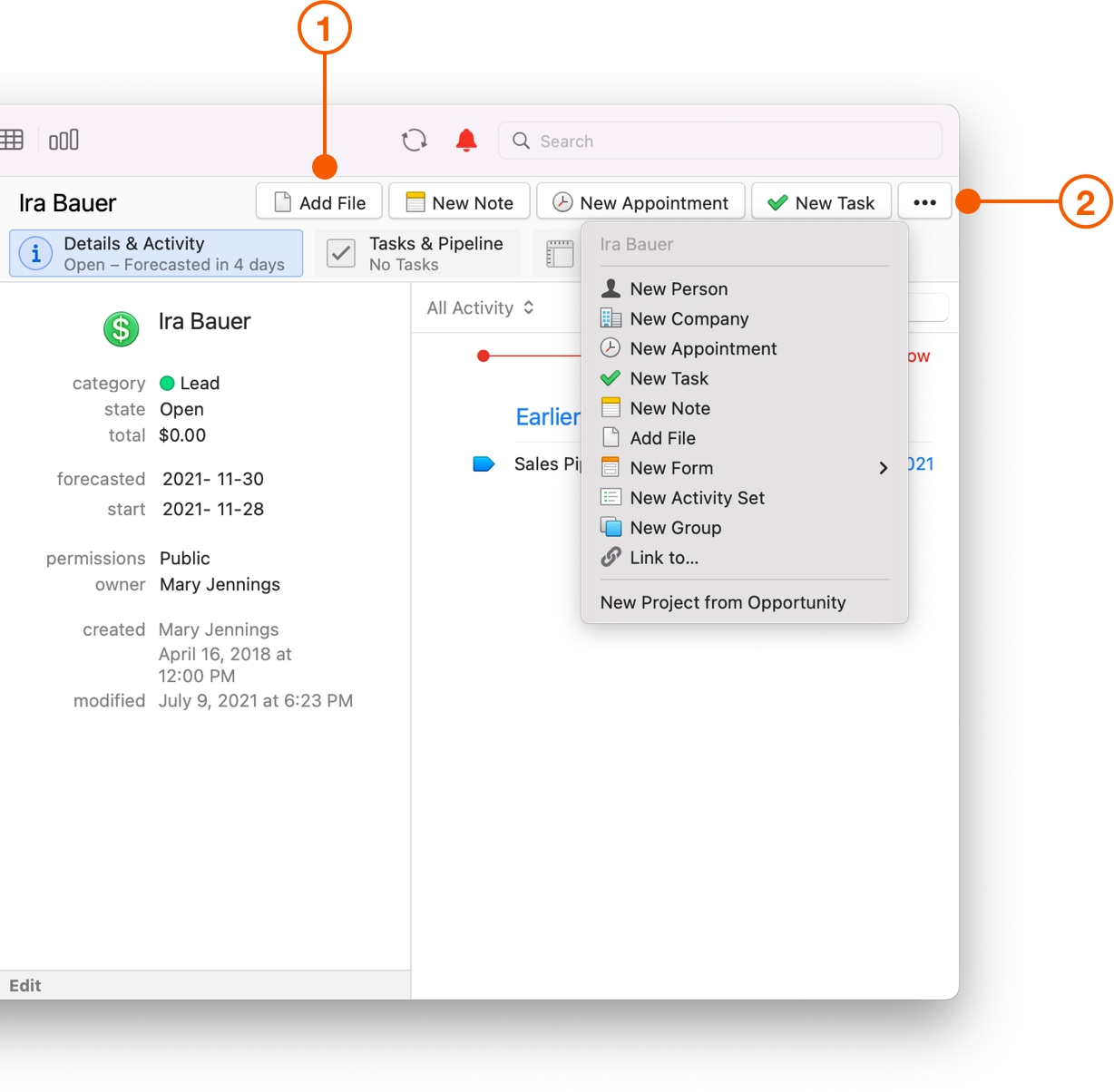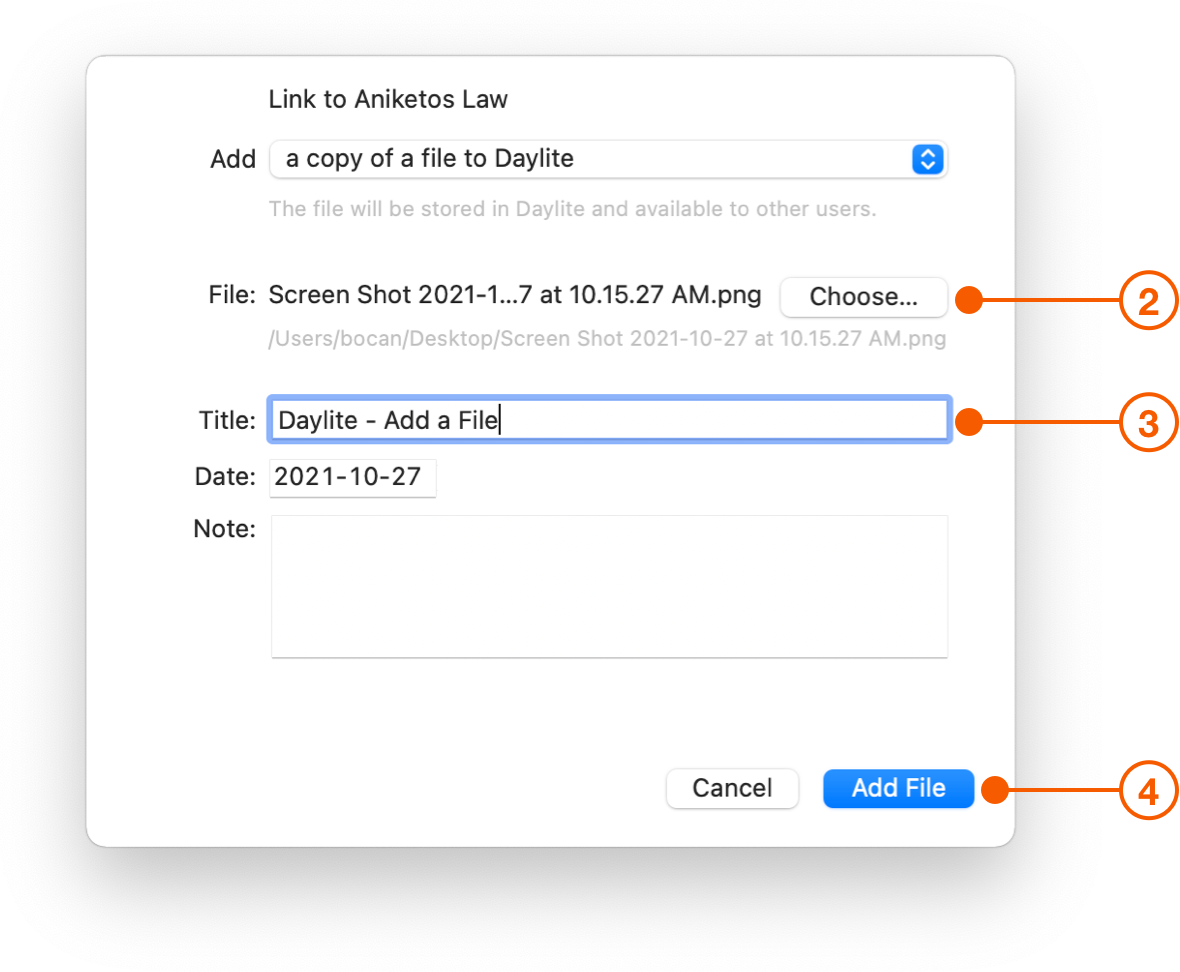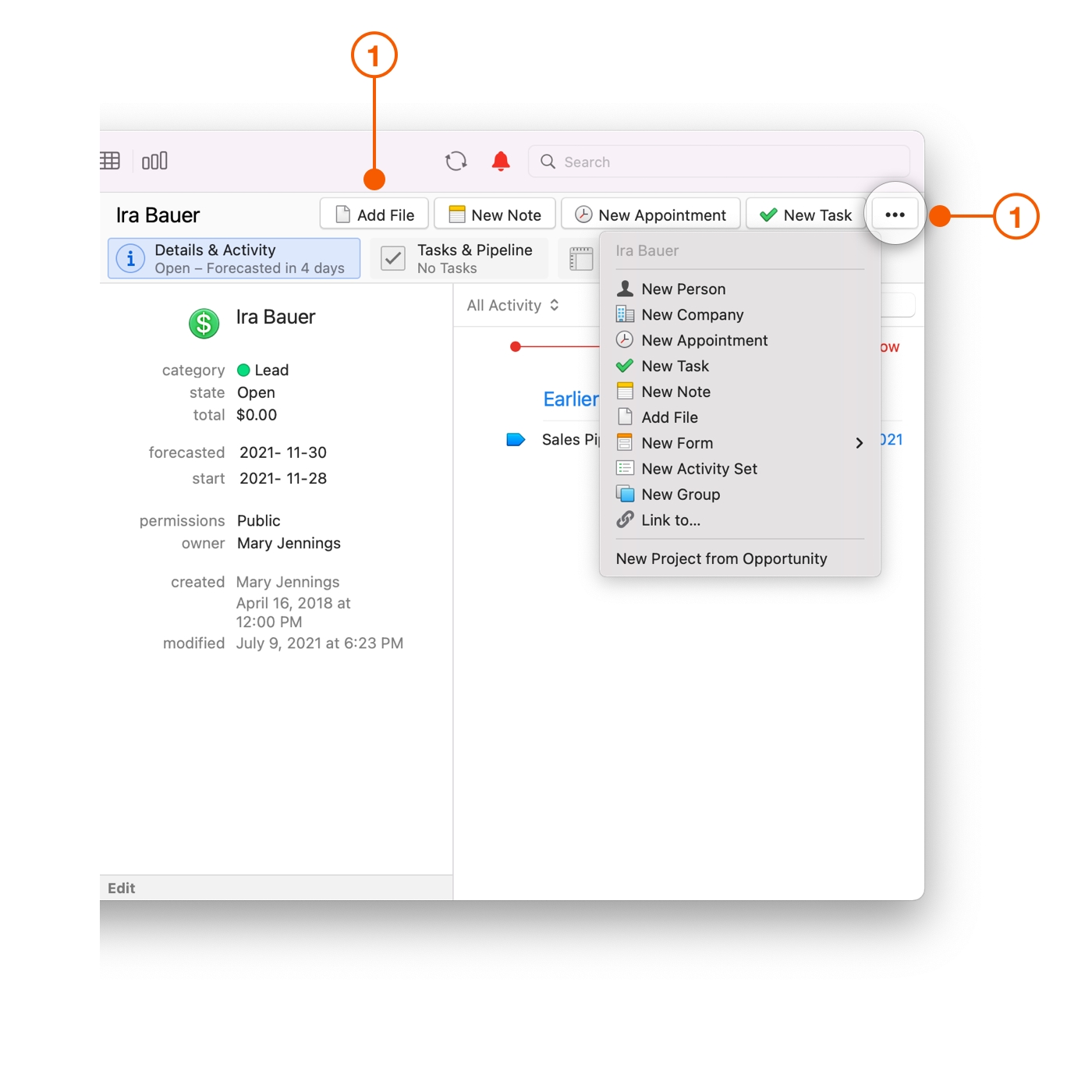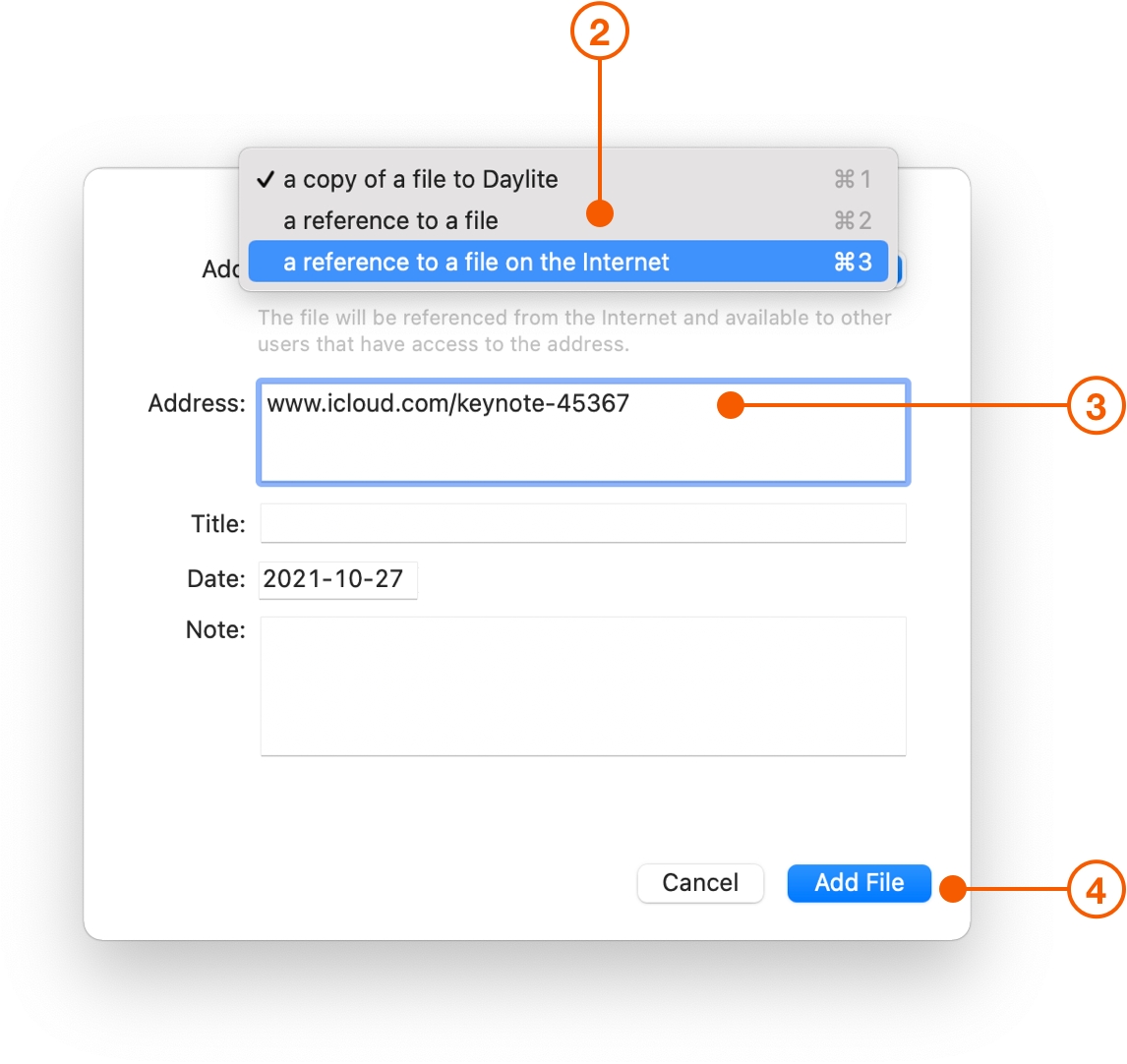Organizing the Moving Pieces in a Deal
Sales cycles can get very complicated. People come and go, documents are created, decisions are made, then updated, and then changed again.
Daylite organizes all those moving pieces so you can work faster, make fewer mistakes, and close more deals.
Daylite lets you keep a history of emails, meeting minutes, files, and documents on all your deals. This is done by linking items to an Opportunity so you can reference notes from a call, search for an email, or find an important file like a document or image.
Linking To An Opportunity
When viewing an Opportunity, you can link Files, and add New Notes, New Appointments, New Tasks, and more directly to that Opportunity. This is useful when you're on a call with a client, in a sales meeting, or planning how you want to approach the deal. When viewing an Opportunity, click the corresponding button in the top right corner.
If you want to create and link a new item to an already existing Opportunity, but you do not see it as a button, click the … button and select the item here.
Linking An Opportunity To An Existing Item
You can also link an existing Opportunity to the new or existing item you are viewing.
When creating a new item, or viewing an already existing item, click +Add Opportunity and type the name of the Opportunity. Select the Opportunity from the search results.
Adding Files To An Opportunity
Every Opportunity has a long list of files. These include sales decks, contracts, pictures, spreadsheets, and more. You'll never scramble for a file again because they will be linked to the Opportunity.
Select the Opportunity and click Add File in the top right corner. If you don't see this option, select the … button to access the drop down menu.
Click Choose and navigate to the file you want to link.
If needed, update the title, the date added or additional details about the file.
Click Add File.
Linking File Sharing Services
Since someone using Daylite can only access a file added to Daylite, you might prefer to use a file sharing service like iCloud or Dropbox when collaborating with clients or 3rd parties. In these cases, you can still link files to an Opportunity as file references:
Select the Opportunity and click Add File in the top right corner. If you don't see this option, select the … button to access the drop down menu.
Choose a reference to a file on the internet from the Add menu.
Enter the web address of the file you wish to link to.
Click Add File.
Wrap Up
Organize all the moving pieces to your Opportunity so you can track the status of a deal, find out who is working on what, and locate all of the decisions and details. Now that you are organized, it might be time to start Streamlining Your Opportunity so you can achieve your goals sooner.
Last updated