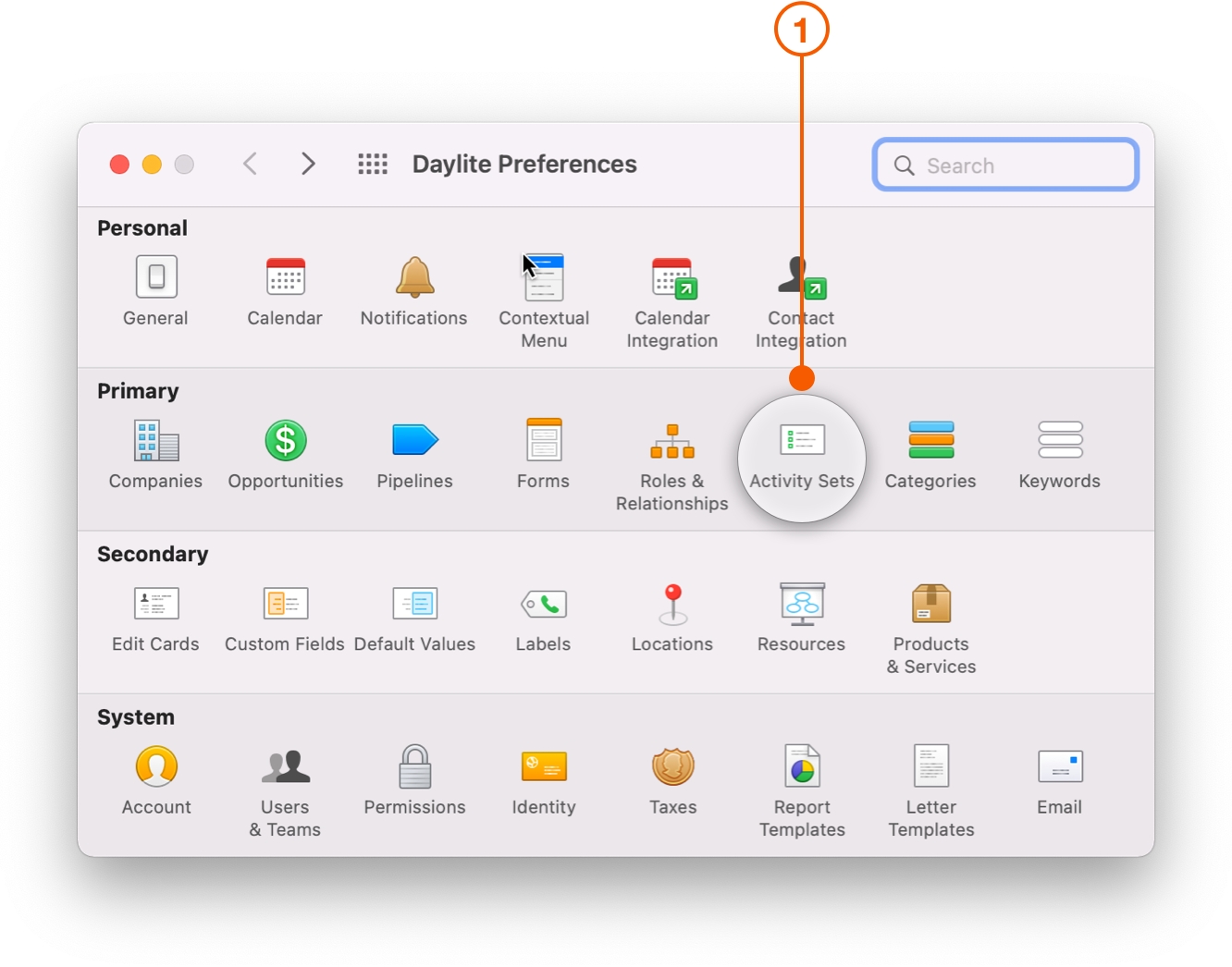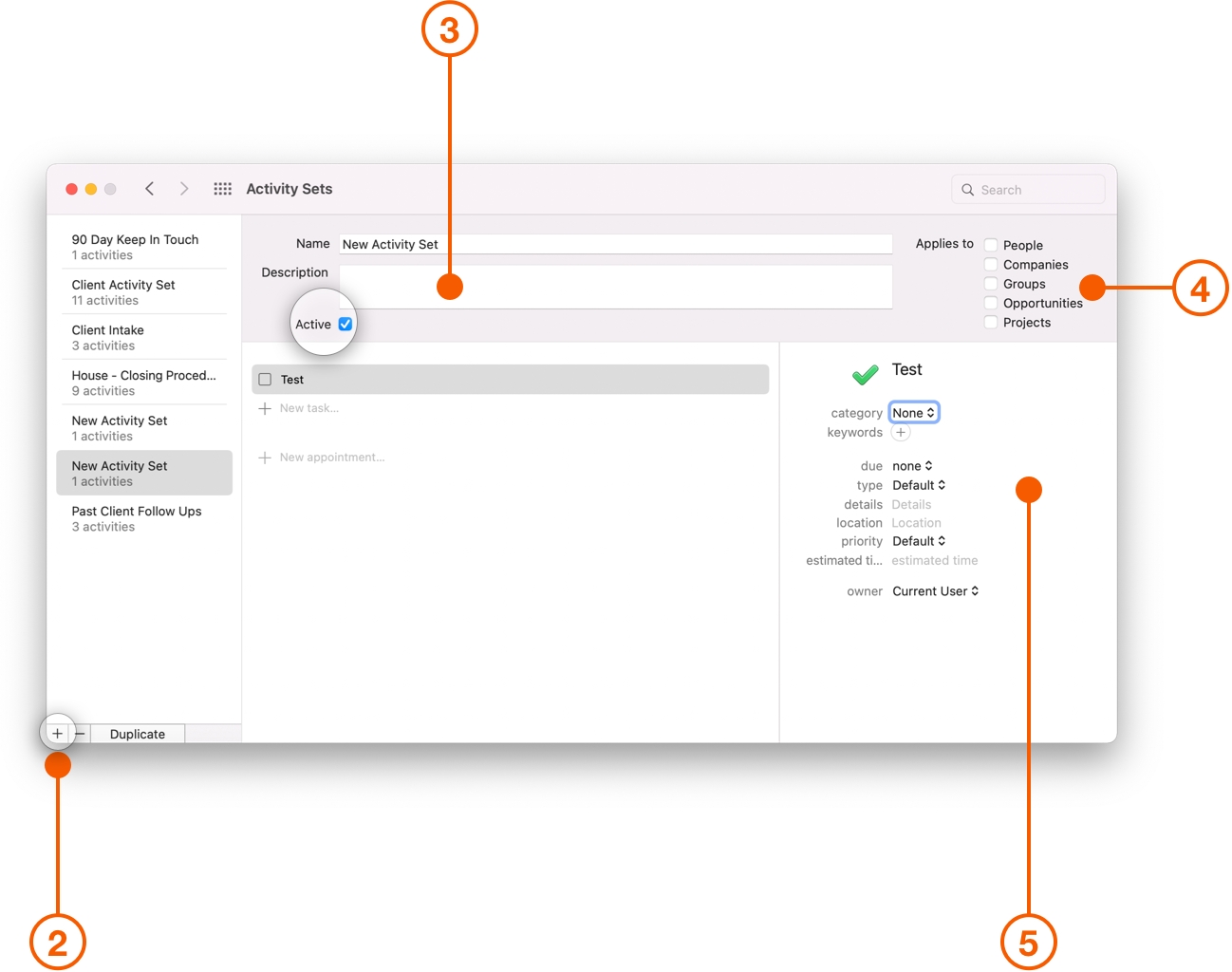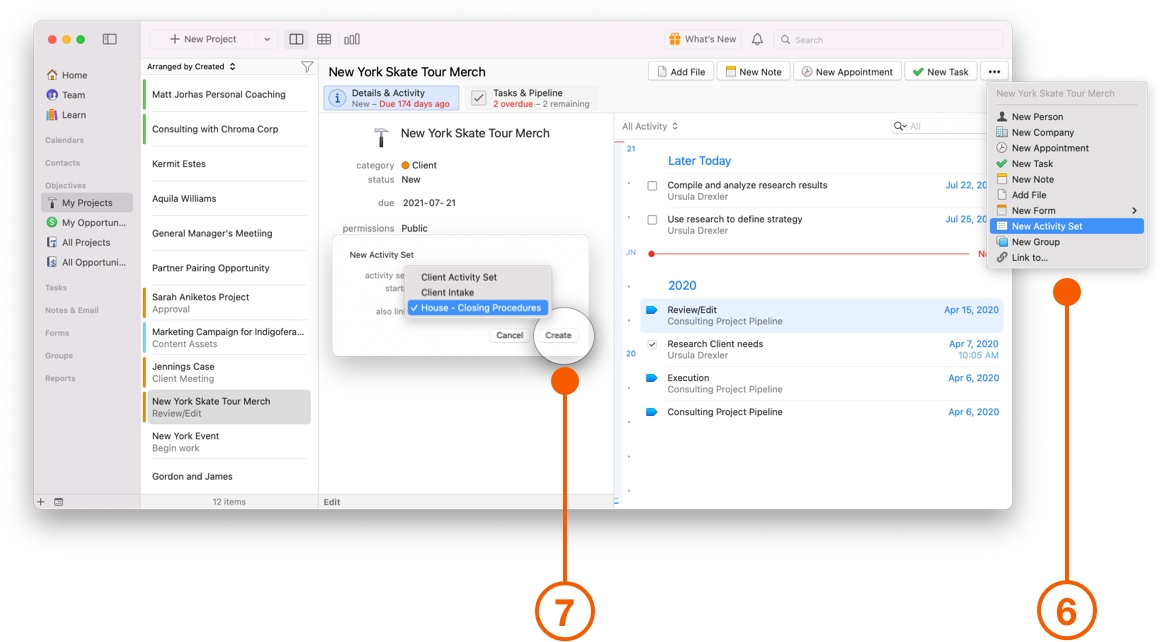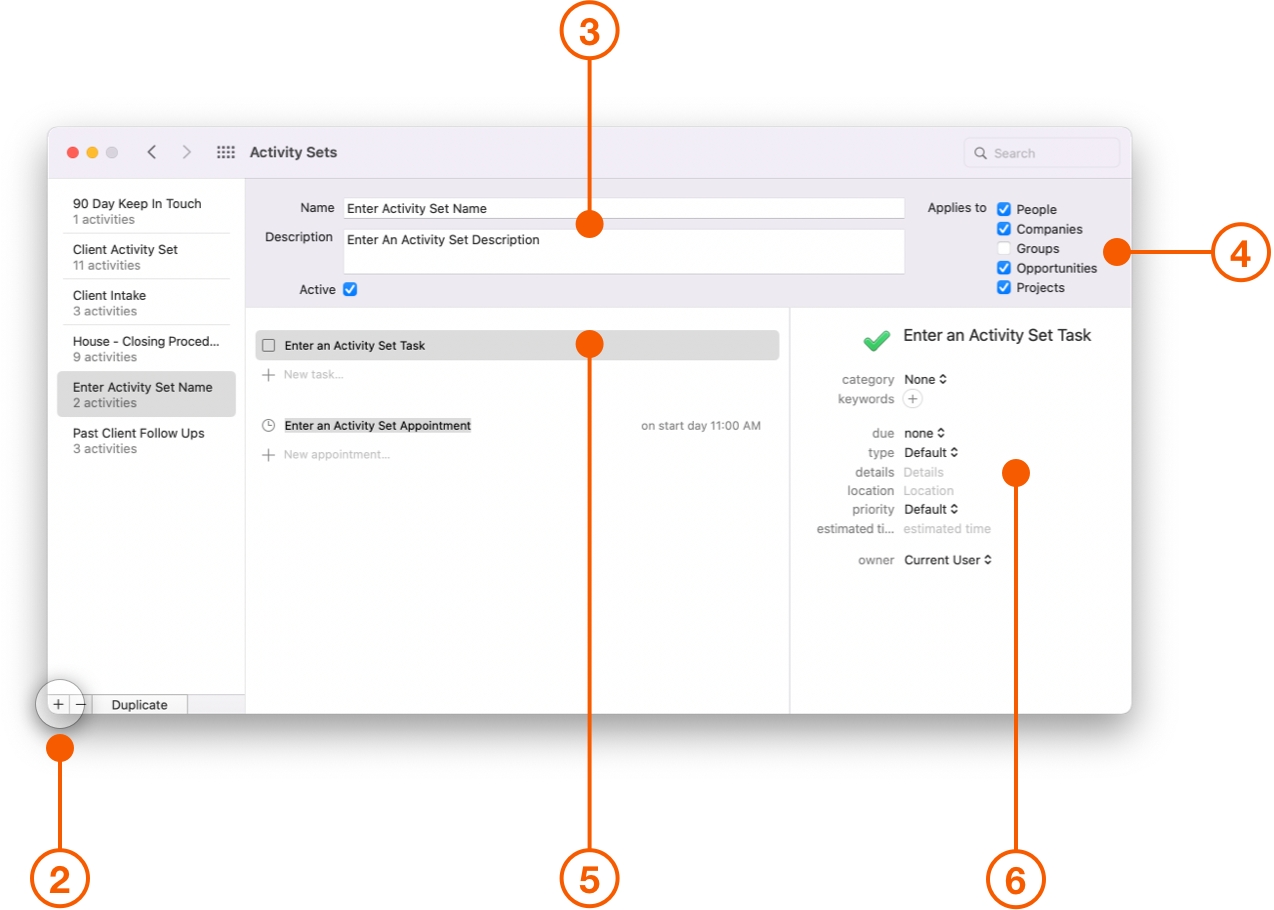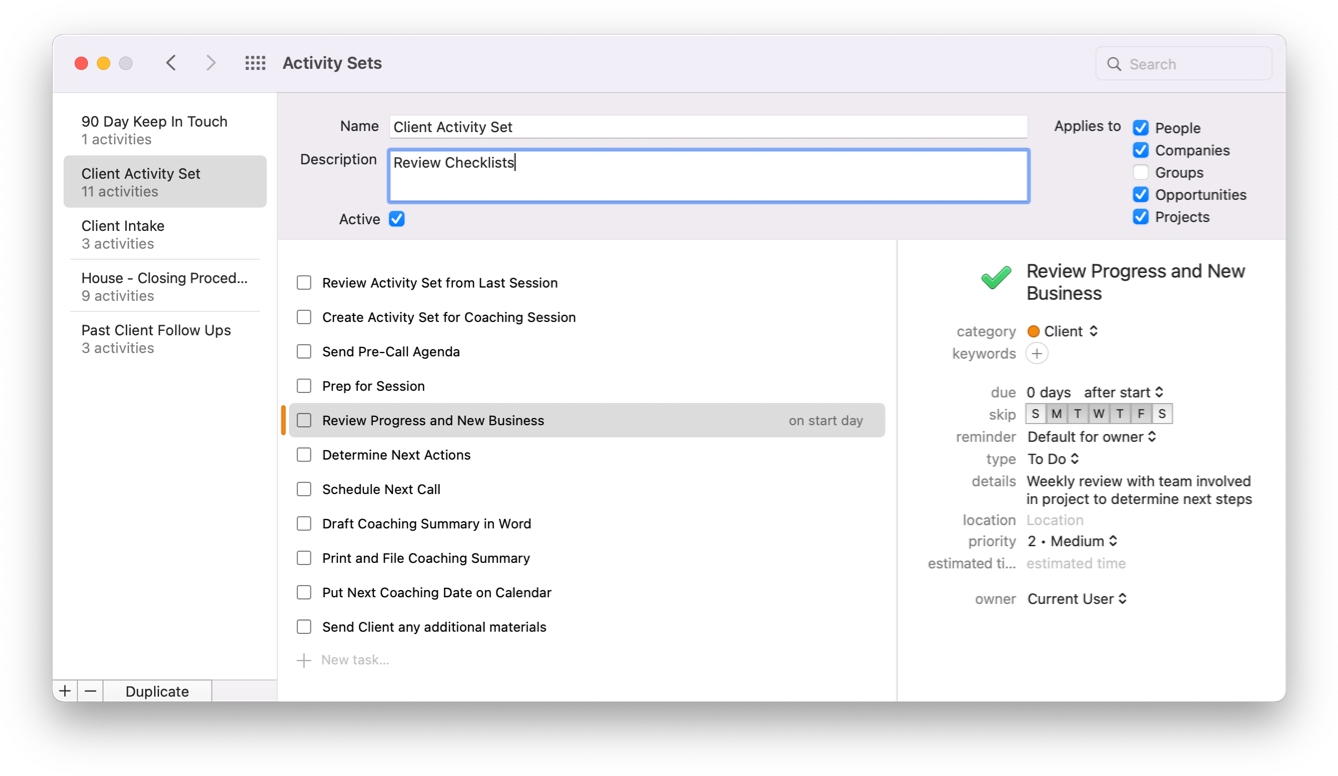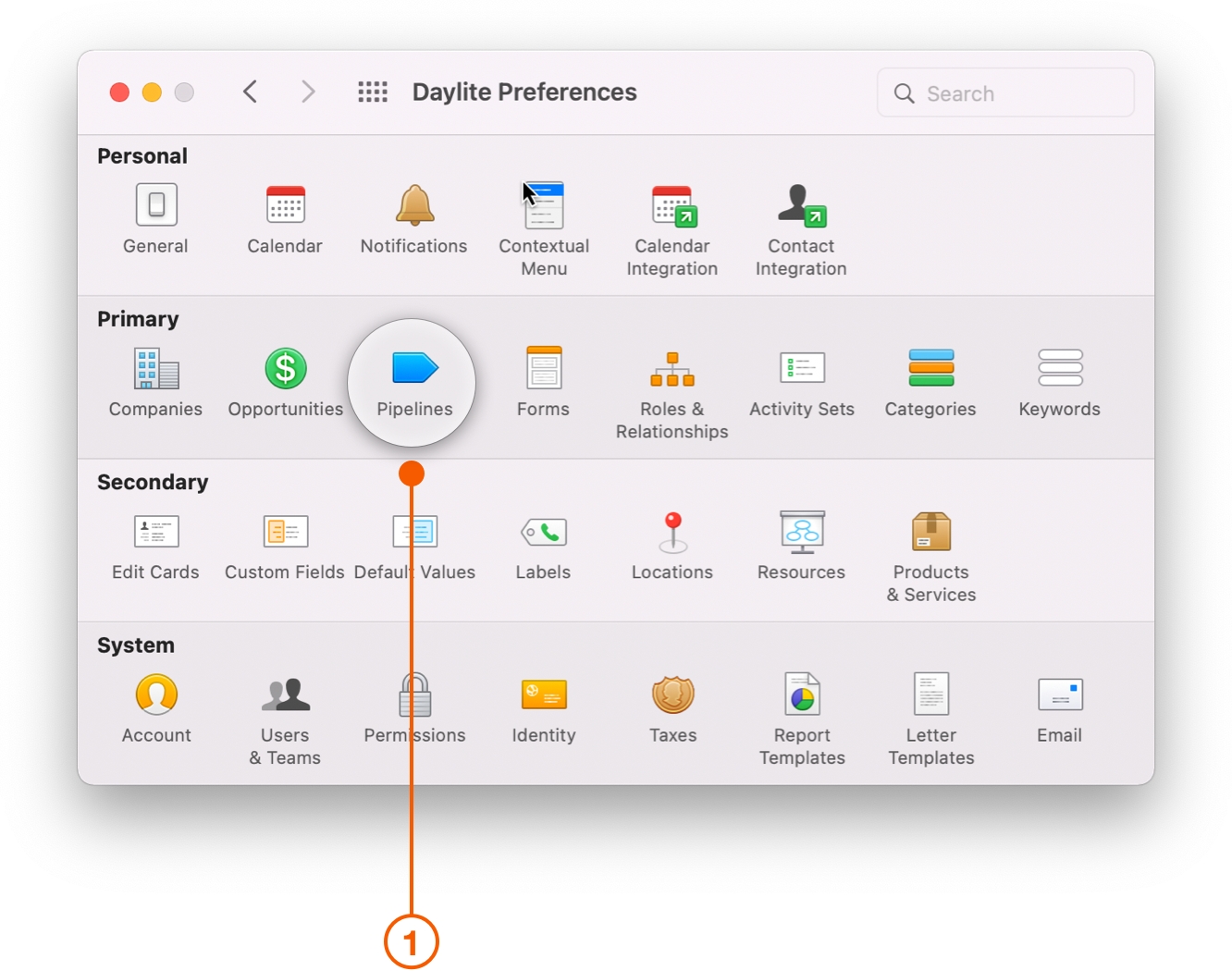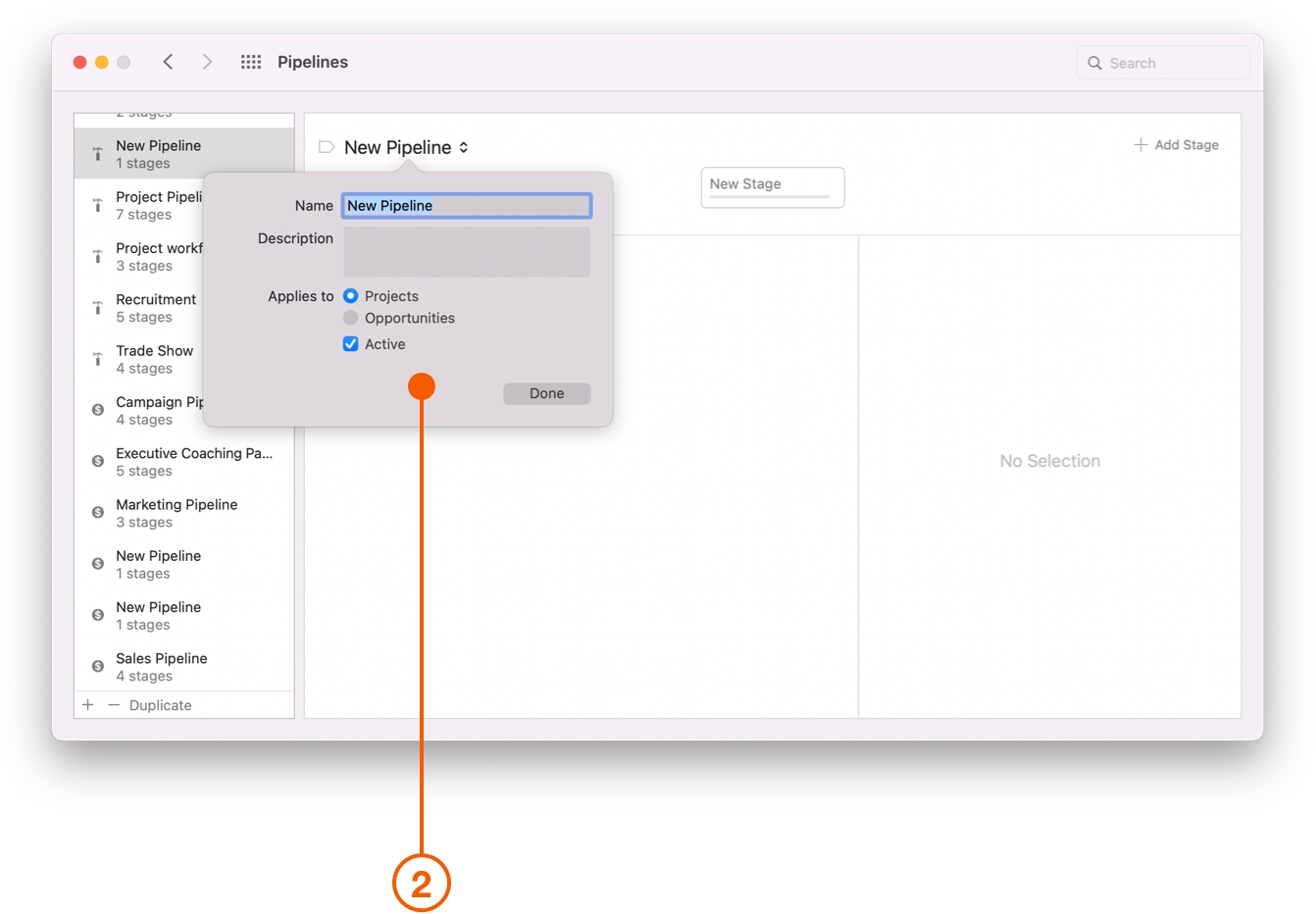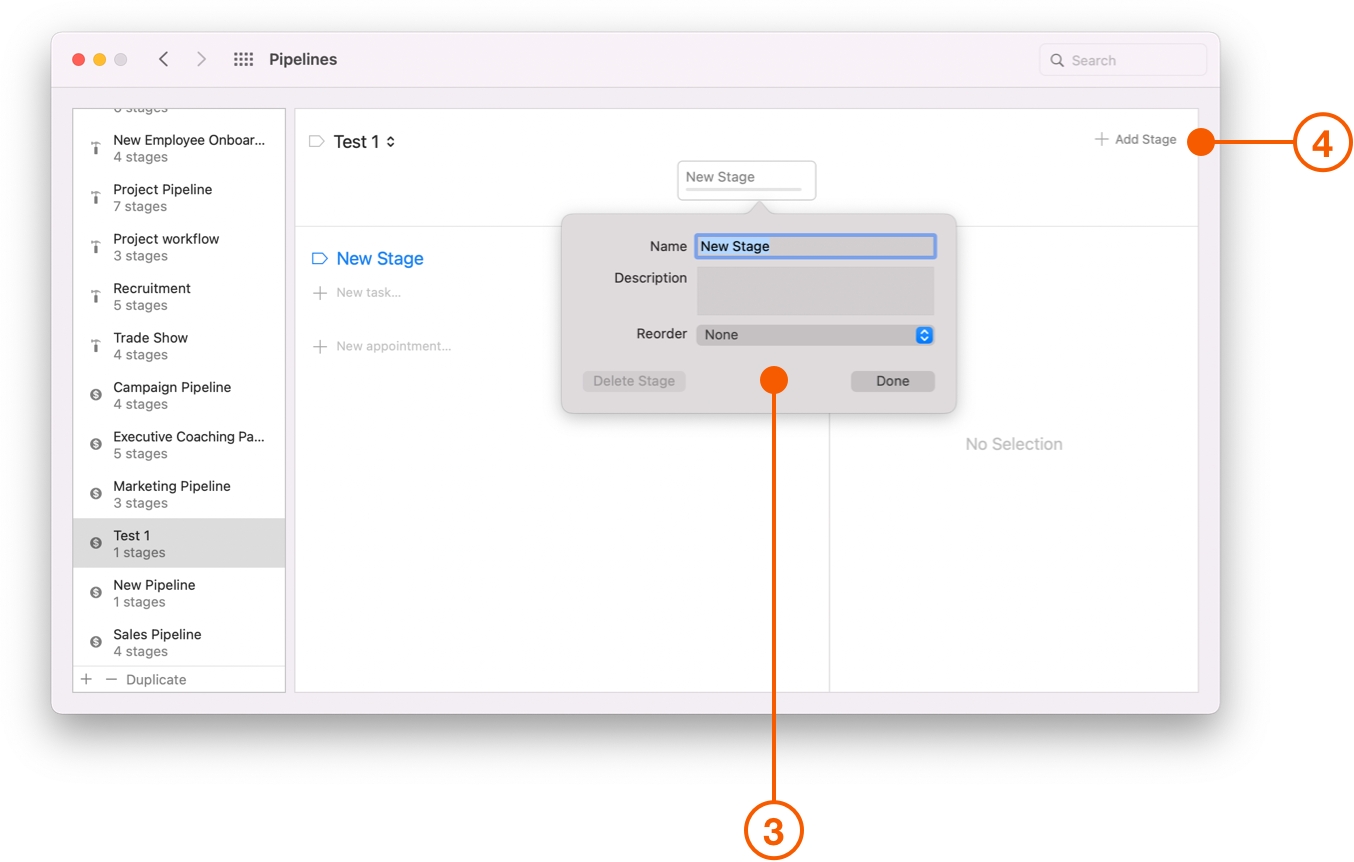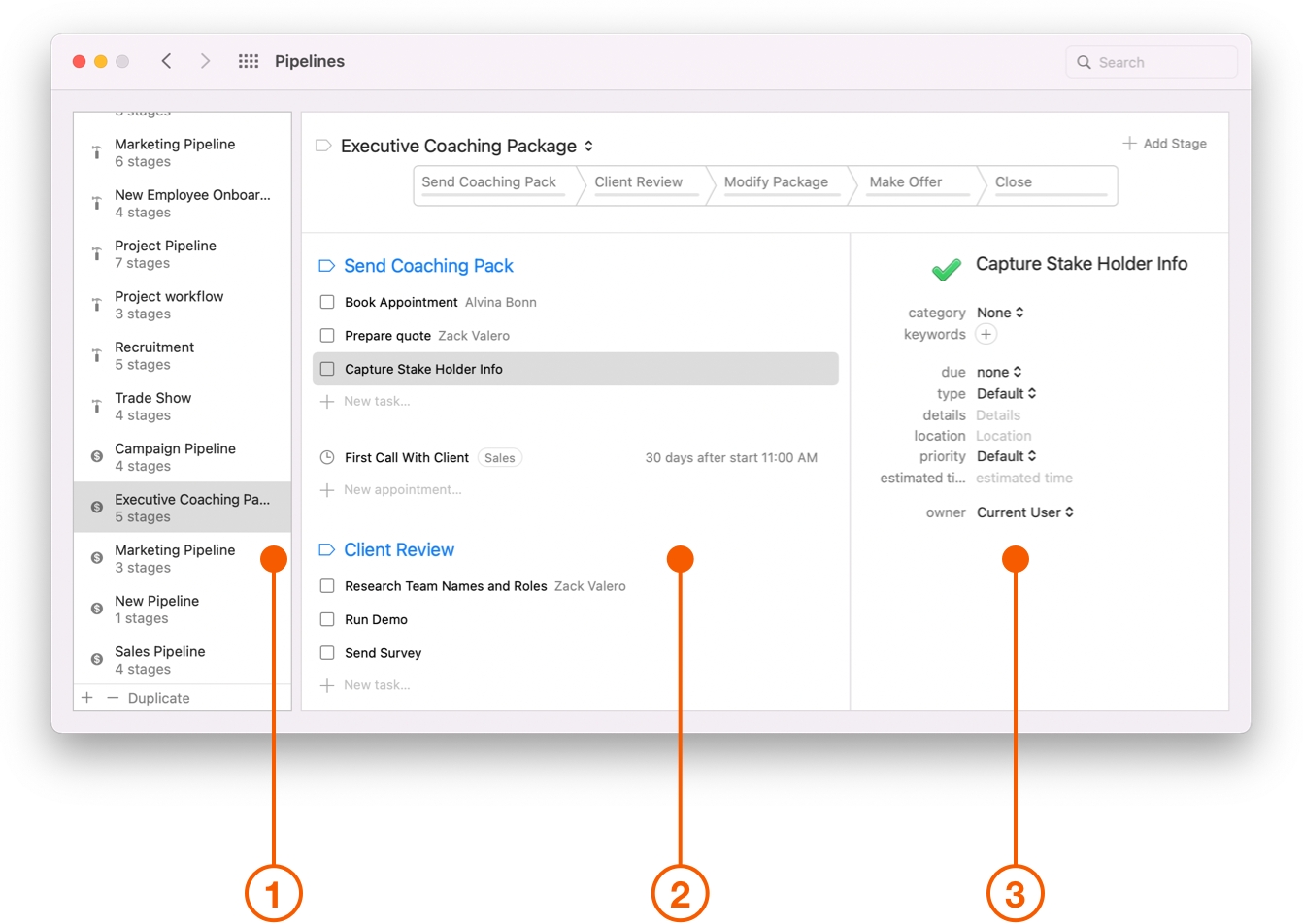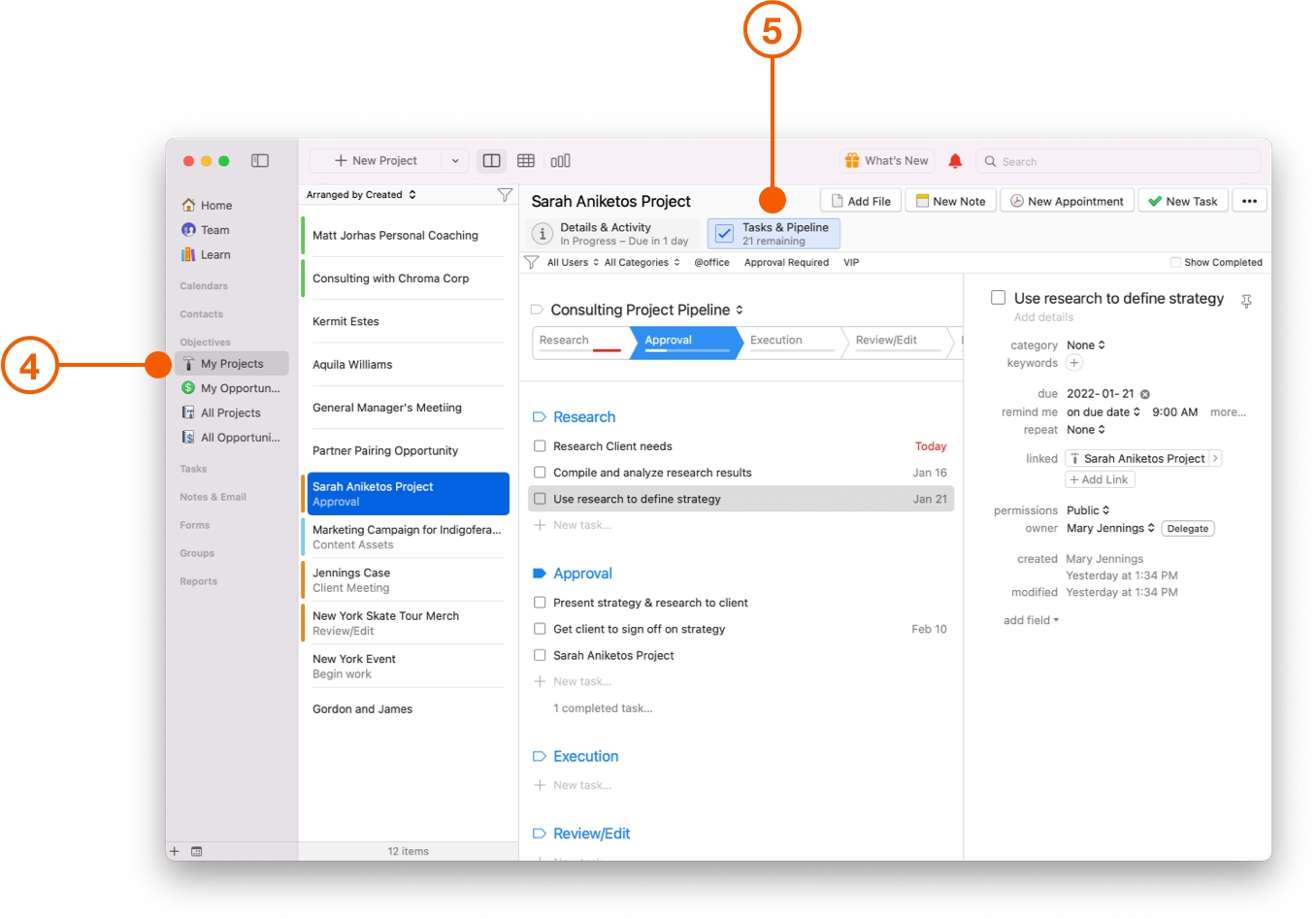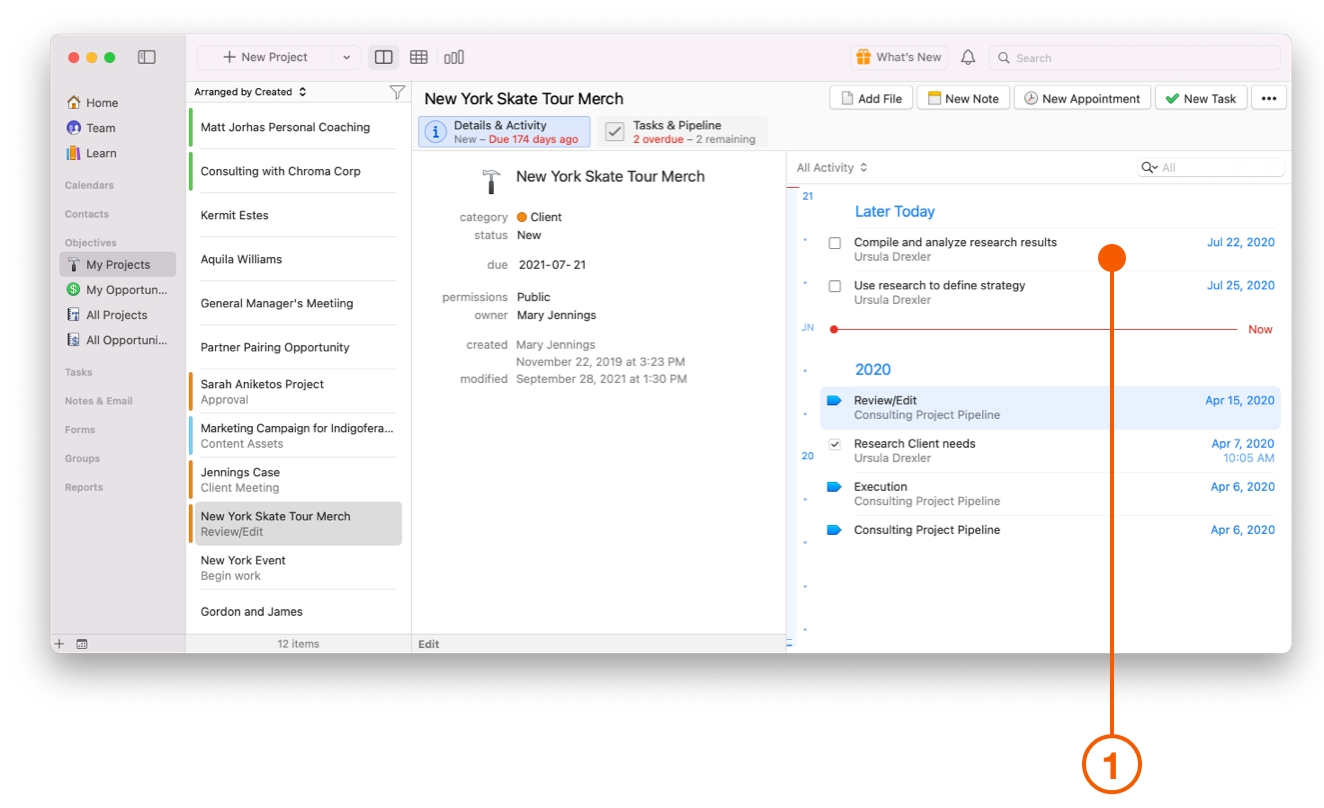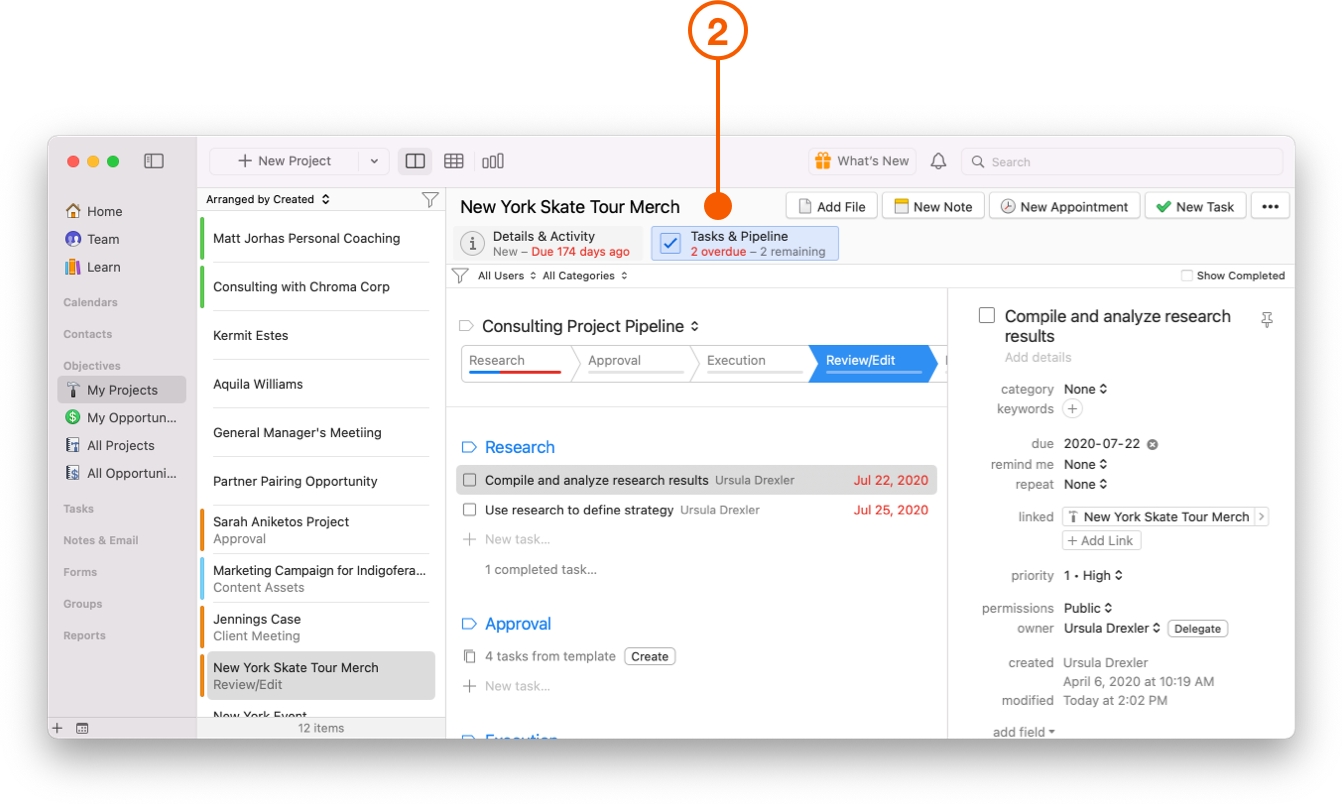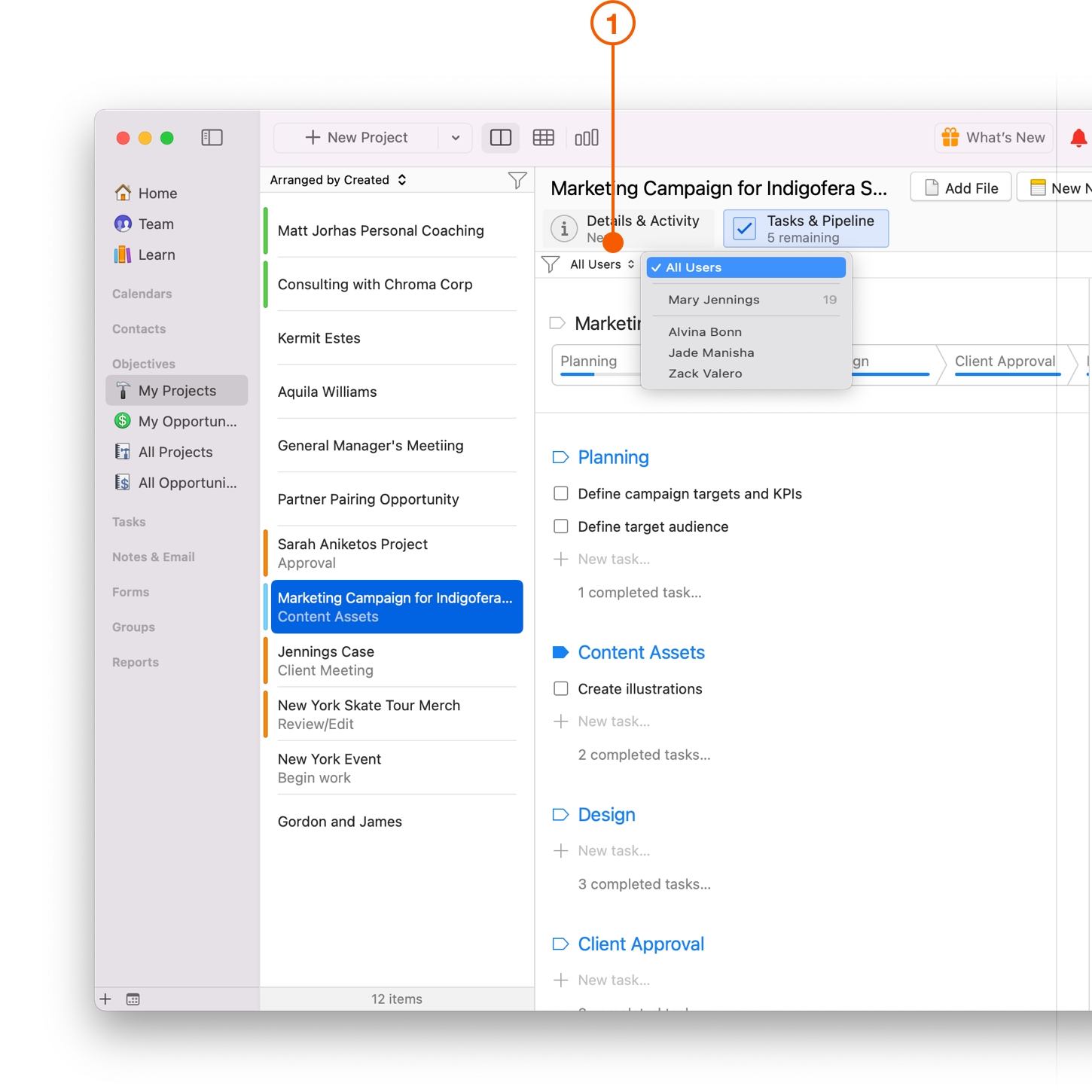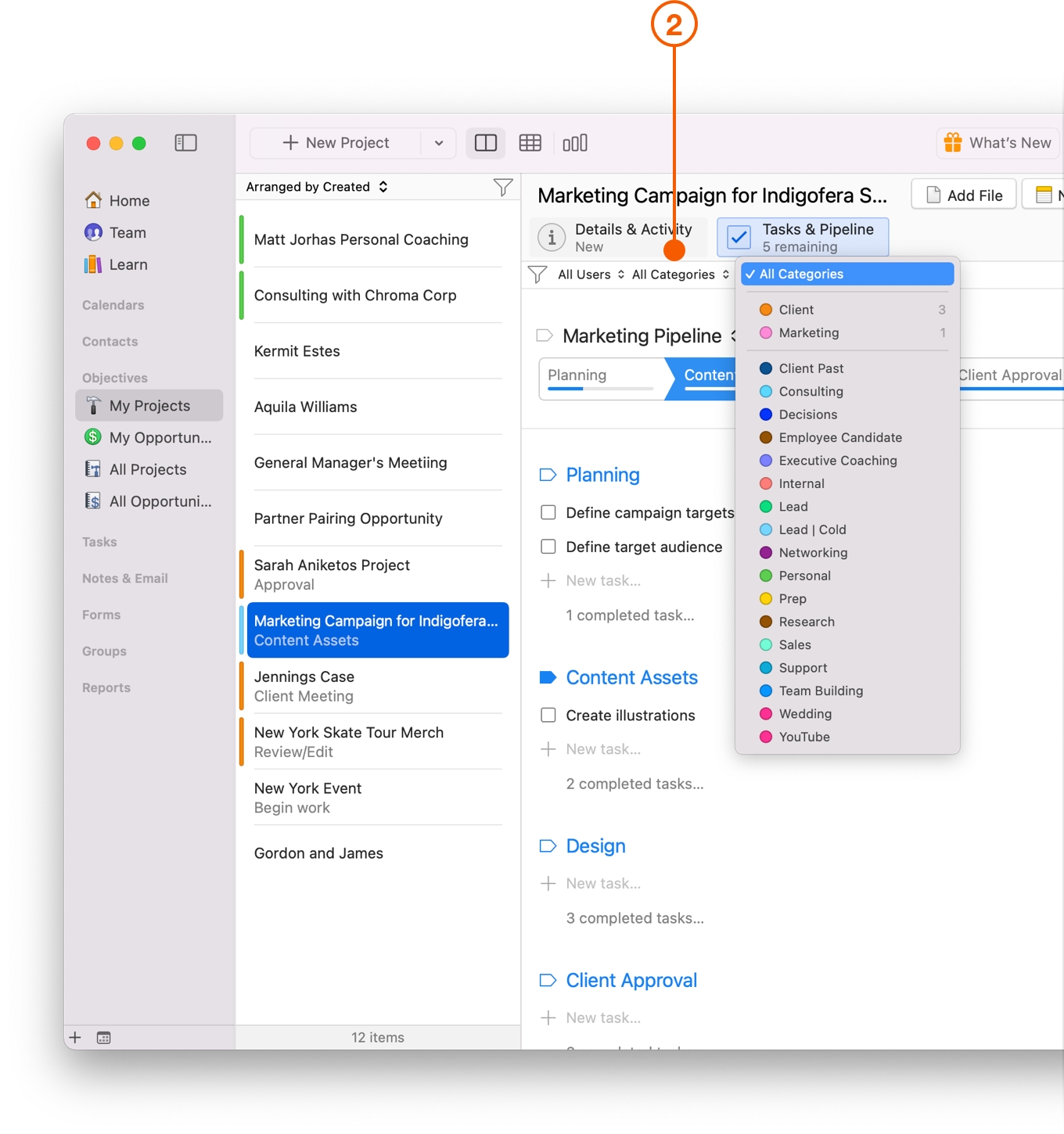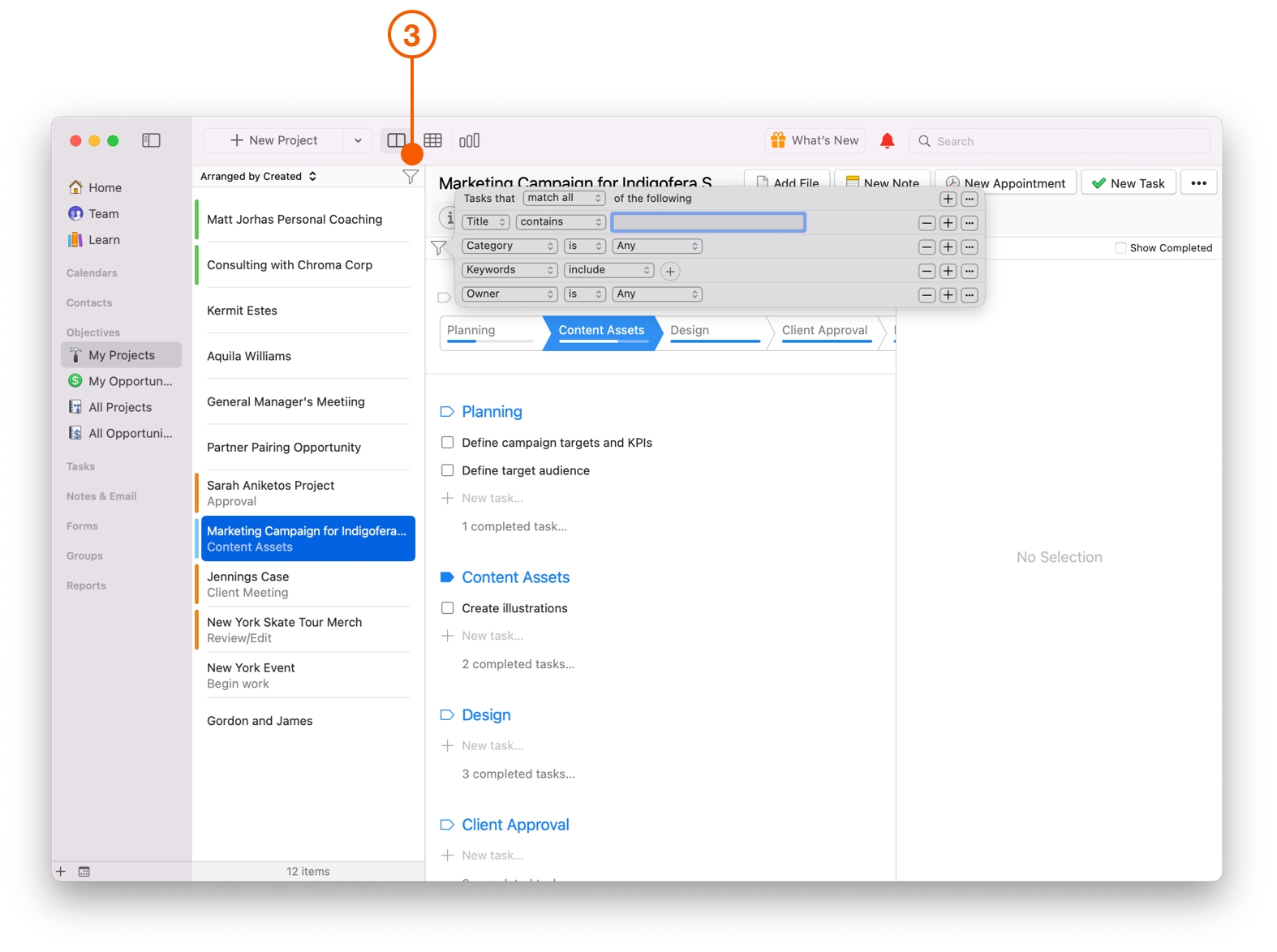Streamlining Your Projects
For a Project to run efficiently, and be completed on time, everyone needs to know what is expected of them, who is involved in the Project, and the timeline. You can track progress, organize your Tasks, and improve your efficiency by using Daylite to streamline your Projects. Improve your workflow by having everything in one place, a simplified process, and a team that understands what's expected of them.
Creating an Activity Set
An Activity Set is a great way to enter information in once, and reuse it for each Project that requires a checklist to be followed.
Navigate to Daylite > Preferences > Activity Sets.
Click the + button to create a new activity set.
Enter the Name and Description. Double check to make sure the Active checkmark is selected.
Check any Categories the Activity Set applies to.
You can order the tasks, and set the due date for each relative to the start or end date. You can also set a reminder if you want Daylite to remind you to complete each task.
You can now access your newly created Activity Set by clicking More Options Button > New Activity Set.
Select the Activity Set you want to apply, and click Create.
Define your Process with Checklists
When it comes to Projects, there are often lots of little tasks that need to get done, and sometimes these Tasks can be the same for different projects. Checklists help reduce errors, prevent duplicate work, and wasted time.
An excellent example of this would be a real estate agent who closes a deal on a house and has to fulfill a bunch of steps for the buyer or the seller.
Here is how to build a Project checklist with Activity Sets so all your Tasks and meetings are followed through perfectly.
Select Daylite > Preferences > Activity Set.
Click the + button to create a new Activity Set.
Enter the Name and Description. Double check to make sure the Active checkmark is selected.
Decide which Category this activity set applies to.
Enter a Task or Appointment.
Fill in the Activity Set Details.
Here is a great example of an Activity Set with a completed checklist.
Your Activity Set can now be accessed by selecting New Activity Set from the More Options button.
Choose which Activity Set you want to populate, then select Create.
Staying Focused on Tasks with Pipelines
Pipelines help you visually track which stage each Project is in, or act as a guide to make sure you or your team are following each step in order.
Focus on the right things at the right time by defining each stage of your Project. By building Pipelines for your Projects, you can ensure your process is completed in the right order.
Navigate to Daylite > Preferences > Pipelines.
Select New Pipeline and fill in the Name, Description, and select Applies to Projects.
Fill in New Stage details.
You may add additional stages by clicking the Add Stage button.
In the following example you can see:
A list of Pipelines.
Tasks lists created for each Stage in a Pipeline.
Details of the selected Task.
You can now view your Pipelines by selecting My Projects or All Projects from the Daylite Sidebar.
Choose Tasks and Pipelines.
Track your Projects and Review your Processes
Projects with better visibility finish on time. Track the progress of Projects and meet your deadlines with streamlined processes.
There are several different ways to check the progress of your Projects. For example:
You can review a list of your active Projects and check which tasks still need to be completed. The Details and Activity view offers an overview of upcoming tasks.
The Tasks and Pipelines tab will indicate the number of Tasks remaining, and any that are overdue will be in red.
Filtering your Project Checklists
You can also build Project lists using Filters, which separate the data and show you only what you need to see. For example, you could:
Filter by Tasks assigned to a specific team member.
Filter using Keywords or Categories.
You could also use the Filter button for additional options.
Wrap Up
Streamline your business with documented processes, keeping everything in one place. Track your progress, improve your efficiency, and set the right expectations with your team in Daylite.
Do you need some assistance coming up the perfect Project workflow? One of our Daylite Experts can help fine-tune your business processes by implementing Daylite in your workflows.
Last updated