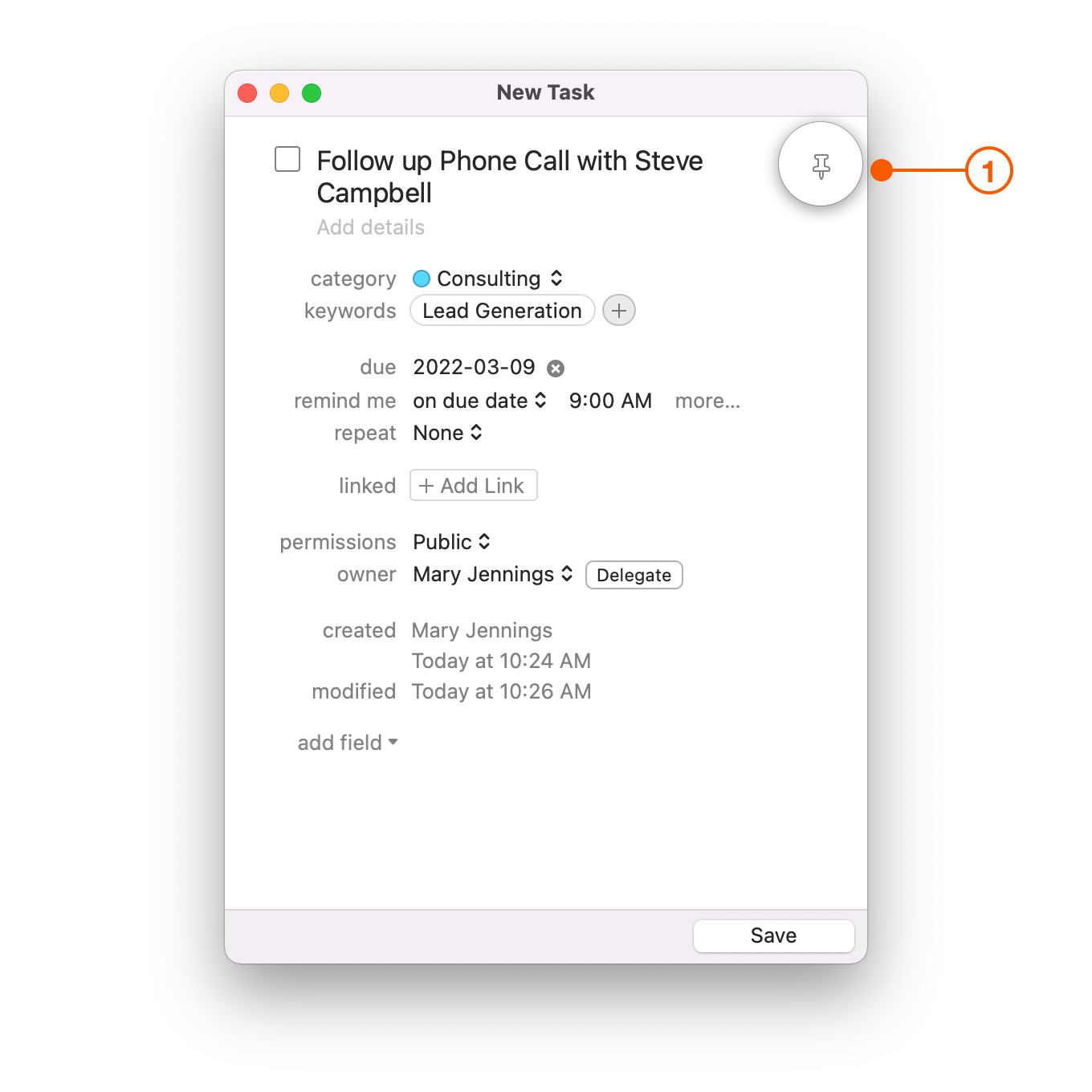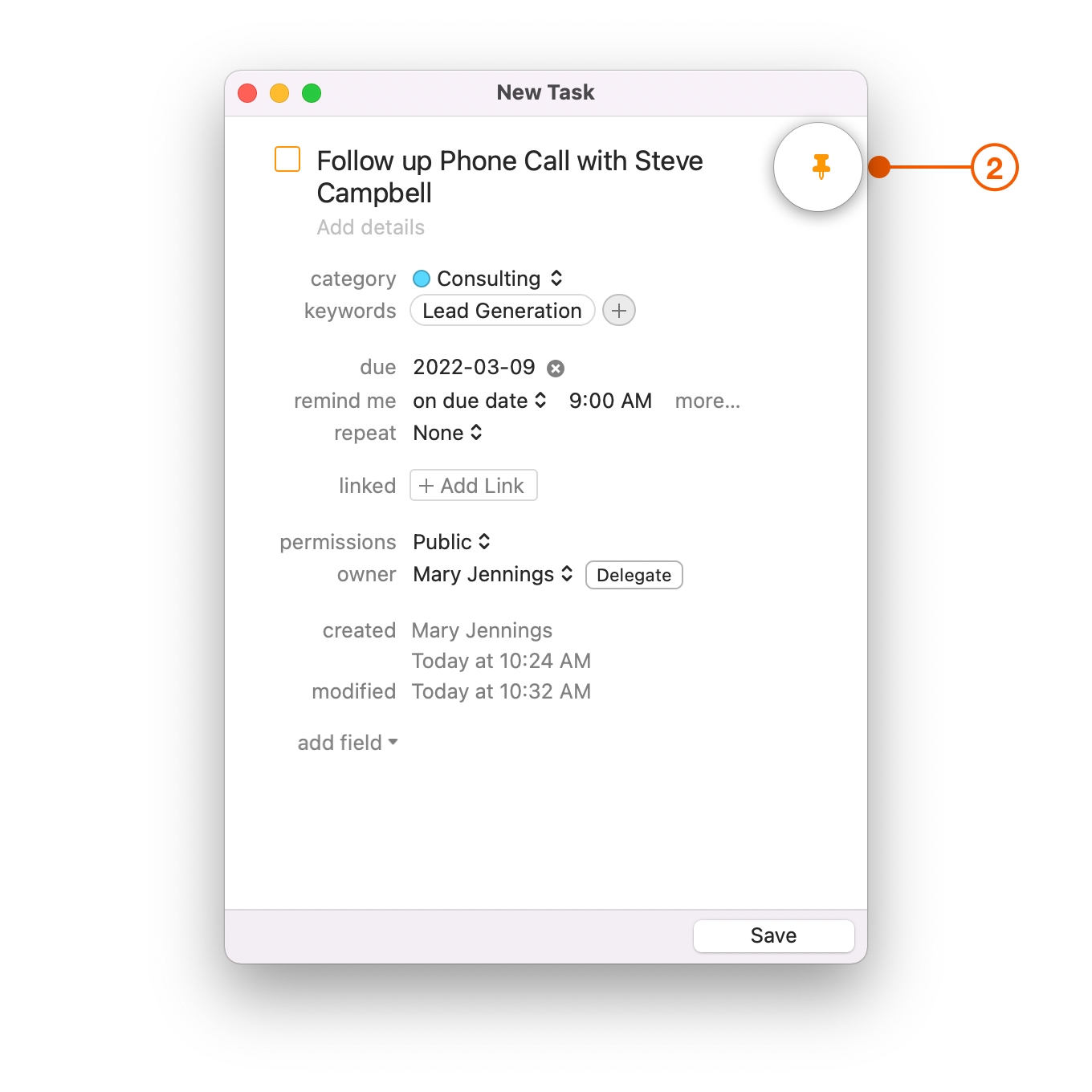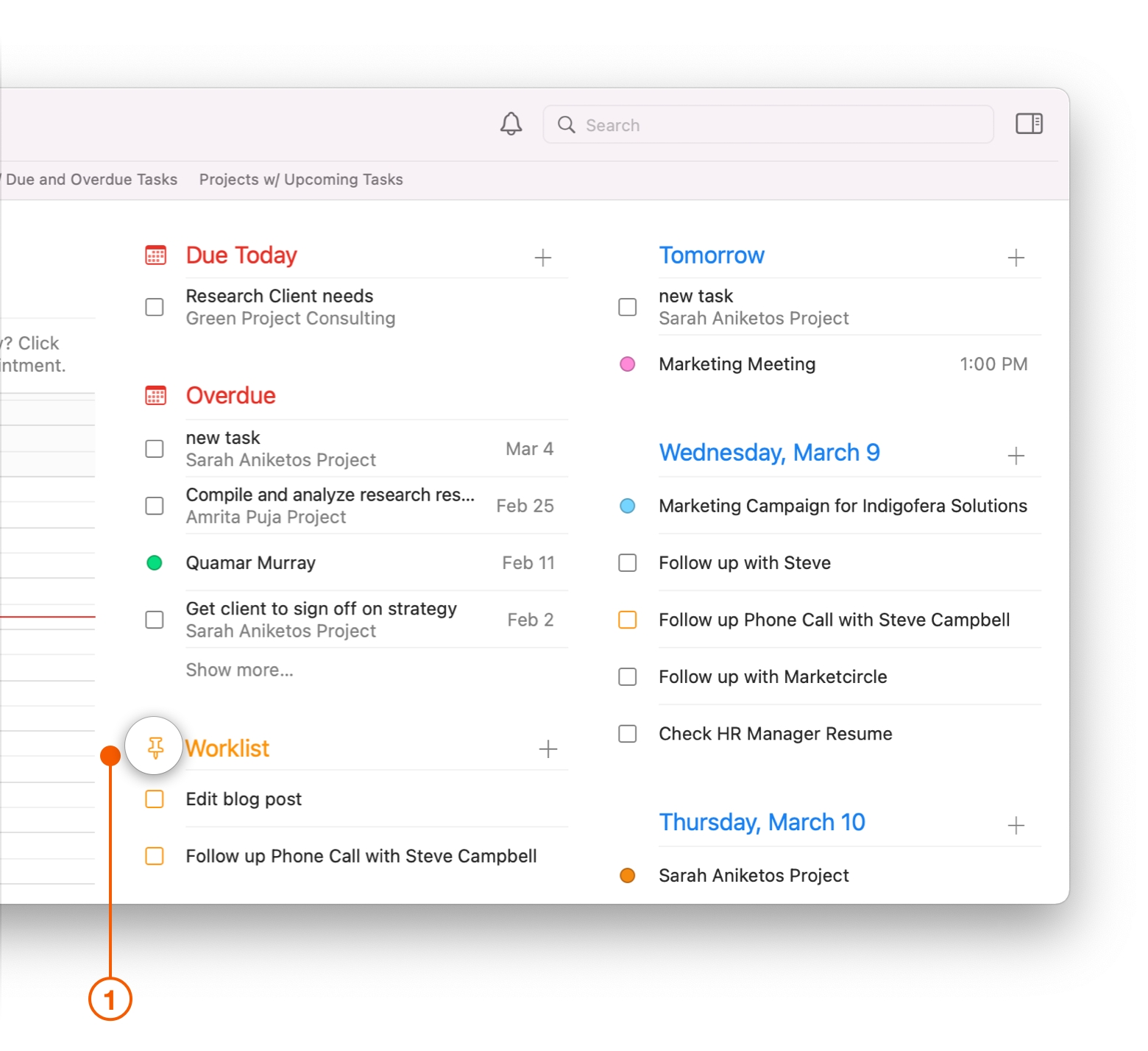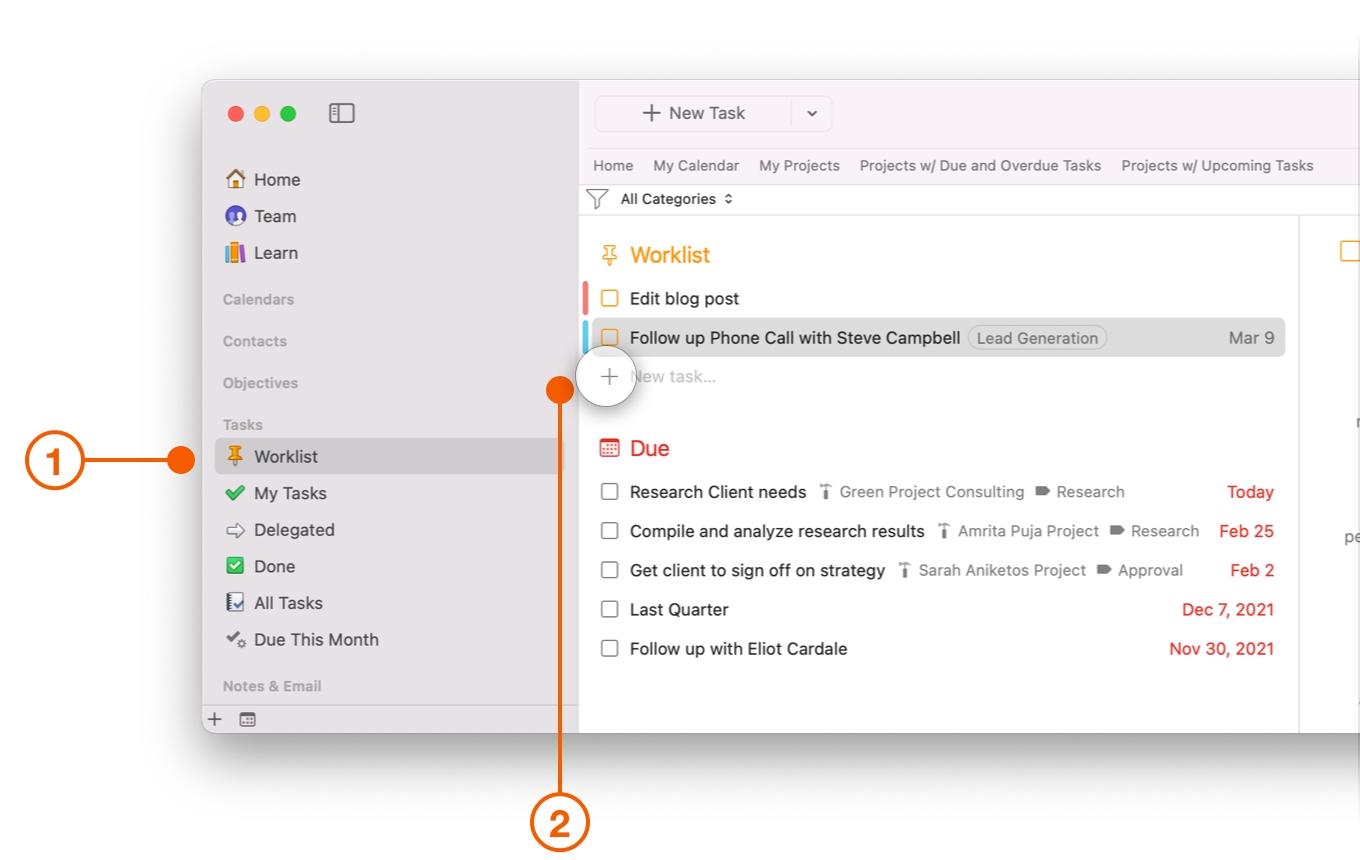Using the Worklist to Focus on Your Top Priorities Today
Learning to say no to a client that is asking for "just one more thing" can often be difficult. You feel like you are forced to say yes, even though your plate is already too full to handle. Maybe you say yes because you are afraid to alienate a client, but you have to balance that "yes" with the knowledge that something else may have to take a lower priority.
Daylite's Worklist gives you visual reminders of your top priorities, helping you to stay better organized.
What is the Worklist?
The Worklist groups your top priorities for today in one location, making them easily viewable. It's important to be realistic about what you can do in a day, and that's why you want to keep this list focused and small. Try to limit your Worklist to a maximum of three to five Tasks. If other items come up that take priority, review your Worklist and decide which ones need to be removed. By keeping your Worklist small, you can stay focused on your day's most important Tasks.
How to Add a Task to the Worklist
When you select either an existing Task or create a New Task, you can add it to the Worklist by clicking the pin icon within the Task itself.
A Task that is in the Worklist will have an orange pin icon. When a Task is no longer a priority, click the pin again to remove it from your Worklist.
How to View Your Worklist
After you add a Task to the Worklist, you can view it immediately from the Home View, as well as on the Daylite Sidebar under Tasks.
Viewing the Worklist from the Home View
The Worklist can be found directly under the Due Today and the Overdue sections of the Home View. Because the Worklist is an important part of staying organized, it will appear even when there are no Tasks in it.
Pro Tip:
If a new priority comes up and you know it's going on your Worklist, save yourself some clicks and add it directly by clicking + next to Worklist on the Home page.
Viewing the Worklist from the Daylite Sidebar
You can also view and add items to your Worklist from the Daylite Sidebar.
Due and Overdue Tasks are grouped together, and you can add a new Task to your Worklist by clicking the + New Task button.
Wrap Up
When prioritizing your Tasks and focusing on the most important things becomes second nature, your ability to execute on your plans will increase exponentially. Thanks to Daylite's built in Worklist, you're able to easily see what you've committed to and which Tasks are most important.
For more strategies on improving how you focus on the right tasks, check out How to Accomplish More by Doing Less.
Last updated