Passkeys
If you have ever had to reset a forgotten password you are definitely not alone. According to a recent study, many people create and manage up to an astonishing 100 passwords. With that many passwords to juggle it's no wonder one or two might be forgotten. This is the reason that passkeys exist.
Passkeys is the new industry standard for secure sign in to your apps and websites without using a password. Daylite has adopted passkeys to give you a simple and secure way to sign in. Passkeys are stored in Apple's iCloud Keychain so they are securely available on all your Apple devices.
There are two system requirements to use passkeys:
You must update your Apple device to iOS 16 or macOS 13 Ventura.
You must enable Two Factor Authentication.
Adding a Passkey
To add a passkey to your Daylite account open Safari on a device logged in to your Apple ID with iCloud Keychain turned on.
You can add a passkey using these steps:
Sign into Account Manager.
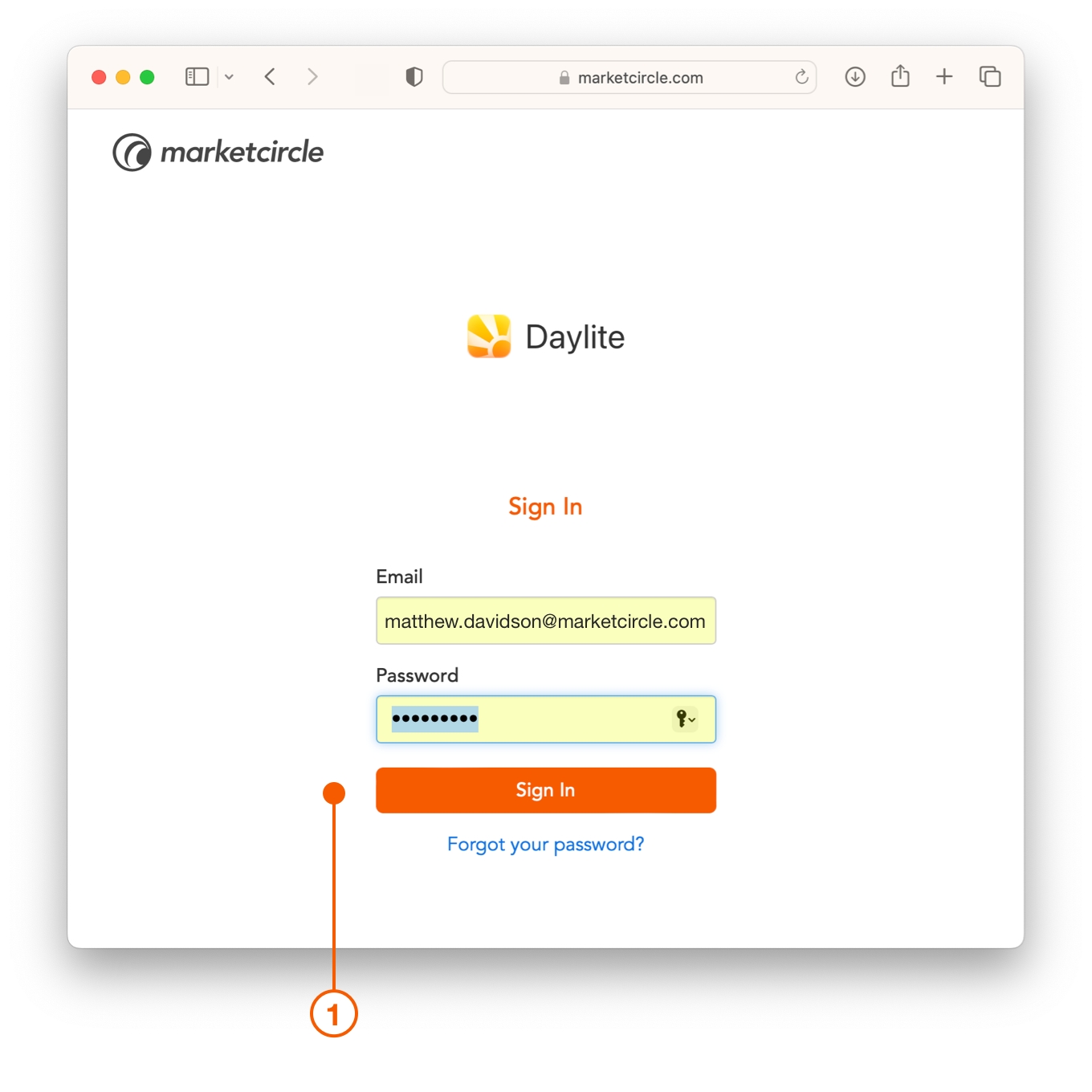
Select the My Info tab.
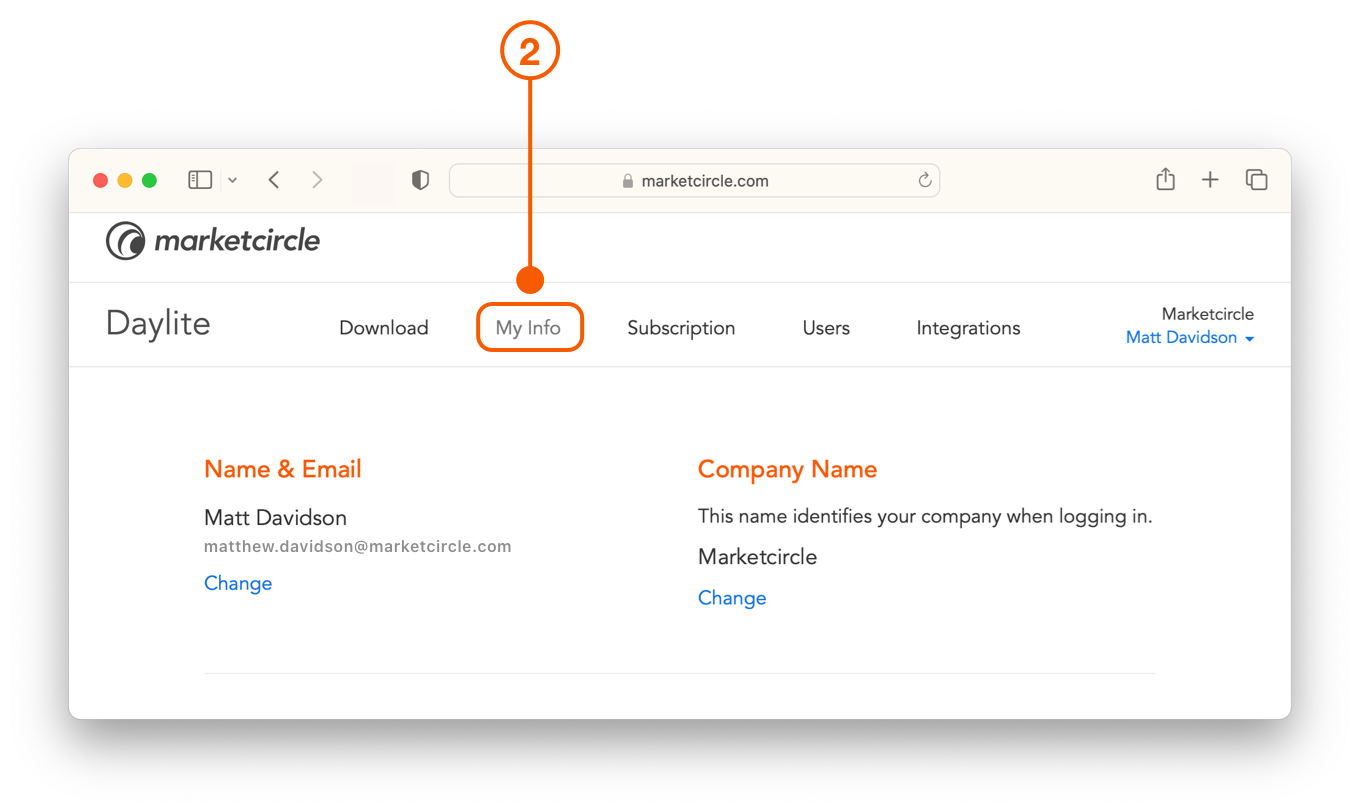
Passkeys requires you to turn on Two-Factor Authentication. This ensures your account is secure, and offers an alternative login method, using your password and verification code.
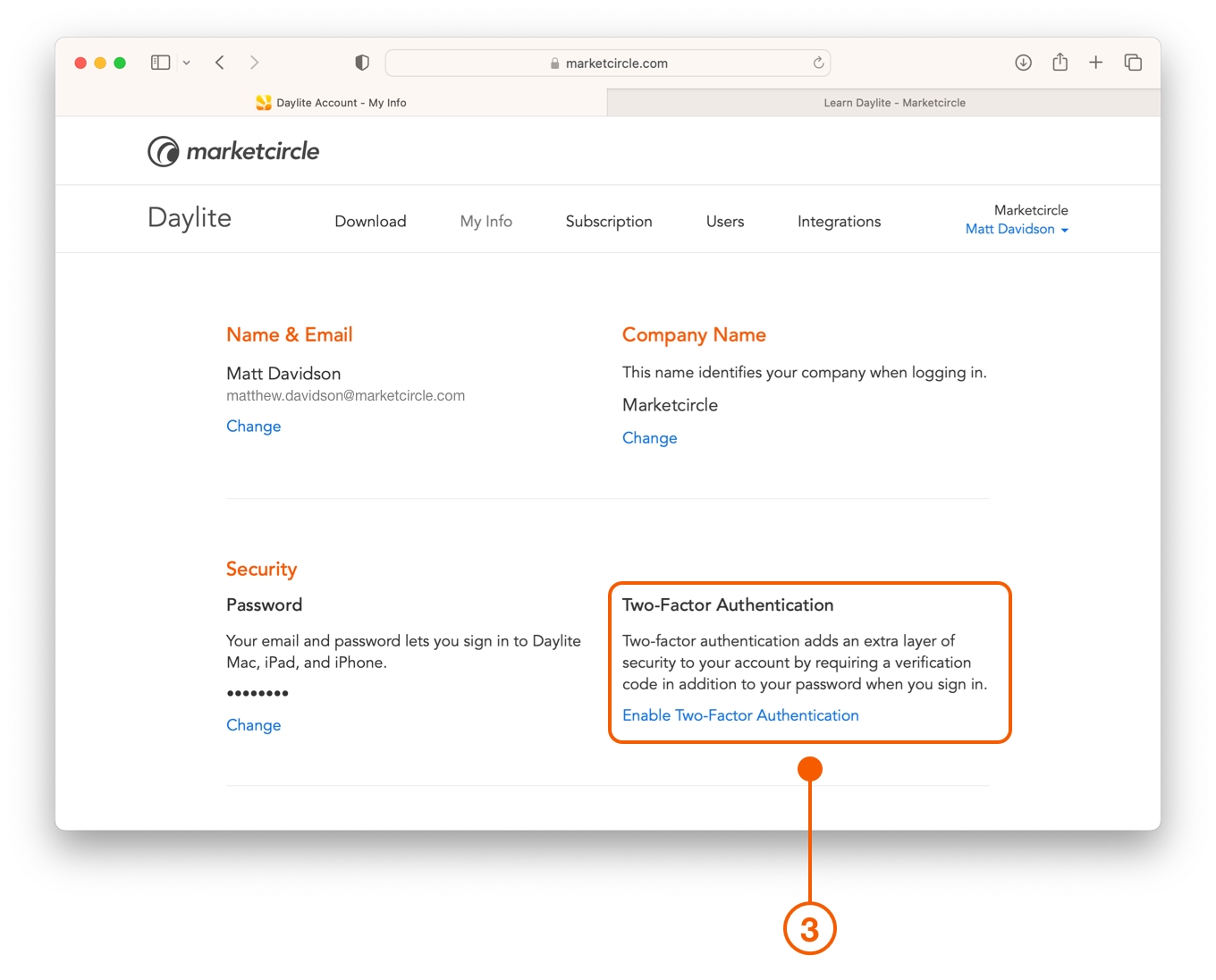
Once Two Factor Authentication has been enabled you will see Passkeys as an additional option under Security. Click Add a Passkey.
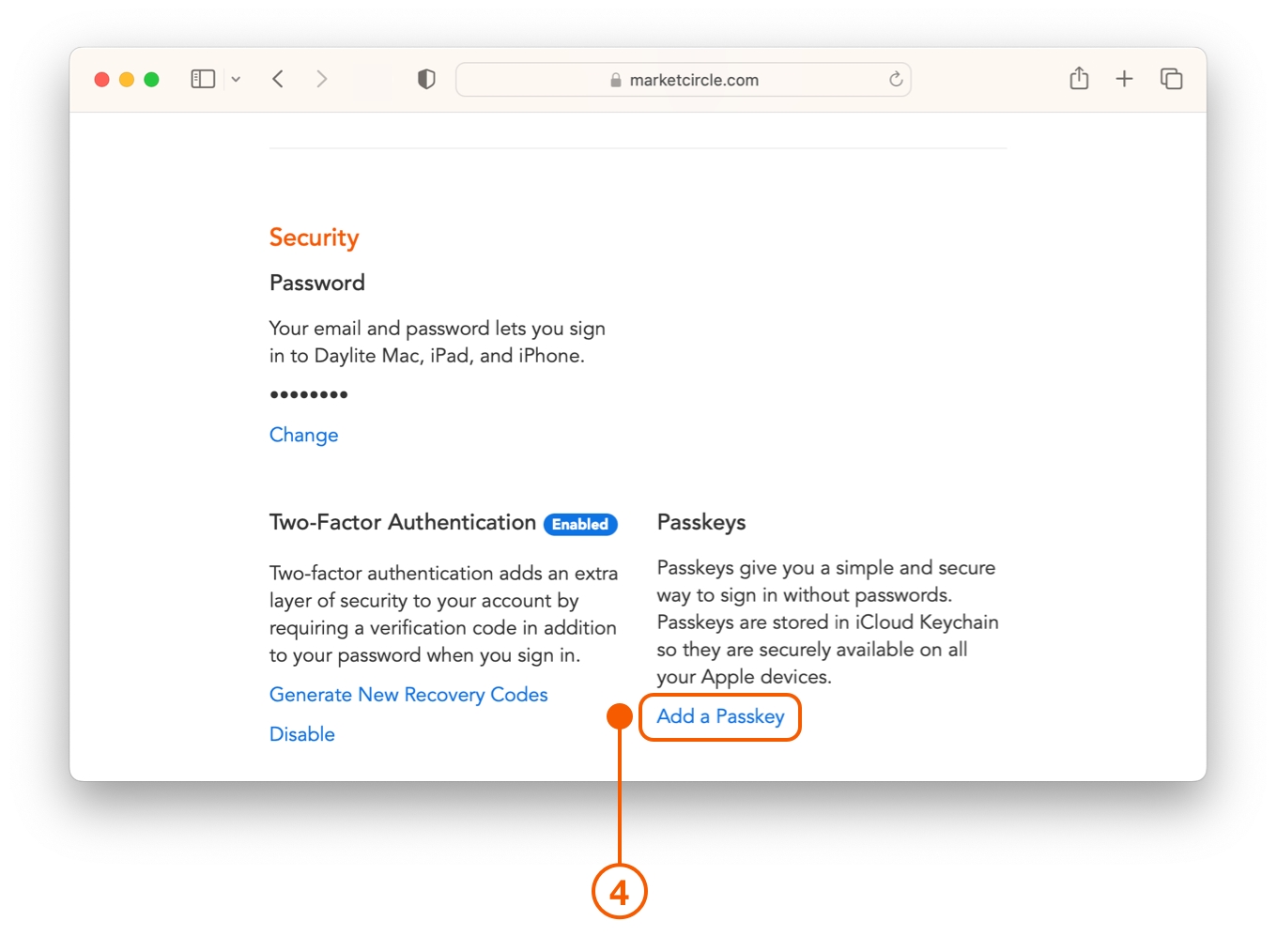
You will be prompted to save a passkey to Apple's Cloud Keychain, by first verifying your identity with Face ID, Touch ID, or your device password.
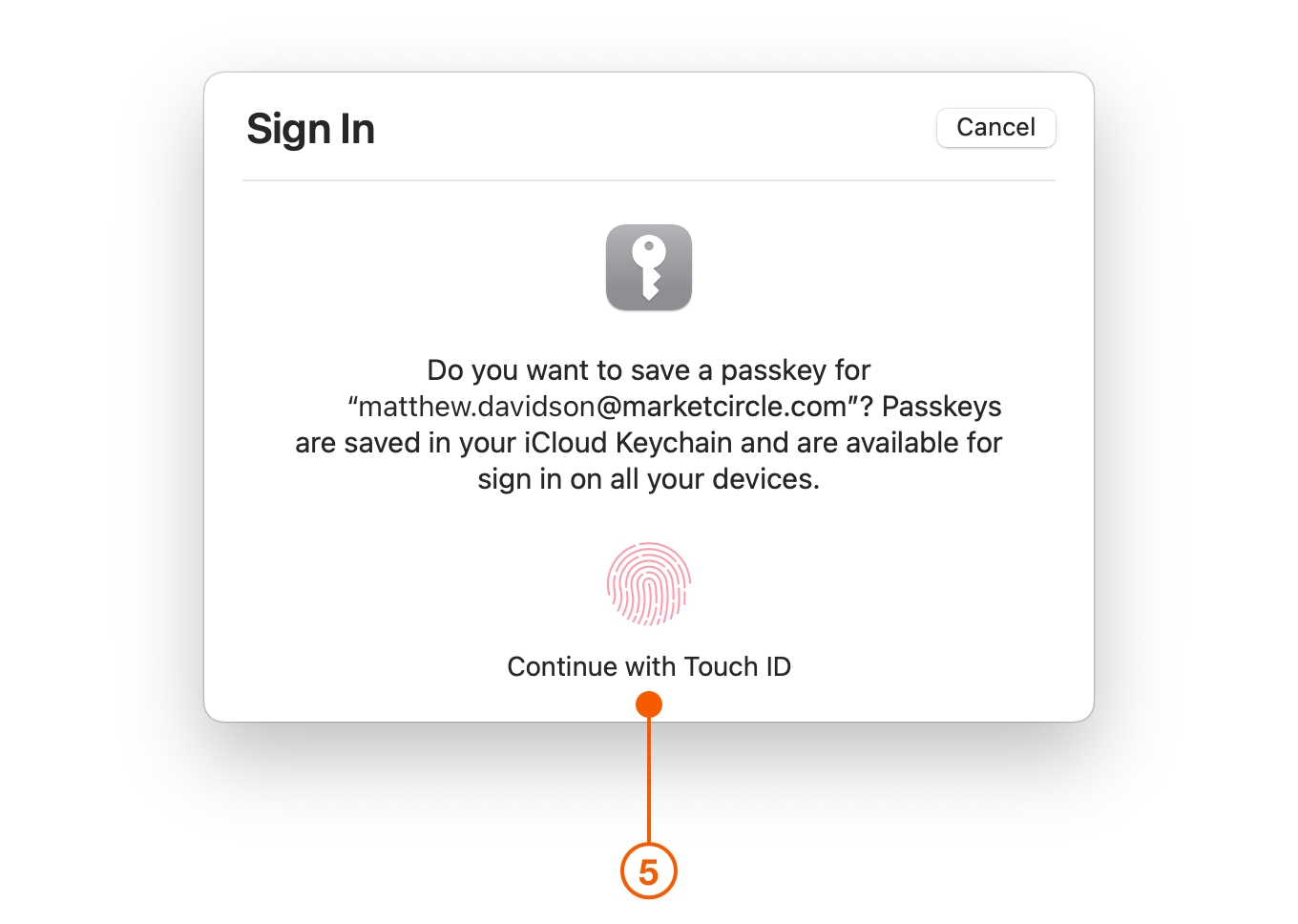
Passkeys has now been enabled on all your Apple devices.
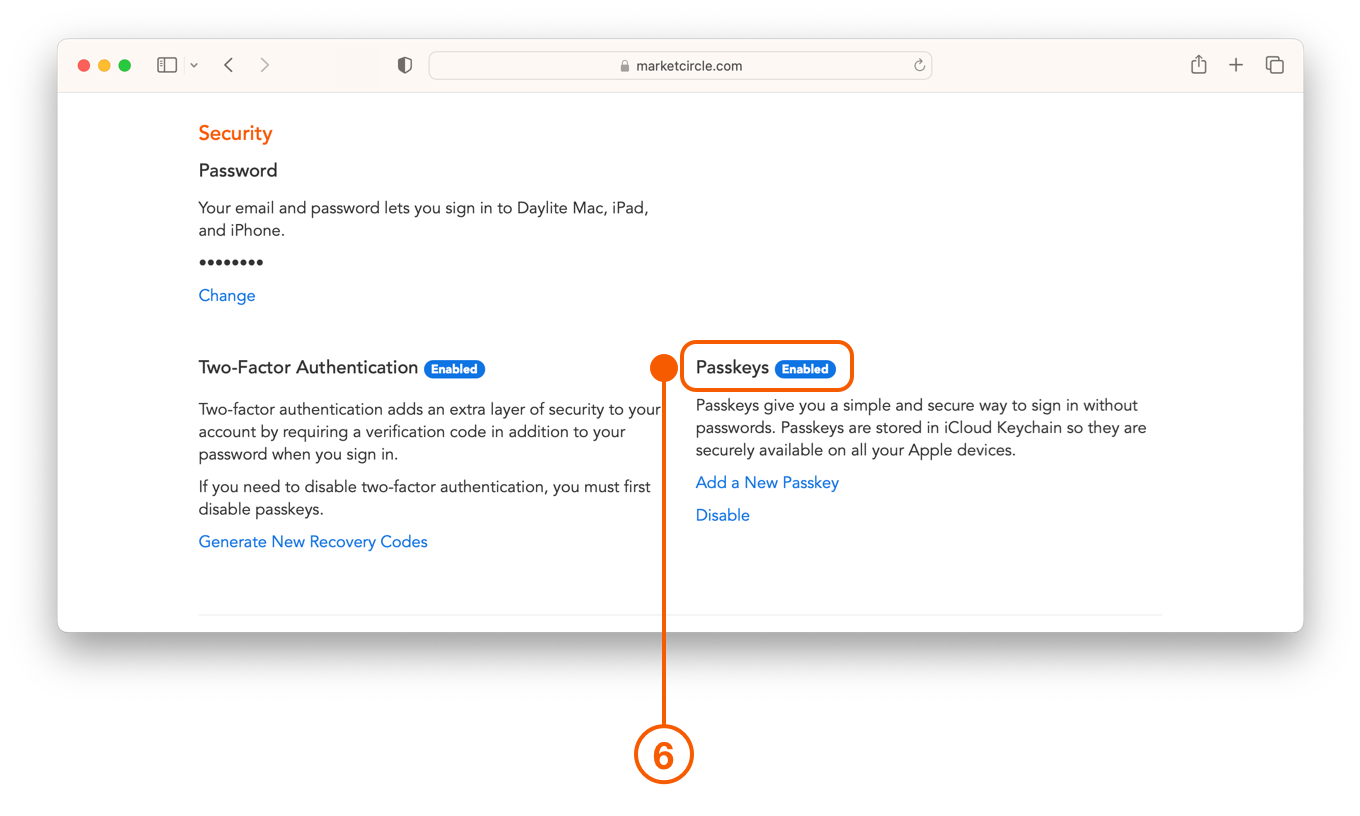
Using a Passkey to Sign In
To begin using passkeys to sign into your device, you must be logged into your Apple ID with iCloud Keychain turned on.
Open Daylite and click the email field in the Log In view, then select the suggested account in the auto-fill menu that appears.
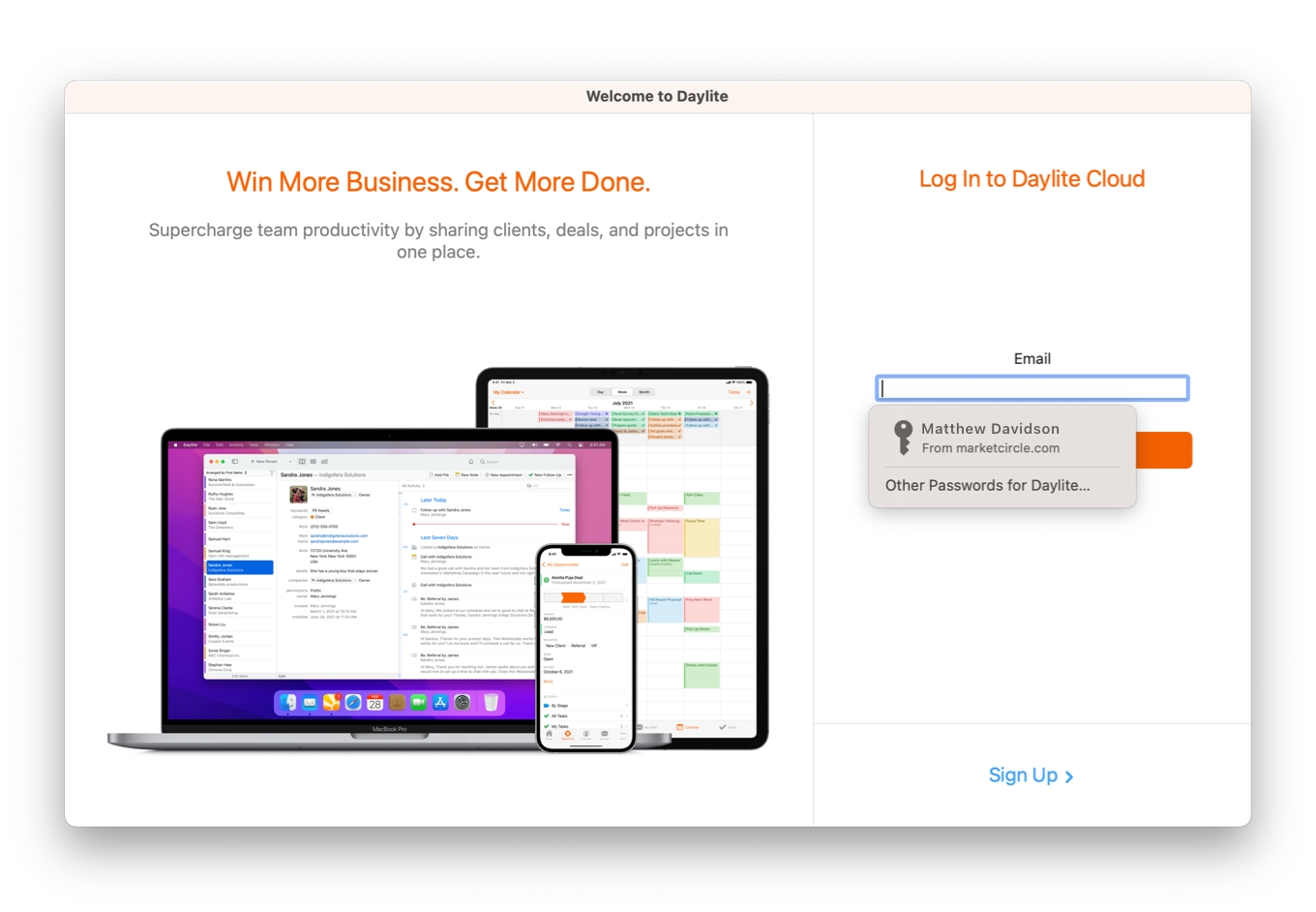
Open Daylite and click the email field in the Log In view, then select the suggested account above the keyboard.
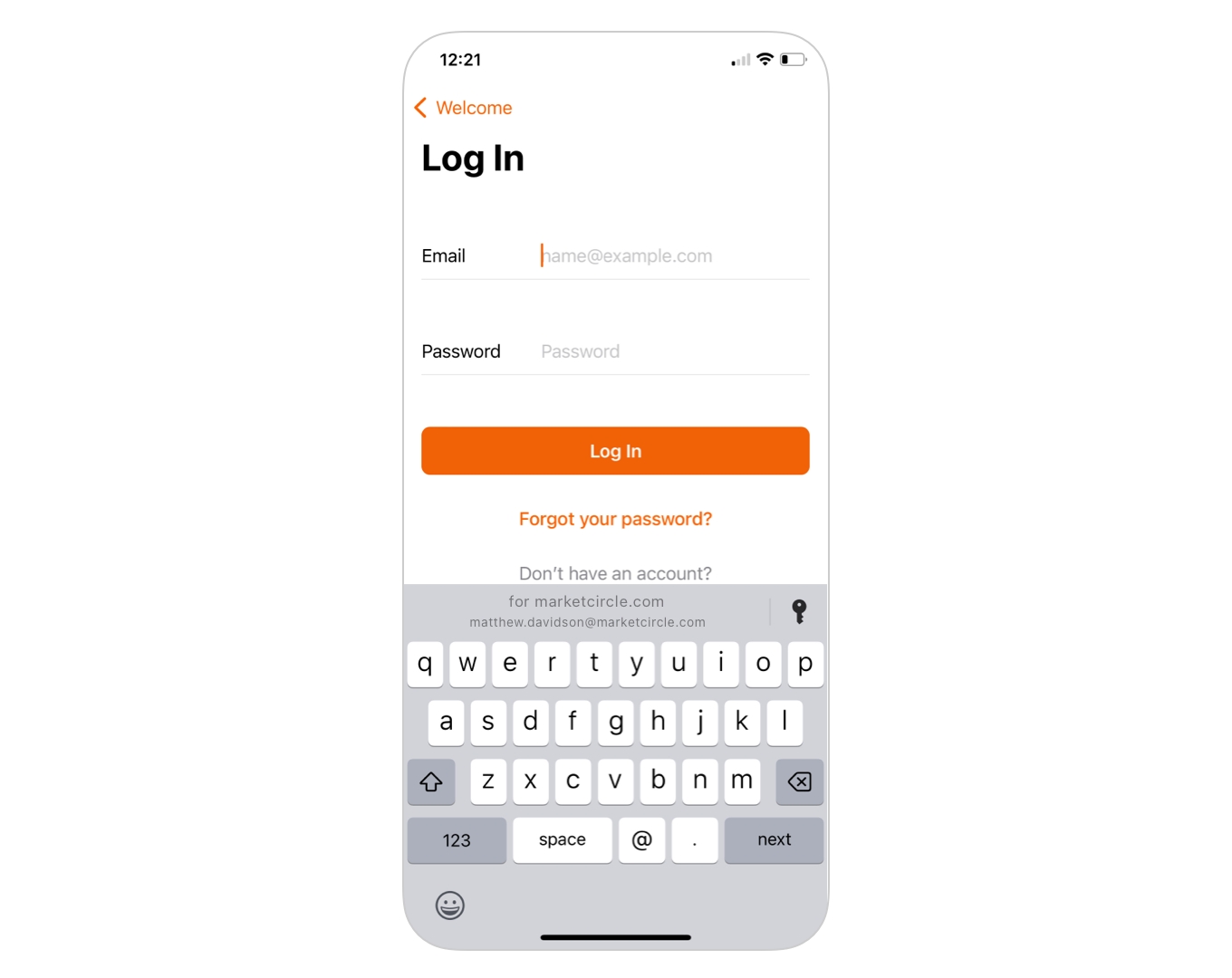
Open Safari to the Account Manager sign in and click the email field, then select the suggested account in the auto-fill menu that appears.
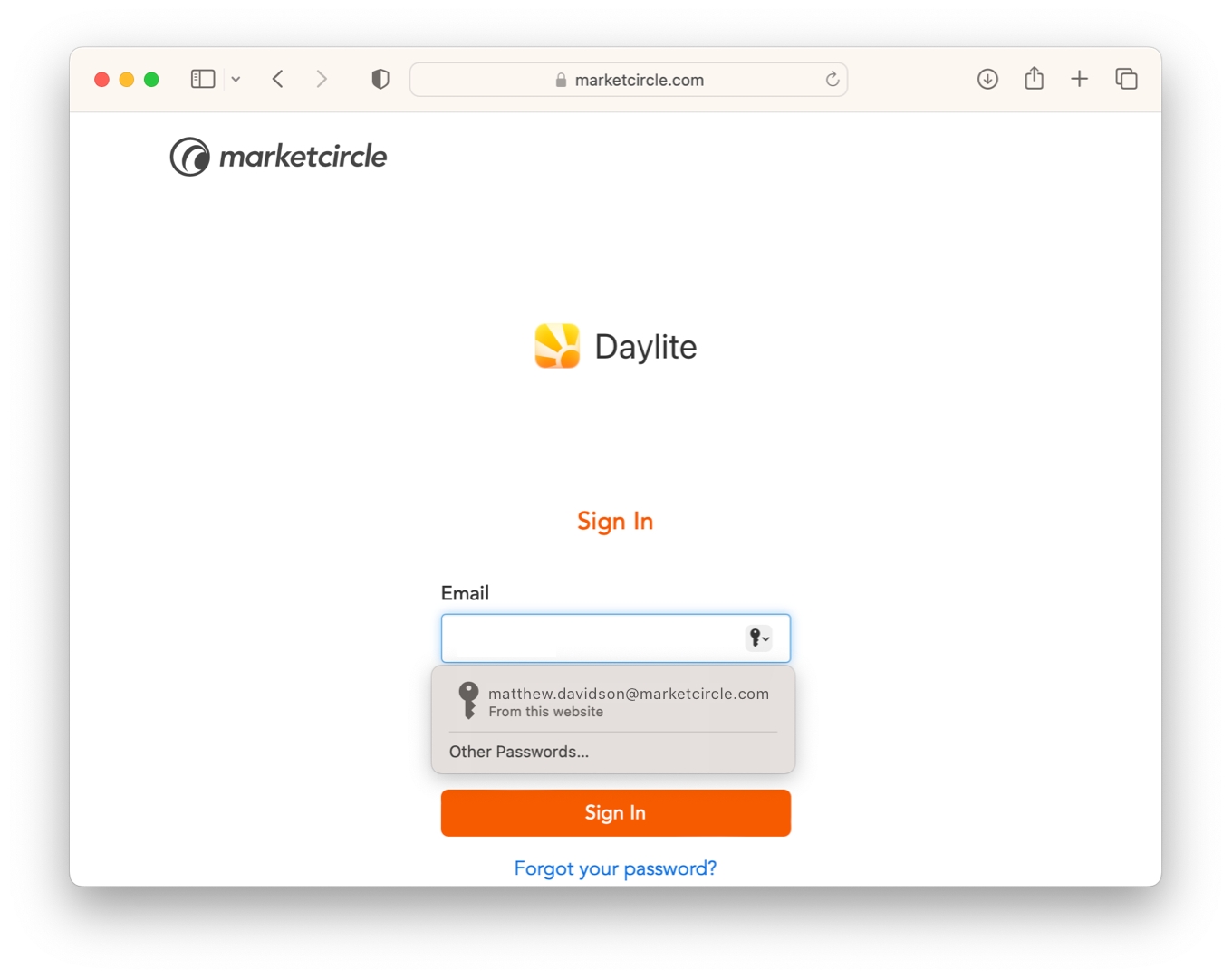
Follow the onscreen instructions to verify your identity with Face ID, Touch ID, or device password. You are now logged in to your account using your Passkey.
Turning Off Passkeys
Sign in to Account Manager and select the My Info tab.
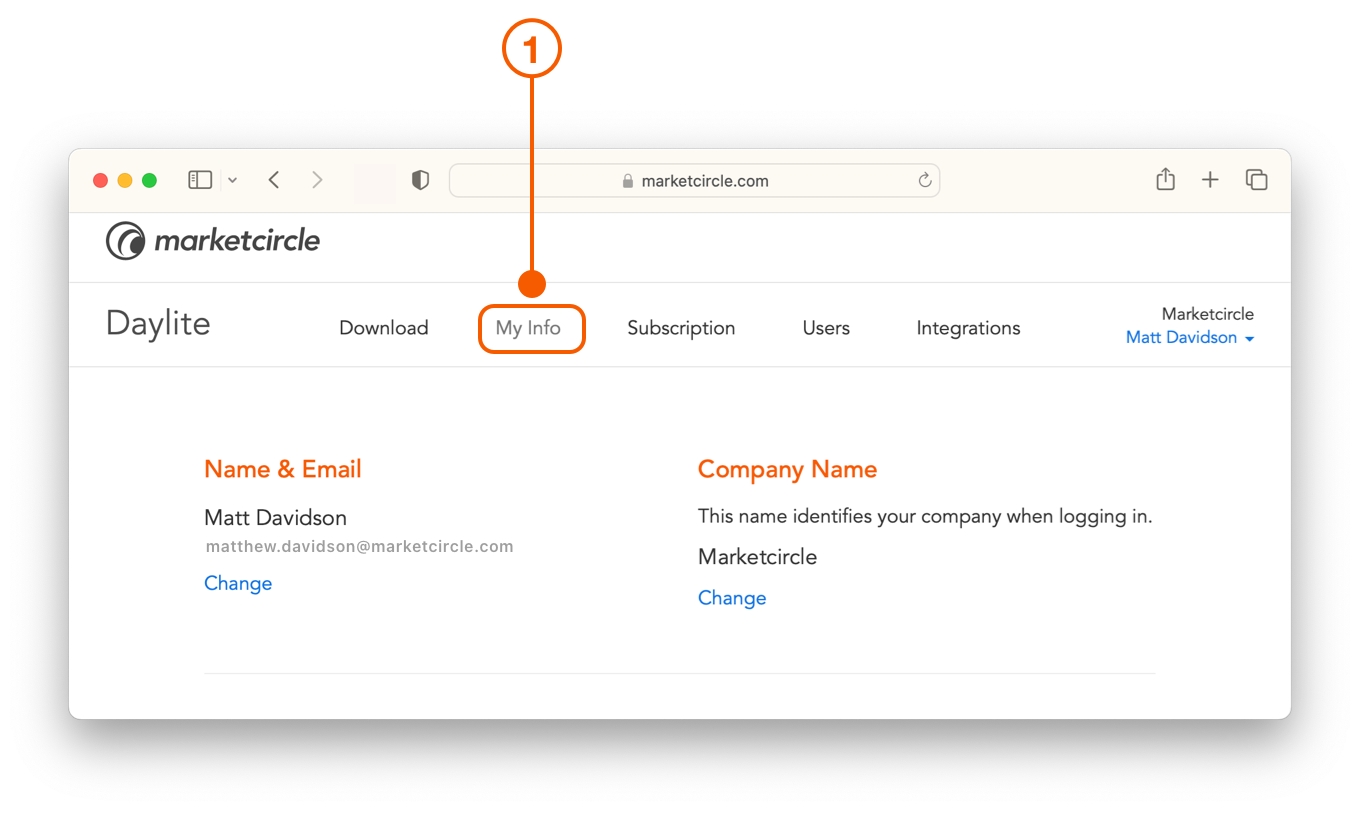
Click Disable under the Passkeys section.
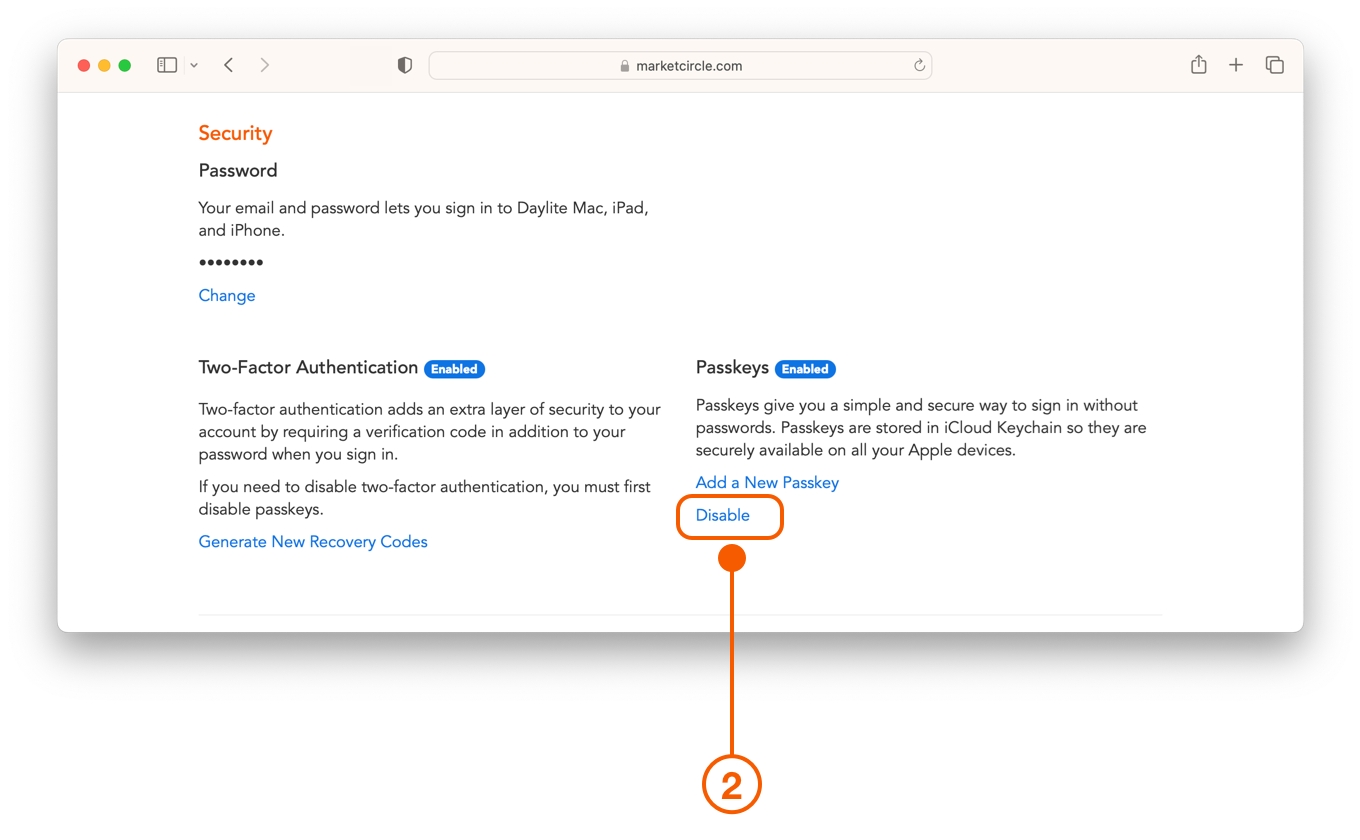
Confirm by clicking Disable in the alert that is shown.
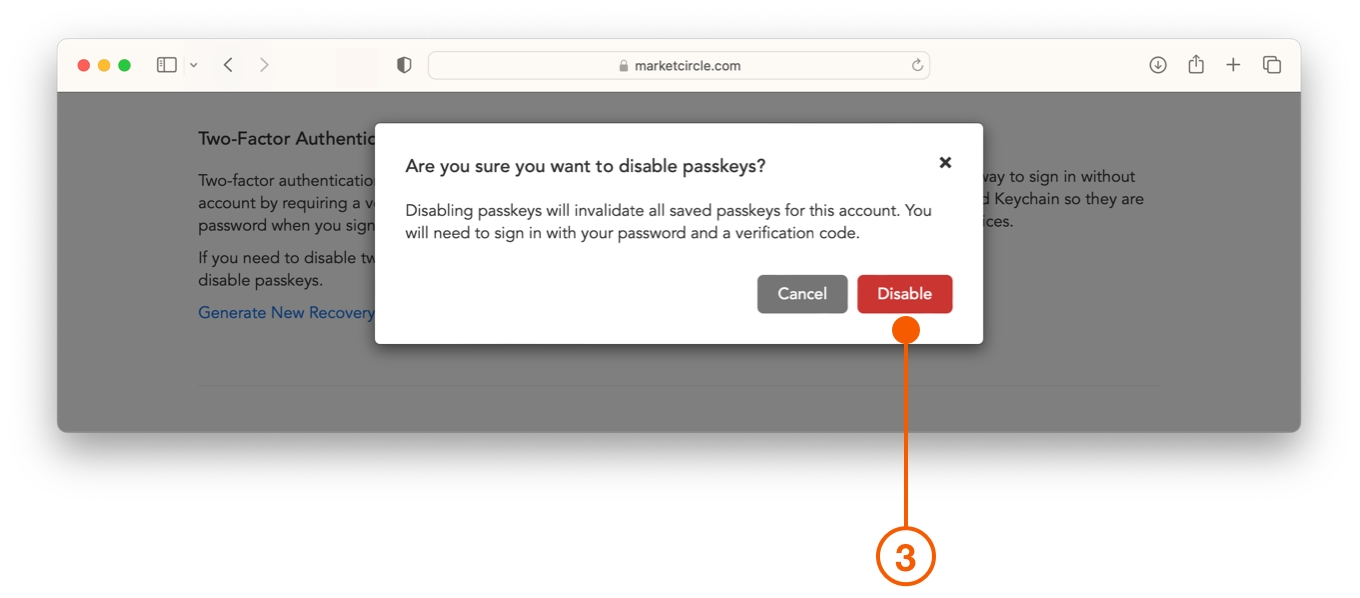
You must manually remove the invalidated passkeys from your iCloud Keychain. They can’t be reactivated but can be replaced with new passkeys.
Wrap Up
If you are tired of trying to remember all your passwords, or have been forced to reset one recently, then passkeys is exactly what you need to keep your workday running smoothly.
Help keep your business data safe and set your mind at ease by turning on passkeys and Two Factor Authentication in Daylite.
Last updated