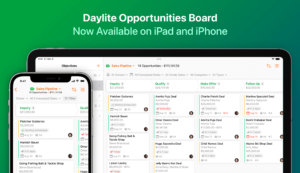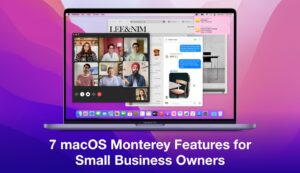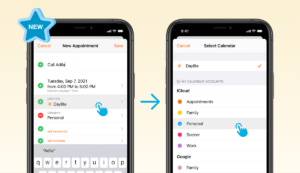Daylite for the iPhone and iPad lets you keep your business in your pocket no matter where you are. Need client details? Want to update a project? Can’t miss out on replying to an email?
It’s all possible with Daylite for the iPhone and iPad – but despite the ease and convenience, you still have to worry about privacy and security.
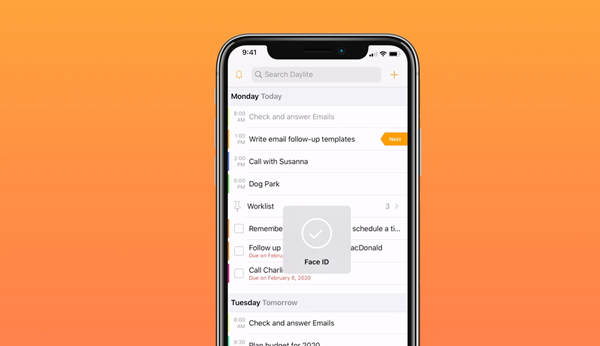
Are you filled with dread every time your kids want to play with your phone? They could accidentally email a client or delete important information. What if they mistakenly make a call, leaving your client a 15-minute long voicemail of your family dinner conversation? You don’t want your professional contacts listening to you eating spaghetti!
If there are no kiddos to worry about, the thought of losing your device alone should fill you with sweat-inducing panic. Any stranger could have access to every detail about your business, clients, and inbox. A true nightmare!
The good news is, you no longer have to worry! Taking your business with you wherever you go just got more secure. You can now enable Face ID, Touch ID, or Passcode protection for Daylite for the iPhone and iPad.
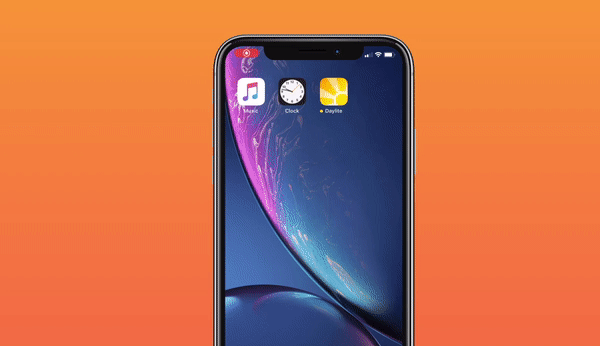
Face ID: Face ID keeps your device under lock, but you can now require Face ID to open Daylite even if the rest of your device is unlocked!
Touch ID: Just like Face ID, with Touch ID enabled on your device, even if your phone is unlocked, only your fingerprint will open Daylite.
Passcode: If your device doesn’t support Face ID or Touch ID, you can use your Passcode to unlock Daylite.
Face ID and Touch ID are biometric ways to authenticate on your device when Passcode is enabled. If Face ID or Touch ID is not enabled (or fail for any reason), you will be asked for your Passcode. If your Passcode fails for any reason, you will be asked to use your Daylite password to unlock the app.
How to get Daylite protected
- Download the latest version of Daylite from The App Store.
- Ensure Face ID or Touch ID is enabled in your device settings.
- Open the Daylite app and from the Home tab, tap Settings and select Lock Daylite to enable this feature.
- Bask in the peace of mind you have knowing your business is safe!