Managing appointments in your other calendars just got a lot easier in Daylite on your iPhone or iPad! Before, you could only edit appointments from other calendars, but now you can create new ones altogether. Create new appointments in Google, Exchange, Yahoo, or iCloud calendars from within Daylite with this new update for iPhone and iPad.
This means that now you can:
- Create appointments in your other calendars from within Daylite
- Change appointments from other calendars into Daylite appointments
- Move Daylite appointments into other calendars
How to Start Managing Appointments on iPhone or iPad
To start managing appointments in other calendars on your iPhone or iPad, you need to turn on the setting that allows them to appear in your Daylite.
- Open Daylite on your iPhone or iPad
- Go to Settings at the bottom of the Home tab
- Go to Calendar
- Turn on the first option, “Show other calendars in Daylite”
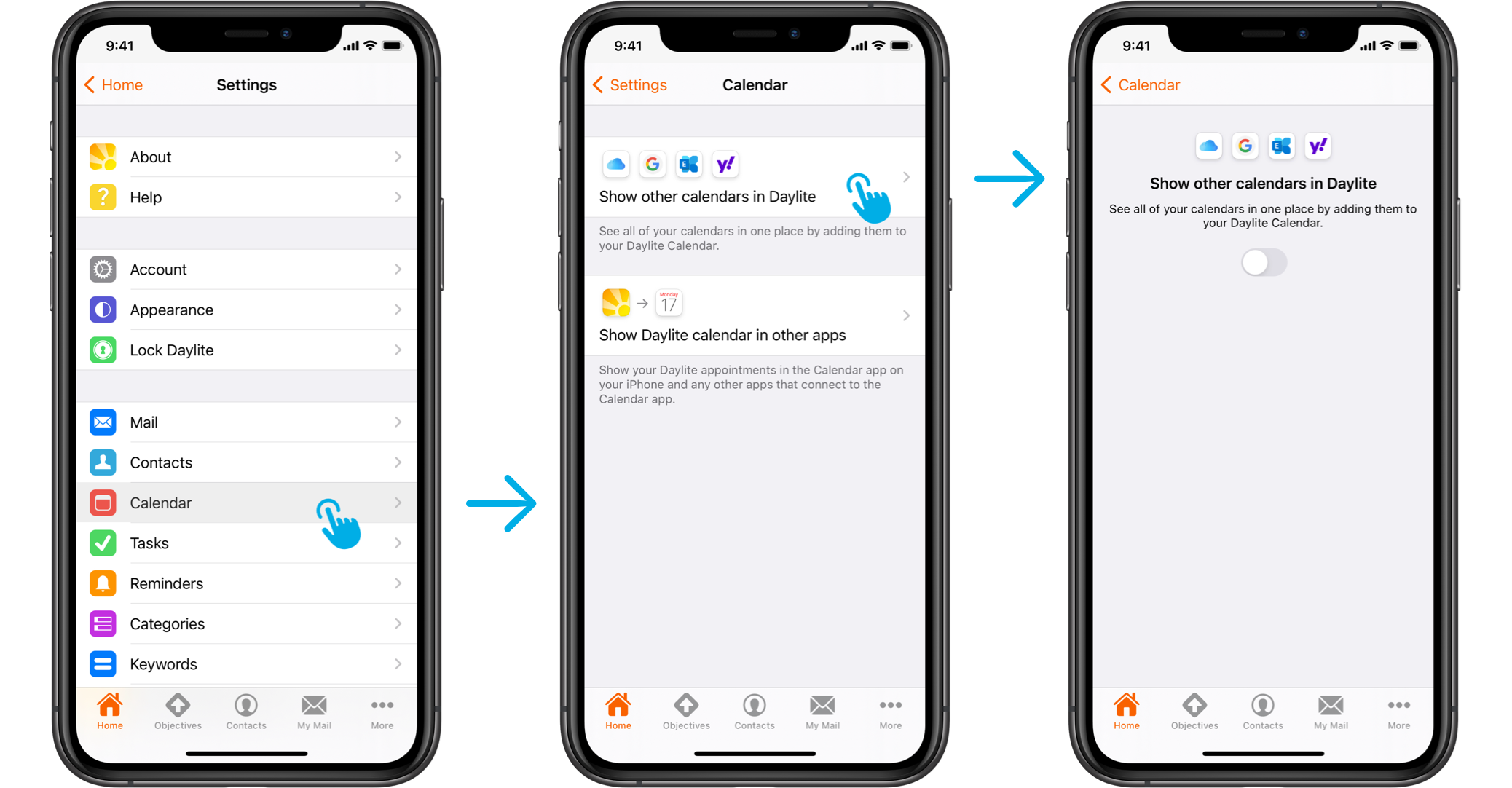
Creating appointments in other calendars within Daylite
Let’s say you need to set up a meeting with an external contractor who does not use Daylite and with whom you share a Google Calendar to keep track of project deadlines.
When creating a new appointment on your iPhone or iPad, you will notice we have added a new “calendar” field. By default, the calendar will be set to Daylite, but you can use that field to select which calendar you would like to create the appointment in.
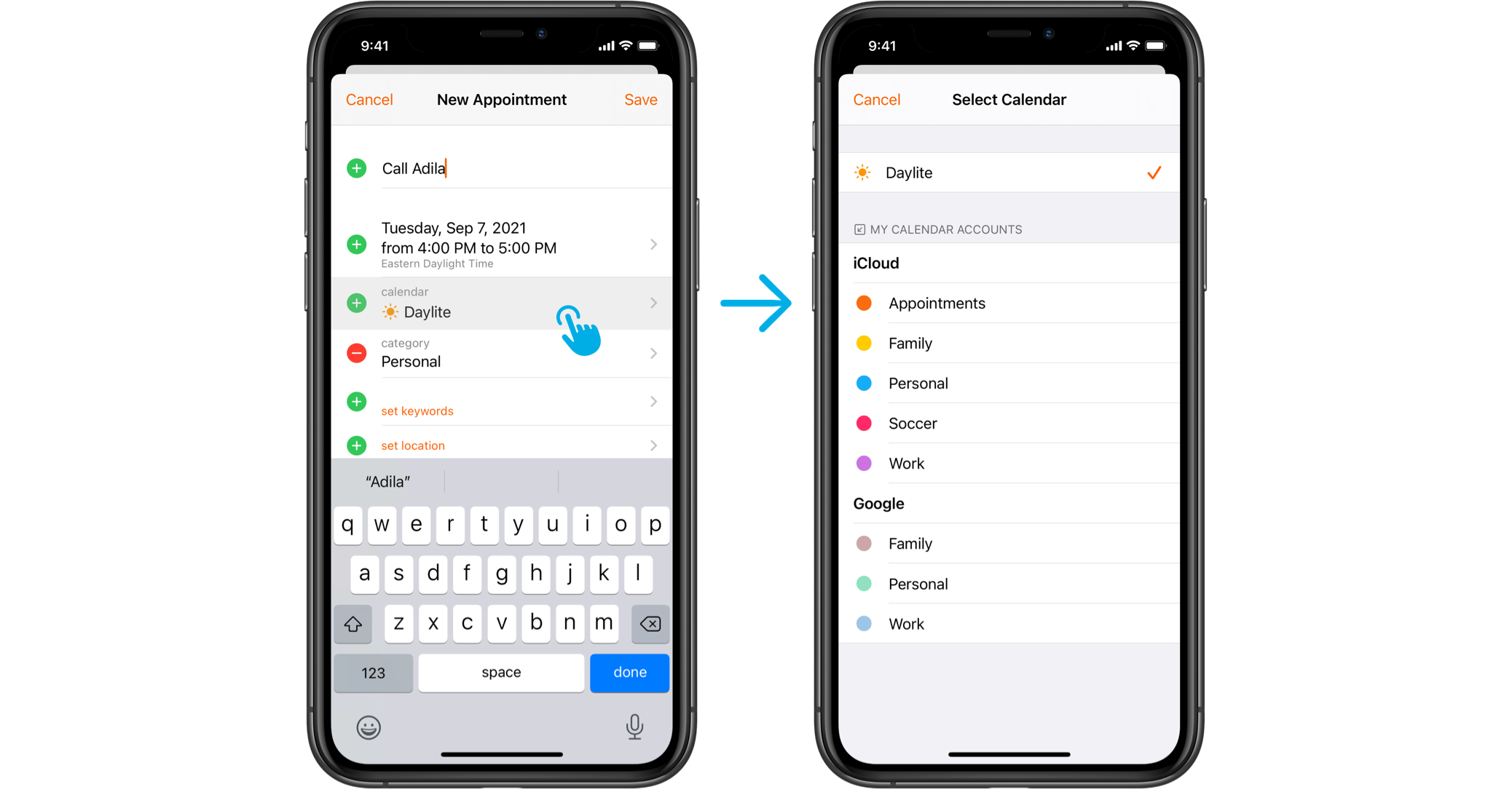
Changing appointments from other calendars into Daylite appointments
We all love the Daylite calendar for its linking capabilities and easy visibility with your team. Now, you can convert existing events from your other calendars into Daylite appointments, so you can link contacts and create tasks from them.
When you open the appointment you would like to convert, tap “Change to Daylite Appointment” below the event’s details. Once you do that, you can start linking contacts, adding files, and performing all your other favourite Daylite functions.
Note that, once you convert it, the original appointment will disappear from your other calendar, and any files or URL’s will be lost. For this reason, we recommend saving any attachments or URL’s you might need before converting your appointments.

Moving Daylite appointments into other calendars
What if you created a Daylite appointment, but now realize you need it in your shared Google calendar, so an external contractor – or anyone you want – can see it? Now you can also easily move existing appointments from Daylite into other calendars.
All you have to do is open the appointment you want to move, tap “Edit” in the top right corner, then tap the “calendar” field and select a calendar.
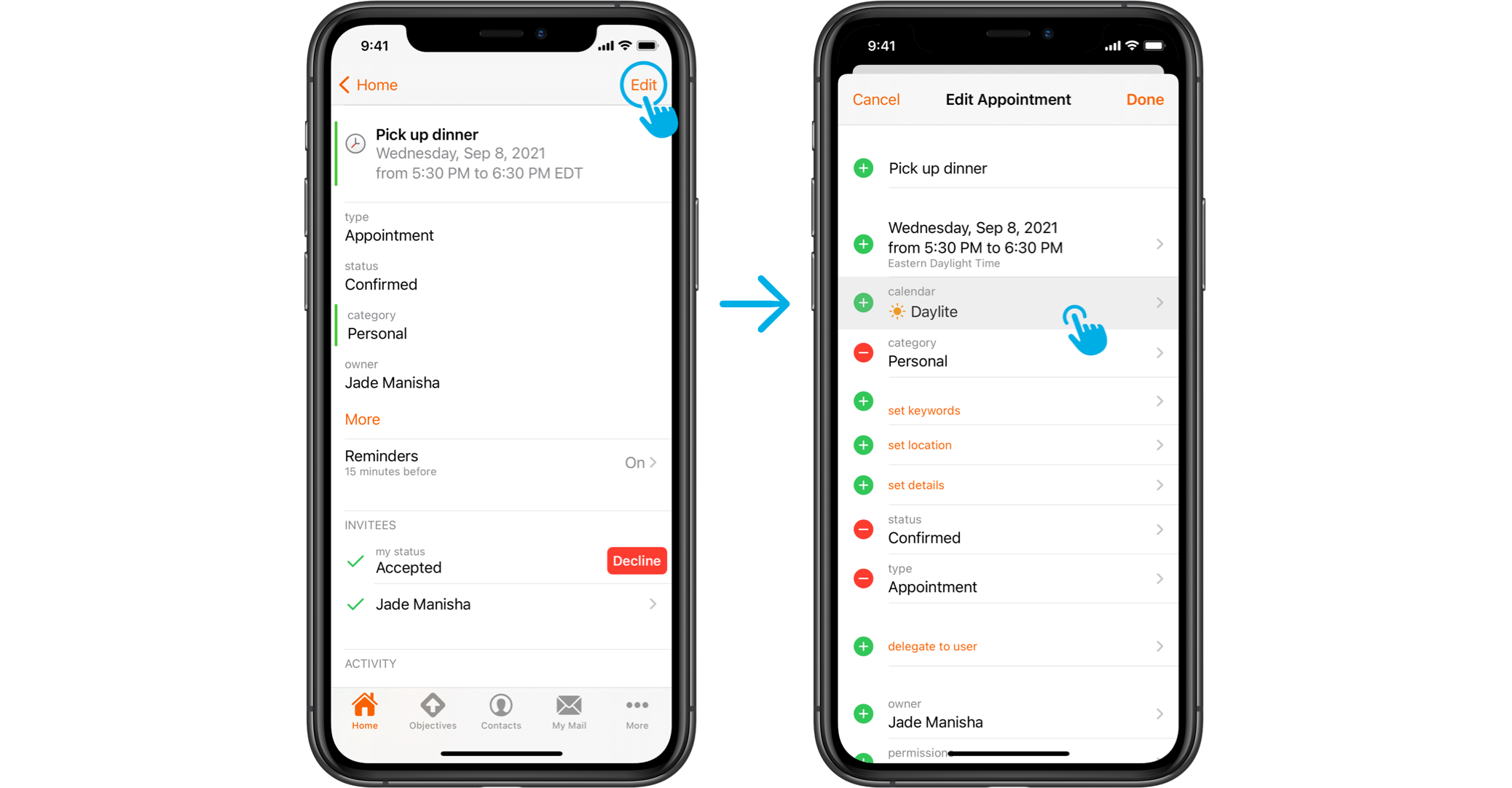
You can’t change the calendar if…
It will not be possible to change external appointments into Daylite ones, and vice versa, if:
- You’re not the owner of the appointment;
- The appointment is “read-only”;
- The appointment is repeating (ex. Weekly, monthly, etc.);
- You’re editing an appointment that has linked items;
- The appointment has other invitees.
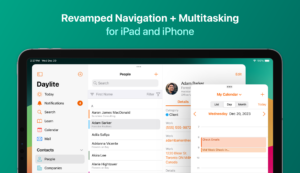
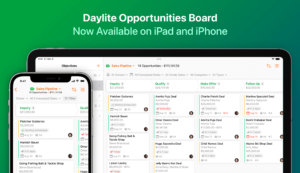

Love this!
I can now just stay inside Daylite and not have to flip back & forth between calendar apps.
Keep it coming guys.
– Peter
Hi Peter. We’re happy you like this new update. Hopefully, it will make things a lot easier for you. Thank you for your support!
I would like the daylite appointments to sync to my other calendars, not just move to them.
Thank you
Hi Lisa. You can set it up so your Daylite appointments appear in your other calendars. In your Daylite, go to Preferences > Calendar Integration. On the new window, select the tab “Daylite Calendar in Other Apps” at the top. You can follow the specific instructions for your preferred calendar from there. We hope this is enough. If not, don’t hesitate to reach out to our Tech Support team!
Fingers crossed, excited about this FINALLY happening. However, I’m unclear as to if this is exclusive to iphone/ipad and NOT available on desktop? Would someone clarify?
Hi Bob. Yes, at the moment this update is available only for Daylite on iPhone or iPad. But stay tuned, we’re working to bring this update to macOS as well. We appreciate your patience!
Great update! Always up for Daylite adding more integration that creates efficiency. Huge fan.
Hi Ezra, thank you for your support!
This sounds as if it might be a workaround to the embarrassing problem we have with many of or clients (most of whom use Outlook) not being able to properly import the calendar invites we send out of Daylite.
(I’m assuming I could create an event in a Google Calendar, share that with our clients, and then import my Google event into Daylite.)
Is that correct? If so, it sounds like a step in the right direction but hope it doesn’t slow down actual compatibility for invites. I LOVE Daylite, but the invite issue has become more and more of an issue with our clients.
Thanks for the update!
Hi Andrew. We’re happy this new update will help you and your team keep track of appointments on all calendars. At the moment, you can’t change external appointments into Daylite appointments if the event has invitees. If you create an appointment in a Google Calendar and share it with your clients, you won’t be able to turn the event into a Daylite appointment, unfortunately. We’re working to bring more functionalities and variations to the calendar update soon. Until then, feel free to reach out to our customer service team so they can walk you through a solution for you and your team to properly import calendar invites from Outlook. Thank you for your support!
Yes! No more duplicate calendar items so that I can track in DL. Hoping it’s a seamless switch for Office365 calendar items, too.
Hi Chuck. We’re happy to hear this new functionality will be useful to you in your everyday needs. Thank you for your support!