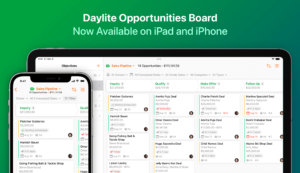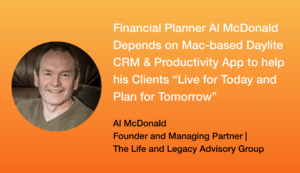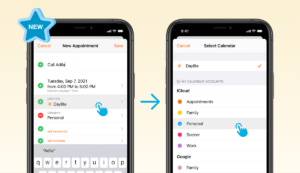Many customers have expressed their desire to do more on their iPads and iPhones. In response to this demand, we’re excited to introduce a big overhaul to the Daylite app for iOS, bringing a familiar Daylite experience to your iPhone and iPad that will help you be more productive and manage your business efficiently. On the iPad, a brand new sidebar and full multitasking support have been implemented, while on the iPhone, a smart and convenient navigation tab bar has been introduced.
These combined enhancements aim to increase productivity for our customers whenever and wherever they are with their iPhone or iPad. So whether you’re meeting a client offsite or attending a conference, you’re going to experience maximum efficiency with the Daylite iOS app.
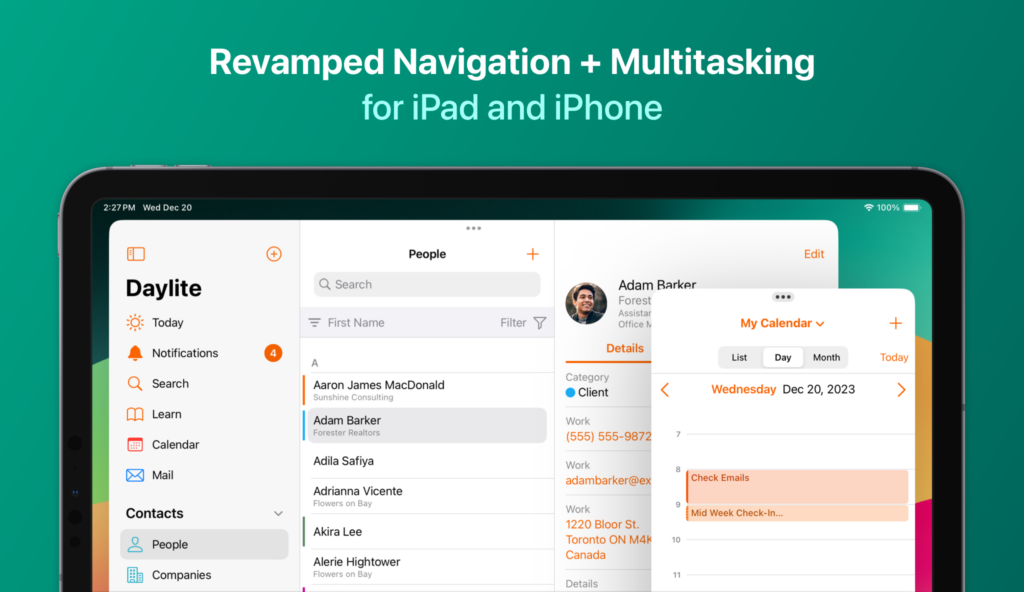
Here are the highlights of the refreshed design:
iPad (Jump to see the changes in Daylite for iPad)
- Easily navigate Daylite with a new sidebar
- Tackle multiple tasks by opening more than one Daylite window at the same time
- Work with your Projects and Opportunities Boards full-screen
iPhone (Jump to see the changes in Daylite for iPhone)
- Smart and efficient navigation with the refined tab bar
- Quickly jump between recent tabs with the dynamic tab bar
- Find what you need faster with a dedicated search
Read on to learn more about this major overhaul and how to start experiencing maximum efficiency on your iPad and iPhone.
Let’s start with iPad!
iPad
Easier Navigation and a Much More Intuitive Layout
At first glance, the appearance of Daylite on iPad may seem quite different from what you are accustomed to. But fear not! The new interface resembles Daylite for Mac, and we hope you are going to love it.
You’ll now see a new sidebar on the left, giving you a navigation experience similar to what you’re used to on a Mac. You can easily navigate with more vertical space for your content compared to the previous bottom tab bar. To see a list of relocated items, click here.
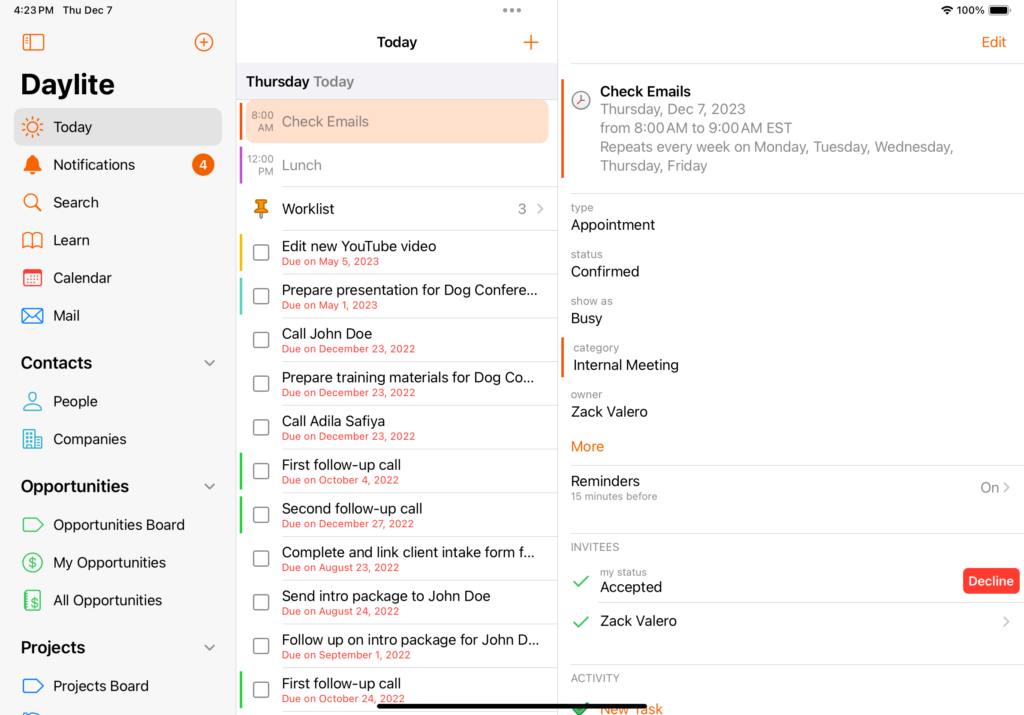
The revamped Daylite app on iPad showcases a sidebar on the left, bringing a seamless, desktop-class experience on the go.
Hide the Sidebar To See The Full Picture
Hide the sidebar by tapping the icon at the top left of the navigation bar, so you have more screen space to see the full picture and zoom in on the most important information, which comes in handy for the Projects and Opportunities Boards. Note that in portrait orientation on iPad, the sidebar is always hidden.
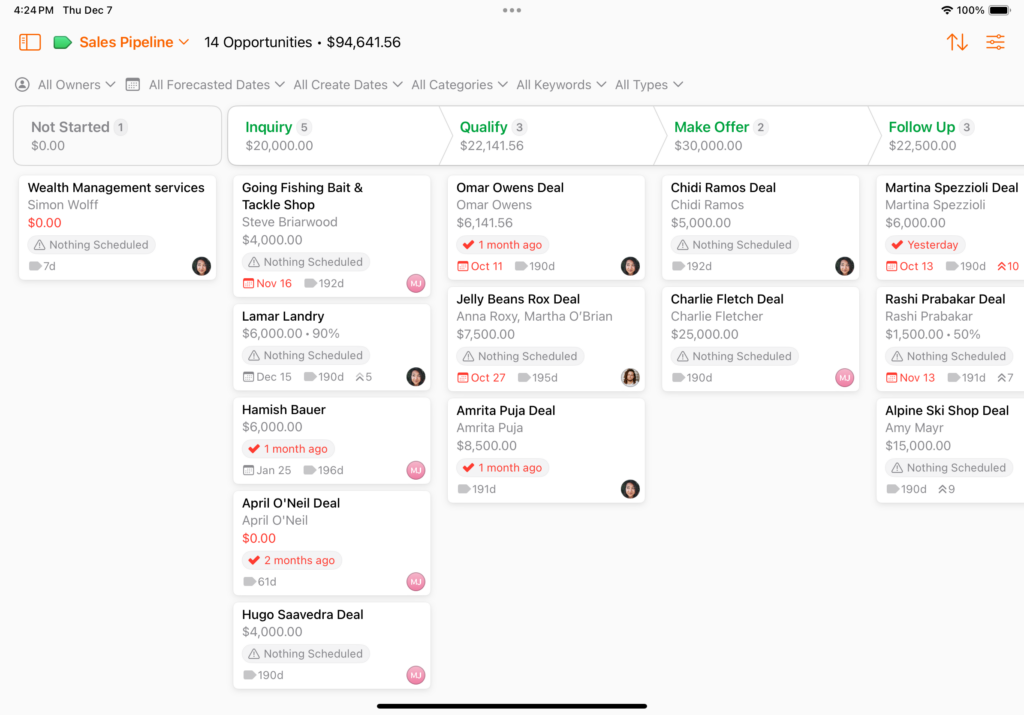
In portrait orientation on iPad, the sidebar is always hidden to make more space for your Projects and Opportunities.
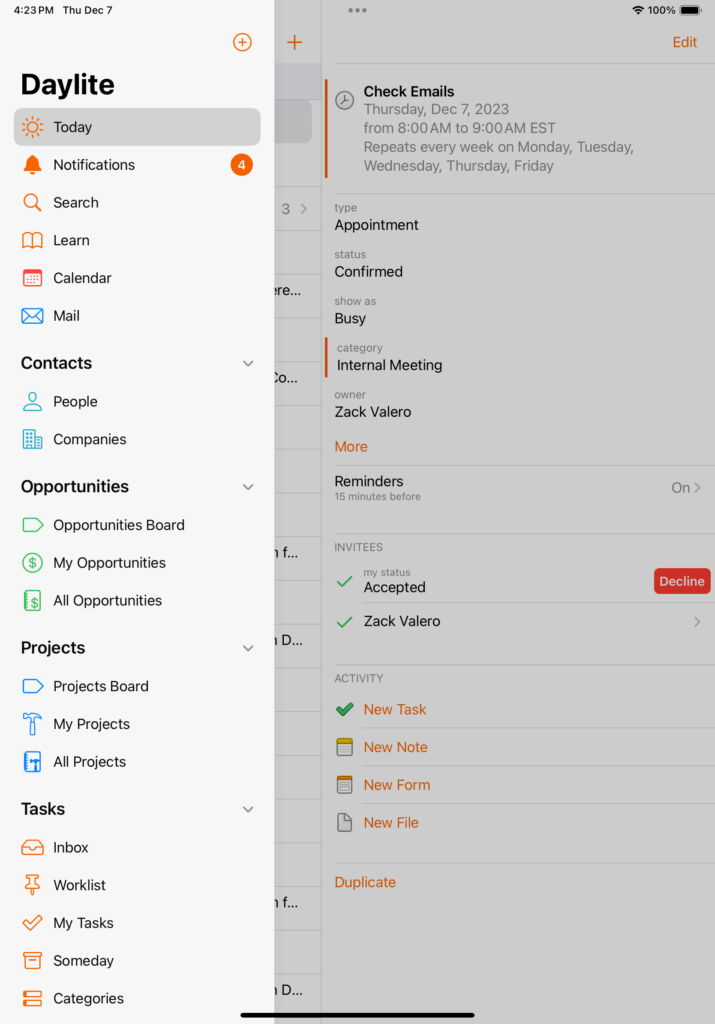
You can easily view the sidebar as an overlay by tapping the sidebar icon at the top left of the navigation bar.
Open Multiple Daylite Windows Simultaneously on iPad
Experience a new level of productivity as, for the first time, you can open multiple Daylite windows or focus on a single item, such as a company, project, or note, in its own dedicated window. Transitions between Daylite and other apps are effortless, allowing you to perform tasks in each with ease using Split View or Stage Manager.
Pro tip: To open a new Daylite window, tap the “…” button at the top of the screen, then select “New Window” at the bottom of the screen. Now, you can switch back and forth between the Daylite windows using the app switcher, the same way you would switch between different apps on the Mac.
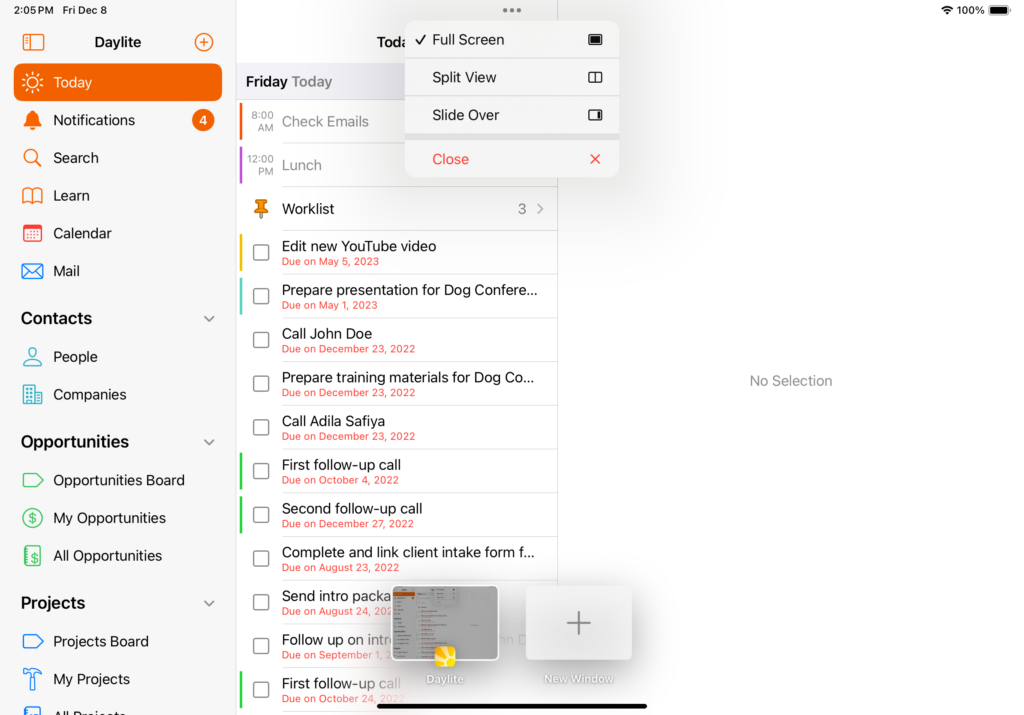
Easily open new Daylite windows and navigate between them using the app switcher, just as you would on the Mac.
View More Details with Split View
Split View lets you see the full context side-by-side without jumping back and forth as you look for what you need. When you’re on a call with a client, you can use Split View to view your client’s details and activity on the left and take notes on the right.
Pro tip: To enter Split View, create a new Note from your client’s Activity view, then drag it from the “…” at the top of the Create Note window to the right side of the screen. Once you’re done, press “Save” on the Note to close that window and return to showing the main Daylite window full screen.
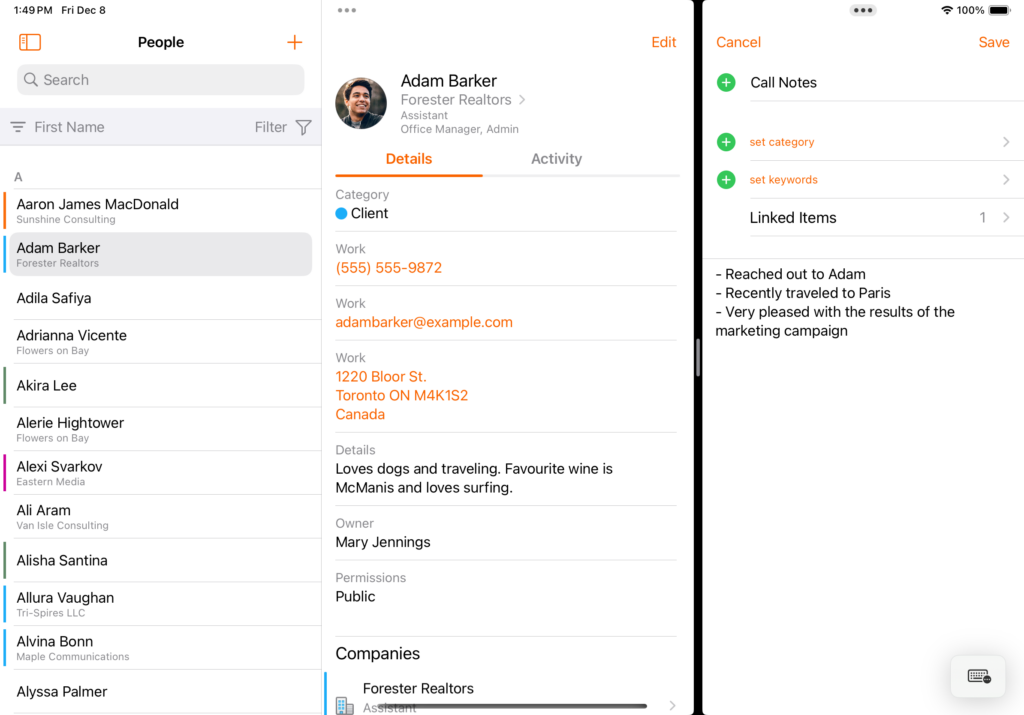
Enter Split View in Daylite on iPad to view your client’s information on the left and make notes on the right while you’re on a call.
Overlapping Windows With Stage Manager
On supported iPad models, Stage Manager allows you to create overlapping windows of different sizes and move windows from the side by dragging and dropping for more flexibility and snappier multitasking. The main window is always displayed in the centre, while other open windows are arranged on the left side based on their recentness. You can also quickly navigate between Daylite and other apps with Stage Manager for enhanced productivity.
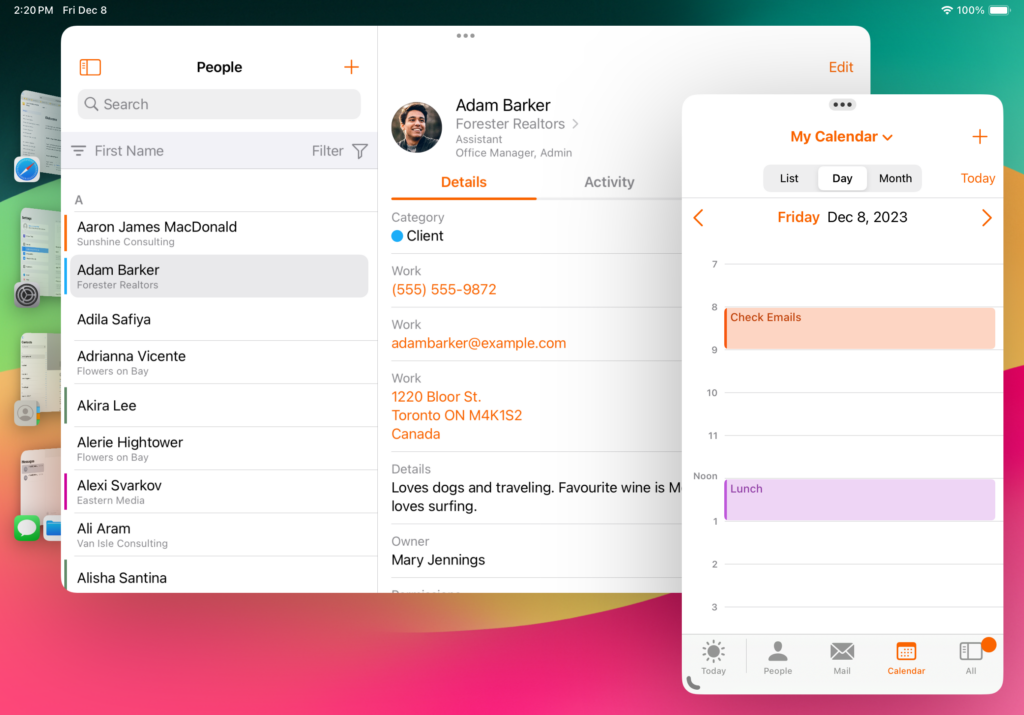
Use Stage Manager to arrange and organize multiple Daylite windows on iPad for seamless productivity.
Now that you know more about the exciting changes in Daylite for iPad, let’s take a closer look at what’s changing for iPhone!
iPhone
Efficient Navigation With A Smarter Tab Bar
We’ve polished the bottom tab bar on iPhone (and on iPad in Split View and Slide Over) to make it more dynamic and tailored to your workflow. Finding information is quicker with fewer taps. The “Home” tab is now called “Today” and features a sun icon, followed by your three most recently used tabs and the “All” tab (previously “More”) for swift access to all of Daylite. This enhanced tab bar enables you to seamlessly navigate through Daylite, allowing you to view each context without the constant back-and-forth, simplifying your workday. For a list of relocated items, click here.
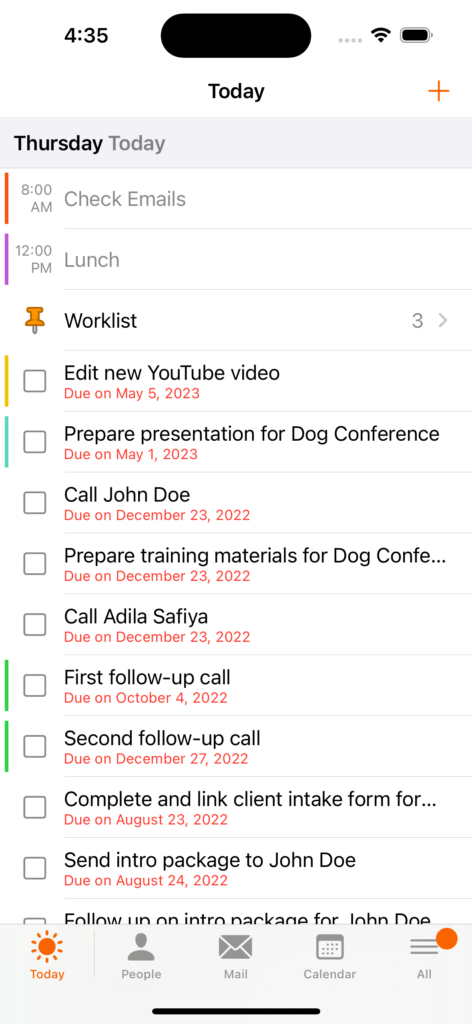
Finding information is easier and quicker now with the revamped bottom tab in the Daylite app for iPhone.
Find What You Need With Fewer Taps
The new “All” tab lets you see a list of all the areas in Daylite, just like the new iPad sidebar design, giving you a familiar navigation experience like on a Mac. Selecting an item will show it as a tab in the bottom tab bar, along with the other recently viewed tabs. This allows you to quickly switch back and forth between recently viewed tabs. Moving quickly on routine actions like this is a small but powerful way to manage your business efficiently.
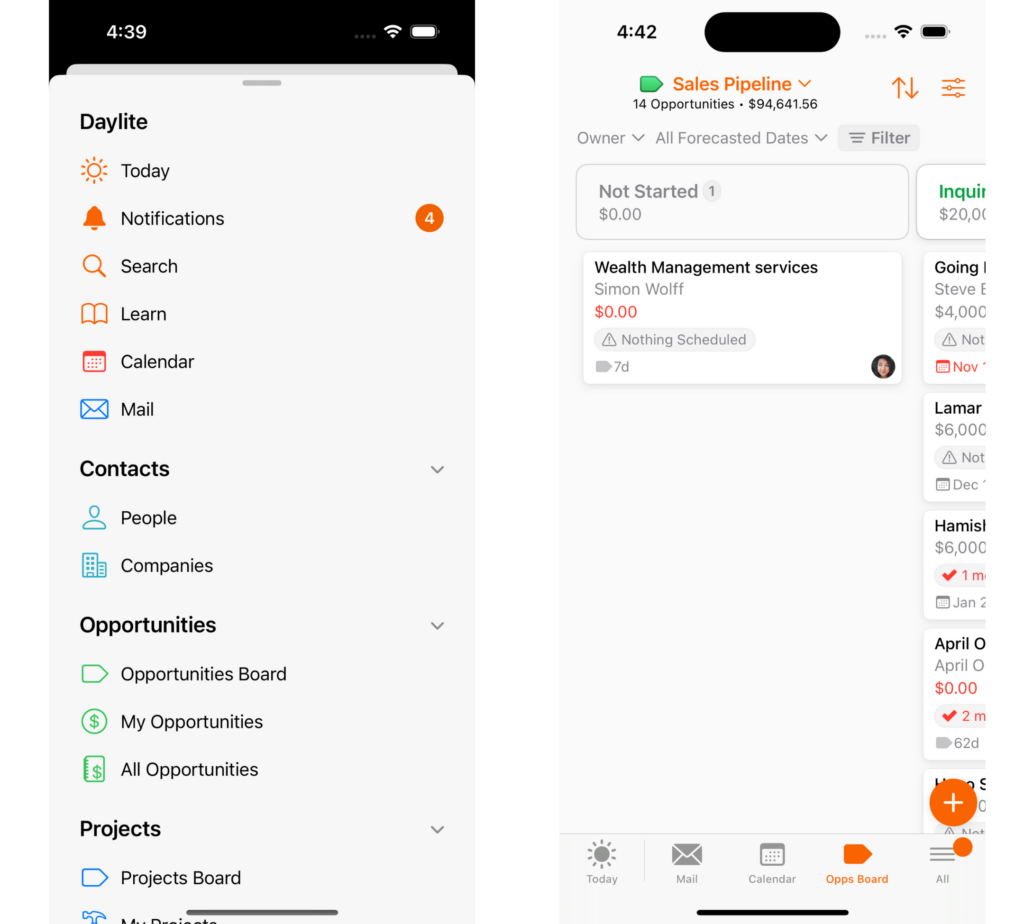
Tap the All tab to see a list of all areas of Daylite on iPhone. By tapping the items in the All tab, you’ll quickly navigate between recently viewed tabs.
Mastering Daylite on iPad and iPhone
To make it easier for you to master Daylite on mobile, we’ve added a “Learn” section just like in Daylite for Mac. Each learn article and module within this section is crafted to guide you in utilizing Daylite’s key features and workflows tailored specifically for iPad and iPhone, so you can unlock Daylite’s true potential for your business.

Introducing the all-new “Learn” section on the Daylite mobile app, enabling you to master Daylite with ease directly from your iPad and iPhone.
Relocated Items
- The Home view has been renamed “Today” and features a sun icon.
- Notifications are accessed from the top section of the sidebar or All tab (previously at the top of the Home view).
- The Notifications item is badged with the number of unread notifications, which will also show a badge on the All tab on iPhone.
- Search is accessed from the top section of the sidebar or All tab (previously at the top of the Home view).
- Learn has been added to the top section of the sidebar or All tab, packed with learning articles to help you master Daylite on iPhone and iPad.
- Settings are accessed from the bottom of the sidebar or All tab (previously at the bottom of the Home view).
- Sync Now and the last sync time are available at the bottom of the sidebar or All tab (previously pull-to-sync from the Home view). In addition, the automatic sync has also been improved.
- Objectives are now split up into two separate Projects and Opportunities sections shown in the sidebar or All tab (previously a combined Objectives tab).
- New + button on iPad on the right side of the navigation bar above the sidebar, which allows you to quickly create a Daylite item of any kind, similar to the New button in the toolbar in Daylite for Mac.
Wrapping Up
The revamped Daylite app for iOS is specifically designed for busy small business owners who are always on the move. It provides a powerful solution for seamlessly managing daily operations, sales, projects, and more, allowing you to reclaim valuable time to do what you love. With easy access to information, decision-making becomes simpler, enabling you to propel your work forward, even while on the go.
We hope you enjoy this updated experience as much as we do. To make the most of the new design on iOS, make sure to update your Daylite app today. If you haven’t yet tried Daylite to boost your productivity on iPhone and iPad, download Daylite for iOS now. Please note that it requires iOS & iPadOS 16 or above to operate. And don’t forget to explore our learning articles to get started and master Daylite on iOS.
Join thousands of Apple-based small businesses in 80+ countries to regain control of your business. Try Daylite for free!