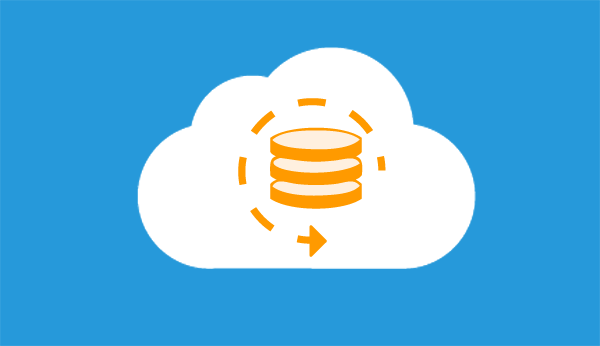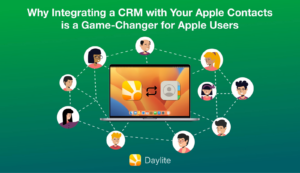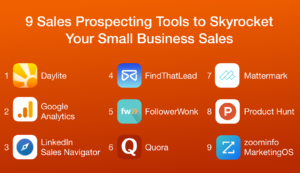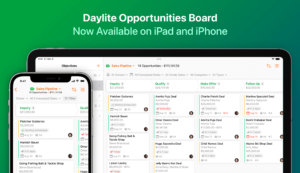If you’re on Daylite Cloud, your data backups are safe and handled by us. But if you’re managing your own backups with Daylite Self-Serve and don’t have a proper backup strategy in place, you could be at risk of data loss from drive failure, theft, natural disasters, or accidental deletion.
When deciding whether you choose Daylite Cloud or Self-Serve, one of the most important and over looked detail is your backup strategy. Knowing what you need to do to ensure backups are being completed can be the difference between expensive data recovery and the ease of simply logging back into Daylite.
There is a reason why you are told time and time again to make sure you have a good backup strategy. The data on your drive is more than just a bunch of 1’s and 0’s. It is years, even decades of information about yourself, your clients and your business. Much of this data is irreplaceable if lost.
This data is the lifeblood to your business and could all be lost from the unexpected like theft, fire, a natural disaster, but also the mundane drive failure or accidental deletion. Remember, all drives eventually fail no matter what you do. When a computer that has your database is lost of stolen there is nothing that can be done to get your information back. Even if you have the computer, recovering data from a failed drive can be very expensive and in some cases some businesses decided to close their doors over recovery.
Backing up with Daylite Cloud
With Daylite Cloud, you don’t have to worry about having a backup strategy because the backups are handled for you – by us. Daylite’s offsite backups not only provide you with cost benefits by eliminating the need to purchase new hardware and other IT costs, it keeps your data safer.
Daylite Cloud backups are stored in different locations, protecting you from local events like fire, theft or natural disaster. They are also regularly monitored by our engineering team who can react to the first signs of a problem at any moment, ensuring the Cloud backup process never misses a beat.
Backing up with Daylite Self-Serve
When you use Daylite Self-Serve, you are responsible for making all the decisions and investments about managing and maintaining your backups.
Things you need to consider are:
Where will your backups be kept?
Daylite Server Admin saves backups to the same drive as the database by default. If your server drive fails, is damaged, wiped or stolen you not only lose your database, you lose the backups as well. You should either change the backup location to another drive or use another Backup system like Time Machine, which copies your Mac, including the Daylite backups to another drive. Remember, you cannot recover your database directly with other backup strategies. Daylite Self-Serve MUST be restored using a Daylite backup file.
Schedule how often to back up.
Your business may make large changes frequently and losing a day’s work after restoring from a backup can make all the difference, or maybe once a week is all you need. Daylite Server Admin allows you to choose how frequently your database is backed up and this decision is crucial to be assured that you are protected from data loss.
How long you should keep your older backups.
Daylite automatically backs up your database but it does not automatically delete backups. Keeping old backups protects you if your database unknowingly stops backing up for an extended period of time, or if there is some corruption in your database. By having older backups you can restore from a more acceptable time, such as a week or a month back instead of starting from scratch. In some cases local legislation or business standards dictate how long you must keep backups.
Purchasing storage for your backups.
Depending on how frequently you backup, how long you keep your backups and how large your database is, the drive space needed can add up quickly. As you decide on your backup strategy, you need to consider the size of hard drive and how many are required to meet your backup needs before you start. Otherwise you may find out one day you’ve run out of space and haven’t been backing up for a while.
Review that backups are completing and troubleshoot if they are not.
Daylite Server Admin can do backups set by your schedule automatically but this doesn’t mean you can simply set it and forget it. There are various reasons why a backup might fail to complete or stop, ranging from running out of drive space, corruption on your drive, or even accidentally turning the backup off. You need to verify that backups are being done periodically by checking the backups folder and seeing when the last backup was made.
Skipping out on any of these and failing to make regular backups puts you at risk of data loss. For those who have ever experienced data loss, they know it is a harrowing experience. While there are some unexpected risks like a fire, there are some more common situations that happen every day:
- AppleCare wiping your server before they perform a repair
- Accidentally deleting system files
- Hard Drive Failure
- Corruption
“Telling a business owner that the information in their database is lost, is always a difficult conversation. We work hard to try every option for data recovery but if someone hasn’t been keeping regular backups of their database, what the technical support team can do is limited. Using Daylite Cloud makes the whole backup process easier because we handle everything on our end.”
– Preston, Marketcircle Customer Support Agent
If you’re using Daylite Self-Serve, make sure you’re following the best practices for managing your backups.
Your backup strategy is one of the most important parts of running software for your business. How you manage these will be night and day depending on whether you choose Daylite Self-Serve or Daylite Cloud. With Daylite Cloud you can take all the responsibilities, costs and pressures of managing your own backups off your shoulders and focus on what you do best– managing your business.
Still using Daylite Self-Serve? Click here to learn more about the benefits of upgrading to Daylite Cloud.