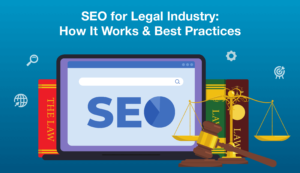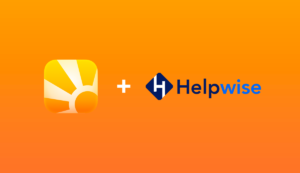Like many other small businesses, keeping track of communications with customers and managing your schedule are core functions of day to day business at small law firms around the world. Many of the Mac based small law firms we’ve talked to have told us how Mail integration and accessing their company-wide calendar from Touch are key reasons why Daylite works for them. But what other time saving tactics or advanced techniques in Daylite might be applicable for use in Law offices? In this article, we’ll look at ways to help make templates document creation easier.
Use data from Daylite contacts to generate contracts
You can use contact information from Daylite to merge into templates created in Microsoft Word or Apple Pages. Bits of data like your client’s name and address are obvious starting points. To add a name like John Smith, you’d insert the following into your template:
<$contact.firstnamegt; <$contact.lastnamegt; For addresses you’d use:
<$contact.defaultGeoAddress.streetgt; <$contact.defaultGeoAddress.citygt;, <$contact.defaultGeoAddress.stategt; <$contact.defaultGeoAddress.countrygt; <$contact.defaultGeoAddress.postalCodegt; (Here’s complete list of the standard merge keys for your reference)
Okay, so far so good. But what about information that doesn’t have a natural home in Daylite? You may have noticed the “extra” tab in a contact record. Extra fields and extra date fields are great for entering info about your clients that might be needed in a contract, or form. For example, social security numbers or other governmental ID numbers, insurance policy numbers, patent IDs. Any little token of data that you might need to use in a standard templates document is fair game.
The the labels for these extra fields can be edited in Preferences > Forms & Fields in the extra fields tab. Note that different types of records in Daylite can have different extra fields – make sure you are working with Contact extra fields, as these are the only ones supported for document merging. To insert an extra field into your template use:
<$contact.extra1gt; or <$contact.extraDate1gt;to insert the data from the first extra field or extra date field, respectively.
There are 12 extra fields plus 4 extra date fields for contacts. But what if you had many more standardized documents than extra fields would be capable of handling? Or fields that would only ever be used in one particular type of contract?
Use forms to merge extensible info into Word
Forms can be used to create more merge keys, and have them be specific to particular contract types. For example, if you did nothing but real estate law and were generating contracts for residential buyers and sellers, you could setup a form in Daylite to enter all the pertinent info and then merge that data into your Word template. For example, here’s a form with some fields that you might use for our real estate example. Values like the purchase price and downpayment amounts would be entered here and then could be used for all the various documents you’ll need throughout the process.
To use merge keys from forms you’ll use something like:
<$form.Sale Pricegt; or <$form.Downpayment Amountgt; where “Sale Price” or “Downpayment Amount” is the exact name you give to that field in Daylite.
To create your form, go to Preferences > Forms & Fields and create a new form in the left column by clicking the plus button. Under “Set Applies To” check the contacts checkbox. Give the form a name under “Form Type” and then in the right column, click the plus button to create fields. Take careful note of the Field name as this will be used for your Merge key in Word. Choose the type appropriate for each field, most commonly text, number and date for our purposes.
Once you’ve got your form created, switch to the form tab in the contacts record and click on the plus to add a new form. Choose the appropriate form and then enter the data needed. Finally, still in the form tab, make sure the form you’ll be pulling data from is selected (i.e.: highlighted in blue) and choose Merge > using Microsoft Word (or Pages) from the Action menu. Then choose the template you’ve created and you are on your way to speeding up the process for creating those documents that used to lull you into a copy and paste trance.
The effort needed to set this up initially is certainly not insignificant. It wouldn’t make sense to use this technique for every document you create. Entering your data in one simple form can be easier than performing multiple find/replace actions to change the pertinent info from a previous version of a document. If you foresee using a template more than a couple times, it might be worth creating a version of it that can be easily merged with data from Daylite. Once you’ve got everything set, hitting that “Merge” button is certainly much more satisfying than another tedious round of copy and pasting.
We will be hosting regular webinars focussed on using Daylite in small law practices and are looking for your feedback as to what you’d like covered. These workshops will be for both our awesome customers and for those who are looking for Mac based law software. Please leave a comment with your suggestions for making these webinars as worthwhile as possible.
We’ll be hosting a seminar to answer questions on this and more, with Marketcircle Partner Tom Lambotte of GlobalMac IT. Sign up below and if you have ideas for what you’d like to see covered, post a comment and we’ll try to accommodate as best we can.