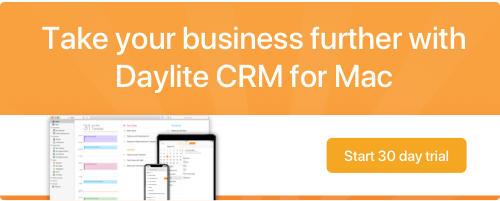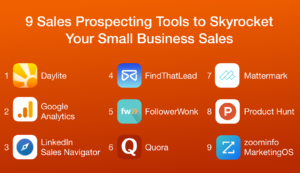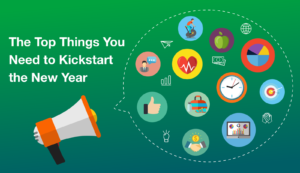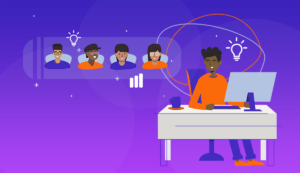Working with a team and tired of getting a flood of email chains? It’s a problem that’s all too common, but lucky for you, it doesn’t need to be.
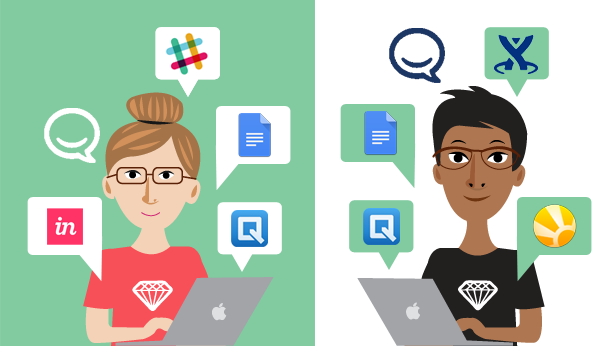
When it comes to collaborating on projects and sharing feedback, email chains aren’t always ideal. Trying to keep track of everyone’s feedback and passing around updated, final, final edits, and finalist edits documents is a big pain. It’s also difficult to keep track of who is in charge of what, and branching out to discuss specific topics on the matter can drive people crazy.
There are so many amazing tools out there that make it easier to collaborate with your team. From sharing feedback about artwork, to updating blog posts and press releases, we’ve put together our top 10 favourite tools for collaborating.
Top tools for business collaboration
Quip
We’ve used Quip for collaborating on documents such as blog posts, press releases, website copy, and ad copy. You can also use it to collaborate and share spreadsheets. With Quip you can invite people to review stuff you’ve written, highlight and leave comments, see where people have edited content, and start chat threads.
The chat threads are great for discussing a specific sentence of paragraph in a blog post that needs tweaking or collaborating with your team on the best opening to an email to customers. There are also notifications so you can see when people have added comments or made changes.
Google Docs
Google Docs is another tool that makes it easy to collaborate on documents and it’s free. You can share blog posts with your team to get feedback, make changes to emails going out to customers, or review contracts before finalizing them.
InVision
InVision is a great collaboration tool for those times when you need to get feedback on prototypes and other design content. From website page mockups, to photography, email designs, and other branding elements, InVision makes it easy to share different versions of artwork and to collect feedback.
We’ve used InVision to coordinate feedback and design changes to new website pages as well as designs to our apps. You can post artwork and invite team members to add comments, make suggestions, or have discussions in threads. You can then make changes and check-off issues that have been resolved, while still being able to see people’s original comments.
HipChat
We use HipChat for internal messaging and to send files to each other. Instead of creating multiple email chains, we have rooms for various topics to coordinate releases, marketing campaigns, website updates, and support questions.
We also use HipChat to discuss things one-on-one if we’re having a discussion with another team member. If we’re in a room with multiple people discussing a project we can mention a specific team member to get their attention about an issue. And it doesn’t hurt that HipChat has a bunch of emoticons to express ourselves when chatting with each other on days we’re working from home.
Slack
Slack is another great app for internal messaging and is an alternative to HipChat. You can instant message team members, have group discussions, search for specific part of a conversation, and share files and attachments. With Slack you can customize your tool bar so you can see when people mention you in another room, pin files for quick reference, or jump to saved files that have been sent from team members.
Confluence
We use Confluence for storing and collaborating on documentation. We share documentation about feature requests, bug fixes, release notes, content for on boarding emails, and new marketing campaigns. With Confluence you can update written content, upload images, or share links. It makes it easy to organize documentation into groups and child groups.
Confluence also allows you to comment and have discussions on pages. You can reply to a specific comment, mention a team member to grab their attention, and get emails when someone new has commented on a page you’re watching.
Daylite
We make Daylite so it’s no surprise that we use it internally to share projects and tasks. We delegate tasks to each other and check when they’re done in Daylite. We take meeting notes and link them to projects so we have full records of things we’ve discussed and decided in our meetings. We also use it as a central place to store information such as links to Confluence pages for releases, Dropbox links for artwork, and shared iCloud files related to projects.
Dropbox
If you need to share large files between your team, Dropbox is a great collaboration tool. We use Dropbox when we need to send a whole bunch of files for example, when our graphic designer sends our web developer artwork for website content. Dropbox is also great for sending files to people outside of our team. For example, when sending artwork to customers that are part of our affiliate program.
Evernote
Evernote isn’t just for taking notes for yourself. With a paid plan, you can share notes with team members. Whether it’s meeting notes or notes for a project, you can share info to keep everyone on the same page…er notebook.
iCloud
iCloud is great for sharing Pages and Numbers documents with your team. We use it for sharing spreadsheets that need to be reviewed or updated by multiple people. We share Pages documents in iCloud when we need to get multiple people’s feedback on a specific blog post, email to customers, or ad content for a sponsorship. We then save a copy of the link in Daylite to whatever project it’s related to so we can easily jump to it.
When everyone has access to the information they need, collaborating becomes much smoother and streamlined. You can gather feedback, make decisions, and save time by not having to pass updated files or emails back and forth.