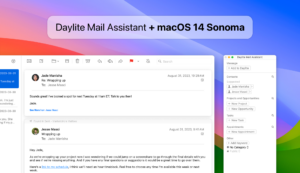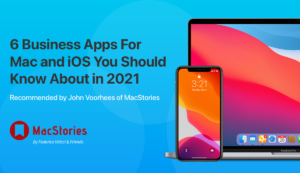Apple has started rolling out background updates on macOS. This means that your Mac will work the same way as your iPhone and iPad – searching for opportunities to download updates in the background.

If you’re on OS X El Capitan for example, background updates will allow you to click on the update for Sierra and already have the new update downloaded and ready to go. This is great for users that want an easier way to update their OS, but it also opens the door to software compatibility issues.
To Ensure Compatibility : Turn Off Background Updates
If you’re using Daylite 5 and on OS X El Capitan, we suggest you turn off background updates to make sure you don’t accidentally update to macOS Sierra before you’re ready to upgrade to Daylite 6.
Updating to Sierra before you’ve upgraded to Daylite 6 will leave you with incompatible software–and if you rely on Daylite throughout the day, this will definitely throw a wrench in your productivity.
How to turn off background updates on OS X El Capitan
- From the Apple menu, click System Preferences
- Select the App Store panel
- Uncheck Download newly available updates in the background
- Uncheck Install OS X Updates
This avoids the risk of accidentally updating your operating system before you’re ready to upgrade to Daylite 6.
Thinking of Upgrading to Daylite 6?
Upgrading to Daylite 6 Cloud means you’re always on the latest version and ensures compatibility with Apple’s latest release of macOS and iOS.
Take advantage of the Early Bird Upgrade Plan and save 29% when you upgrade to Daylite Cloud. The Early Bird plan is only available until December 31, 2016.
If you’re wanting to continue managing your own server and upgrade to Daylite 6 Self-Serve from Daylite 5, you can take advantage of our promotional offer and save 15% when you purchase an upgrade license before October 31, 2016.
If you have any questions about upgrading to Daylite 6 Cloud, or Daylite 6 Self-Serve, visit our upgrading page or contact our team.