Want to stop being reactive about staying in touch with clients and be more proactive? Staying in touch with leads and clients is important for building relationships to help you generate new business, referrals, and repeat business.
Even if your clients aren’t needing your services right this minute, staying in touch can help you stay top of mind so you’re the first one they contact as soon as they do. But for small business owners, lead nurturing is yet another thing to do on the ever-growing task list.
The struggle of staying in touch
For most small business owners, spending time doing lead nurturing is often forgotten about. Between managing projects, managing your team, and everything else that comes with running a business, remembering to touch base with all your leads and clients periodically is something that’s often left last on the to-do list. Part of this reason is often that the process is tedious and time-consuming.
Touching base with all your leads and clients periodically usually requires things like:
-
Sending out dozens of emails manually
-
Working off a spreadsheet to know which lead or client to follow-up with
-
Copying and pasting templates from Word/Pages docs or a spreadsheet into an email and manually updating names, company names, birthdays, etc.
If you’re a small business owner and you know you SHOULD be touching base with leads and clients, but you’re having a hard time figuring out an easy way to do this, this article is for you. We’re going to show you how you can use Daylite to make staying top of mind with clients a breeze. This workflow doesn’t require you to rely on your memory to follow-up, no copy/paste for sending bulk emails, and best of all – no more messy spreadsheets!
How to make staying top of mind with leads and clients simpler with Daylite
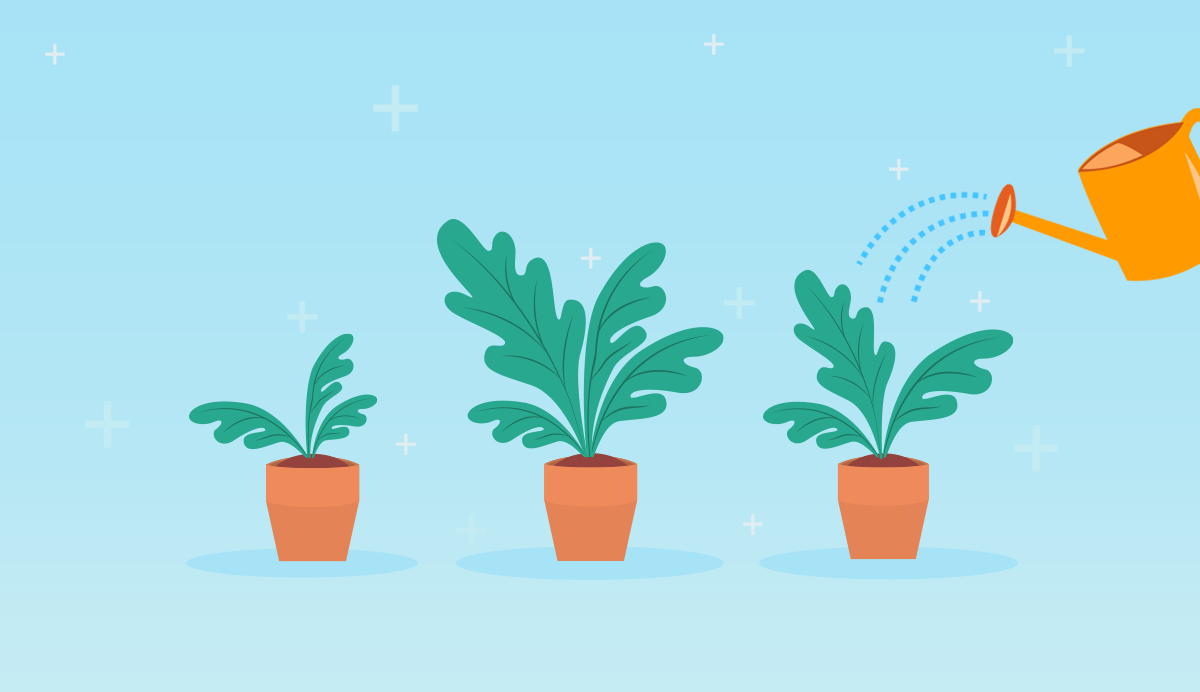
Step 1: Create your follow-up lists
The first step in making it easier and faster to stay top of mind with leads and clients is to build a few Smart Lists. By building Smart Lists, you won’t have to manually update your follow-up lists because as soon as you follow up with the person in the list, they’ll be removed from the list so you can just work your way down without having to think about it.
You’ll want to create one Smart List of leads that you haven’t touched base with in 15 days. You can update the time frame to whatever is most relevant to you. For example, you may want to touch base every 10 days, every 30, etc. This part is customizable to you and we’ll show you how. You’ll also want to create a Smart List of clients that you haven’t touched base with in 45 days; again, you can set whatever time frame you want – whether you want to touch base at least every 30 days, 60 days, etc.
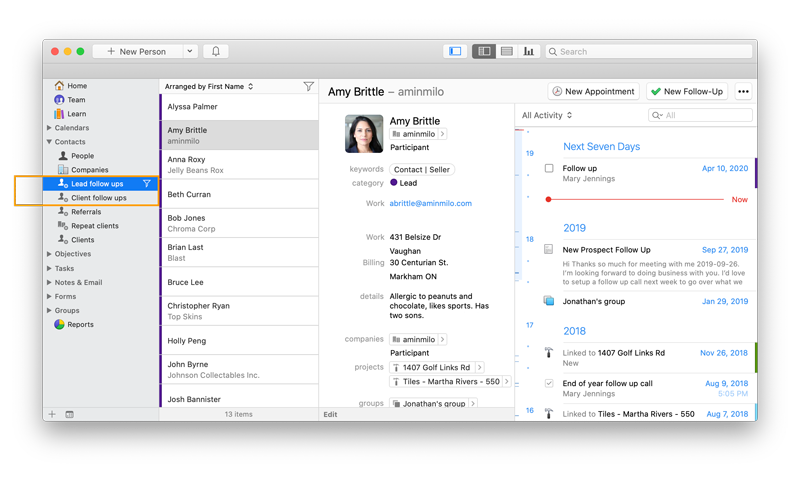
To create your lead follow-up list, open Daylite and select the People from below the Contacts tab in the sidebar. From the contact list, click on the filter icon and set your filtering to match Category matches “Lead” and does not match any activity in the last 14 days. You can set the number of days to whatever works for you. Then click “Save Smart List” and your list is saved in your Daylite sidebar. Now anytime you send an email or call and it’s linked to the contact, Daylite will automatically remove them from your list so you can focus on leads you need to touch base with next.
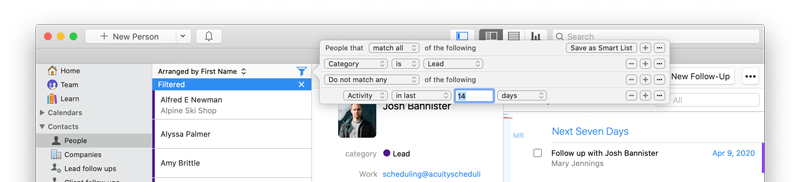
Now you’ll want to repeat this for your client follow-up list. For this list, you’ll do the same except instead of choosing Category matches “Lead”, you’ll choose Category matches “Client” (or Customer – depending on what Categories you have setup.
Pro Tip: Maybe you have a few VIP clients that you want to touch base with a bit more frequently than your full client list. If you want to further segment these leads or clients, you’ll want to tag these clients with the Keyword “VIP” and build an additional Client Follow-Up Smart List as you did before, and also include the Keyword “VIP” in the filter.
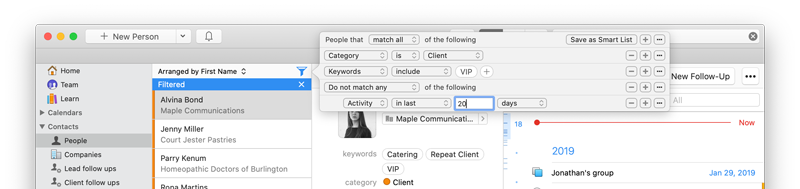
Step 2: Create your email templates
Now that you have your follow-up lists created, the next step is to create your email templates. This helps you avoid having to write a new email each time you reach out to a lead or client, and saves you the trouble of copying and pasting an email template from a Word or Pages document each time you reach out.
If you prefer to manually type out a completely unique email to each lead or client, you can skip this step. If you write a slightly different email each time, you’ll want to create an email template and leave some room for merge keys where you can pull data such as their name or company name into the template. Or you can create a generic email template and leave space to customize it slightly before sending each one out. This still saves you the time of writing each email from scratch.
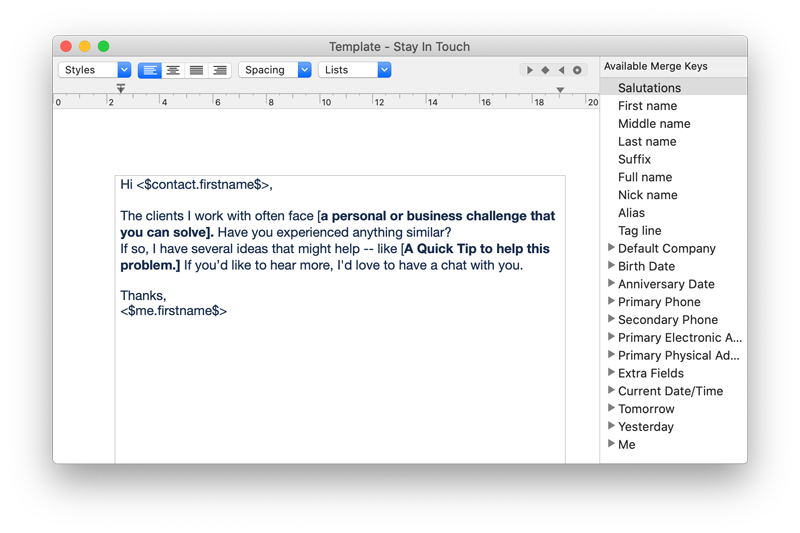
You can create as many different email templates as you need. You may have a few options for leads and a few options for existing customers. To create your own email template in Daylite, read this article How To Stay Top of Mind and Stay In Touch.
Pro Tip: If you have a lot of email templates, check out iOSXpert’s Productivity Tools add-on for Daylite that makes it easier to organize your email templates.
Step 3: Follow Up
Once you have your email templates created, just follow the steps in this article to go through your smart list and send either a bulk email blast or use the email template to send one email at a time and slightly customize it before hitting send.
After you’ve sent an email to someone in your follow-up list, they’ll be automatically removed from the list until the 14 day time frame has passed (or whatever time frame you setup in your Smart List filter).
This also works for calling a lead or client. While email is the most popular form of touching base these days, it’s not the only way. You can follow-up with leads and clients by phone. If you’re doing this, you’ll want to create a Note with details of what was discussed on the call and link it to the Contact in Daylite. So long as the note, task, or email is linked to the Contact, your Smart List will automatically update to remove the person from the list once you’ve followed up.
Pro Tip: For more help writing follow-up email templates and subject lines, check out How To Write A Cold Email Subject Line and How To Write a Warm Follow-Up Email.
Want more Daylite tips for building relationships? Check out our Daylite recorded webinar: Managing and Nurturing Relationships.
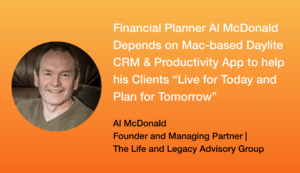
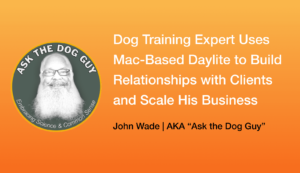
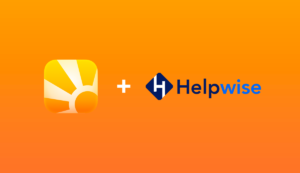
These are great ideas which we look forward to implementing. The challenge we have is that our letter templates list is so very long, even after cleaning out non-essential templates. We need Daylite to offer folders for letter templates so we could organize templates and make processes like this much easier to implement.
Hi Susan, thank you for the feedback. I’ve added your name and comments to this feature request 👍