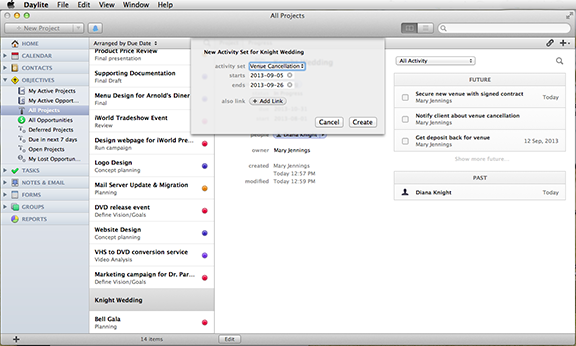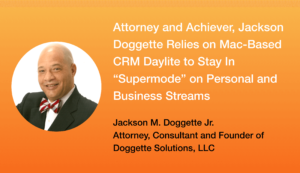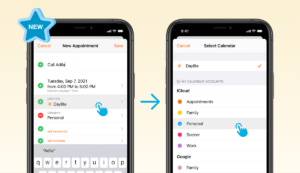In every job there are sequences of repetitive tasks that need to be completed. For example, the steps involved to getting you closer to closing a deal, or a few small steps that are part of one big stepping stone. Activity sets and pipelines in Daylite are meant to free up your brain from wondering what step is next so you can focus on getting the work done. Pipelines generally track milestones, while activity sets are for checking off smaller steps that need to be completed. Activity sets can be linked to a project or opportunity, or they can be a stand alone series of tasks and appointments that you link to a person or company. An example of a stand alone activity set is an event planner using an activity set for steps to follow if a venue gets cancelled. In this case the activity set would be applied to a project and would look like this:
Activity Sets in Daylite help you keep track of what needs to be done especially if these steps are time sensitive. In the above activity set the time for the last two steps are based on “days before end” because the tasks need to be completed prior to a specific date (being the event). If you’re in sales often the steps are tracked by “days after start” as you are tracking a potential lead from the date that you initially contact your lead. In this case your activity set may look like this:
To create an activity set, click Daylite on your menu bar and select Preferences from the pull-down bar. In the primary row, click “Activity Sets”. In the bottom left corner click the “+” to create a new activity set. Name your activity set, in this case we will call it “Venue Cancellation”. Select what the activity set will apply to. In this case, it is applied to a project. Select the “+” to add tasks or appointments involved in the process. You can select what category it applies to and when it is due and even set reminders so you know when to go ahead in completing the next task. The dates can be scheduled to skip certain days which is helpful if you want to only be tracking business days. If the tasks are being assigned to another person in your company, you can use the pull down menu next to “owner” to assign the task to a coworker.
To add an activity set to a project record simply select the project it applies to, click “file” then “new” and select “new activity set for (project name)”. Select the activity set that you want to apply to this project and choose a start date that these tasks will follow from or an end date that the tasks need to be completed by. Now click “create” and Daylite will show the future tasks that need to be done in regards to this project.
Tip: Activity sets are great for new employees to use as a check-list to follow along so they don’t miss a step.
If you want Daylite to personalize the title of the tasks or appointments in the activity set with the name of what its being applied to, use “@@” in the title of the tasks/appointments part of that activity set. For full instructions on how to do this, read this past blog.
Watch this video and follow along to create your own activity set.
What steps are included in your activity sets to help you keep track of your opportunities?