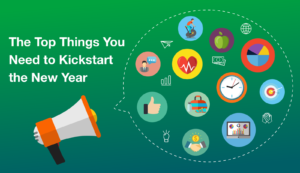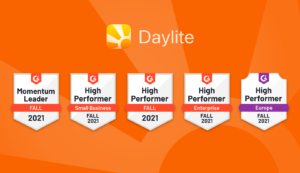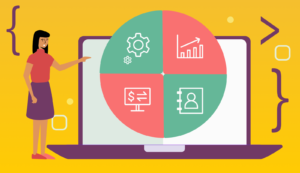How clean is the data in your database? Do you have duplicate contacts or customers missing key information such as their current email address or phone number?
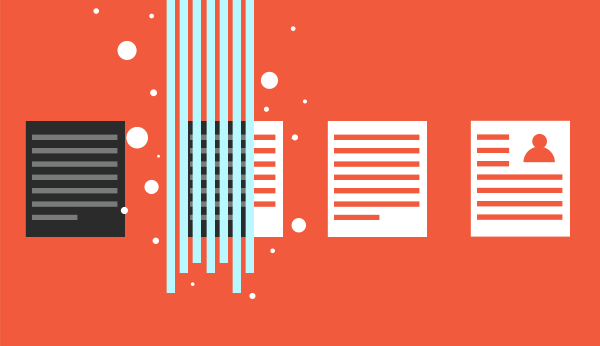
Keeping clean data is important to make sure your information is up to date and accurate. But if you’re not on top of making sure your data is captured properly, or you’re not routinely reviewing the info captured in your database, your data might be “dirty”.
The problem with not having clean data
The problem with “dirty data” is that it affects your productivity. If you have inaccurate or missing info about your customers, it holds you back from segmenting your contacts and customers properly. For example, if your contacts do not have the right category or keyword, you’re not able to filter them for specific campaigns. If you don’t have up-to-date email addresses you can’t send targeted email campaigns.
Not having clean data also affects your team’s ability to help your customers, stay on top of projects, and track new business opportunities. If you have two contact records for the same person in your database, and a team member only reviews one of these records before reaching out to the customer, they could be missing out on the fact that someone else on the team already reached out.
If your info isn’t captured in your database it isn’t useful, and if it’s not organized properly it isn’t accurate. Either way, it’s not helpful and it slows down your productivity.
How to maintain clean data in Daylite
Keeping data clean is one part being proactive in the way you capture and enter data, and one part being disciplined to review the information regularly to make sure nothing slips through the cracks.
Here are some important tips to follow to ensure the info you’re capturing in Daylite is accurate and up to date.
Tip #1: Scrub data before importing
The most important thing to ensure clean data is to make sure you’re entering clean data when you import it into Daylite (or any other CRM). When importing data from one system to another – whether that’s another program, your Apple Contacts, or a simple spreadsheet, it’s a good idea to do some data scrubbing first. This way you’re not just spitting out dirty data from one place to the next.
If you’re importing your contacts from Apple Contacts and already have groups set up, you’ll want to make sure your contacts follow the same organization when imported into Daylite. Before importing, it’s a good idea to review the list to make sure the info is accurate. Watch this tutorial for How to import contacts from Apple Contacts.
A good way to scrub your data before importing is through a spreadsheet so you can make sure all the information is going to go into the correct fields in Daylite. You can even do this for your Apple Contacts by converting them to a CSV file that you can then view and clean up in a spreadsheet.
For steps to import contacts from a spreadsheet into Daylite, watch How to import contacts from a spreadsheet tutorial in our Help Centre.
Tip #2: Update information as it happens
Another tip for being proactive about clean data entry, is being disciplined in updating the information in your database as it happens. When you finish a call with a customer, enter in those call details so you remember the information later. This tutorial video shows some workflows for How to stay on top of calls and notes.
When you get an email from a customer and it’s sent from an alternative email address, use Daylite Mail Assistant to edit the contact and add the additional email address, and remove an older one if it’s no longer being used. This tutorial video walks through How to edit a contact from an email.
If you get a mail delivery error when emailing a customer, be prompt to contact them by phone or through another method such as Facebook Messenger or LinkedIn to get their updated email address. When you get an updated email, or if you already have a secondary email address, make sure to remove the old one and set the new email as their primary email. This article walks through How to set primary email addresses, addresses, and phone numbers.
Tip #3: Find & combine duplicate contacts
Having multiple contacts in your database for the same person or company is a common problem. Sometimes this is because of an issue with an import. It can also happen when you get an email from a contact that’s using a different email address than the one you have saved, and instead of searching for their name in Daylite, you create a new contacts. That’s why it’s important to use Daylite Mail Assistant to search a contact’s name in Daylite before creating a new one.
Fortunately, no matter the way the contact got created twice, there’s a simple way to solve it by choosing “find duplicate contacts” from the Daylite edit menu and then combining records. This tutorial video walks through How to find duplicate records and combine them.
Tip #4: Filter for missing information
To make sure you have contact information such as email addresses and phone numbers for your customers, you can use the Filtering feature in Daylite to find contacts that have blank fields.
For example, you can filter contacts that don’t have a phone number captured by creating a filter from your lits of contacts, selecting “phones” and selecting “non exist”. You can then save this list as a Smart List so that anyone that gets added to the database without a phone number will show up in this list and you can email them to capture that info. Because Smart Lists auto-update, as soon as a phone number is captured for that contact in Daylite, they’ll be removed from the list.
This tutorial video walks through How to filter contacts and create Smart Lists.
The same way you filter contacts for missing info, you can also filter Projects and Opportunities for missing information such as a next task. If you have a long list of Projects and/or Opportunities that you’re managing in Daylite and want to make sure they all get the proper attention, you can use filtering for none exist to help you. You can find any Projects or Opportunities that have the status of “in progress” but no recent activity, or filter Opportunity or Projects that don’t have a next task.
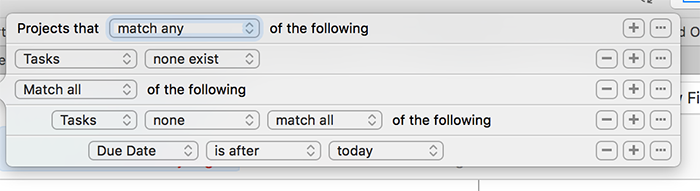
This filter is finding projects without any linked tasks, as well as projects that have linked tasks but do not have any upcoming tasks scheduled.
Tip #5: View reports for missing data
Another way to filter and find contacts that have information missing is by using the Insight View. You can use Insight View to look at all your contacts and see right away how many have the category “none”. If you want to see who is entering these contacts without a category, you can click on category is “none” to filter that list and then look at who the creator of those contacts is.
Whether or not it matters who created the contact, if you want to view the list of contacts that don’t have a category assigned to them yet, from the original filter you can then switch back to the list view or use the multi column view. This will give you a list of contacts without a category assigned so you can go through and update the category to make sure your contacts are organized properly.
This tutorial video shows you How to run reports on contacts using Insight View.
By following these tips, you will be building efficient workflows to ensure that your data is accurate and up-to-date.