

Our team curated four Daylite recipes aimed to help small business owners and entrepreneurs just like you acquire more business and execute your plans. We also invite you to join our free live sessions that dig deeper into each recipe and give you the chance to ask your own questions about using Daylite.
Acquiring more business is all about nurturing your relationships. But how do you keep track of who to talk to and when? Daylite makes it easy for you to reach out to the right people at the right time, with powerful tools that help you organize, segment, and follow up with your contacts.
Giving your contacts Categories and Keywords is the foundation to nurturing your relationships as it helps you keep track of who they are and gives you the powerful ability to segment using Smart Lists.
Now that your contacts are classified, you can start creating Smart Lists to target the right people at the right time. Create “Keeping in Touch” lists for past clients you haven’t contacted in the past year, or leads you haven’t had activity for in the past seven days. Create “Interested in” lists for leads who are interested in a specific product or service you offer.
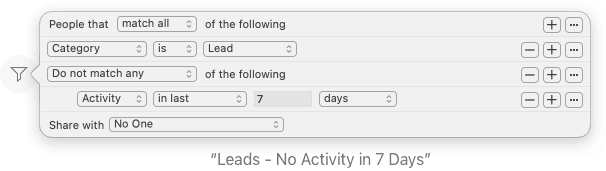
Create reminders for when you promise to follow up with leads and clients. Stay top of mind by creating a full schedule of reminders for the next month, year, or several years using an Activity Set.
Now the magic can happen – with your contacts segmented into Smart Lists and your follow-up reminders scheduled, staying in touch is easy. Write personalized emails, send a template, or make phone calls and capture all the communication in Daylite so you and your team have a full history of each client.
Learn more about nurturing your relationships with our Customer Success Specialist James Spencer. Group sizes are kept small and questions are encouraged! Find an upcoming session that fits into your schedule.
As you continue to nurture your relationships, more and more business opportunities are going to present themselves. But how do you track and manage them without letting any slip through the cracks?
As soon as a lead or client expresses interest in paying you for a product or service, it’s time to create an Opportunity in Daylite. This allows you to track important details such as when your chance of closing the deal will expire (forecasted close date), and the reasons for why you won or lost the deal.
An Opportunity Pipeline is key to moving your deals forward. It allows you to define each step in your sales process and keep track of how far along each Opportunity is.
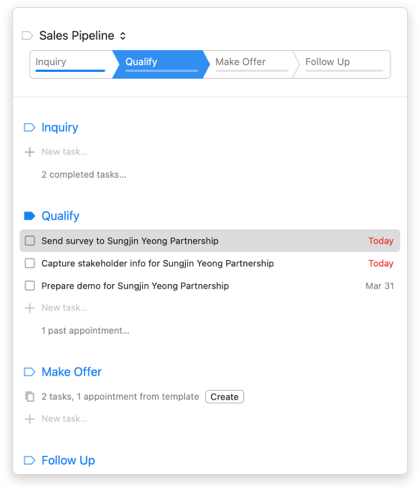
Once you’ve created Opportunities with Pipelines, you can set up Smart Lists to focus on the deals that require your attention (see image below for a good example). See what needs to be done next, where deals are getting stuck, and which deals are most valuable.
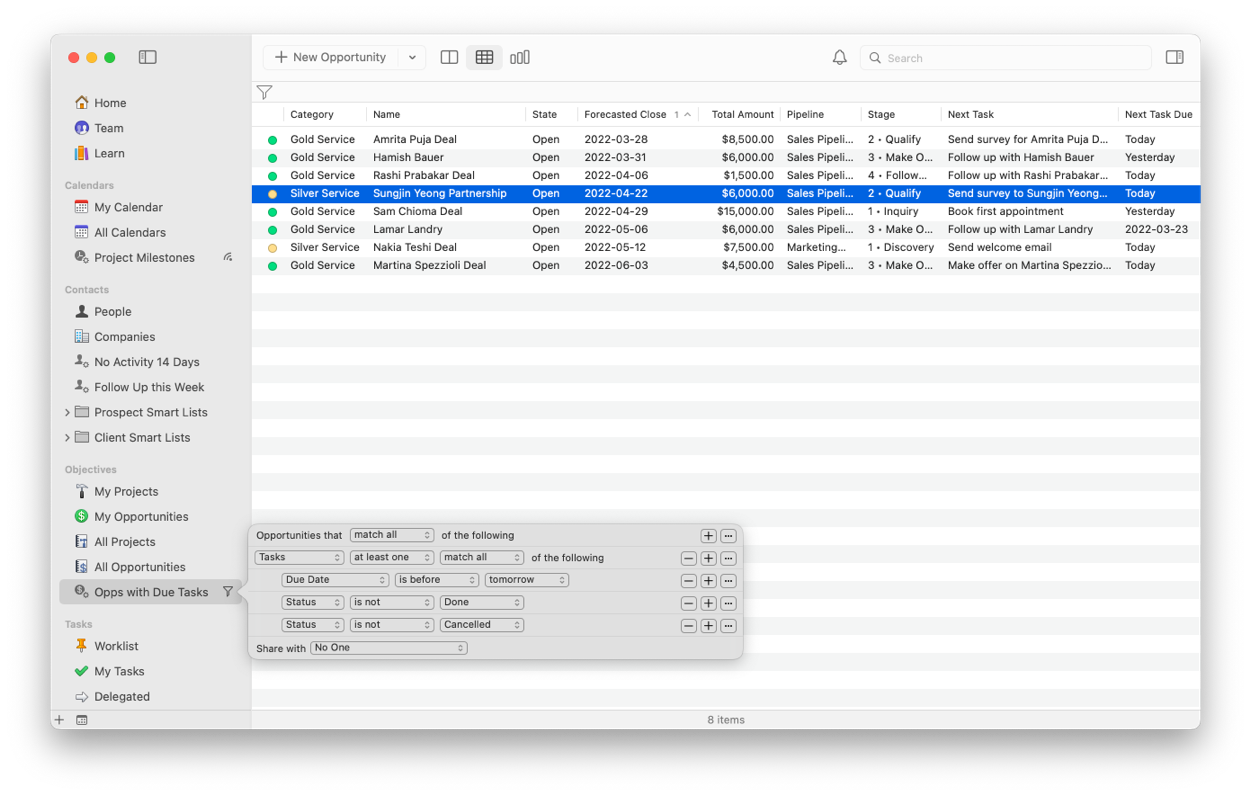
Learn more about closing deals with our Customer Success Specialist James Spencer. Group sizes are kept small and questions are encouraged! Find an upcoming session that fits into your schedule.
For many businesses, closing the deal is just the beginning of a relationship with a client. Daylite helps your team collaborate and execute on client projects without worrying about anything being missed or forgotten.
Any time you’ve closed a deal and made a commitment to a client that involves multiple tasks or steps, you want to create a Project. Whether the commitment spans a few days or a full year, this gives you a centralized place to track all of the details.
Now that you’ve created a Project in Daylite, you can start organizing all the moving pieces in one place: emails, tasks, meeting minutes, files, and more.
If you find yourself repeating a process for multiple clients, it’s time to create an Activity Set or a Project Pipeline. This makes sure you and your team follow the right steps every time and that no task is left undone.
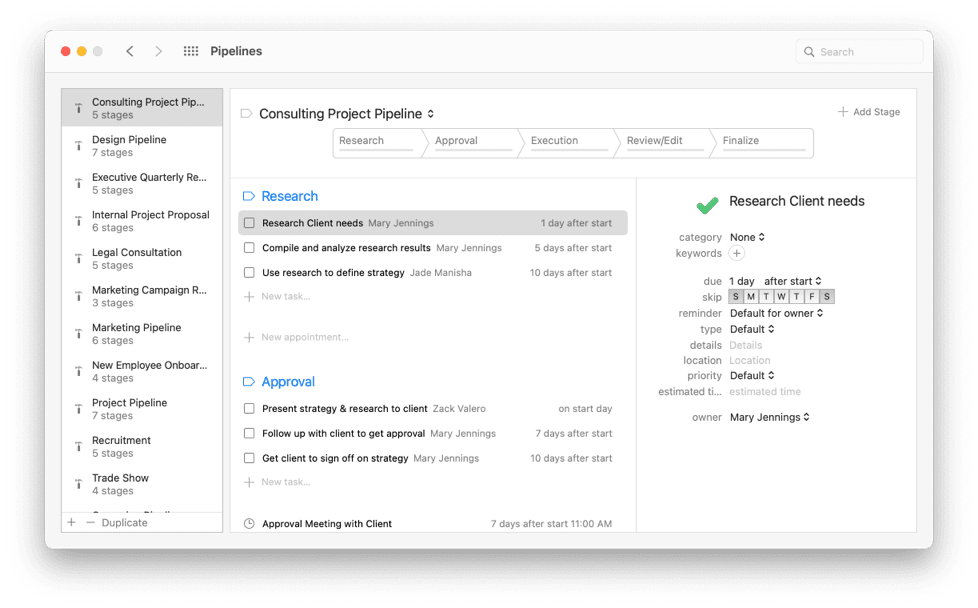
With your Projects and Pipelines in place, you have all your next steps lined up. But how do you know what to focus on next? Create a Smart List showing your Projects that have tasks due. This list can be your Project “Dashboard” that you check every day.
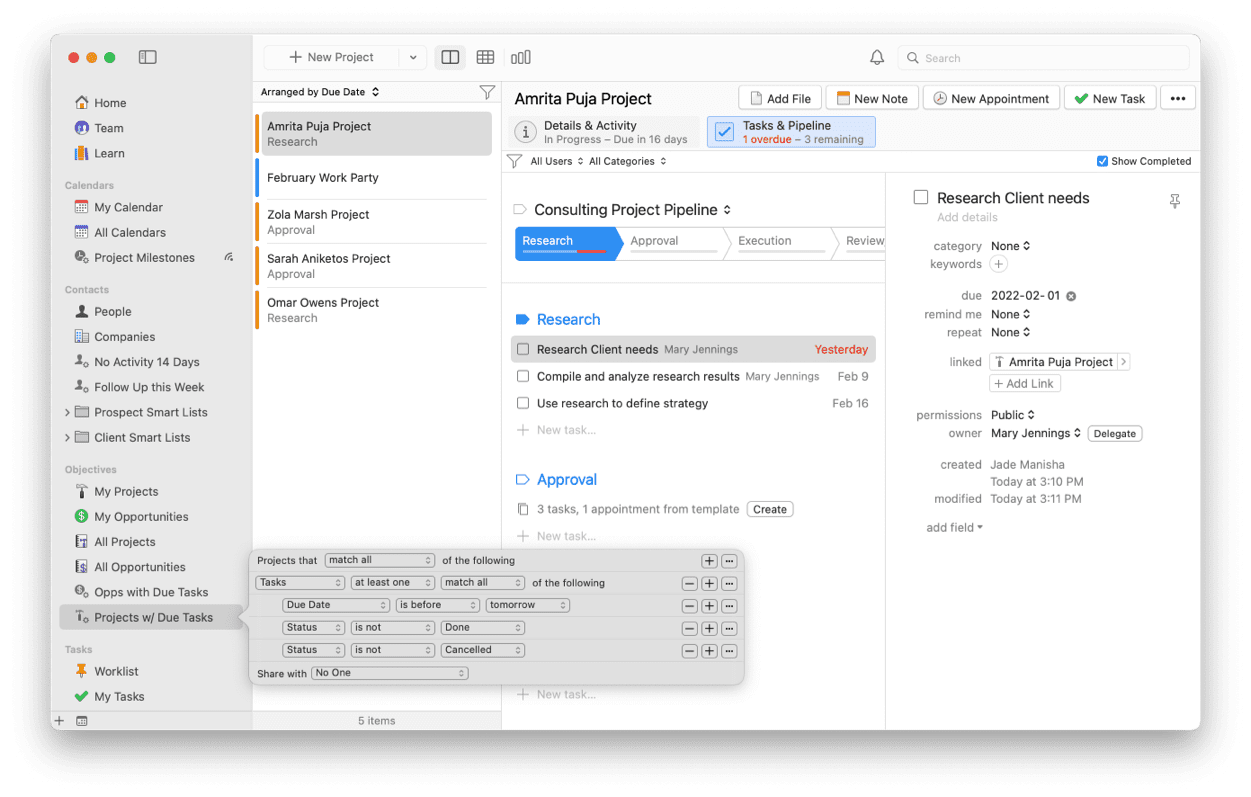
Learn more about delivering on your promises with our Customer Success Specialist James Spencer. Group sizes are kept small and questions are encouraged! Find an upcoming session that fits into your schedule.
In your day-to-day work you don’t want to be slowed down because you can’t find what you’re looking for. Here’s some tips and tricks you can learn that will help you find your information faster in Daylite.
When you’re trying to find details or activity related to a Contact, Opportunity, or Project, use the search bar in the top right corner of Daylite to find that Contact, Opportunity, or Project, then double click it to open its record in Daylite. You can also search other items like Tasks and Appointments.
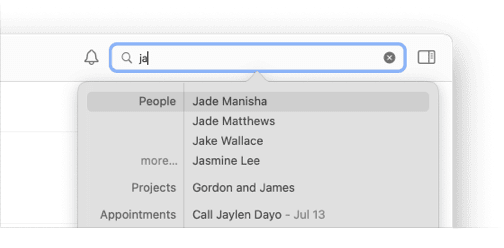
In Daylite > Preferences > General, you can assign your own global keyboard shortcut that will place you right into Daylite’s search bar, no matter what app or browser you’re in. Make this your go-to action any time you think of something you need to find in Daylite.
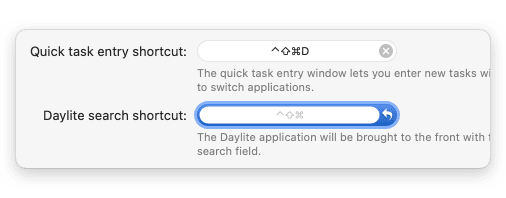
Over time a Contact’s history can become full and overwhelming with Emails, Tasks, Appointments, Notes, and more. Build a habit of using the Activity View filter options to narrow in on what you’re looking for. For example, filter down to only Emails or only Appointments.
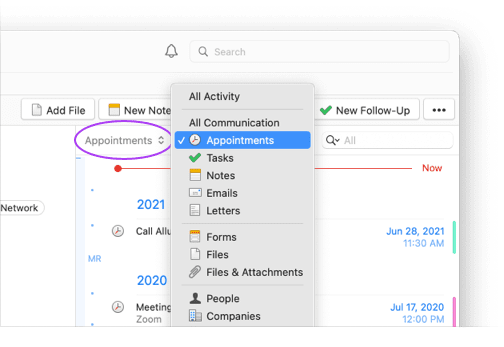
In addition to the filter options, the Activity View also has its own dedicated search bar. If you know what term or phrase the object has that you’re looking for, this is the fastest way to find it. The search and filter even work together, so you could filter down to only Emails, and then search within those Emails.
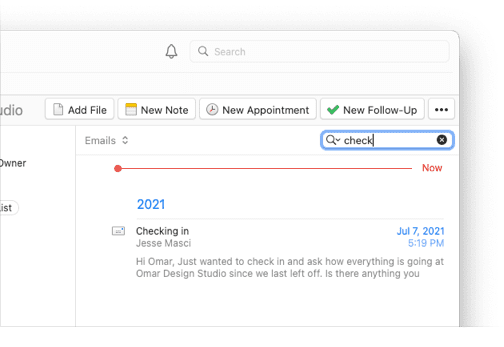
Use the filter icon to segment any type of object in Daylite, whether it’s Contacts, Opportunities, Projects, Appointments, Tasks, Notes, or Emails. Sometimes you might only need to use a specific filter once, but often you will want it again later, in which case you can save it as a Smart List.
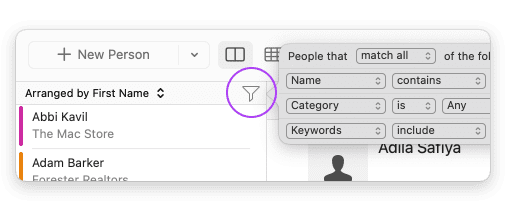
A Smart List is one of Daylite’s most powerful features. It’s a dynamic list that updates as objects match, or no longer match, your filter criteria. You can use a Smart List for creating a mailing list of contacts, projects with due tasks you need to focus on, or a calendar of your team’s vacation days.
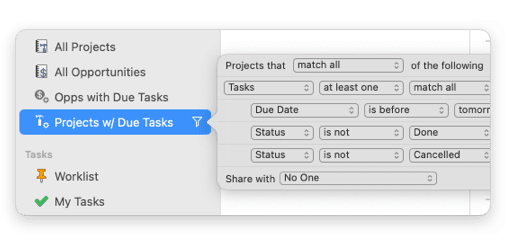
Once you start figuring out how to take advantage of the power of Smart Lists, you will probably find that you have a LOT of them building up. Folders allow you to organize related Smart Lists together and expand or collapse them in your sidebar, making it easier to find the ones you need.
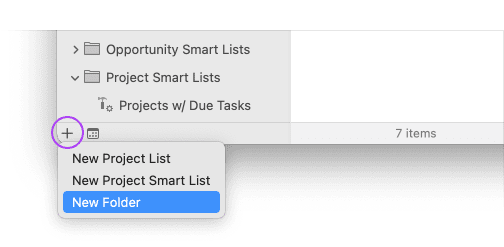
You will probably find in your day-to-day work that you are working primarily from a few Smart Lists or other sidebar items. You can drag and drop your favorite lists into the Favorites Bar for quick access at any time. To turn on your Favorites Bar, go to View > Show Favorites Bar.
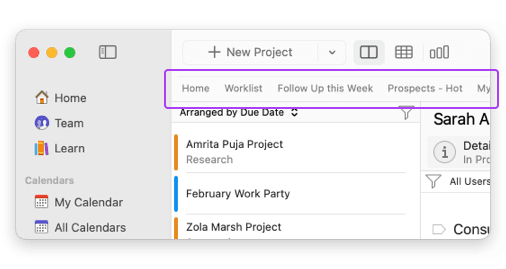
Learn more about finding information faster with our Customer Success Specialist James Spencer. Group sizes are kept small and questions are encouraged! Find an upcoming session that fits into your schedule.